Full Guide to Fix GIF Not Playing
Sending GIFs is a popular way to share animations for conveying messages in a fun and engaging manner. It can be annoying, if you are facing the problem of a GIF not playing in PowerPoint or encountering GIFs not playing in Google Images.
But worry not, we will provide solutions to fix “GIF not playing” problems across different platforms and devices.
Part 1. Why Is GIF Not Playing?
GIFs not playing might be a common and annoying problem but you can solve the issue if you know main causes.
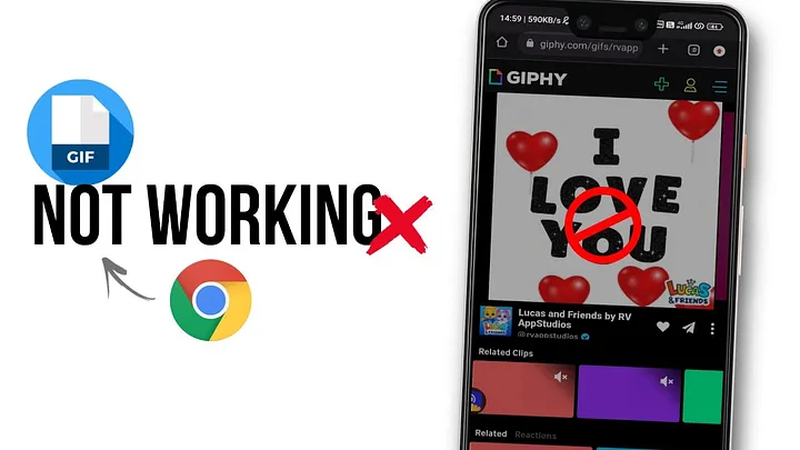
Here are some of the most common factors of your GIF not playing correctly:
1. Browser settings block autoplay
Many web browsers have introduced settings that prevent media files from autoplay. GIFs can be blocked from playing automatically when you visit a webpage using these settings. This can also be the cause when you encounter " GIFs not playing" issue.
2. Slow or unstable internet connection
Slow or unstable internet connection can also prevent the GIFs from autoplay. GIFs may not load at all if your internet connection is not fast enough. This is crucial if you experience GIFs related problems because GIFs require a fast connection in order to load and play properly in presentations.
3. Compatibility issues with GIF format or player
Each operating system or browser is not compatible with every GIF format. Compatibility issue may arise when the GIF formats used are not recognized by the platforms. For Example "Chrome GIFs not playing" is a common issue which may arise due to compatibility issues.
4. Corrupted GIF
A corrupted GIF file won't play correctly. Files may become corrupted as a result of corruption that happens during the download upload or transfer process.Try downloading the GIF file from an authorized source if you think it could be corrupted.
Part 2. How to Fix Corrupted GIF?
When people encounter corrupted GIF issues it is important to recover them using advanced tools. Among these tools HitPaw VikPea (formerly HitPaw Video Enhancer) is highly recommended for its best performance and intuitive interface. This is also a very helpful tool for fixing corrupted GIFs such as "GIFs not playing on Android Chrome" and restore them to their original state without affecting the original quality.
Why Choose HitPaw VikPea
- AI-Powered Technology: Use artificial intelligence to diagnose and fix corrupted GIF file.
- User-Friendly Interface: The software is designed with a simple and easy interface and make it easy for anyone to use.
- High-Quality Output: It also guarantees that GIFs that are fixed keep their original resolution and quality.
- Broad Format Support: Work with a wide range of file formats by providing adaptability and flexibility when fixing different kinds of media.
- Fast Processing: Saves your time and effort by fixing corrupted GIFs quickly.
Steps to Repair Corrupted GIF
If your GIFs not playing on android chrome you can use these simple steps to repair corrupted Gifs:
Step 1. Download and install HitPaw VikPea
Downloadand install HitPaw VikPea. Launch the program and enter the video repair interface.

Step 2. Upload the corrupted Gif
Click on the Browser and upload the Corrupted GIF that you want to fix.

Step 3. Start repairing process
After you have uploaded the video, click “start repair tab” to initiate the repairing process.

Step 4. Fix the corrupted GIFs
The repair process is complete now. You can upload repaired GIF to your desired location.press the “playing” icon to check the repaired file.

Learn More about HitPaw VikPea
Part 3. Other Solutions to Fix Google GIFs Not Playing
1. Clear browser cache and cookies.
If the corrupted GIFs are the result of cached data, you can fix it by clearing browsers cache and cookies. Sometimes cached data and cookies become corrupted that cause the "Google Slides GIF not playing" problem.
Here are the steps to clear cache and cookies:
- 1.Launch the web browser of your choice. Go to the Settings tab and find the option to delete browsing history or cache.
- 2.Click on “ all time”. For clearing the cached data and cookies, click the "Clear" or "Delete" button.
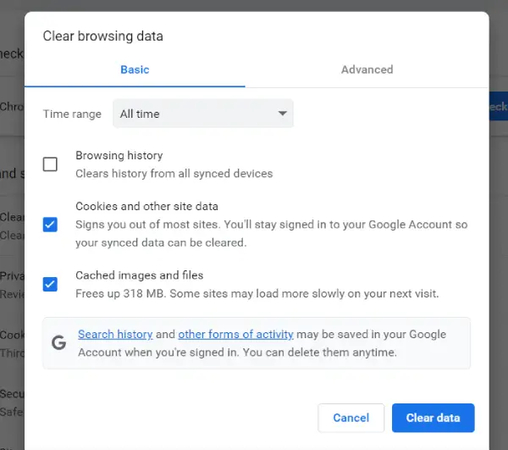
By following these steps you can fix the "Google GIFs not playing" issue.
2. Disable browser extensions
Browser extensions can also cause issues while playing GIFs. One way to find out which extensions are causing the problem is to disable them one at a time. “Reddit gifs not playing” can be the reason for browser extensions. Follow these steps to turn off browser extensions:
- 1.Open Google Chrome and clickon three dots. Choose "More tools," then "Extensions."
- 2.Turn off the extensions to check if GIFs play.
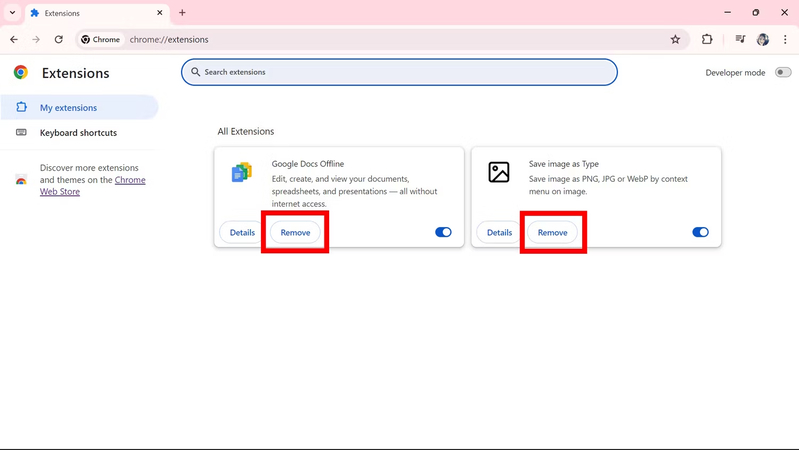
3. Update browser or try a different browser
Compatibility issues with modern web technologies including GIF playback may arises due to outdated web browsers. To find out if the issue still exists make sure your browser is up to date or try a different one. Here Are the steps Update Your Browser:
- 1.Locate the "About" section by opening your browser setting.
- 2.Install any available updates by following the on-screen instructions.
- 3.After you have updated the web browser, restart your browser and check if the GIFs play correctly or not.
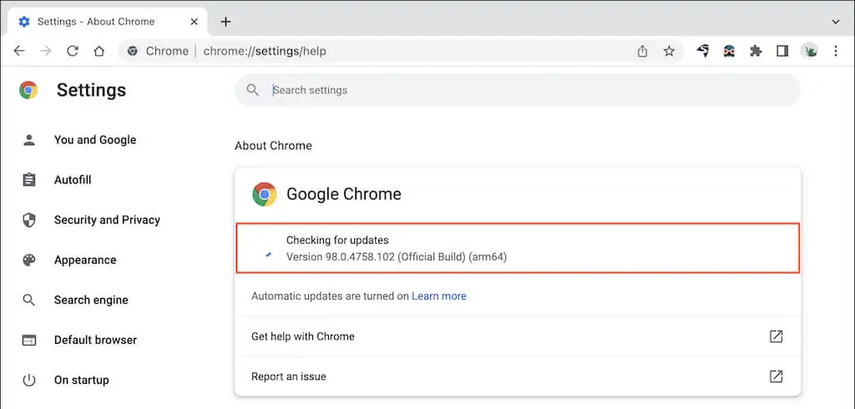
4. Use an Alternative GIF Viewer or Player Extension
If, still you receive a message “Safari gifs not playing” you might want to try a different GIF viewer or player extension. Here is how to use alternative GIF viewer or player extension:
- 1.Visit your browsers extension store and search for GIF viewers or players.
- 2.Select the extension and install it.
- 3.Activate the extension to view GIFs.
Part 4. FAQs of Chrome GIFs Not Playing
Q1. Where can I download animation GIFs for free?
A1.
You may get animated GIFs for free from a number of websites. Here are the most popular Apps to get animated gifs:
Q2. How can I upscale GIF quality?
A2.
You can use advanced software tools to Upscale GIFs quality. One of the most popular tool is HitPaw VikPea. HitPaw VikPea is one useful tool that may enhance the resolution and overall quality of GIFs. Here is how to upscale GIF quality:
Conclusion
It can be frustrating to experience GIF playback problems in PowerPoint, Chrome, or other platforms. We have discussed all the possible solutions to fix corrupted GIFs. The best way to fix corrupted GIFs is to use HitPaw VikPea.
Remember that selecting trustworthy solutions is "the only way to win is not to play GIF" problems. Try HitPaw VikPea today and enjoy seamless GIF playback.






 HitPaw Univd (Video Converter)
HitPaw Univd (Video Converter) HitPaw VoicePea
HitPaw VoicePea  HitPaw FotorPea
HitPaw FotorPea
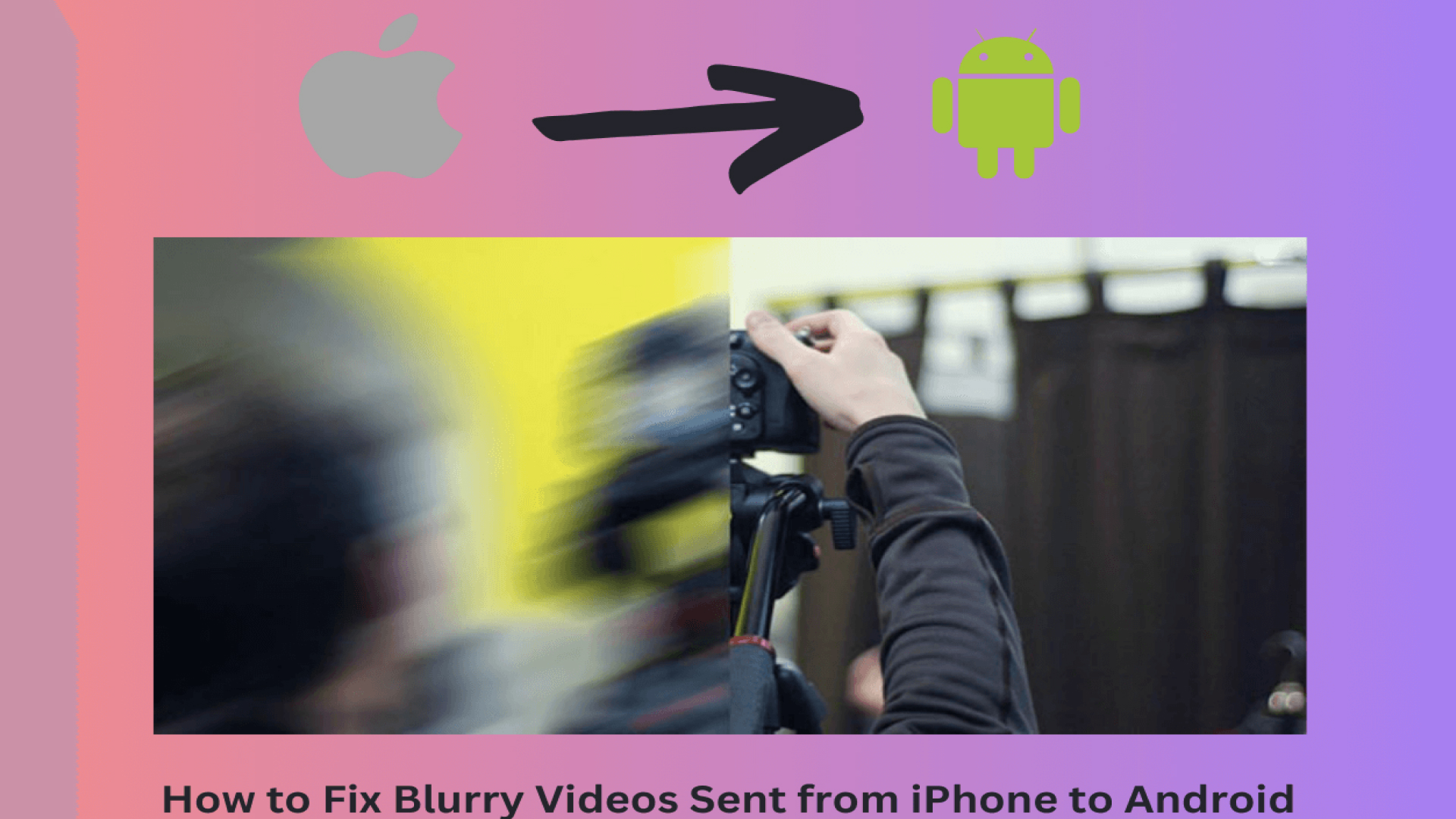
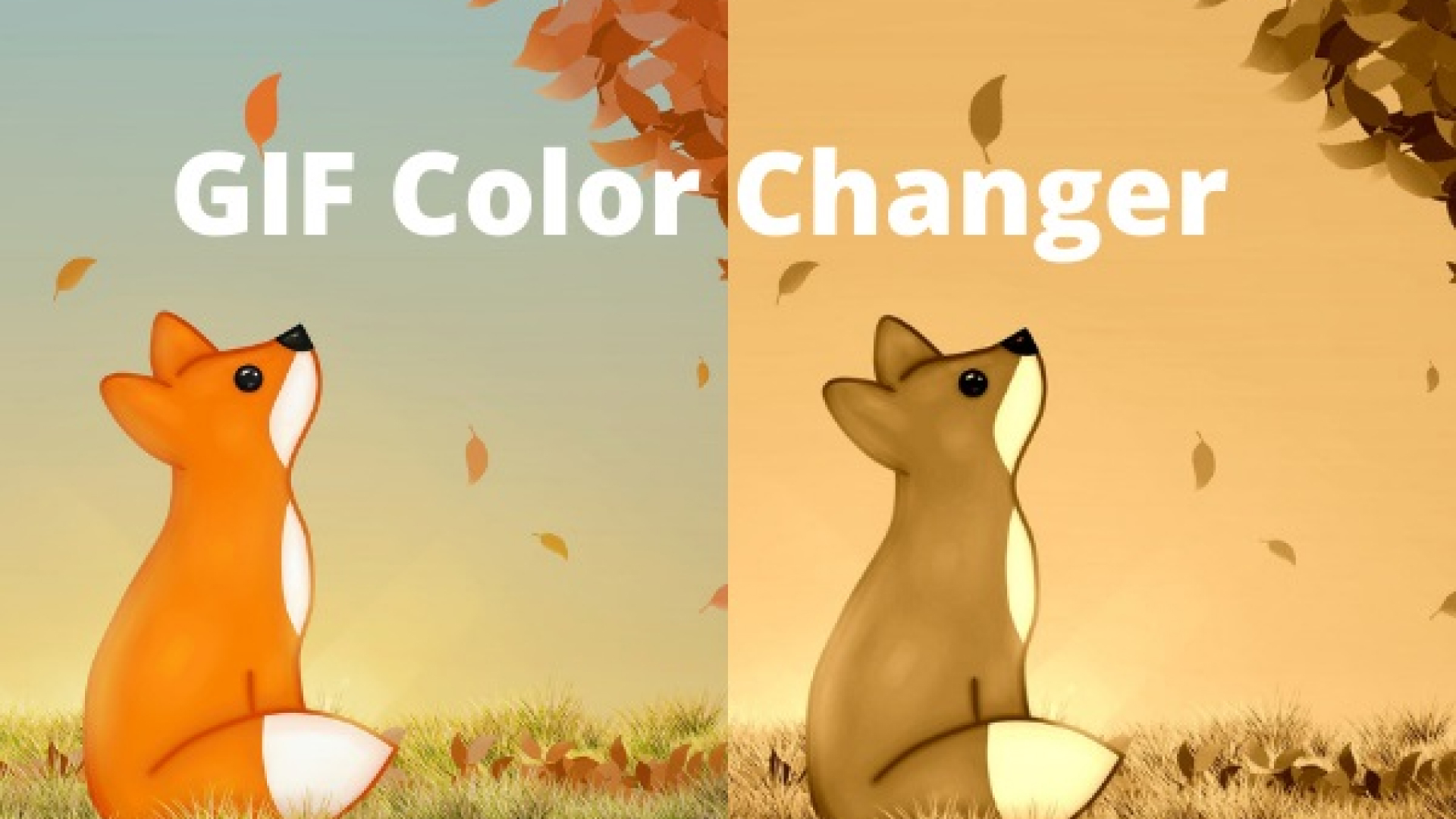

Share this article:
Select the product rating:
Daniel Walker
Editor-in-Chief
My passion lies in bridging the gap between cutting-edge technology and everyday creativity. With years of hands-on experience, I create content that not only informs but inspires our audience to embrace digital tools confidently.
View all ArticlesLeave a Comment
Create your review for HitPaw articles