Comprehensive Guide to Fixing VOB Files
Have you ever tried playing an important video file on your phone or planned to watch a movie with friends but couldn't? This is really a bothersome situation that hinders your productivity and entertainment. It is often caused by corrupted VOB files, a common issue when handling DVD video content. Want to fix a VOB file? Don't worry. This detailed post will introduce this file format, common signs of its corruption, and the effective methods to repair corrupted VOB file. Let's begin!
Part 1. What are VOB Files & Why They Need to Be Repaired
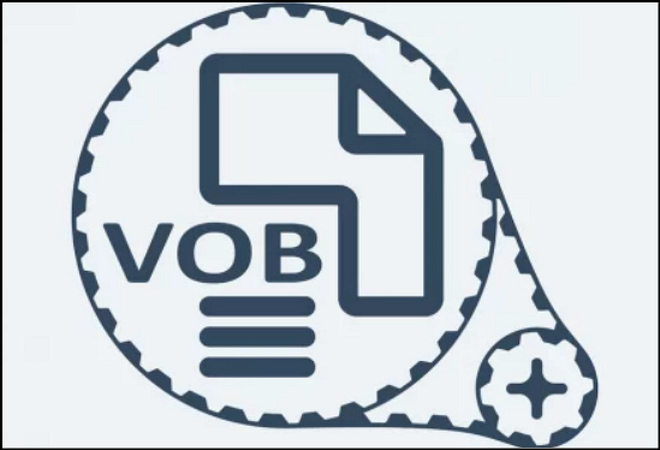
A VOB (Video Object) file is a container format used in DVD video media. It usually contains the actual video, audio, subtitles, and menu information of a DVD. Due to its comprehensive nature, this format is essential for high-quality video playback, especially when dealing with physical media like DVDs. As a key component of a DVD's file structure, any damage or corruption can render the file unplayable, so understanding how to repair VOB is crucial.
Here are some common issues leading to VOB file corruption, such as:
- Physical damage to the DVD: Scratches or exposure to extreme temperatures can harm the disc and its contents.
- Improper copying or ripping: Using unreliable software to extract VOB files from DVDs may cause incomplete or damaged files.
- Power failures: Sudden shutdowns or interruptions while transferring files can lead to corruption.
- Malware or virus attacks: VOB files are vulnerable to infections from malicious software, leading to corruption.
Since VOB files play a central role in DVD video playback, the ability to repair them is essential. Without a reliable repair method, you could lose hours of important video content or face embarrassing technical issues during presentations. Having a dependable VOB repair tool ensures your videos remain accessible and maintain their quality.
Part 2. Identifying Corrupted VOB Files: Signs and Symptoms

There are several indicators of a corrupted VOB file. Let's have a look:
- Playback issues: The video may stutter, freeze, or fail to play altogether.
- Audio-video sync problems: There might be noticeable delays between the video and audio streams.
- Missing data: Sections of the video may appear as black screens or with distorted visuals.
- Error messages: When attempting to play a file, players might receive errors like "cannot read file" or "unsupported format."
Not all corrupted VOB files are beyond repair. You can determine whether the file is repairable or not:
- Checking the file size: If it seems unusually small, parts of it may be missing and unrecoverable.
- Attempting playback in different players: Some media players, like VLC, are better equipped to handle minor corruption, providing clues about the file's condition.
- Running diagnostic tools: Some repair software can scan VOB files to determine the extent of the damage.
Corruption in VOB files can severely degrade the quality of the video, leading to pixelation, distortion, or missing frames. Additionally, the overall playback experience may be compromised, with frequent crashes or unresponsiveness from the media player. In severe cases, the file may become completely inaccessible, leaving users with no choice but to try a repair.
Part 3. Effective Methods to Repair VOB Files
Here are some practical ways to fix VOB files without hassle. Let's dig into their details:
1. Converting VOB files to other formats

One of the simplest ways to bypass corruption is by converting VOB files to other more stable formats like MP4, AVI, or MOV. Conversion tools often bypass minor errors during the process, enabling playback in alternative formats. Software like HandBrake and FFmpeg are excellent choices for this task.
2. Managing the size of the VOB file
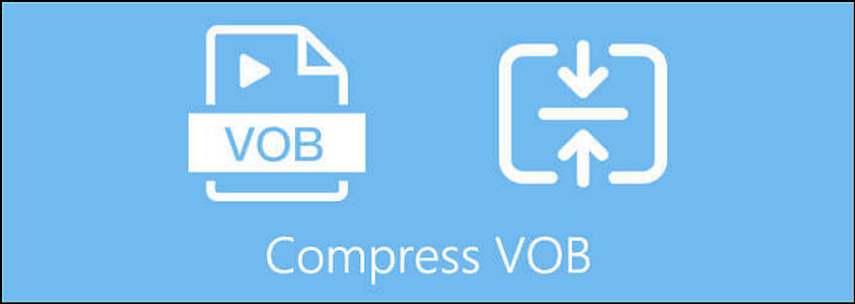
Large VOB files can sometimes cause issues during playback or transfer. Consider splitting oversized VOB files into smaller chunks using a file-splitting tool or compress them through an efficient compressor. This can reduce the chance of corruption and improve file performance.
3. Using the VOB Repair Tool
Although HitPaw VikPea (formerly HitPaw Video Enhancer) does not directly support VOB files, it is an exceptional video repair program for other formats, such as MP4, AVI, MOV, 3GP, WMV, etc. After converting your corrupted VOB file to one of these formats, its advanced AI technology can not only repair damaged and unplayable videos but also upscale them to higher resolutions, such as 8K. You can also choose any enhancement model per the video requirements to fix it. It even lets you preview the output before exporting them to your device.
Key Features
HitPaw VikPea - The Best 8K Video Enhancer with Only 1 Click
Secure Verified. 349,500 people have downloaded it.
- Simple and clean UI, suitable for beginners
- Fix corrupted videos with mature AI technology
- Upscale your videos up to 8K resolution
- Process your videos in batches at a fast speed
- Allow you to preview videos without watermarks
Secure Verified. More than 120,860 people have purchased it.
Step-by-step Guide for Using HitPaw VikPea to Repair Videos:
Step 1. Choose Video Repair Module

After installation, launch this software and choose the "Video Repair" section from the side column. Select any of the six options or tap "Intelligent Detection and Repair."
Step 2. Upload Corrupted Video File

Now, drag or import the corrupted video file into the program. Since it supports batch processing, you can import more than one file.
Step 3. Press Start Repair

Once you have selected all the videos, press the "Start Repair" button to proceed.
Step 4. Repair Completion

It's time to wait for the repair to complete. Later, click the "Download" button to save a single video or "Export all" for multiple videos after choosing the "Export location."
Step 5. Access the Processed Video

Lastly, you can tap the small folder icon in front of the video to open the saved, processed video folder. All done!
Learn More about HitPaw VikPea
Part 4. FAQs of Corrupted VOB File Repair
Q1. How to repair a corrupt VOB file?
A1. To fix a corrupted VOB file, try converting it to another format using software like HandBrake or FFmpeg. If the conversion doesn't work, you might need a specialized third-party recovery tool.
Q2. Why is the VOB file not playing?
A2. VOB files can become corrupted for several reasons, including physical damage to the DVD, incomplete ripping or copying processes, sudden power outages, malware issues, or storage drive failures.
Q3. Can VLC repair a corrupted VOB file?
A3. Yes, VLC Media Player can sometimes repair minor corruption in VOB files. Trying to play a corrupted VOB file in VLC will prompt you to repair it. However, this doesn't always work for severely damaged files.
Bottom Line
Although dealing with a corrupted VOB file can be frustrating, you can make it easier by understanding the ways to identify corrupted files and fix them. Also, some videos can be repaired by converting the file format or compressing them. However, if you encounter damaged files in popular formats like MP4, MOV, WMV, etc., you can recover and enhance them using HitPaw VikPea. It is a reliable and efficient way to restore video quality with its AI-enhanced features. Try this software today and breathe new life into your damaged files.







 HitPaw Edimakor
HitPaw Edimakor HitPaw Univd (Video Converter)
HitPaw Univd (Video Converter)  HitPaw FotorPea
HitPaw FotorPea

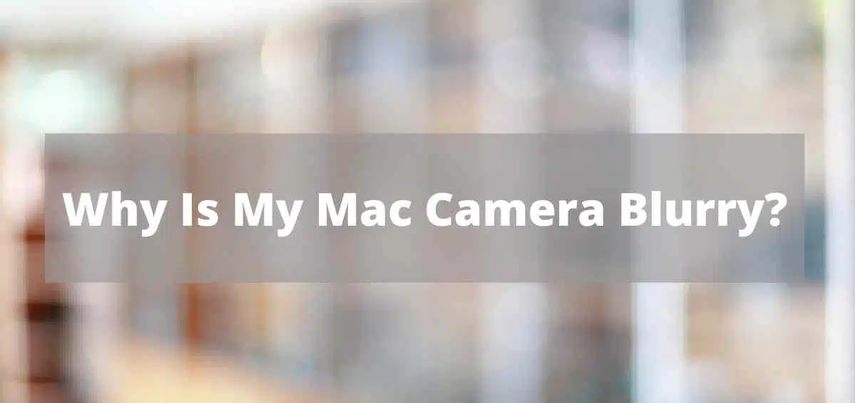

Share this article:
Select the product rating:
Daniel Walker
Editor-in-Chief
My passion lies in bridging the gap between cutting-edge technology and everyday creativity. With years of hands-on experience, I create content that not only informs but inspires our audience to embrace digital tools confidently.
View all ArticlesLeave a Comment
Create your review for HitPaw articles