How to Fix No Sound on iPad Videos Issue
iPad has become the most widely used device by many users for various purposes. Some use it for studying online while the others use it for entertainment, like watching videos or shows, listening to music and games. Experiencing no sound on iPad videos is really frustrating especially when you are watching your favourite content. If you are facing this problem and wondering, how to resolve the sound issue on iPad. You are not alone. But there is no need to worry. This guide is for you. In this guide you will learn the common causes and possible solutions of no video sound on ipad.
Part 1. What is the Issue of No Sound on iPad Videos
Having no sound is really annoying especially when you are watching a video. It may occur when you are watching a video online, a movie you have downloaded or even a video you have recorded yourself. This problem may sometimes affect certain apps or movies and other times it may affect everything you try to play on your iPad. It becomes difficult to enjoy your media without sound.
Resolving the iPad no sound issue is very important for best possible viewing experience. Sound is essential component of videos which may enhance storytelling, emotional impact and overall enjoyment of the content. By resolving sound issues, you can fully enjoy your media.
There are several reasons why you encounter this problem on iPad ranging from iPad volume to technical glitches. Here are some common reasons:
- The volume on your iPad is turned down or muted.
- Your mobile data or Wi-Fi connectivity is unstable.
- A Bluetooth accessory is connected.
- Accumulated cache data within the video playback app.
- The video file itself may be corrupted.
Part 2. Common Causes of No Sound on iPad Videos
A. Hardware Issues: Checking Volume Settings and Mute Switch
Hardware settings lead to no sound on iPad videos and is regarded as one of the most common reason.
- Sometimes, the volume might be turned down or muted through the volume buttons or the Control Center.
- Other times the side mute switch—which is available on some iPad models could be turned on.
B. Software Glitches: iOS Updates and App Compatibility
Software Glitches can also cause sound issues on your iPad. These software glitches highly affect the viewing experience and lead to ipad no sound on videos issues.
- After iOS update certain apps may experience compatibility issues that can affect audio playback.
- Sometimes app themselves have bugs that interfere with sound, especially when they are muted.
C. Video File Issues: Corrupted Files Leading to iPad No Sound on Videos
Corrupted video files themselves can also result in no sound which may disturb users and avoid them to enjoy their favourite content.
- If a video file is corrupted or improperly encoded, it may not play audio correctly on your iPad.
- Corrupted files can lead to a range of playback issues including the absence of sound.
Part 3. Step-by-Step Solutions to Fix No Sound on iPad Videos
A. Adjusting Volume Settings and Checking the Mute Switch
Before watching content on iPad, you should first check the volume settings and make sure volume is turned up and not muted. Here is how to do it:
1. Open the Control Center by swiping down from the top-right corner of your iPad screen.
2. Look for the volume slider and make sure it's turned up.
3. If the volume is muted, tap on it to deactivate muted mode.
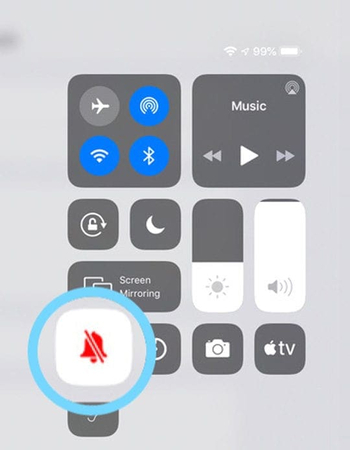
B. Restarting the iPad and updating iOS for potential fixes
1. Restart ipad
A simple restart can resolve minor glitches which may cause sound issues on ipad. Here is how to restart iPad:
1. Press and hold the power button until the slider appears.
2. Drag the slider to power off your iPad completely.
3. After a few seconds, press and hold the power button again until the Apple logo appears to restart your device.
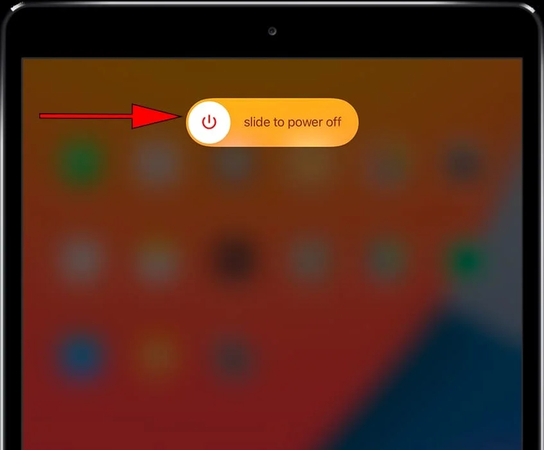
2. Update iOS
If you are using an outdated app version, it may lead to bugs which can cause no sound issues. Make sure your iPad is running in the latest iOS version to fix sound issues. Here is how to do it:
1. Go to Settings > General > Software Update
2. Install any updates available.
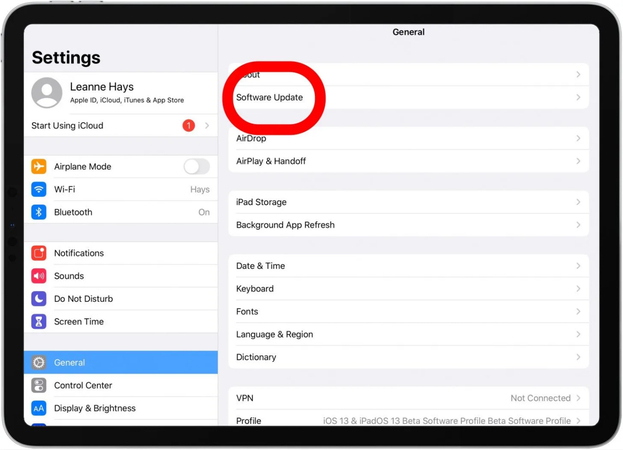
C. Testing Sound with Different Apps to Isolate the Problem
If still there is no sound on the iPad, test the sound with different apps to identify the problem.
Simply open other apps that use sound such as music players or games to see if the issue is specific to one app or more widespread. If sound works in other apps then the problem may be with the specific app you’re using.
If the issue is limited to a single app, delete that app and reinstall it.
D. Using HitPaw VikPea to repair corrupted video files
If above all methods are not solving the no video sound on iPad, try to use a more advanced solution.HitPaw VikPea (formerly HitPaw Video Enhancer) is an excellent tool for repairing and enhancing video and audio issues including sound problems on iPad videos. It help users to overcome audio issues and restore their video to optimal quality. This tool provides an effective way to repair and enhance your video content easily.
Features
- It can repair multiple issues with video playback, such as audio and video out of sync and videos not playing or loading etc.
- It offers quick and advanced repair modes to effectively handle severely damaged videos.
- User-friendly interface makes it easy for users to navigate and repair their videos with just a few clicks.
- The repaired videos maintain their original quality and ensure that you can enjoy your favorite content without compromising on audio or video quality.
- It is compatible with a wide range of formats including MP4, MKV, MOV, MPEG,M4V and many more.
Steps
Here is how to fix no sound on iPad videos by using HitPaw VikPea:
Step 1. Download and install HitPaw VikPea on your computer and launch the program.
Step 2. Open HitPaw VikPea and click on “video repair” module and choose the “restore video sound” option to fix iPad no sound issue.

Step 3. Click the "Intelligent Detection and Repair" button at the bottom and then drag or drop the video file with sound issues into the program.

Step 4. Now, click “ start repair” to begin the repairing process.

Step 5. After the video is repaired, the video will appear in the “Complete List” panel. Click the “Play” button to verify if the audio issue is resolved.

Step 6. Finally, select “ export all” button and save the video in the desired location.

Learn More about HitPaw VikPea
Part 4. Preventive Measures to Avoid Future Sound Issues
To prevent future sound issues on your iPad videos, consider the following measures:
- Ensure that your iPad’s operating system and apps are up-to-date to maintain compatibility and improve performance.
- Download videos from reliable sources to avoid corrupted files.
- Use appropriate file formats and resolutions compatible with your iPad.
- Keep your iPad clean and free from dust especially around the speakers.
- Use a protective case to prevent physical damage.
Conclusion
Resolving no sound on ipad videos is not difficult now. It can be very easy to add sound back to your videos with these simple fixes. But if the problem is with your video being corrupted, we highly recommend HitPaw VikPea. By using this effective tool, you can easily repair your videos. It guarantees you the best video quality. Try it now to enhance your viewing experience.







 HitPaw Edimakor
HitPaw Edimakor HitPaw FotorPea
HitPaw FotorPea HitPaw Univd (Video Converter)
HitPaw Univd (Video Converter) 
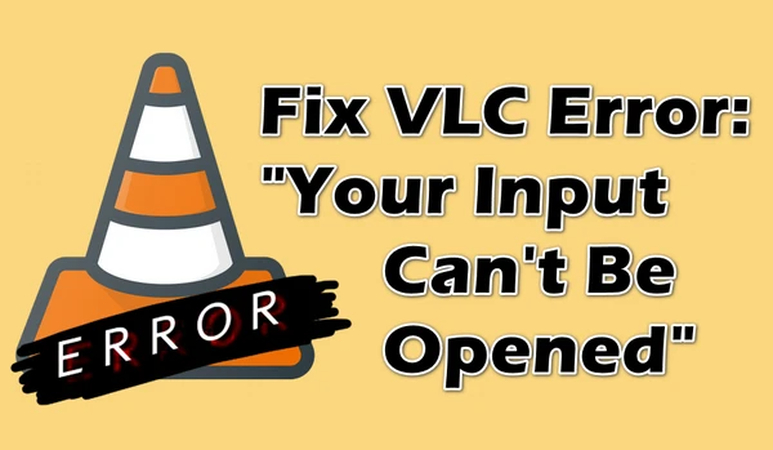
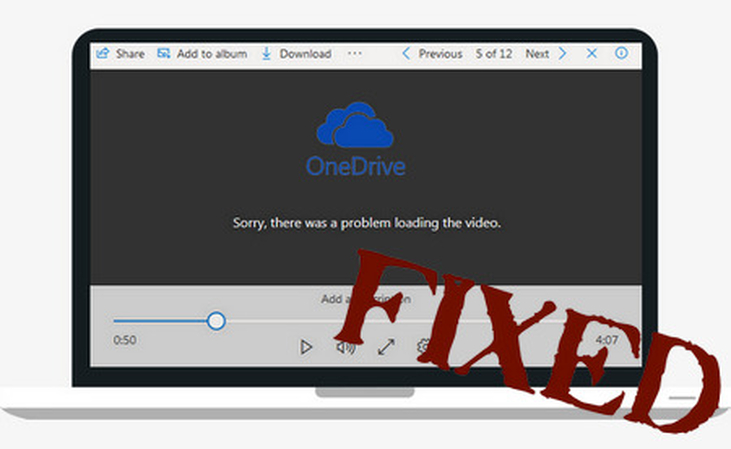

Share this article:
Select the product rating:
Daniel Walker
Editor-in-Chief
My passion lies in bridging the gap between cutting-edge technology and everyday creativity. With years of hands-on experience, I create content that not only informs but inspires our audience to embrace digital tools confidently.
View all ArticlesLeave a Comment
Create your review for HitPaw articles