Full Guide to Fix Error Code 232001
Nobody wants to be disturbed in an era of limitless surfing and live streaming. Watching videos online looks simple since so many digital resources are available. Regretfully, the most aggravating situation is when a video begins to display error codes.
Code 232001 is one of the most frequent video errors that has gained popularity recently. The comprehensive guide provided below may quickly fix this kind of video issue. So, let's learn more about the life of this widely used error pop-up.
Part 1. Why This Video File Cannot Be Played Error Code 232011?
Users may find the "232001" error code annoying since it frequently arises while attempting to play a video file. This error, such as this video file cannot be played error code 232011, may be the result of several underlying problems.
An unsupported video format or codec, which prevents the video player from decoding and correctly playing the file, is one frequent problem. Another common cause of this error is network connectivity problems; a shaky or unreliable internet connection might disrupt the video broadcast. Furthermore, the player cannot correctly handle a broken or unfinished video file, which results in the "232001" error.
Part 2. Top 7 Ways to Fix “Error Code 232001”
These easy steps can resolve the video problem. If you attempt these steps individually, your videos should function by the article's conclusion (or sooner if the issue has been fixed).
1. Clear Browser Cache and Cookies
Cleaning the cache and cookies in your browser is the first step towards resolving the 232001 error code. Your web browser may function more quickly if its temporary cache is cleared, and faulty data can be removed to address this problem. To remove the cache in Google Chrome, follow these steps:
- After launching Google Chrome, select the three-dot menu. From the drop-down menu, choose More Tools.
- Select the option to Clear browsing data.

- Choose the other side's data settings, cookies, and time range.
- Lastly, to clear your browser's temporary cache, select the Clear Data option.
2. Update the Browser to the Latest Version
Error code 2320211 is one of the problems that might arise from using an older version of a web browser. Therefore, upgrading your browser to facilitate the easy playing of movies is always advised. Update your web browser's most recent version to fix this error code.
- Open your Windows web browser, then choose the three dots.
- Select About Google Chrome after selecting the assistance area.

- Your browser will automatically check if there are any updates available.
- The browser will download any updates automatically, if any are available.
- Restart your browser and try playing videos from a streaming platform when the update procedure is finished.
3. Disable Browser Extensions
Browser extensions often cause lag or stop video from playing. Turning off the extension may eliminate this issue and enable video operations on your web browser.
Follow the guidelines provided below:
- Choose the More Tools option by clicking the three-dot menu.
- Navigate to the Extension option by swiping down.
- Turn off the browser extension that you recently downloaded.

4. Check Internet Connection
The primary factor affecting the error code 232001 is the stability of your Internet. Most of the time, several people share an Internet connection, which results in lagging and sluggish performance. Consequently, you encounter the problem 232001 during a video. Nevertheless, check the availability of your internet before you lose it with your devices and router.
5. Try a Different Browser
If none of those above fixes works for error code 232011, your web browser is the issue. We advise you to play and test the video with a different browser. On the internet, you may discover a variety of web browsers, including Opera, Microsoft Edge, Firefox, Google Chrome, and many more.
6. Disable VPN or Proxy Settings
You can resolve this issue by turning off the VPN or proxy settings. The techniques below can be used to resolve the error if it stems from misconfigured proxy settings or problems with network connectivity:
- Open Google Chrome on your browser and select Settings from the drop-down menu by clicking the three dots symbol.
- From the options on the left side, choose System.
- To open the proxy settings, click.

- Turn off the Use setup script and automatically detect settings. Also, turn off the option to Use a Proxy Server.

- To save the changes, click the Save button at the end.
7. Check Firewall and Security Settings
Firewalls or security settings problems may block specific video streams, such as this video cannot be played error code 232001.
You can help by adjusting these options.
- Go into the security or firewall settings.
- See whether any regulations might prevent the streaming of videos.
- Permit your browser to access.
Part 3. How to Fix Corrupted Videos?
If the solutions mentioned above didn't resolve your video error code concerns, it's time to employ a third-party program to restore damaged films quickly. HitPaw VikPea (formerly HitPaw Video Enhancer) is one such program that can quickly improve and restore video quality.
It is a dependable option for people dealing with video corruption problems because it can enhance and repair films using sophisticated algorithms.
Why Choose HitPaw VikPea
- HitPaw VikPea uses state-of-the-art AI technology to repair or enhance corrupted videos, fixing error code 232001.
- Simple to use, even for individuals with little technical knowledge.
- It saves time by enabling the processing of numerous videos at once.
- Guarantees the outstanding quality of restored videos.
- It offers more versatility by supporting a large variety of video formats.
Steps to Repair Corrupted Videos
1. Select the HitPaw VikPea Repairing Module
After installing HitPaw VikPea on your PC, go to the program's main interface and choose the Video Repair module.

2. Import Damaged Videos for Fixing
You may drag and drop video files into the frame or use the browse folders to look for and upload videos from your computer's local storage. Additionally, HitPaw VikPea allows batch processing so that you may input several videos for correction at once.

3. Start the Video Repair Process
Once you have selected all the films you wish to fix, click the Start Repair tab, and the application will repair the corrupted video files.

4. Fix the Video Errors
After being successfully fixed, the videos will appear in the Repair Completed section. To see the corrected video files, tap the "playing" symbol. To save each movie individually, click the Export button on that video or select all the videos by clicking the Export All button in the lower-right corner.

Learn More about HitPaw VikPea
Part 4. FAQs of Error Code 232011
Q1. What is the Error Code for a Video That Cannot Play?
A1. Whenever a video file is attempted to be played, error number 232011 often denotes a network or playback problem. It might happen due to server problems, a sluggish or unreliable internet connection, or issues with the video file itself.
Q2. What Does Being Unable to Decode Media Mean?
A2. When software or a device is unable to comprehend and play a specific video file format, it is because missing or incompatible codecs prevent it from being able to decode media.
Conclusion
Using the techniques mentioned above, you can quickly fix the error code 232001, which may be the primary cause of your movies not playing in your browser. If your videos are compromised, You will notice this error on your screen. So, take the actions we've outlined above to fix this problem.
Utilize HitPaw VikPea to retrieve and fix all of your corrupted videos. This program can quickly and effortlessly resolve any well-known video format, even multiples of one.

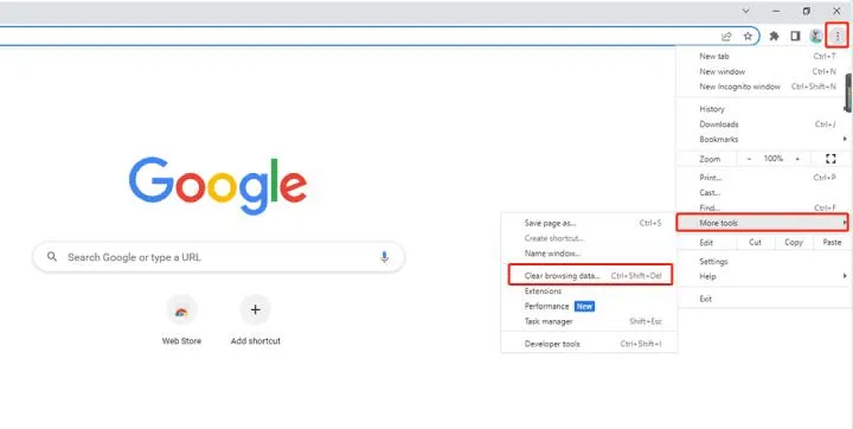
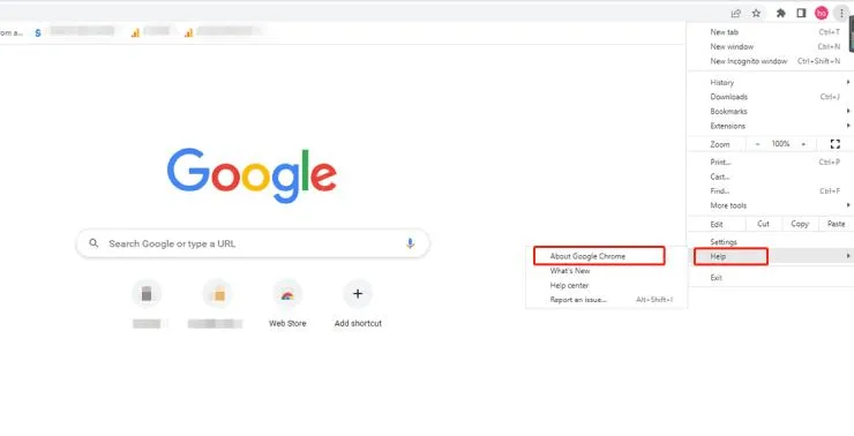
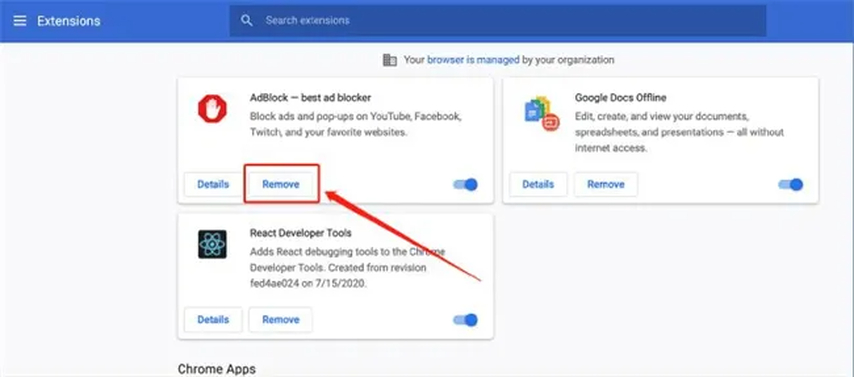
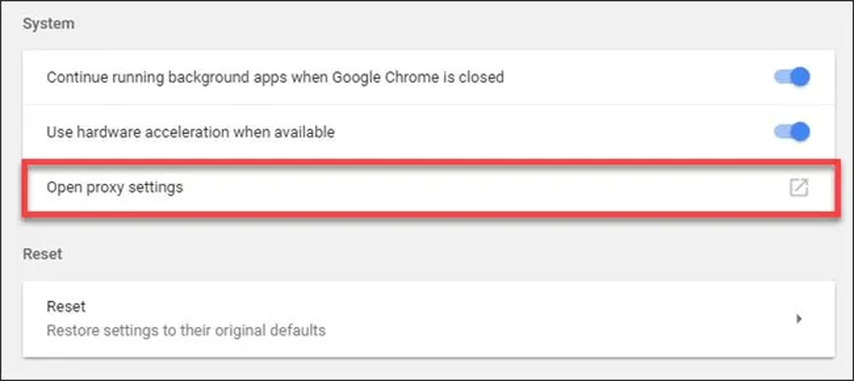
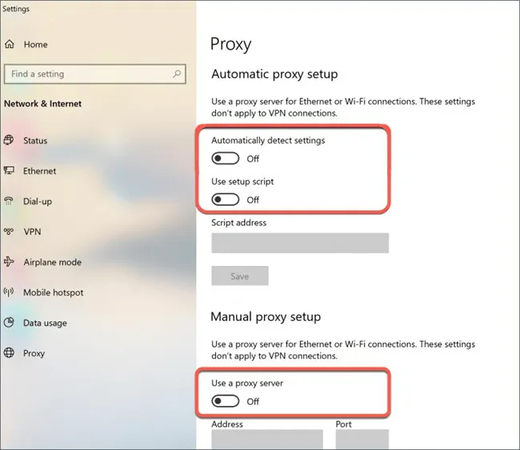





 HitPaw Univd (Video Converter)
HitPaw Univd (Video Converter) HitPaw VoicePea
HitPaw VoicePea  HitPaw FotorPea
HitPaw FotorPea
Share this article:
Select the product rating:
Daniel Walker
Editor-in-Chief
My passion lies in bridging the gap between cutting-edge technology and everyday creativity. With years of hands-on experience, I create content that not only informs but inspires our audience to embrace digital tools confidently.
View all ArticlesLeave a Comment
Create your review for HitPaw articles