[Detailed Guide] Fix Error Code 0x80004005
It may be annoying to deal with issues on your Windows computer. The minecraft error code 0x80004005 eroded badlands is an error that frequently causes users' heads to spin. This error code usually denotes a glitch in a particular action or procedure interfering with your system's ability to function normally.
The error code: 0x80004005 minecraft is a frequent occurrence for game users. Here, we'll review a few typical reasons for this problem and show you how to resolve it in seven distinct scenarios.
Part 1. What Is Error Code 0x80004005
One of the most frequent issues, error code 0x80004005, typically arises when a user tries to access shared files, disks, Microsoft accounts, etc. It may also cause the Windows update installation to fail. Even though the troubleshooting does not explicitly define this issue, it is challenging to determine where and how it occurred. It is called the "Unspecified Error" in Microsoft.
It usually occurs when you share a disk or folder with access. Moreover, the issue of ccmsetup failed with error code 0x80004005 frequently arises when you share access to particular apps, among other things.
- A few problems with Windows upgrades or outdated software
- File renaming and file transfer
- There are a few notification problems.
Part 2. How to Fix Error Code: 0x80004005 Minecraft
In Minecraft, like eroded badlands, the error code 0x80004005 might interfere with your gameplay by blocking you from starting the game or using specific features. Antivirus software interference, damaged data, and out-of-date software are just a few possible causes of this problem. Here are a few successful fixes for this problem, such as minecraft launcher error code 0x80004005.
1. Update Windows
If the error code: 0x80004005 code: remains unclear, it is highly advised that you use Windows Update. Windows Update is a built-in tool that might assist you in resolving some frequent computer problems.
The error code 0x80004005 is most frequently the result of a bad Windows upgrade. To let Windows Update operate independently, press the Win and I keys to enter Settings.
Navigate to the Update & Security area. Then, move to the right side of the window and choose Fix Problems under Windows Update. The application will launch automatically to resolve any possible Windows Update problems.
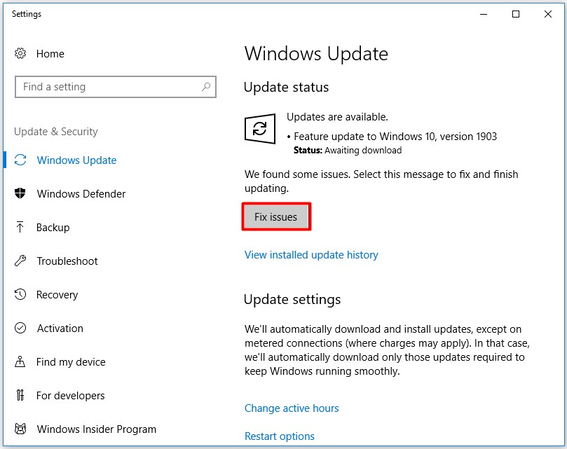
2. Disable Antivirus/Firewall
Firewalls and antivirus software may occasionally be the source of error 0x80004005. Navigate to the "Virus & threat protection" options in Windows Security to temporarily stop your antivirus program and Windows Firewall.
Notice: After resolving the issue, remember to re-enable these security measures.
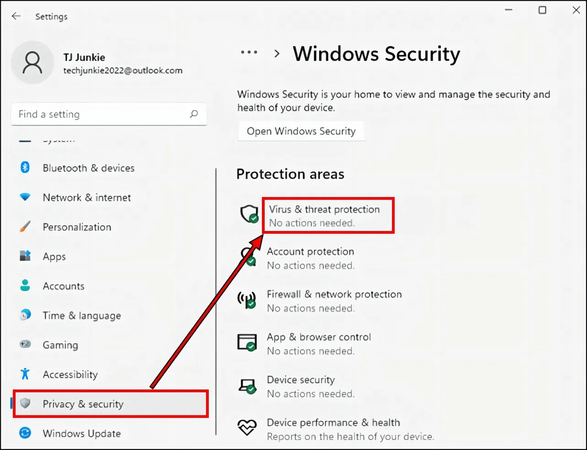
3. Delete Temporary Files
Corrupted temporary files may occasionally cause the 0x80004005 issue. The immediate solution, if applicable, is to delete the corrupted temporary files from your computer. Additionally, this is a way to identify the real reason behind the problem. It is worthwhile to attempt this strategy. You can remove them using the Windows disk cleanup program or manually.
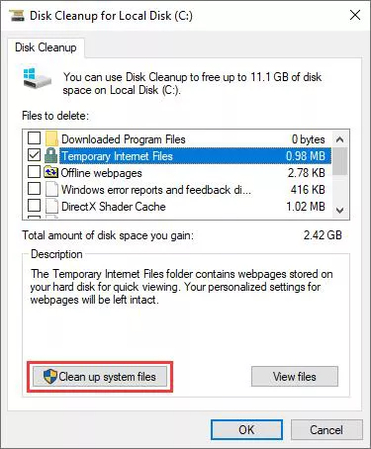
4. Run the Windows Update Troubleshooter
Another cause of error code 0x80004005 is an unsuccessful automated update. In this scenario, using the Windows Update Troubleshooter will resolve the problem. This program may also resolve issues such as printer offline, Ethernet not working, update error 0x8007000d, etc.
Utilizing the Troubleshooter is relatively easy. Follow the instructions to go to the Update & Security area of Windows Update. Navigate to the right after selecting Troubleshoot from the function list on the left. Click Windows Update and then select "Run the troubleshooter".
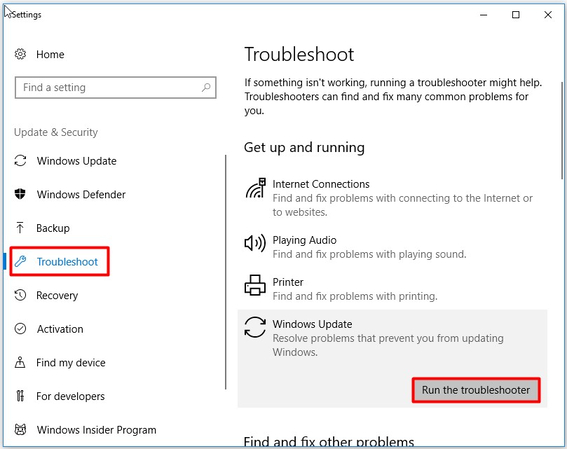
5. Use A Different Unzip Program
The error code 0x80004005 occasionally has to do with file extraction software. You get the error 0x80004005 when attempting to extract or open compressed files. There is no doubt that the error source is the file extraction program. If so, you can open or extract your zipped files using a different unzip application. This will prevent the mistake.
6. Update Java
Since Java is necessary for Minecraft, an out-of-date or damaged Java installation may be the source of Error Code 0x80004005. Java can be updated to the most recent version to help fix this problem. Getting the most recent version of Java can be a fruitful choice for getting fully fixed.
Part 3. Pro-Tips. How to Fix Corrupted Videos Due to Error
It may be annoying to see corrupted videos caused by error Code 0x80004005, especially when vital content is involved. With the help of HitPaw VikPea (formerly HitPaw Video Enhancer), you can effectively restore and improve damaged films without losing any critical footage.
Why Choose HitPaw VikPea
One dependable method for restoring damaged videos is HitPaw VikPea. It's the go-to option for many people for the following reasons:
- Even for new users, HitPaw's user-friendly interface makes video correction simple.
- It fixes a variety of video corruption problems with advanced algorithms.
- The utility supports various video formats, so most files should be compatible.
- HitPaw makes sure that videos that have been fixed retain the clarity and detail of the original.
- With the software's rapid repair optimization, you may effectively retrieve your films.
Steps to Repair Video
1.Download and install HitPaw VikPea on your computer.
2.On the main interface, locate the Video Repair module. Here, you can view a variety of damaged video circumstances, including video repair, screen loss, and sound cure. Select the most convenient fix option, or hit the "Intelligent Detection and Repair" button at the bottom.

3.Drag and drop the video file(s) into the frame to fix damaged videos or click to explore directories. You can also be entertained by the batch processing feature.

4.Upon successful repair, locate the video files in the "Repair completed" Complete list. Afterward, select "Export All" from the drop-down menu or "Download" from the right-hand button.

Learn More about HitPaw VikPea
Part 4. FAQs of Minecraft Launcher Error Code 0x80004005
Q1. What is error 0x80004005 when attempting to access network share?
A1. Error 0x80004005 usually means a permissions or network configuration issue when accessing a network share. This may happen if the user is not authorized to access the network resource or if there is a problem with the network setup, such as misconfigured network policies or DNS settings.
Q2. What does E_fail 0x80004005 mean?
A2. E_FAIL 0x80004005 is a generic error code that signifies an unspecified failure. In the context of applications or software, it indicates that the operation could not be completed due to an unknown error. Various issues, including corrupted files, software conflicts, or hardware problems, can cause this.
Final Words
Although error Code 0x80004005 in Minecraft might be challenging to fix, it can be done effectively if the correct procedures are followed. These techniques, which range from upgrading Windows to using troubleshooters, ought to enable you to resume your performance.
Consider utilizing HitPaw VikPea, a dependable solution that guarantees effortless, high-quality video restoration, to correct damaged videos resulting from this problem.









 HitPaw Univd (Video Converter)
HitPaw Univd (Video Converter) HitPaw VoicePea
HitPaw VoicePea  HitPaw FotorPea
HitPaw FotorPea
Share this article:
Select the product rating:
Daniel Walker
Editor-in-Chief
My passion lies in bridging the gap between cutting-edge technology and everyday creativity. With years of hands-on experience, I create content that not only informs but inspires our audience to embrace digital tools confidently.
View all ArticlesLeave a Comment
Create your review for HitPaw articles