Fix Error Code 0xC00D36C4?
Video playback problems are widespread in Windows. These issues with media players are nothing new; many users have encountered them at least once. Among these is the video playback problem 0xc00d36c4.
When specific users try to view a video, they see this video playback issue. Do you also frequently receive the video error code 0xC00D36C4? If so, then such kinds of media mistakes can now be fixed. Please have a look at the article. It will describe how to resolve video playback error 0xc00d36c4 rapidly. Now, let's get started!
Part 1. What Is 0xC00D36C4?
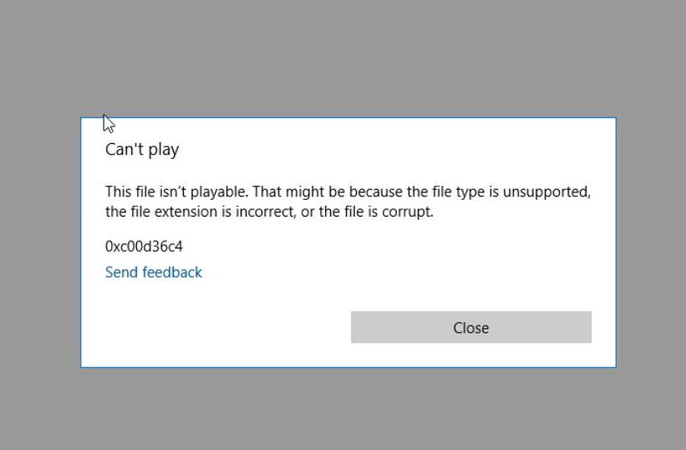
Using MP4 files is related to the 0xc00d36c4 video issue. Instead of the file playing when a user tries to open an MP4 video or movie, the error number 0xC00D36C4 shows on the screen. The issue usually arises when Windows is installed or while playing video from a USB flash drive, DVD, or other storage media.
This mistake can have several causes, which can make diagnosing it challenging at times. The primary reason is file corruption. Problems during the file generation process, faulty transfers, or incorrect downloads can all lead to the corruption of media files. Often, essential data is lost in a damaged file, rendering it unplayable.
File compatibility might also be a contributing factor. Some media players do not support specific file formats. For example, the 0xC00D36C4 error may occur when an antiquated media player tries to play a less popular or new file type.
Codec problems may cause this error. If a required codec is installed incorrectly or is missing, the media file will not play. Finally, issues related to the storage device, including corrupted sectors on a hard drive or a malfunctioning USB stick, may also result in this error.
Part 2. How to Fix 0xC00D36C4 Successfully?
Usually, an incompatible file format or codec is the cause of the issue. Therefore, the workarounds are to obtain the missing codec from the internet or modify the media player. Disable copy protection in the Windows media player if the video still won't play even after installing the codec or switching media players.
If none of these fixes resolve this file isn't playable 0xC00D36C4 error, the video file will become corrupt and must be repaired using video repair software.
1. Best Solution to Fix 0xC00D36C4 with HitPaw VikPea
With HitPaw VikPea (formerly HitPaw Video Enhancer), error 0xC00D36C4 can be fixed more quickly. This unique video repair tool may be used to rectify any fault or corruption caused to the video file because of its smart AI technology.
It can work with various damaged videos in different file formats, including FLV, AVI, MP4, MOV, and M4V. This effective program fixes damaged or unplayable media files guarantees flawless playing on any media player, and improves the quality of your video files.
Why Choose HitPaw VikPea
- Interface that is easy to use and appropriate for both novices and experts.
- Makes use of cutting-edge AI technologies to improve and fix videos.
- Suitable with a large number of different video formats.
- Enables the improvement of several files at once.
- Handles files quickly without sacrificing quality.
Steps to Repair Videos
1.Get HitPaw VikPea and set it up on your Windows computer.
2.When HitPaw VikPea launches, select the "Video Repair" Mode. Select the video and choose "video repair" to fix it.

3.Once the video has been selected, click "Start Repair" to have any damaged footage automatically identified and fixed.

4.Select "complete list" after the repair procedure is complete. Click "export all" to save the movie to your chosen location.

Learn More about HitPaw VikPea
2. Change Media Player
One of the potential reasons for this video problem in MP4 video files is that the media player you are attempting to play the videos on is not supported. Therefore, the recommended course of action is to install or upgrade another trustworthy media player program. You can fix your missing error 0xC00D36C4 by using a different media player.
Let's now examine the installation and download processes using VLC Media Player, which supports various file formats and has a unique function.
1.Download and install VLC Media Player on your Windows.
2.Find the issue video file Once the installation has been completed successfully.
3.Select "Open with VLC Media Player" from the context menu with a right-click.

Now, your movie or video should begin to play.
If the VLC media player cannot resolve the Codec error 0xC00D36C4, try the next solution.
3. Download the Missing Codecs from the Internet
Codec error 0xc00d36c4 may occur if you are experiencing missing codec issues, as was previously explained. You must download and install the necessary codecs from the internet for the video file type you are playing.
Windows Media Player codecs can be downloaded automatically or manually. The following is a list of all the steps involved in the process:
1.In Windows Media Player, navigate to the Tools menu and select Options > Player.

2.You'll notice that the "Download Codecs Automatically" checkbox is highlighted. To continue, you only need to click the OK button.

3.You could see a notice asking you to confirm that you want to install the codecs. Click Install to start the selected video file playing without any issues.
4. Disable Copy Protection in Windows Media Player
Do you keep getting the error 0xc00d36c4 when attempting to play anything on your computer?
It can result from Windows Media Player's "Copy Protection" function. To repair issue 0xC00D36C4 in music files, switch off this functionality.
How to turn off Windows Media Player's copy protection:
1.Launch the Windows Media Player.
2.Select the Organize tab from the top-left menu.

3.Choose Options from the drop-down menu.
4.Select the Rip Music option in the Options box.

5.Uncheck copy-protect music under Rip options.
6.Press OK.
5. Remove and Reinstall All USB Controllers
1.Choose Device Manager by pressing the Win+X key.

2.Double-click on Universal Serial Bus controllers after swiping to find it in the Device Manager pane.

3.Next, under Universal Serial Bus controllers, right-click on each USB device individually, then choose Uninstall.

4.After that, restart the machine. We're going to reinstall the USB controllers.
Now that your USB device is connected to a computer see if the visual issue 0xc00d36c4 has been resolved.
Part 3. FAQs of Error Code 0xC00D36C4
Q1. What is 0xc00d36c4 on Xbox?
A1. When trying to play a media file that is corrupted, unsupported, or lacks the required codecs, Xbox error code 0xC00D36C4 usually arises. You may fix this problem using a repair program like HitPaw VikPea, upgrading the media player, or converting the file to a suitable format.
Q2. What does error file corrupted mean?
A2. A file corruption error means that the media file has been corrupted or changed to prevent the media player from reading it. Errors in data transport, incomplete downloads, or problems with the file's construction can all cause this. Redownloading the file and using repair tools frequently fix this problem.
Final Words
Error code 0xC00D36C4 may disrupt your media experience, but it is curable with the correct fixes. Of all the techniques, HitPaw VikPea is one of the most effective tools for fixing damaged video files and guaranteeing flawless playing.
Its extensive format compatibility, AI-powered technology, and user-friendly interface make it an excellent option for efficiently addressing media file problems. To quickly resolve issue 0xC00D36C4, HitPaw VikPea is highly suggested.








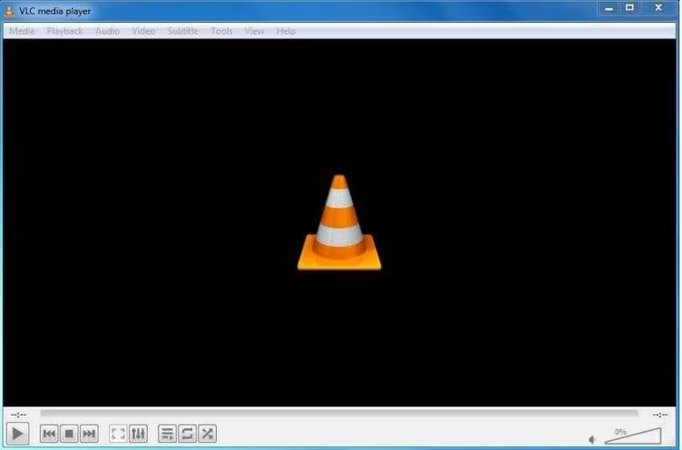
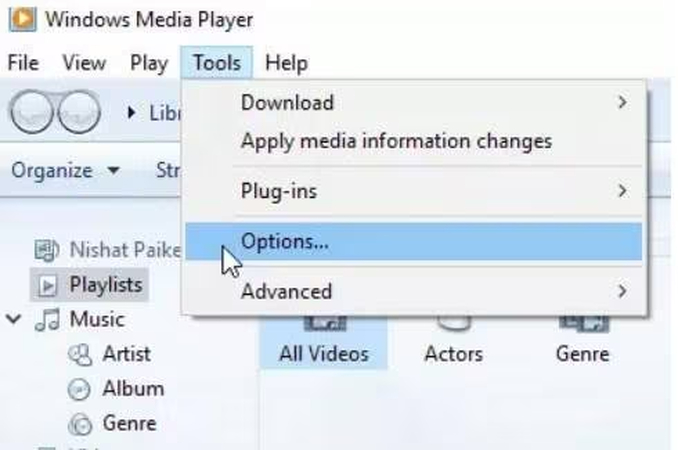
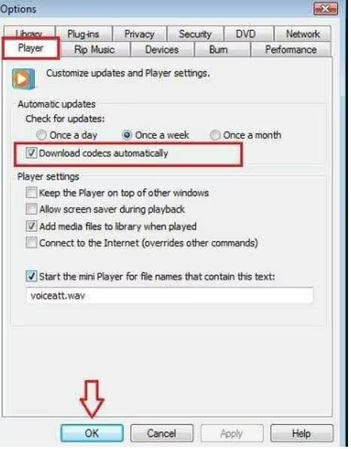
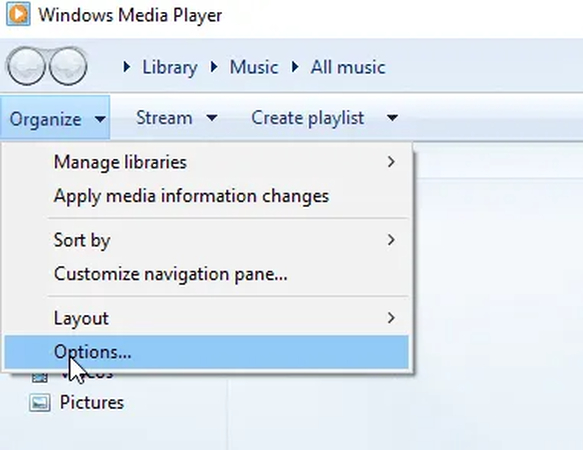
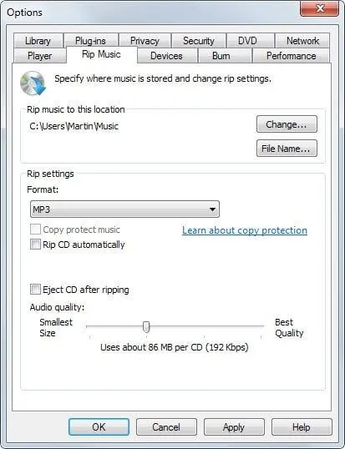
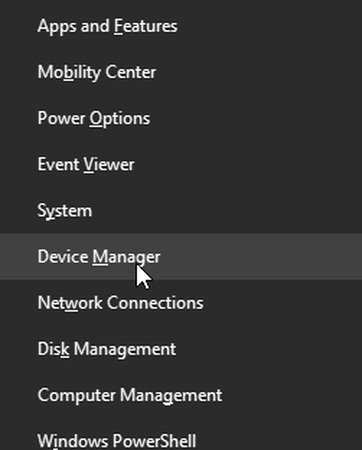
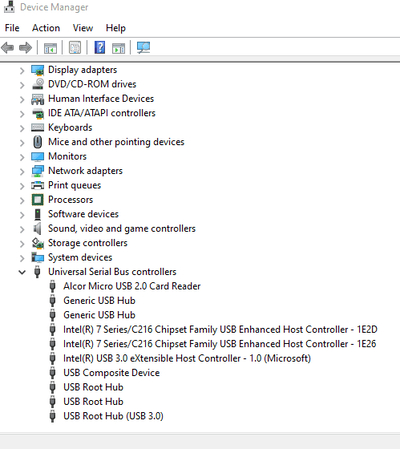
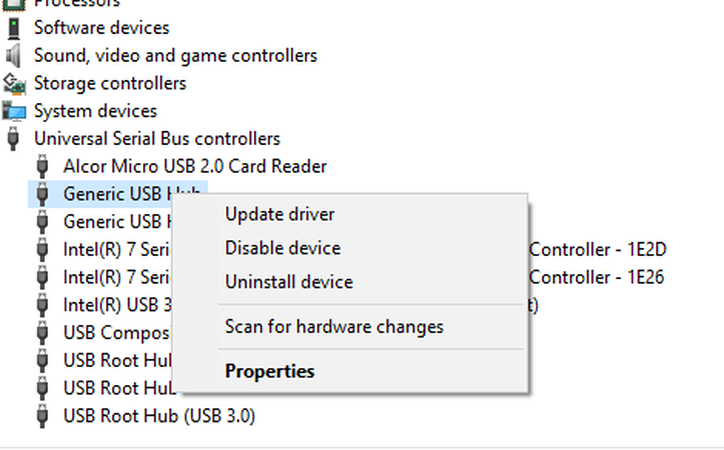

 HitPaw Univd (Video Converter)
HitPaw Univd (Video Converter) HitPaw VoicePea
HitPaw VoicePea  HitPaw FotorPea
HitPaw FotorPea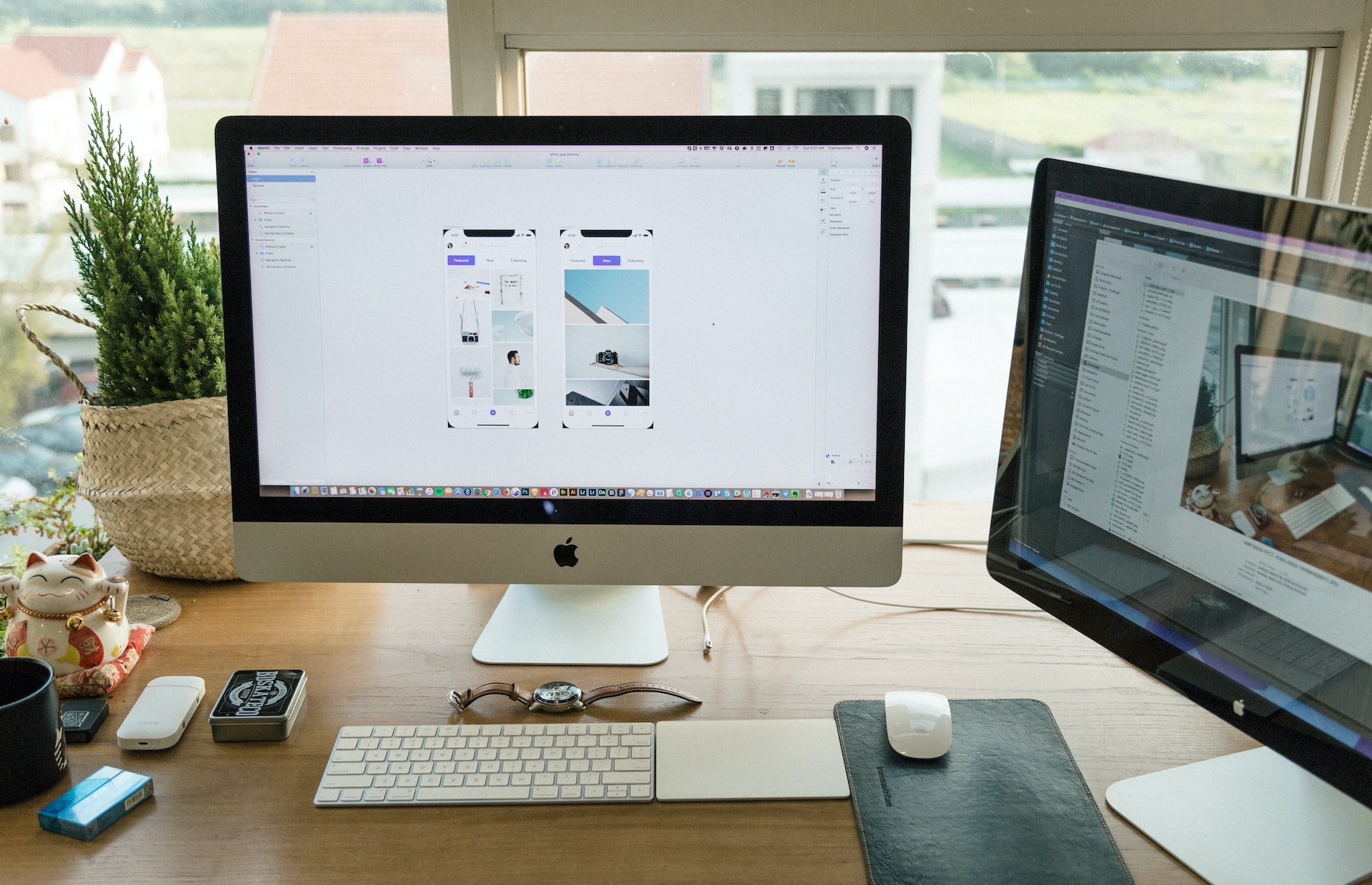

Share this article:
Select the product rating:
Daniel Walker
Editor-in-Chief
My passion lies in bridging the gap between cutting-edge technology and everyday creativity. With years of hands-on experience, I create content that not only informs but inspires our audience to embrace digital tools confidently.
View all ArticlesLeave a Comment
Create your review for HitPaw articles