[Full Guide] Fix Hulu Error Code P-DEV320
Hulu is a popular streaming service but sometimes encounters errors. For example 'hulu error code p-dev320' is a common error which may affect the viewing experience. It can be frustrating when you are enjoying your favorite shows or movies. In this article, we will discuss 'what is hulu error code p-dev320' and provide solutions on how to fix hulu error code p-dev320.
Part 1. What Is Hulu Error Code P-DEV320?
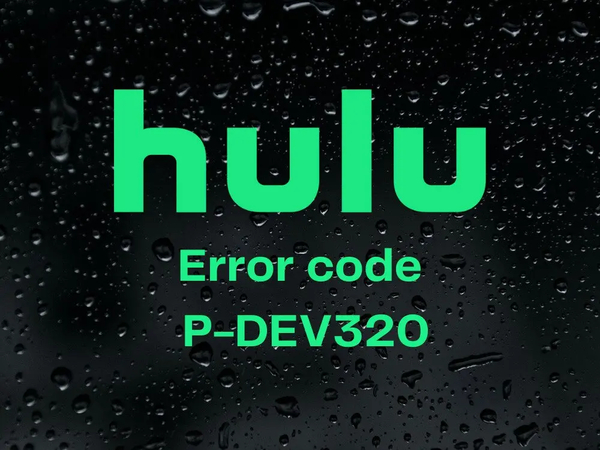
Hulu error code P-DEV320 is common streaming issue which prevents you from watching your favorite content on Hulu. A message stating that the “Hulu app on your streaming device is unable to communicate with the Hulu service” commonly appears when you encounter the Hulu error code p dev320.
There could be various reasons for this error. It may be due to connectivity problems within your network, an outdated app on or many other issues with Hulu itself.
It is important to understand what causes this error to resolve Hulu error code P-DEV320 and guarantees a flawless streaming experience.
Part 2. Top 6 Ways to Fix Error Code P-DEV320
There are several ways to fix this issue. You can follow these troubleshooting steps one by one. If the error still occurs, it could be something that Hulu will have to fix it.
1. Restart Hulu app or website
When you open the Hulu App and receive a message “ help.hulu.com/video-02 error code p-dev320”, it can be resolved by restarting the Hulu or website. This is the fast and easy solution for minor glitches. If you're using a mobile device, here is how to restart the Hulu App:
- 1.Go to the Settings and then Apps
- 2.All apps will be shown here and you have to click 'Hulu' app.
- 3.Select the option 'force stop' and then click 'OK'
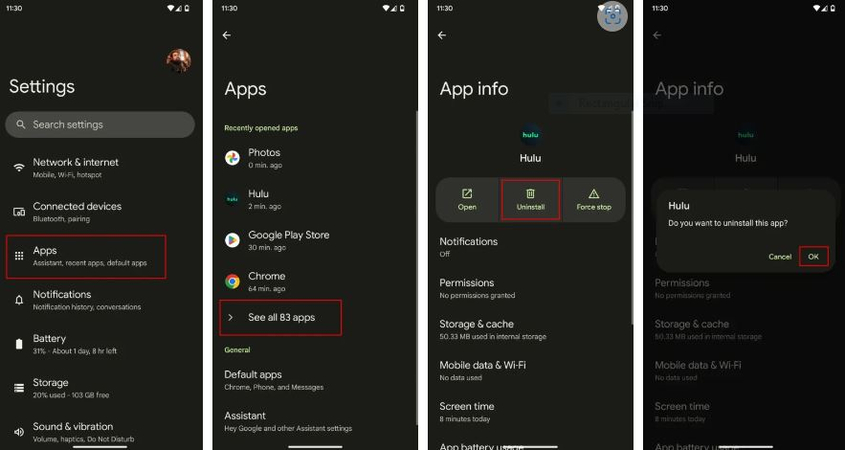
2. Check internet connection
You can face streaming error if your internet connection is slow. Slow internet coonection is the main cause of error code P-DEV320. Most of the streaming issues can be fixed by making sure your internet connection is stable. Here are the few steps to increase your internet connectivity:
- 1.Make sure the device you are using is connected to the internet.
- 2.Disconnect any additional devices that are linked to your wireless network.
- 3.Move closer to the router to receive better signals.
- 4.Try moving to a cable connection if you're using Wi-Fi.
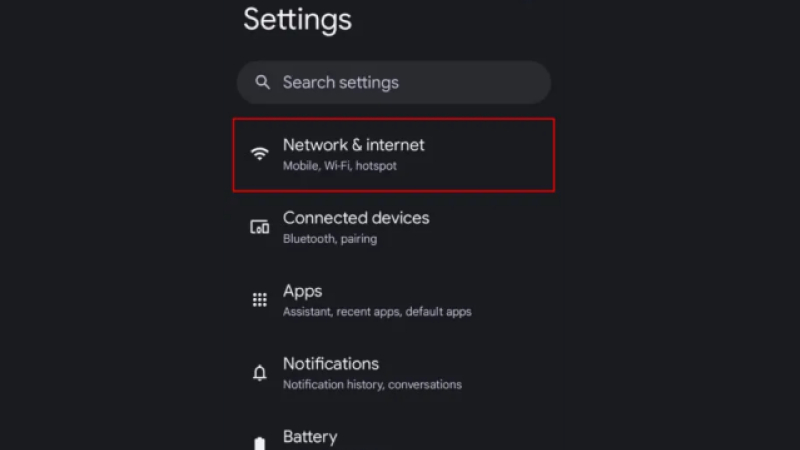
3. Clear Cache and Cookies
The Hulu error code P-DEV320 can also be fixed by clearing the cache and cookies which will remove any corrupted data that may be preventing the app from working properly. This method ensures a seamless streaming experience. So you just have to clear it. Here are the steps to clear cache and cookies:
- 1.Go to the settings
- 2.Find the options for clearing cache and cookies
- 3.Select the options and clear them
- 4.Restart your app and try streaming again
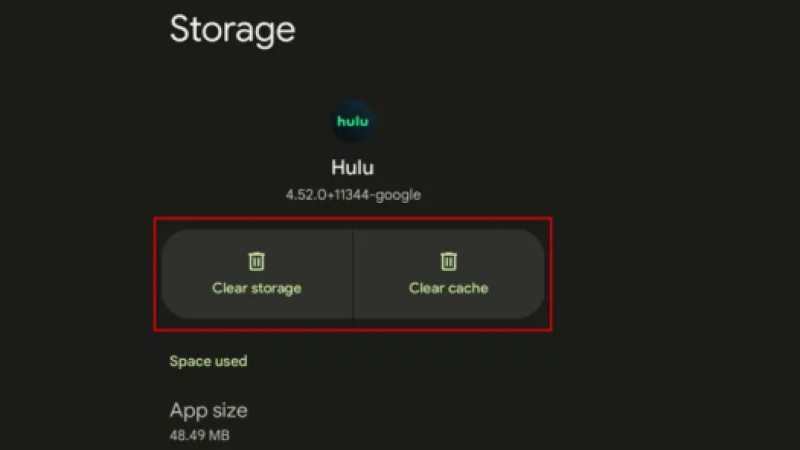
4. Update app to the latest version
Using an outdated app version can cause Hulu error code P-DEV320 on roku and many other streaming issues. To fix the error code P-DEV320, you should make sure to update the Hulu app to latest version. Here is how to do it:
1.Go to the Google Play Store and search for Hulu app.
2.Check for the updates and install them.

3.Restart the app and try streaming again.
5. Restart device or computer
Restarting your device is one of the simplest things you may do to fix error code p-dev320. You can resolve a number of problems or glitches just by restarting the streaming device that you're using to stream Hulu.
Simply turn your device or computer off and wait for few seconds. After 10 seconds, turn on the device and start streaming again.
6. Contact Hulu suppot
If you have tried all the methods and the error still occurs, the only solution is to contact Hulu support.
- 1.Go to the Hulu Help Center.
- 2.Search for the phone number, email address or live chat option.
- 3.Explain the problem you are facing.
- 4.Follow the instructions that Hulu support has given to you.
Part 3. How to Fix Corrupted Videos?
Many people face corrupted video issues which might be frustrating, but these corrupted videos can be fixed by using the right AI tool. One such tool is HitPaw VikPea (formerly HitPaw Video Enhancer).
It utilizes AI technology to analyze and repair the corrupted videos and restore them to its orignal quality. This powerful tool is designed to solve various issues including bluury, pixelated or lower resolution videos.
Why Choose HitPaw VikPea
- Fix multiple corrupted videos at a time in batch processing mode.
- Use AI technology to repair various videos including MP4, MPEG, MPEG4, MPG, MOV and others.
- Designed with simple and easy interface and makes it easy for anyone to use.
- Saves your time and energy by fixing corrupted videos quickly.
- Compatible with various video formats.
Steps to Repair Corrupted Videos
Step 1.Start by downloading and installing HitPaw VikPea. Launch the program on your computer. Select the 'video repair' mode from the main interface

Step 2.Click on the “Add Video” button to import the corrupted video file that you want to repair. You can also drag or drop the file.

Step 3.After you have imported the corrupted video click on 'Repair' button to start the repairing process.

Step 4.Once the video is repaired you can touch the 'playing' icon to see the fixed video. Now click on the 'Export' button to save the repaired video in the desired location.

Learn More about HitPaw VikPea
Part 4. FAQs of Hulu Error Code P DEV320
Q1. How do I update the Hulu app on my TV?
A1.
here is how to update the Hulu app on my TV:
Q2. Why is my Hulu app not working on my TV?
A2. A number of factors could be the cause of your TV's Hulu app malfunction. These could be an outdated app, a bad internet connection or TV software issues. To fix this issue make sure your TV is connected to the internet. Update the firmware on both your TV and the Hulu app. Try restarting both the Hulu app and your TV if the issue continues.
Conclusion
Hulu Error Code P-DEV320 can be frustrating but it can be resolved if you follow the right steps. By following the above methods you can easily fix the problem and resume watching your favorite shows. If you further want to enhance your video streaming experience try HitPaw VikPea. This powerful tool can enhance video quality by making your viewing experience more enjoyable.

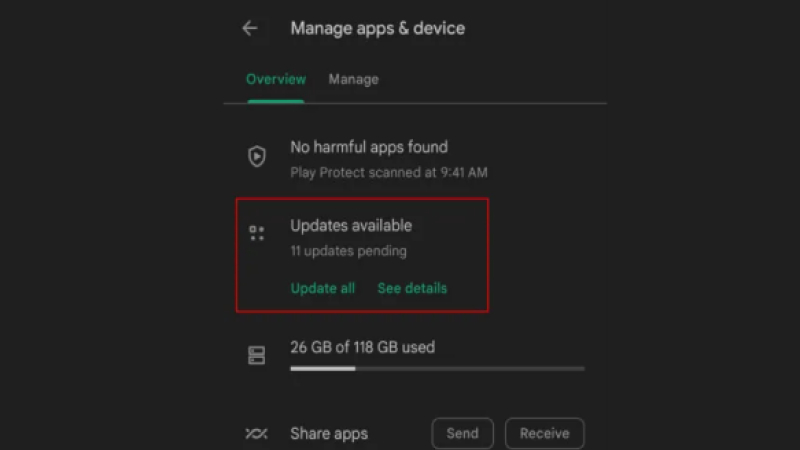









 HitPaw Univd (Video Converter)
HitPaw Univd (Video Converter) HitPaw VoicePea
HitPaw VoicePea  HitPaw FotorPea
HitPaw FotorPea
Share this article:
Select the product rating:
Daniel Walker
Editor-in-Chief
My passion lies in bridging the gap between cutting-edge technology and everyday creativity. With years of hands-on experience, I create content that not only informs but inspires our audience to embrace digital tools confidently.
View all ArticlesLeave a Comment
Create your review for HitPaw articles