Understanding and Resolving Error Code 224002
It may be quite frustrating when your video encounter error codes. You end up wondering what went wrong. Error code 224002 is a common video playing issue, especially in websites. The article will explain what error code 224002 means, the causes of the problem, and some effective solutions that can be used to fix the error and have your video playback again.
Part 1. What is Error Code 224002
A. Definition of Error Code 224002
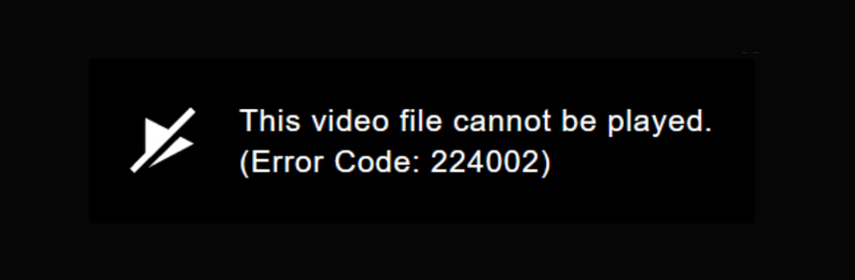
When users try to stream videos online, usually on websites like YouTube, Vimeo, or other embedded video players, they frequently run into the video playback error code 224002. This error can have a number of origins and is frequently associated with problems with the browser or video player, including , browser incompatibility, outdated plugins or video codecs, corrupted cookies or cache, conflicts with ad blockers or extensions and inadequate internet access.
B. Importance of addressing error code 224002
Error Code 224002 must be resolved for uninterrupted access to video content. The error may have serious consequences if left uncorrected:
- It can hinder user experience, particularly for education, entertainment, or work.
- It may influence the productivity of professionals using video-based resources.
- It can also indicate other technical issues, such as old browser versions or conflicts with system settings, that might influence other functions.
C. Overview of common platforms affected (Chrome and Edge)
Due to their widespread use for online video streaming, popular web browsers like Google Chrome and Microsoft Edge commonly report Error Code 224002.
- Google Chrome: Chrome users often encounter this warning because of conflicts between extensions or out-of-date browser versions. Chrome is well-known for its robust ecosystem of extensions.
- Microsoft Edge: Because of its Chromium-based architecture, Edge is prone to the same problems as Chrome because it uses playback methods that are identical. However, this issue could also be caused by privacy settings or Edge-specific options.
Part 2. Common Causes of Error Code 224002
Understanding the underlying reasons of Error Code 224002 is essential to properly addressing and resolving it. Network problems, browser incompatibilities, and incorrect browsing data are some of the main causes of this error.
A. Network Connectivity Issues Leading to Error Code 224002
Network issues are one of the most significant causes of video playback errors such as Error Code 224002. Such issues may disrupt the communication between your device and the video streaming server. Here are some common network problems:
Unstable Internet Connection: The video stream might be interrupted because of the fluctuations in internet connectivity, leading to playback errors.
Bandwidth Limitation: A slow network or a network that is overwhelmed may not offer sufficient speed for smooth video playback.
Network Limitations: Video players may be blocked on firewalls, VPNs or limited networks such as used in workplaces or public WI.FI.
B. Browser Compatibility Problems: Error Code 224002 in Chrome and Edge
Browser issues are the other main doctor contributing for error code 224002 edge. Compatibility of video player with the browser is necessary for smoother functioning. Here are some common browser issues:
Older Browser Versions: Older versions of Google Chrome or Microsoft Edge.
Conflicting Add-ons: Ad blockers, video downloaders, or other add-ons can conflict with the loading or playing of videos.
Unsupported Format: Videos that are encoded in an unsupported format or use a specific codec may not play.
Hardware Acceleration: Though they are designed to enhance performance, hardware acceleration can sometimes conflict during video playback.
C. Corrupted Cache and Cookies Contributing to Error Code 224002
Cache and cookies corruption can also affect how video players load and play. Here are some browser’s Cache related issues:
- If the cache has become corrupted or excessive then it might cause playback problems due to the outdated or wrongly presented information to the video player.
- Corrupted or mis-configured cookies may prevent appropriate authentication or settings initialization at video players.
- Incomplete data or some faulty data from former sessions can cause problems in current playback tries.
Part 3. Step-by-Step Solutions for Error Code 224002
When you identify the common problems that are causing the issues, it becomes very easy to resolve the problem. Here are some common solutions for fixing 224002 error code:
A. Troubleshooting Network issues to fix Error Code 224002
One of the main causes of error code 224002 in chrome is network issues. To fix network problems, take the following actions:
1. Make sure your internet connection is steady and fast enough to stream HD videos.
2. To restore the connection, restart your router or modem.
3. For increased stability, try joining a different Wi-Fi network or switching to a wired Ethernet connection.
4. To see if your firewall or VPN is preventing you from playing videos, turn it off for a while.
5. To find and fix network problems, use built-in troubleshooting tools like macOS Network Utility or Windows Network Diagnostics.
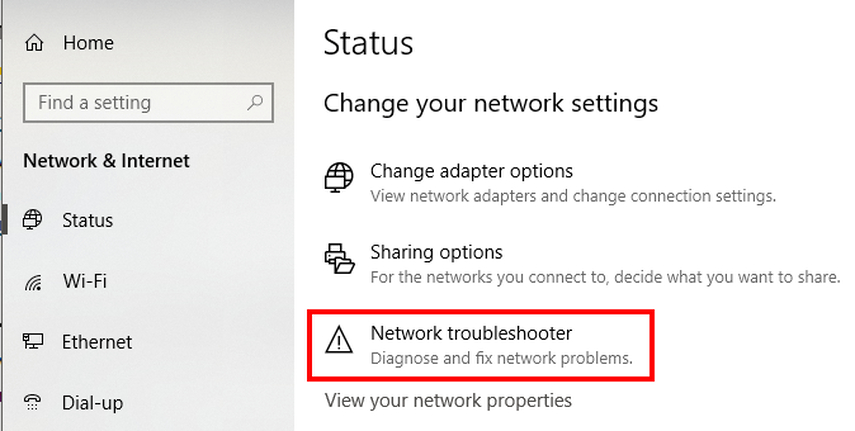
B. Clearing cache and cookies in chrome and edge to resolve Error Code 224002
Corrupted or outdated cache and cookies might cause problems while playing videos. Here is how to resolve it:
Within Google Chrome:
1. Click the three-dot menu in the top-right corner of Chrome when it has opened.
2. Go to Settings > Security & Privacy > Empty browsing history.
3. Choose cookies and other site information including cached files and images.
4. Click Clear data after selecting the preferred time range (such as "All time").
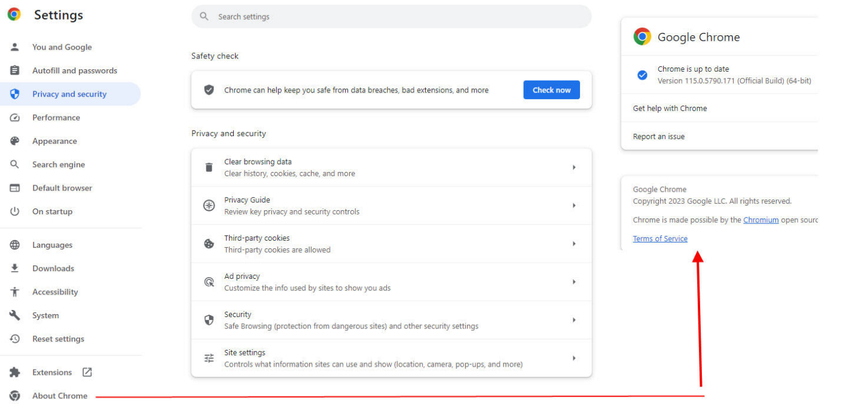
Within Microsoft Edge:
1. Click the three-dot menu in the top-right corner of Edge when it has opened.
2. Go to Settings > Clear browsing data.
3. Choose cookies, other site information, including cached files and images and Click Clear now after setting the time range.
4. Restart your browser after deleting the data to see if the problem with the video playback has been fixed.
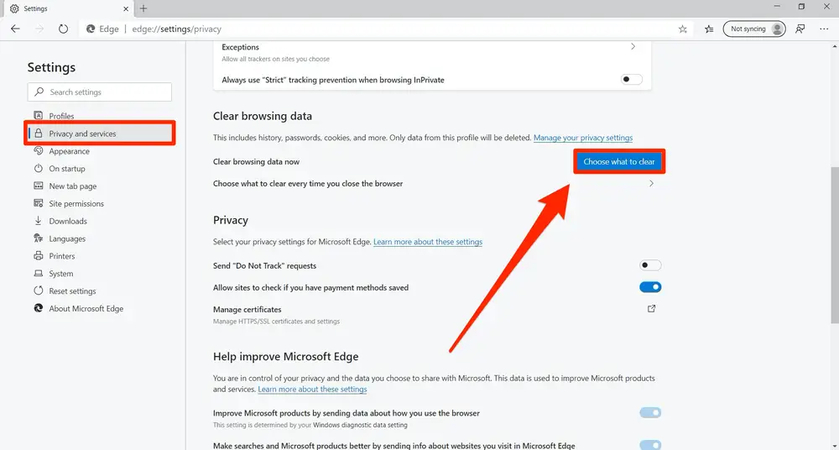
C. Updating Browser Versions to prevent Error Code 224002
Updating your browser guarantees that it will work with current video playback technologies.
1. Click on the three-dot menu after launching Chrome.
2. Go to Google Chrome Help > About.
3. Chrome will look for and install updates automatically.
4. When the update is finished, restart the browser.
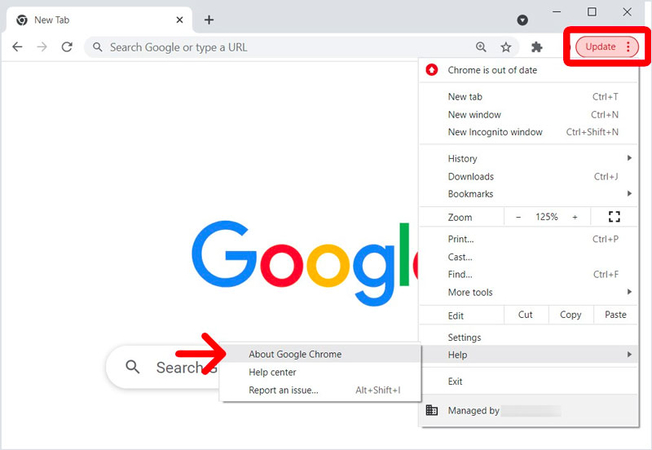
Part 4. Pro-Tips: The Best Software to Correct Video Errors
When it comes to dealing with persistent video playback errors like Error Code 224002, software tools can provide more reliable solutions than simple troubleshooting. A good choice for video-related issues is HitPaw VikPea (formerly HitPaw Video Enhancer), a reliable program that can solve problems created by corrupted files or compatibility issues.
HitPaw VikPea is the best repair tool to fix all video errors for smooth playback. If you are facing Error Code 224002 in damaged files, unsupported formats, and system-level problems, this software gives you the most efficient and user-friendly solution.
Features
- Corrupted Video Repair: It repairs damaged or incomplete video files that cause playback errors.
- Compatibility with Multiple Formats: this is compatible with many formats including MP4, MOV, AVI, and more.
- Batch Processing: Repairs multiple files simultaneously, saving time for users.
- Advanced Repair Mode: Restores extensively damaged files by using complex algorithms.
- User-Friendly Interface: Simplify the repair process through drag and dropping for speedy solutions.
Steps to Repair Videos
Here are the steps to fix Error Code 224002 using HitPaw VikPea:
Step 1: Download and Install: Go to the official website page of HitPaw VikPea or click on the download button below to download the software on your computer.
Step 2: Upload the Corrupted Video: Open the Video Repair module on the main interface. For automatic fixes, choose "Intelligent Detection and Repair" or select the best choice.

Step 3: Import Damaged Video File: Click to browse folders, or drag & drop video files to the frame to repair corrupted videos showing Error Code 224002.

Step 4: Start Video Repair: After selecting all the videos you want to repair, click the "Start Repair" button at the down-right corner to initiate the proces for fixing Error Code 224002.

Step 5: Save Repaired Video: Once you are done with all the steps, find them in the Complete list showing "Repair completed". Then click the "Download" button in the right or the "Export All" button at the down-right corner.

Learn More about HitPaw VikPea Video Enhancer
Conclusion
Error code 224002 chrome is a common video playback issue that can occur from various causes. This detailed guide explains some main reasons behind the error code and shares seven helpful tips to resolve it.
If you have persistent video playback issue related to corrupted videos, HitPaw VikPea is the best recommended tool for resolving such issues. Download HitPaw VikPea now and enhance your viewing experience.






 HitPaw Edimakor
HitPaw Edimakor HitPaw FotorPea
HitPaw FotorPea HitPaw Univd (Video Converter)
HitPaw Univd (Video Converter) 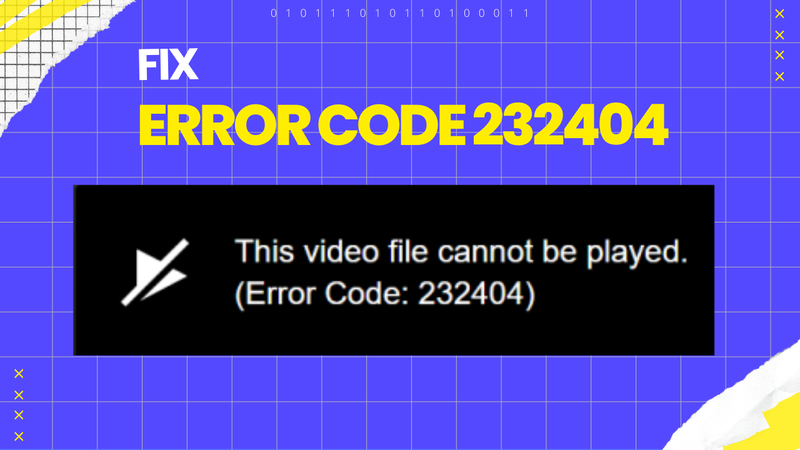
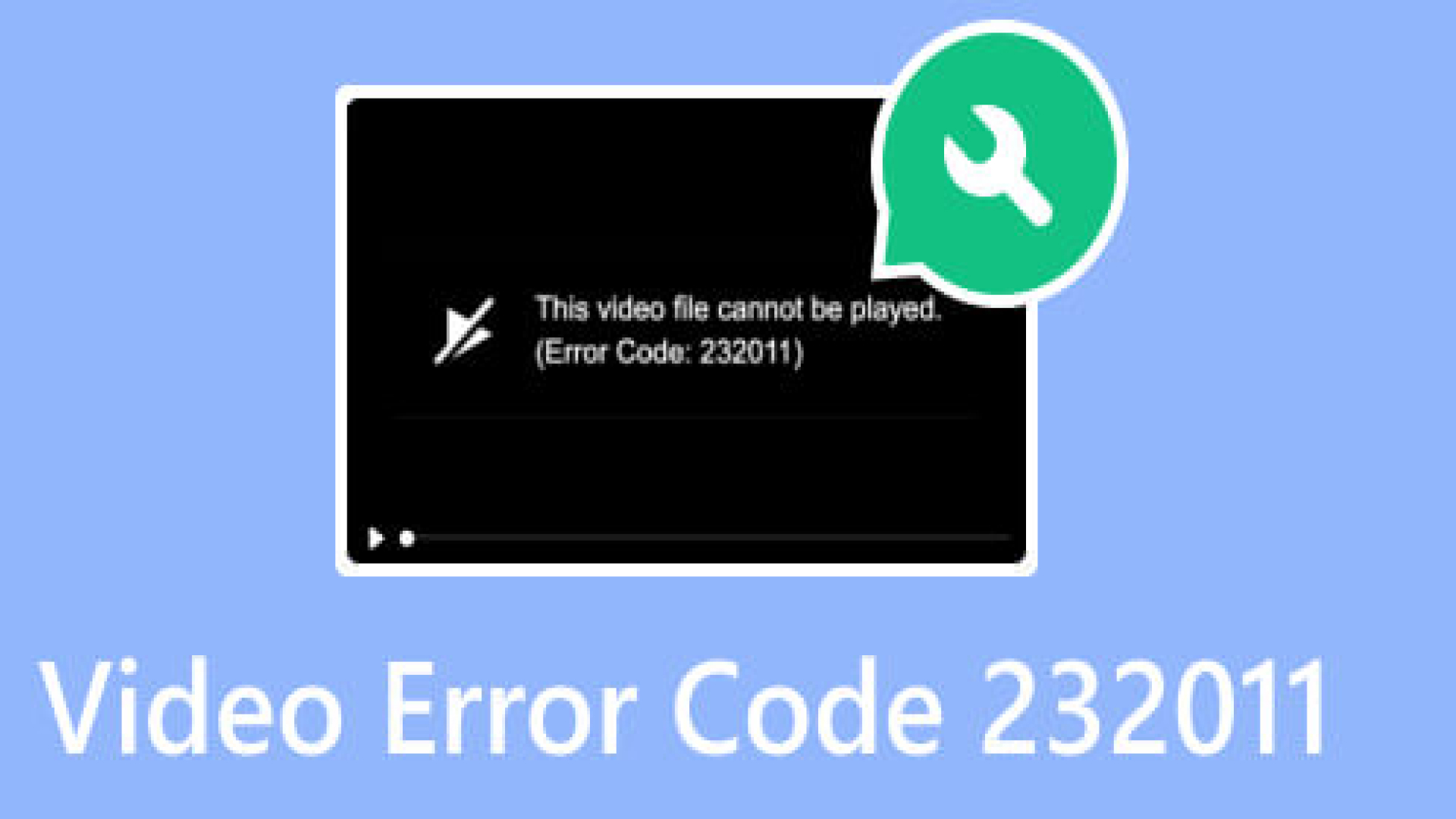


Share this article:
Select the product rating:
Daniel Walker
Editor-in-Chief
My passion lies in bridging the gap between cutting-edge technology and everyday creativity. With years of hands-on experience, I create content that not only informs but inspires our audience to embrace digital tools confidently.
View all ArticlesLeave a Comment
Create your review for HitPaw articles