How to Fix the 102630 Error | Ultimate Guide
You keep getting the notice this video file cannot be played error code: The main symptom reported was the inability to watch videos online with the following code appearing on the screen: “Error 102630”. It could be a single video problem, or there could be a more severe issue affecting several videos on the website.
It is easy to note that the possible causes of the error code 102630 are numerous. However, please don’t fret! This article will help you diagnose and fix the error code 102630. We will consider many possibilities in order to assist you in returning to your conventional practice of viewing videos.
Part 1. What is Error Code 102630
Definition and Implications of Error Code 102630
When a video file cannot be played on a site or a media player, it will display an Error Code
102630. Such an error is often associated with the incompatibility of the video file with the current playback settings, file corruption or the absence of essential data within it. It serves as a standard error message that hints at the fact that there may have been an issue with the loading of the video that would have otherwise played the content correctly.
Common Causes of "this video file cannot be played" Error
- This error can occur during video playback if your internet connection is unstable or slow.
- Cookies and cache stored in your web browser for a long time can hinder video streaming and lead to error code 102630.
- The most obvious reason is that you are using an old web browser that cannot play videos efficiently.
- Most web browsers use hardware acceleration to enhance the performance of their functions. Yet, it sometimes interferes with the ability to play videos and develops error code 102630.
- Sometimes, error code 102630 appears because of additional plugins that you install on your web browser.
- Sometimes, you may get an error message that is 102630 and cannot play the video file if it is corrupted. Your system could be vulnerable to this.
Impact on User Experience and Content Accessibility
This specific error code, 102630, can be a big problem for a user’s experience and for those who try to access a critical video. The interruption of information flow may lead to users getting irritated and making a decision to abandon the material. That is why it is crucial to find a fast solution for this fix this video file cannot be played, which may decrease the engagement and satisfaction of platforms and content creators.
Part 2. Troubleshooting Steps for Error Code 102630
Initial Checks to Resolve "this video file cannot be played"
In the case of Error 102630, basic troubleshooting starts with the following measures: Before you do anything else, ensure that your internet connection is good enough to watch videos. To determine if the problem persists, try pressing F5 on your keyboard to refresh the page or re-start the video.
Moreover, issues that stem from flawed data are often resolved by clearing the browser's cache and cookies. If you are using a media player, trying a different one or reopening the application might be helpful.
Software Updates and Compatibility Issues
The frequently reported cause of Error 102630 is outdated software. Check whether your operating system, video player, and web browser are up to date. Challenges in playback could be experienced, mainly when other software, especially older software versions, is used to play back the data collected.
If the problem continues, try using a different browser or device to see if the issue is fixed. Additionally, as video codecs and drivers can have an immediate impact on video playback, see if there are any upgrades available.
Utilising HitPaw VikPea for Effective Video Repair
In cases where Error 102630 is particularly persistent and the video file appears to be corrupted or damaged, HitPaw VikPea (formerly HitPaw Video Enhancer) is a handy application to use. HitPaw VikPea is an effective way to fix this video file cannot be played playback issues because it specializes in improving and correcting video quality.
The program can automatically identify and restore damaged files, fill in any missing information, and prepare videos for lag-free viewing. Its solid features and easy-to-use interface make it the go-to option for fixing Error 102630 and guaranteeing that your videos play without any problems.
Part 3. How to Fix This Video File Cannot Be Played Error
Using a dependable video repair program such as HitPaw VikPea is strongly advised when encountering the "This Video File Cannot Be Played" issue. This cutting-edge program uses artificial intelligence (AI) to fix unplayable videos and enhance their overall quality. By using HitPaw VikPea, you can easily fix Error 102630 and continue watching movies without any pauses or loss of quality.
Key Features
- Improve your videos' clarity and sharpness to make them appear better than before.
- Video files that are damaged or corrupted can be automatically identified and fixed, Returning them to a playable state.
- Uses state-of-the-art AI algorithms to fix faults and maximise video quality accurately.
- Everyone can explore and utilise the software with ease because of its user-friendly design.
- Enables watermark-free previewing of the fixed video so you can see the full impact of the improvements.
Specific Steps for Using HitPaw VikPea to Repair Videos
Step 1. Download and install HitPaw VikPea from its official website to repair your videos.
Step 2. On the main interface, locate the Video Repair module. A collection of distorted video scenarios can be seen here. Select the most convenient option for you to fix, or just hit the "Intelligent detection and repair" button located at the bottom.

Step 3. To fix broken videos, drag and drop the video file(s) into the frame or click to browse folders. The Video Repair function also supports batch processing.

Step 4. Once all the videos you wish to fix have been chosen, click the "Start Repair" button in the lower-right corner.

Step 5. Once the video files have been successfully fixed, locate them in the "Repair completed" Complete list. Next, select "Export All" or "Download". After doing so, check the processed video.

Learn More about HitPaw VikPea
Part 4. FAQs of Error 102630
Q1. How do I fix error code 102630?
A1. The first steps towards fixing Error Code 102630 are checking your internet connection, cleaning the cache in your browser, and updating your video player or browser. If the problem continues, utilise a video repair program such as HitPaw VikPea to ensure smooth playback and restore any corrupted files.
Q2. Why does my video say this video file cannot be played?
A2. The message frequently arises because of compatibility problems, obsolete software, or corrupted video files. Weak internet connections or server-side issues may also be to blame. To fix the problem, try refreshing the page, updating your software, or using a video repair tool.
Q3. Can a corrupted video file be repaired?
A3. Indeed, specialized software such as HitPaw VikPea makes it possible to fix a corrupted video file. This tool uses artificial intelligence (AI) to identify and correct corruption, improving the quality of the video and restoring it to a watchable form. This method effectively resolves Error 102630.
Bottom Line
If you're experiencing the "This video file cannot be played error code 102630" problem, you can use the remedies above to resolve it. Our solutions have been tried and tested, so you can easily follow them without any issues. To cure your corrupted videos, download HitPaw VikPea if you were able to resolve the issue but still had some corrupted video files on your computer. This is a reliable file repair program that works with both movies and pictures.






 HitPaw Edimakor
HitPaw Edimakor HitPaw FotorPea
HitPaw FotorPea HitPaw Univd (Video Converter)
HitPaw Univd (Video Converter) 
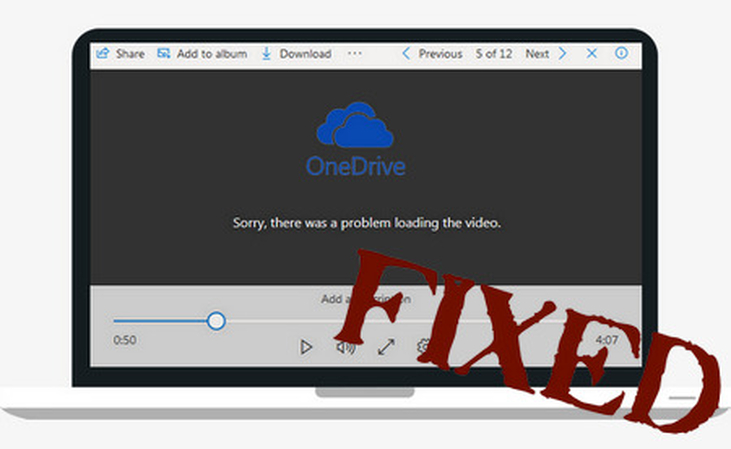

Share this article:
Select the product rating:
Daniel Walker
Editor-in-Chief
My passion lies in bridging the gap between cutting-edge technology and everyday creativity. With years of hands-on experience, I create content that not only informs but inspires our audience to embrace digital tools confidently.
View all ArticlesLeave a Comment
Create your review for HitPaw articles