How to Fix 0xc00d36e5 Error?
Do you have issues with the common 0xc00d36e5 code when attempting to enjoy your favorite movie? It's really annoying! This bothering problem often surfaces when using Windows Media Player, and your video is now useless. This is quite a common problem, for instance, when you download a video from the internet and try to play it on your Windows player.
But do not worry! Here are some approaches that you can employ to ensure that you get the problem solved: Below are some of the things that you can do to have the problem solved. This article also explains error 0xc00d36e5 and the steps to follow to rectify the problem.
Part 1. What is the 0xc00d36e5 Error
A. Definition of the 0xc00d36e5 Error
The code 0xc00d36e5 is critical and destructive. It appears if, for instance, one attempts to play a video on the Windows Media Player. This has a tendency to make consumers very angry and unhappy when they cannot get hold of the material they want.
B. Common Scenarios Where the Error Occurs
The following are some of the common scenarios of this error:
1. Corruption or Some Missing Media Files
Damaged files refer to files that are in a state where they cannot be used in the way that they were supposed to be used, and incomplete media files refer to files that are not fully downloaded or files that are missing some parts of them.
2. Missing or Outdated Codecs
Codecs are needed because multimedia material needs to be encoded and decoded. If your system lacks the proper codecs or if the ones required need to be updated, you may get this 0xc00d36e5 can t play issue.
3. Media Playback Issues
It can be a problem for the media player, that is why the player should be examined. Certain software defects or issues, settings, or conflicts within the media player can cause the 0xc00d36e5 mp4 repair needs.
4. Driver Problems
This is because the audio-visual drivers can be incompatible, outdated, or corrupted, and these affect the efficiency of the media playback.
5. System File Corruption
The error 0xc00d36e5 usually receives due to the damage to the system files. This error may arise from corrupted system files related to multimedia playing.
C. Importance of Addressing the 0xc00d36e5 Issue for Video Playback
The 0xc00d36e5 problem must be fixed to guarantee continuous video playback. Ignoring the issue could result in missed content and an unpleasant watching experience. By finding and fixing the root of the problem, you can get your media player back up and running again, easily access your films, and watch with ease.
Part 2. Causes of the 0xc00d36e5 Error
Here are some major causes of the error 0xc00d36e5.
A. Incompatibility with Video Formats (0xc00d36e5 mp4 repair)
Video format incompatibilities frequently cause the 0xc00d36e5 problem. For example, if you try to play an MP4 file and the media player does not support that format or codec, this error may appear.
B. Corrupted Video Files Leading to the 0xc00d36e5 Can’t Play Message
Another common cause of this issue is corrupted videos. Problems with storage devices, faulty file transfers, or incomplete downloads can all lead to corrupted files. A corrupted video file may not play at all, displaying the error code 0xc00d36e5.
C. Outdated Codecs and Software Contributing to the 0xc00d36e5 Fix
Software and codec updates may also be the cause for the 0xc00d36e5 problem. Codecs are necessary to decode and play video files; playback problems may occur if they are out-of-date or absent. Similar to this, compatibility issues arise from utilizing an out-of-date version of your operating system or media player.
Part 3. Effective Solutions to Fix the 0xc00d36e5 Error
Here are a handful of solutions to fix the error 0xc00d36e5.
A. Step-by-Step Guide to Fix 0xc00d36e5 Using Built-in Tools
The reason why 0xc00d36e5 item is unplayable on Windows could be advanced settings or third-party apps. You may quickly 0xc00d36e5 fix this by using the built-in tool choices, including safe mode restarting your system. How to do it is as follows:
1. Give your machine a restart.
2. Holding down the F8 key will force the reboot to continue.
3. You'll see Advanced Boot Options on your screen.
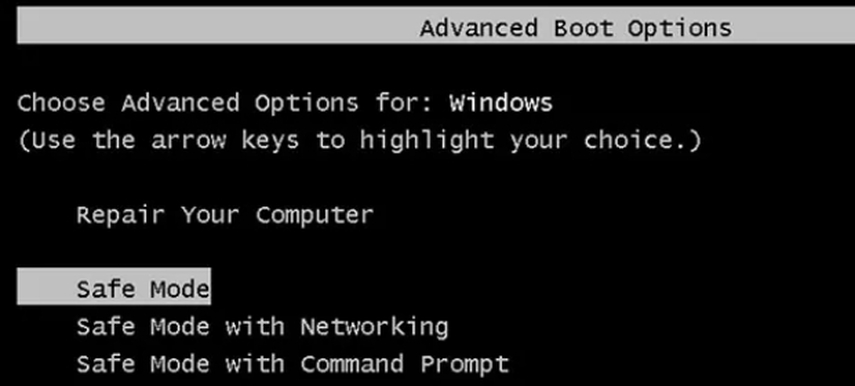
4. To boot your machine in safe mode, select Safe Mode.
5. Try playing your videos again after putting the system into Safe Mode.
B. Utilizing Third-Party Software for 0xc00d36e5 Video Repair
A well-known third-party software, VLC is a strong media player that can also repair minor corruption problems, such as 0xc00d36e5 video files. You can play the video in a VLC media player to see if it resolves the issue. How to do it is as follows:
1. Install VLC Media Player on your Windows computer after downloading it from the official website.
2. Open VLC Player and go to "Preference" > "Tools" > "Input & Codecs."
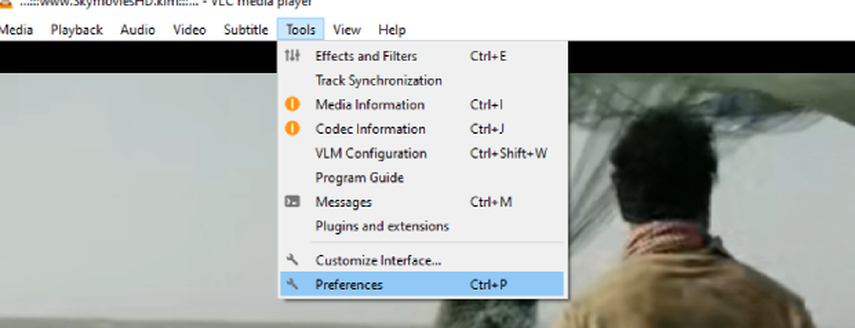
3. Select "Always Fix" under "Damaged or incomplete AVI file."
4. To make the changes effective, click "Save".
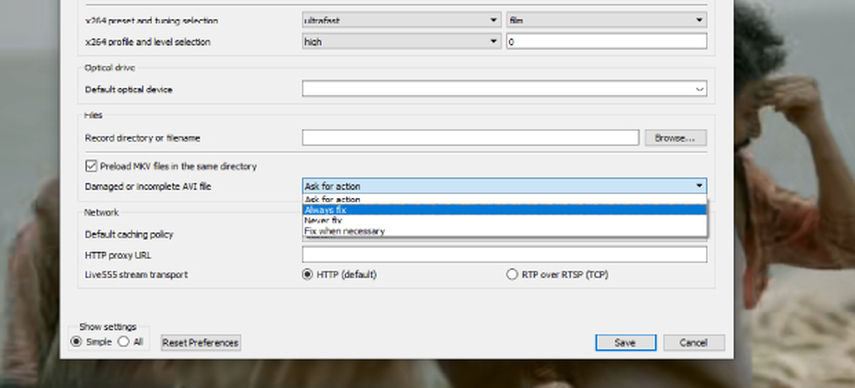
Use VLC Media Player to play the video file and see if the error (0xc00d36e5) has been fixed. At this point, the VLC Media Player should play your video without any problems.
C. Recommended Tool: HitPaw VikPea for Efficient Video Repair
Fixing video playback problems can be essential to preserving fluid viewing experiences when encountering the 0xc00d36e5 error. One of the best options for handling this issue successfully is HitPaw VikPea.
Using cutting-edge AI techniques, this strong utility fixes corrupted video files and greatly improves their quality, going above and beyond simple repair. With capabilities including upscaling films to 8K quality and an intuitive user interface, HitPaw VikPea (formerly HitPaw Video Enhancer) offers a thorough method for both video repair and enhancement regarding to fix 0xc00d36e5.
Key Features
- Upscaling videos to a higher quality can improve their clarity and detail.
- Easily repair damaged or unusable videos.
- Make use of smart algorithms to fix videos accurately.
- The software's user-friendly design makes it easy to navigate.
- Take pleasure in a complete preview of your restored videos that are free of annoying watermarks.
Detailed Steps to Repair Videos
Step 1. From the official website, download and install HitPaw VikPea.
Step 2. Then, navigate to the main interface and look for the Video Repair module. A collection of warped video scenes can be seen here. Either select "Intelligent detection and repair" or the one that will allow you to fix it the quickest.

Step 3. To fix corrupted videos, click to explore folders. The Video Repair function also supports batch processing.

Step 4. Press the "Start Repair" button after choosing each video that has to be corrected.

Step 5. Once the operation is finished, locate the video files in the "Repair completed" list. Select "Download" or "Export All" next. After completing that, watch the modified video.

Learn More about HitPaw VikPea
Part 4. Preventing Future Occurrences of the 0xc00d36e5 Error
A. Best Practices for Video File Management
It's crucial to manage your video files correctly if you want to reduce the likelihood of running into the 0xc00d36e5 error again. To prevent possible corruption, only download or transfer files from reputable sources. Keeping your video files in an orderly manner makes preventing unintentional overwrites or deletions easier.
B. Keeping Software and Codecs Updated to Avoid 0xc00d36e5 Issues
Update your video codecs, media players, and related applications on a regular basis. Older software versions need more updates to support MP4 and other video formats. Updating your program guarantees improved compatibility and lowers the likelihood of issues.
C. Regular Backups to Prevent Data Loss and Corruption
Maintaining regular backups is essential to avoiding the loss and corruption of your video files. To protect your data, plan regular backups to safe storage options like cloud services or external devices. It's crucial to regularly check your backups to make sure they are accurate and uncorrupted.
Bottom Line
Hope you now know exactly how to fix the 0xc00d36e5 can't play issue. To do so, just follow these easy steps. HitPaw VikPea is a viable option to try if you're looking for a long-term fix for video-related problems. With the help of this robust utility, you can effectively fix any video clip and guarantee fluid playback on your favorite media player. Accept the ease of use and efficiency of HitPaw VikPea to take pleasure in hassle-free, uninterrupted video watching.






 HitPaw Edimakor
HitPaw Edimakor HitPaw VoicePea
HitPaw VoicePea  HitPaw Watermark Remover
HitPaw Watermark Remover 
Share this article:
Select the product rating:
Daniel Walker
Editor-in-Chief
My passion lies in bridging the gap between cutting-edge technology and everyday creativity. With years of hands-on experience, I create content that not only informs but inspires our audience to embrace digital tools confidently.
View all ArticlesLeave a Comment
Create your review for HitPaw articles