Understanding and Resolving Error 0x8096002a
Have you encountered the 0x8096002a error when extracting your zip files? The Windows users may receive a message saying, "The Extraction Operation was not Completed. Error 0x8096002a: No error description available." This can emerge due to corrupted system files, disk errors, or other reasons. But you should not worry.
This detailed post helps you discover the reasons for error code 0x8096002a, along with the leading solutions and common practices to prevent it in the future.
Part 1. Introduction to Error 0x8096002a
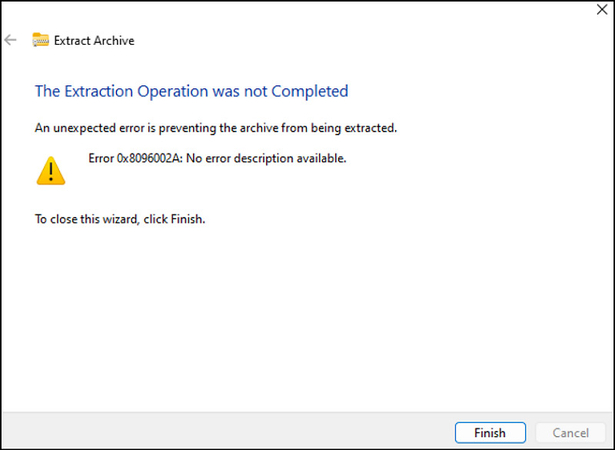
The 0x8096002a error is characterized by "No Error Description Available." This Windows error code leaves users worried due to its lack of explanation. It usually signifies an error or malfunction within the Windows operating system or associated software.
Let's learn about the common causes of this error 0x8096002a folder zip:
- System File Corruption: System files are vital to make your Windows function properly. However, sudden shutdowns, software crashes, or incomplete installations might corrupt these files, leading to this error code.
- Malware or Viruses: This extraction error can also happen due to malware or viruses, significantly affecting the system files.
- Insufficient Disk Space: Low storage space can stop your system from extracting files properly, resulting in this error.
- Long File Path: Since Windows offers a maximum path length, extraction can fail if the file path surpasses this limit.
- Software Issues: Software conflicts can happen due to conflicting apps & drivers or faulty installations. These can cause the extraction process to fail.
- Registry Issues: The Windows registry stores important information about settings, system operations, and installed apps. Thus, corrupted or wrong entries can result in such errors.
Ignoring error code 0x8096002a can lead to further complications, including data loss, system instability, and other operational issues. Address it promptly to ensure your content is accessible and your system remains stable.
Part 2. Identifying the Symptoms of Error 0x8096002a
The sign of the 0x8096002a error code includes a sudden stop in the file extraction process with an error message. You may get stopped from extracting the contents of a password-protected RAR file, leading to incomplete or corrupted content.
This error can significantly impact your ability to extract zipped folders, leading to incomplete data retrieval. This can be particularly troublesome when handling critical or large archives.
Although error codes look alike, it's important to differentiate extract error 0x8096002a from similar ones, i.e., 0x80004005, 0x80070057, etc. Each error demands different troubleshooting steps, so pinpointing the correct one is paramount.
Part 3. Step-by-Step Guide to Fixing Error Code 0x8096002a
After specifying the causes behind this error code, you must try simple troubleshooting, and if the problem isn't resolved, go for the advanced solutions.
Initial Troubleshooting
Whenever you face the extraction error 0x8096002a, you must perform some initial troubleshooting actions given below:
Restart Your Computer
Sometimes, a restart can fix temporary glitches causing this error by allowing the operating system to refresh and clear its temporary files. To restart your PC, tap Start, select the Power icon, and hit Restart. After restarting, check if the problem prevails.
Move the Archive File to Another Folder
The 0x8096002a error sometimes also occurs due to the location of your files, mainly archive ones. Moving these files to another folder, such as Downloads or Desktop, can resolve potential conflicts related to permission, path length limitation, and data corruption.
Advanced Solutions
But if the problem persists, try some advanced solutions to overcome this annoying situation. Here are a few:
Try SFC and DISM Scans
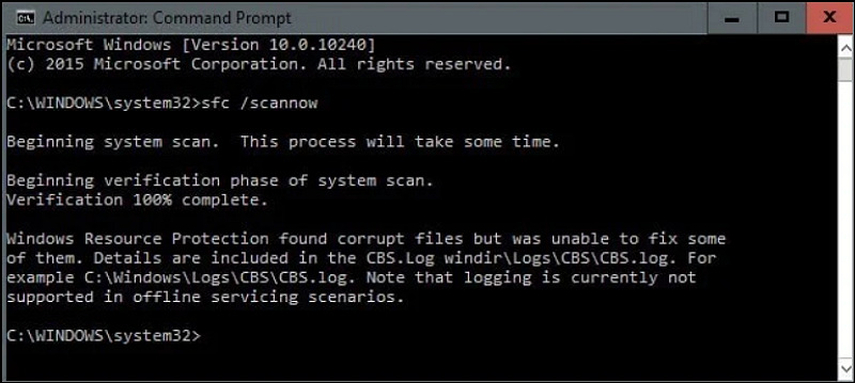
System File Checker (SFC) helps you scan Windows to identify and restore file issues. However, Deployment Image Servicing and Management (DISM) uses Windows updates to get the necessary corrupted files to repair. Let's comply with the given steps to run these scans:
1. Click "Search" and type "Command Prompt." Now, choose "Run as administrator."
2. Now, type the "sfc /scannow" command and press "Enter.
3. You will see the scan results on the screen when the verification is complete.
4. Run the "DISM.exe /Online /Cleanup-image /Restorehealth" command.
Update Windows
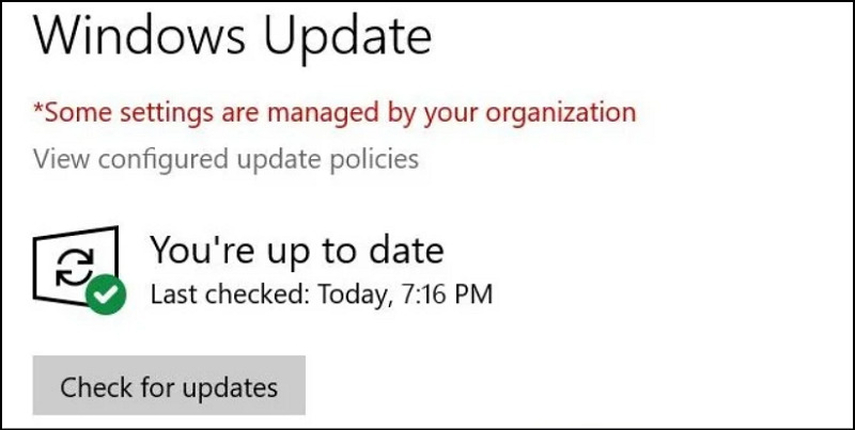
Updating your Windows saves you from many software issues, including the error 0x8096002a. Microsoft constantly releases updates to overcome glitches and improve compatibility with different software. Here is how:
1. Search for "Updates" from the Windows search bar and press "Enter."
2. Choose "Check for Updates" and allow Windows to install all the necessary files.
3. If there are any optional updates, do install them too. Restart your computer to get everything updated.
Try the Windows Insider Program
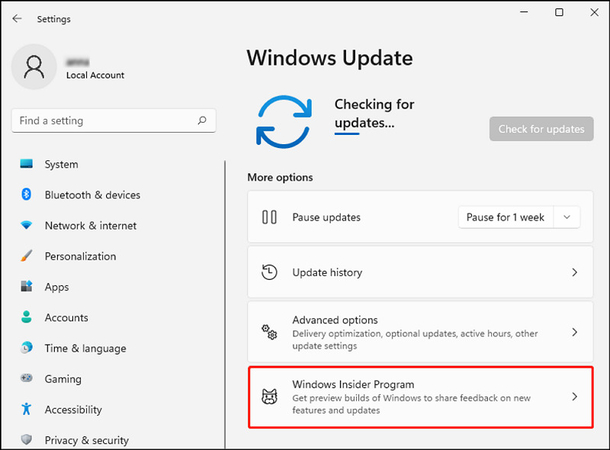
You can apply for the Insider Windows Program to get the latest features and updates before they are officially released. Here is how to perform this task to resolve the extraction error:
1. Open "Settings" and navigate to "Windows Update"> "Windows Insider Program."
2. Press "Get started" and comply with the instructions to enroll in this version.
Use a Third-Party Software
If extraction error 0x8096002a is because of a corrupted video file, you must use dedicated third-party software to fix the issue. HitPaw VikPea (formerly HitPaw Video Enhancer) is the most recommended video repair program. It utilizes an AI algorithm to repair unplayable videos and enhance their quality. Since it has a simple and clean interface, even beginners with no technical knowledge can repair their damaged and corrupted videos. You can enjoy quick and smooth processing as well as professional quality results.
Key Features
HitPaw VikPea - The Best 8K Video Enhancer with Only 1 Click
Secure Verified. 349,500 people have downloaded it.
- Repair old, corrupted, or damaged video files
- Remove the noise of videos and make them clear
- Help you upscale videos up to 8K resolution
- Provide the best quality due to its mature AI technology
- Allow you to preview the output without watermark
Secure Verified. More than 120,860 people have purchased it.
Steps for using HitPaw VikPea to repair videos
Step 1. Choose the Video Repair Tool

After installing and launching this program, select the "Video Repair" tool from the left-side column. Select the required video scenario, such as fixing unplayable videos or eliminating flickering. You may also click the "Intelligent Detection and Repair" button.
Step 2. Upload Damaged Video

Now, drag and drop the video or click to browse and choose the video. You can also import more than one video for batch processing.
Step 3. Hit Start Repair

After uploading all the videos to repair, hit the "Start Repair" button to start the processing.
Step 4. Repair Video Completion

Once the videos are repaired, they can be found in the "Complete list." Then, choose the "Export location" and press the "Export" tab. Later, check the final video.
Learn More about HitPaw VikPea
Part 4. Preventing Future Occurrences of Error 0x8096002a
Here are the best techniques to save yourself from the error 0x8096002a in the future:
- Regular System Maintenance: You should keep your system clean by deleting temporary files and running disk cleanup.
- Frequent Backups: Always back up important data to deter data loss due to unexpected errors.
- Use Reliable Protection: Protect your system from malware and viruses using authorized antivirus software.
- Perform Regular Disk Checks: Use the Windows Disk Check tool at intervals to detect and fix disk errors.
- Keep Your System Updated: Make sure your Windows, system drivers, and other apps are up to date.
Outdated software leads to compatibility issues, increasing the chance of facing extraction errors like 0x8096002a. Hence, regular updates are crucial to ensure your system remains secure and efficient.
Bottom Line
Identifying the causes behind error 0x8096002a is challenging. However, you can refer to the simple and advanced solutions recommended in this post to restore your system's functionality and prevent data loss.
In contrast, if you need to repair damaged videos, HitPaw VikPea is highly recommended. This professional software provides quick processing with the best results. So, get this software now and repair your damaged videos without hassle!







 HitPaw Edimakor
HitPaw Edimakor HitPaw FotorPea
HitPaw FotorPea HitPaw VoicePea
HitPaw VoicePea

Share this article:
Select the product rating:
Daniel Walker
Editor-in-Chief
My passion lies in bridging the gap between cutting-edge technology and everyday creativity. With years of hands-on experience, I create content that not only informs but inspires our audience to embrace digital tools confidently.
View all ArticlesLeave a Comment
Create your review for HitPaw articles