Troubleshooting Embedded Video Playback Issues
It is always annoying to experience problems such as an embed video cannot be played if you often use videos in your business communication or during presentations. There is nothing more crucial in the current society’s digital communication than the use of embedded videos. In this guide let’s discuss some of the usual culprits when it comes to problems with embedded video playback, how to solve them and how you can avoid them from reoccurring again.
Part 1:What is the Issue of Embedded Video Playback
1. 1 Common Problem: Embedded Video Cannot Be Played
It turns out that the problem of embed video cannot be played is not as rare as many people would like to believe. This problem is observed in operation on different platforms and devices which in turn cause interference and sometime frustration.
1. 2 Video Content in Digital Communication
Video communication has dominated the world of digital media communication, especially in marketing and brand promotion as well as teaching and learning materials. An embed video cannot be played, the overall meaning needed to be conveyed to the target viewers is undermined and hence the impaired communication impact.
1. 3 Sites with Problems on Embedded Video Playback
Lack of playback is not endemic to one format as some people would want to believe. There exist issues whereby an embed video cannot be played on Android devices and some browsers such as Google Chrome.
Part 2: Common Causes of Embedded Video Playback Issues
2. 1 Technical Glitches Leading to Embedded Video Playback Issues
One of the most typical reasons for an embed video cannot be played issues are technical problems. This can range from software glitches, or blips that are temporary in nature, or compatibility issues between application programs.
2. 2 Compatibility Issues with Different Devices
Compatibility of devices in particular determines the way videos will be played as seen below. For instance an embed video cannot be played on Android devices if the video format is not supported or if the software is outdated. Some Android invented may have some particular requirements for the video formats or codec for proper and smooth playback of videos.
2. 3 Browser-Related Problems, Particularly with Chrome
Internet browsers such as Google Chrome are open more often for the purpose of watching embedded videos. Nevertheless, if an embed video cannot be played in Chrome, it is will mostly cause by browser issues.
Part 3: Solutions for Fixing Embedded Video Playback Problems
3. 1 Basic Troubleshooting Steps for Users
Before diving into more complex solutions, users should start with basic troubleshooting steps when an embed video cannot be played:
- Refresh the Page: At other times, one may just be lucky to get a temporary lag, and the matter can be fixed by refreshing the page.
- Clear Cache: Cache amass can result in play back errors. This issue, most times, can be resolved by clearing the browser’s cache.
- Update Software: This way, make sure that the web site will be opened with the current version of the web browser and the video will be played with the most recent video player available.
- Check Internet Connection: One of the important components that should be stable is internet connection to be able to stream and play the embedded videos.
3. 2 Advanced Solutions for Persistent Issues
If basic troubleshooting does not resolve the issue, more advanced solutions may be necessary:
- Convert Video Formats: If an embed video cannot be played on Android, it becomes call for the said video format and try to make a format like MP4.
- Disable Browser Extensions: Sometimes, browser extensions may cause issues with the video to play on the browser. That is why disabling those extensions that are not needed in the current work may be effective.
- Adjust Browser Settings: In such a case when embed video cannot be played in Chrome, at least switching on JavaScript or changing something with video related plugins in browser will help.
- Re-embed the Video: Where possible the video file might be corrupted hence re-embedding a fresh copy of the video is helpful.
3. 3 Recommended Video Repair Tool: HitPaw VikPea
In cases where basic and advanced process fails in fixing the issue or when one gets a corrupted video file, it is recommended to use a video repair software. The best tool in this regard is the HitPaw VikPea (formerly HitPaw Video Enhancer).
Key Features of HitPaw VikPea:
HitPaw VikPea - The Best 8K Video Enhancer with Only 1 Click
Secure Verified. 349,500 people have downloaded it.
- AI Enhancement: It has highly-developed AI technology, which provides free video resolution upscaling to enhance the quality up to 8K; any low-quality video can look professional.
- Repair Damaged Files: It can fix some video files that are not playing back right mainly due to some corruption.
- User-Friendly Interface: The interface of the application is neat and uncomplicated thus it is easy to use even by an ordinary person with no IT background.
- No Watermark Previews: It is possible to play the repaired videos without any watermark and thus compare the video quality before downloading the final file.
Secure Verified. More than 120,860 people have purchased it.
Steps to Repair unplayable Videos Using HitPaw VikPea:
Step 1. Download and Install HitPaw VikPea: Download the official HitPaw VikPea application from the button below.
Step 2. Import the unplayable Video: Open the software and with the help of the ‘choose file’ tab upload the video which is unable to play and requires repair.

Step 3. Select AI Model: Now select an AI model or go for a basic model if you do not any specific requirement. For instance, use General Denoise Model if you want to remove noise or use Face Model and the like when the video has people’s faces.

Step 4. Preview the unplayable repaired Video: Before making the final changes, it is possible to preview the playable video, but it will have HitPaw watermark.

Step 5. Export the Final Video: Once the preview of the repaired video has been done, go to the export method in order to get the final video in the desired format.

Learn More about HitPaw VikPea
Part 4: Specific Scenarios: Addressing Unique Playback Challenges
4. 1 Solutions for PowerPoint Presentations: Inserted Video in PowerPoint Won’t Play
One common issue users face is when an inserted video in PowerPoint won’t play. This can be due to several reasons, such as incompatible video formats or missing codecs. To resolve this issue:
- Convert the Video Format: Make sure the medium of the video is compatible with PowerPoint and if not then convert it into an appropriate format like MP4 or WMV.
- Update PowerPoint: Check that the version of PowerPoint you’re using is the latest one since newer versions also come with the updates to solving such problems.
- Check Codec Compatibility: Get the codecs that would be required by PowerPoint to play some of the video formats on offer.
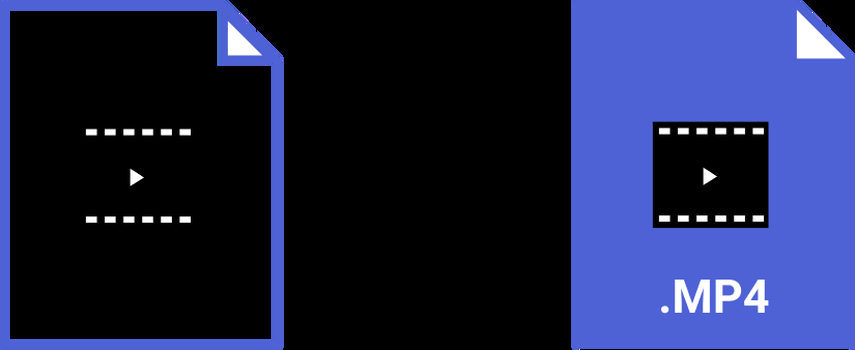
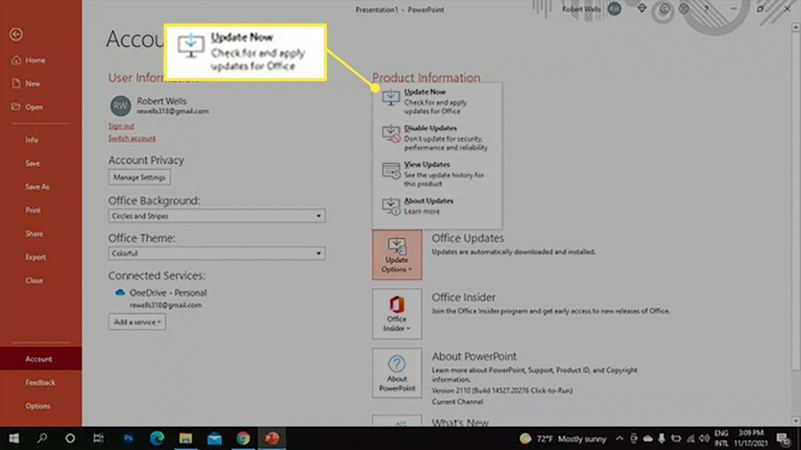
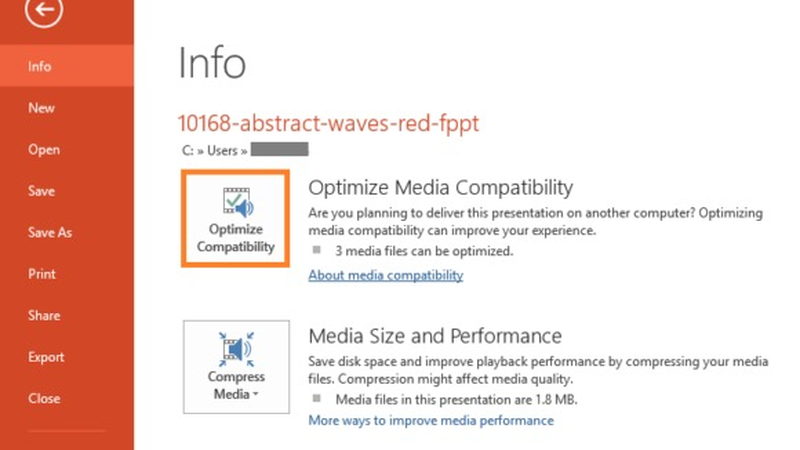
4. 2 Platform Specific Concerns With regard to Social Media and Website Platforms
It is also necessary to define the ability of different social networks and web sites for the playback of videos. For instance, an embed video cannot be played on a website could be caused by the wrong hosting or wrong code inserted in the video.
4. 3 Tips for Ensuring Compatibility Across Various Devices and Browsers
In avoiding playback problems, what many people do not realize is that the videos need to be relatively platform and browser-independent. Here are some tips:
- Use Widely Supported Formats: MPEG 4 is the most compatible format known and it is suggested to be used in embedding ones videos.
- Test Across Devices and Browsers: When creating your video make sure to check it across different operating systems (OS) such as Android, iOS and browsers such as Chrome, Firefox and Safari so as to avoid situations where the same plays poorly on some devices.
- Optimize Video Resolution: Although the high-resolution videos are incredibly impressive and eye-catching, it may not be easily played in different devices efficiently. Make sure that your video is compatible for the company’s targeted devices.


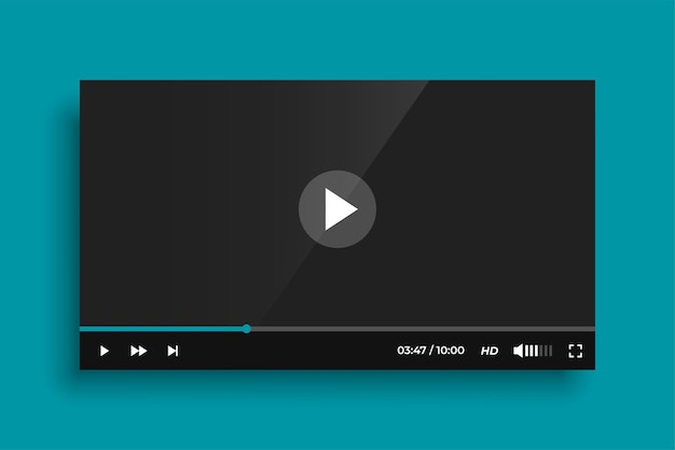
Bottom Line
Some problems related to the embedded video playback can be surprising – if not expected and addressed properly, they will be quite problematic. As mentioned above, when using some of the advanced tools such as HitPaw VikPea, you have to go through various troubleshooting steps that help in making your videos to play in any allowed device or platform. Do not allow playback problems to have a hold on your digital material—act now and see the change with HitPaw.







 HitPaw Edimakor
HitPaw Edimakor HitPaw VoicePea
HitPaw VoicePea  HitPaw Watermark Remover
HitPaw Watermark Remover 
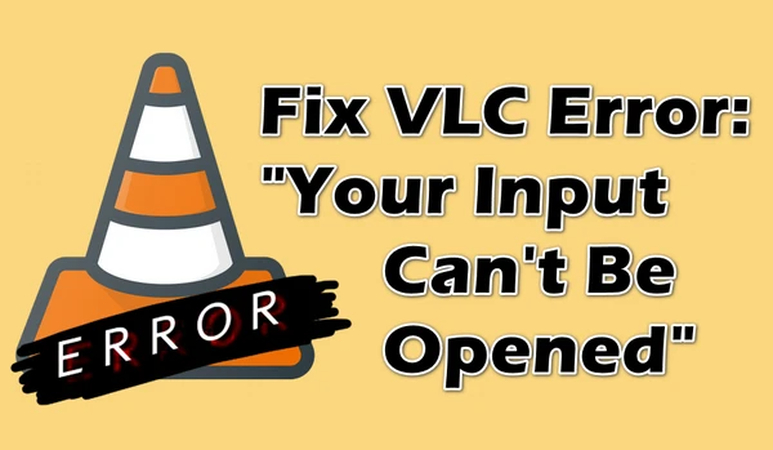

Share this article:
Select the product rating:
Daniel Walker
Editor-in-Chief
My passion lies in bridging the gap between cutting-edge technology and everyday creativity. With years of hands-on experience, I create content that not only informs but inspires our audience to embrace digital tools confidently.
View all ArticlesLeave a Comment
Create your review for HitPaw articles