Does Airdrop Use Bluetooth? Learn How to Airdrop Without it.
AirDrop is an Apple device feature that enables users to share wirelessly pictures, videos, documents and more between near iOS devices and Macs. It uses Wi-Fi and Bluetooth connections to transfer files securely and fast among iPhones, iPads, iPods touch or from those devices to Mac computers.
Given the popularity of AirDrop on Apple gadgets many people are curious about how it works technically. Simply speaking - does AirDrop use Bluetooth? Let's find out.
Part 1: Does Airdrop Use Bluetooth?
Many people ask is AirDrop Bluetooth? Yes, AirDrop actually employs Bluetooth. Specifically, Airdrop operates through connecting devices first by Bluetooth before proceeding to transfer files via Wi-Fi.
Once you enable AirDrop, your device switches on both Wi-Fi and BlueTooth automatically. Before the effective file transmission begins, Airdrop employs Bluetooth to discover potential links with other nearby devices that have also activated airdrop feature.
Tips for Airdropping
- Make sure Bluetooth and Wi-Fi are enabled on your device before trying to AirDrop. Both are required.
- Set your Bluetooth AirDrop visibility to "Everyone" when you need to receive files from people not in your contacts.
- AirDrop works best when devices are within 30 feet of each other. Move closer together if needed.
- Open the file or content you want to AirDrop before initiating the transfer.
Part 2: How Can You Airdrop Without Service - Bluetooth?
You might be wondering can you airdrop without service, while AirDrop relies on Bluetooth to make its initial connections, there are other ways to wirelessly transfer files between iOS devices that don't require Bluetooth at all. Here are some popular alternatives:
1. iCloud Drive
iCloud Drive allows you to store files such as photos, videos, documents, and more in iCloud and access them from any Apple device signed into your iCloud account. It provides an easy way to share files between Apple devices without using AirDrop or Bluetooth.
To transfer files with iCloud Drive:
- Make sure both devices are signed into the same iCloud account and have iCloud Drive enabled.
- Save the file you want to transfer into iCloud Drive on one device. This can be done by saving it directly into the iCloud Drive app or folder.
- Open iCloud Drive on the other device and the file will sync and be available there to open.
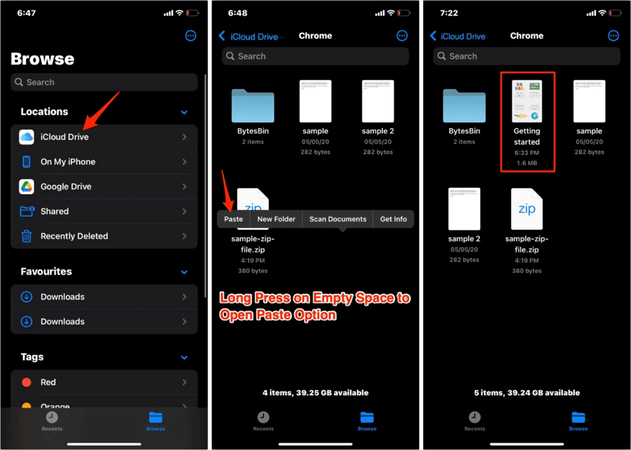
2. iMessage
You can use iMessage to quickly send photos, videos, documents, contacts, and other files between iOS devices or to Mac computers.
To transfer files with iMessage:
- Open the file or content on one device you want to share.
- Tap the share icon and select iMessage.
- Select the contact you want to message the file to.
- On the receiving device, open the iMessage when received and tap to download the file.
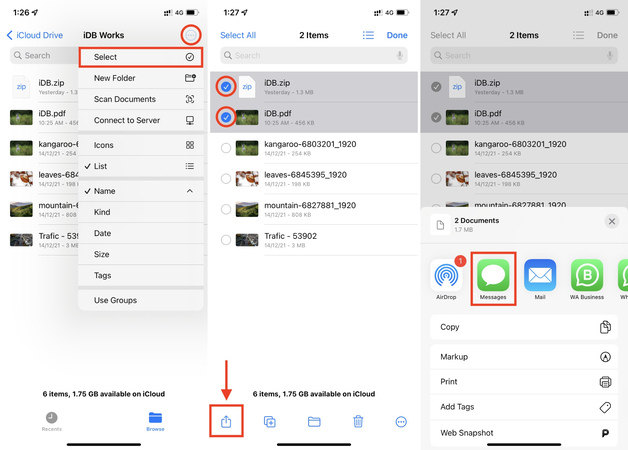
3. SHAREit
SHAREit is a free app that allows fast sharing of files, apps, photos, and more between iOS and Android devices. It uses Wi-Fi hotspot rather than Bluetooth to transfer.
To transfer files with SHAREit:
- Download and open the SHAREit app on both devices.
- On one device, select the file to share and pick SHAREit as the sharing option.
- Scan the QR code shown on the other device using SHAREit to connect them.
- Accept the file transfer request when prompted on the receiving device.
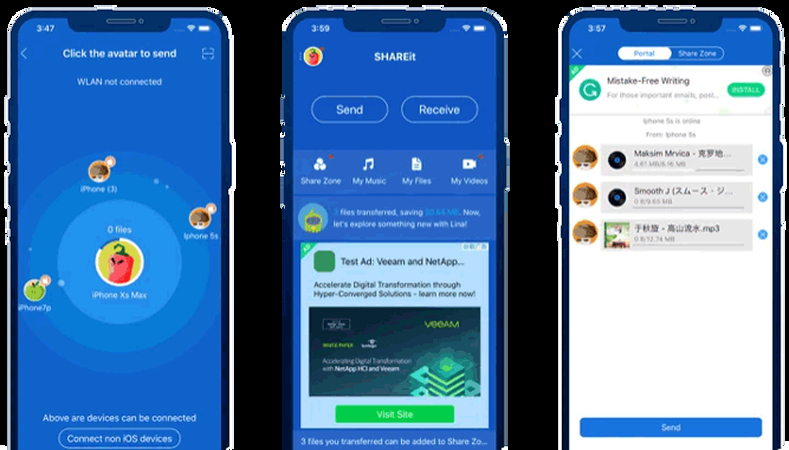
4. Send Anywhere
Send Anywhere is a free file sharing app that allows fast cross-platform transfer of files between iOS, Android, Mac and Windows devices. It uses Wi-Fi or cellular data rather than Bluetooth to transfer.
To transfer files with Send Anywhere:
- Install the Send Anywhere app on both devices.
- Select a file and pick Send Anywhere as the share option on one device.
- A 6-digit key will be generated. Enter this key in the Send Anywhere app on the receiving device.
- Accept the file transfer request when prompted.
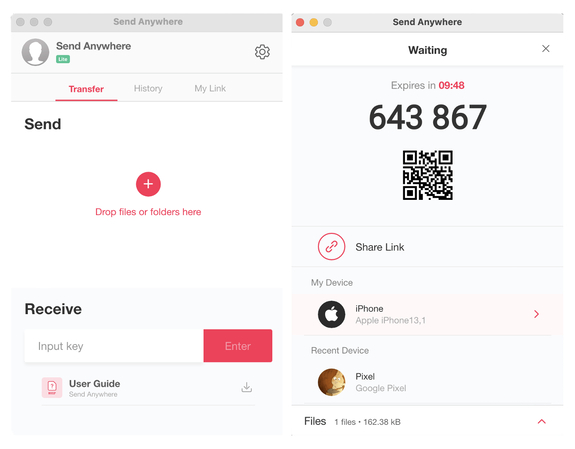
5. Files by Google
Files by Google is a file management app for Android that allows wireless transfer of photos, videos, audio, and documents between Android devices without needing Bluetooth.
To transfer files with Files by Google:
- Have the Files app installed on both Android devices.
- Open the file you want to share on one device.
- Tap the Share button and select Files to initiate transfer.
- Accept the file transfer request on the receiving device.
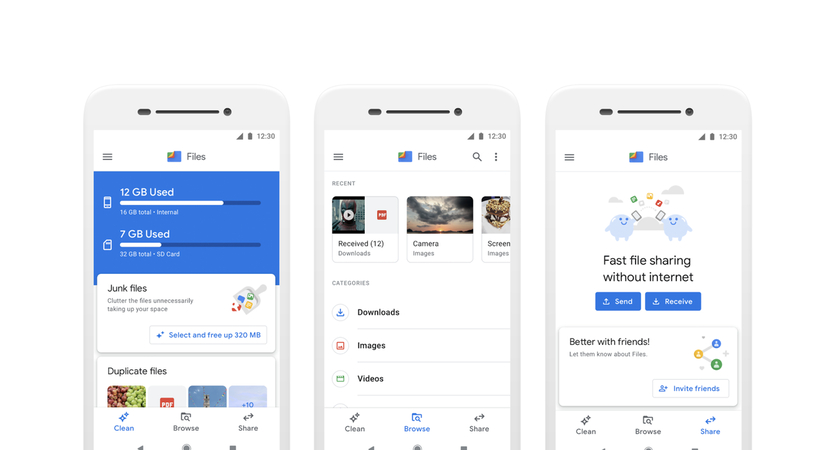
Tip
It's essential to choose tools from trusted sources to minimize the risk of file corruption or security issues.
Part 3: Extra Tips: Fix Your Corrupted Video Files with HitPaw VikPea
As we've discussed, it's important to use reliable tools and apps when wirelessly transferring files between devices. However, even when taking precautions, people can still encounter frustrating issues like file corruption or damage.
One powerful solution for repairing corrupted videos is HitPaw VikPea (formerly HitPaw Video Enhancer). This AI-powered software can automatically detect and fix a wide range of video issues - from screen loss, no sound, codec problems, and more.
Why Choose HitPaw VikPea
- Powerful AI to detect and fix video corruptions automatically.
- Upscales resolution up to stunning 8K quality with sharpness and clarity.
- Repairs damaged, blurry, pixelated, and unplayable video files.
- Intuitive interface for easy video repair in just a few clicks.
- Fast processing preserves original quality while restoring videos.
Steps to Repair Your "Airdrop" Files
1.Download and install HitPaw VikPea on your computer.
2.Open the program and go to the Video Repair module.

3.Import the damaged videos you want to fix. You can drag and drop the files into the interface.

4.HitPaw will automatically detect issues and click the “Start Repair” button.

5.Once repair is completed, you'll see the fixed videos in the output list. Click "Download" or "Export All" to save the repaired videos to your computer.

Learn More about HitPaw VikPea
Part 4: FAQs of Does Airdrop Use Bluetooth
Q1. Can you airdrop without wifi?
A1. No, you cannot use AirDrop without Wi-Fi enabled, even though the file transfer occurs over a direct Wi-Fi connection.
Q2. How far does airdrop reach?
A2. AirDrop has an effective range of about 30 feet, since it relies on Bluetooth to make the initial connections between devices before transferring over Wi-Fi. The devices need to be close enough to establish a good Wi-Fi connection.
Part 5: Conclusion
While AirDrop does use Bluetooth to discover and pair with nearby devices, the file transfer itself is completed over a direct Wi-Fi link.
If you have any corrupt or damaged files from any transfer method, you should consider using specialized software, such as HitPaw VikPea. It is equipped with a robust AI capable of rebuilding lost data through auto-recovery hence repairing corrupted video files that are unplayable and blurred.










 HitPaw Univd (Video Converter)
HitPaw Univd (Video Converter) HitPaw VoicePea
HitPaw VoicePea  HitPaw FotorPea
HitPaw FotorPea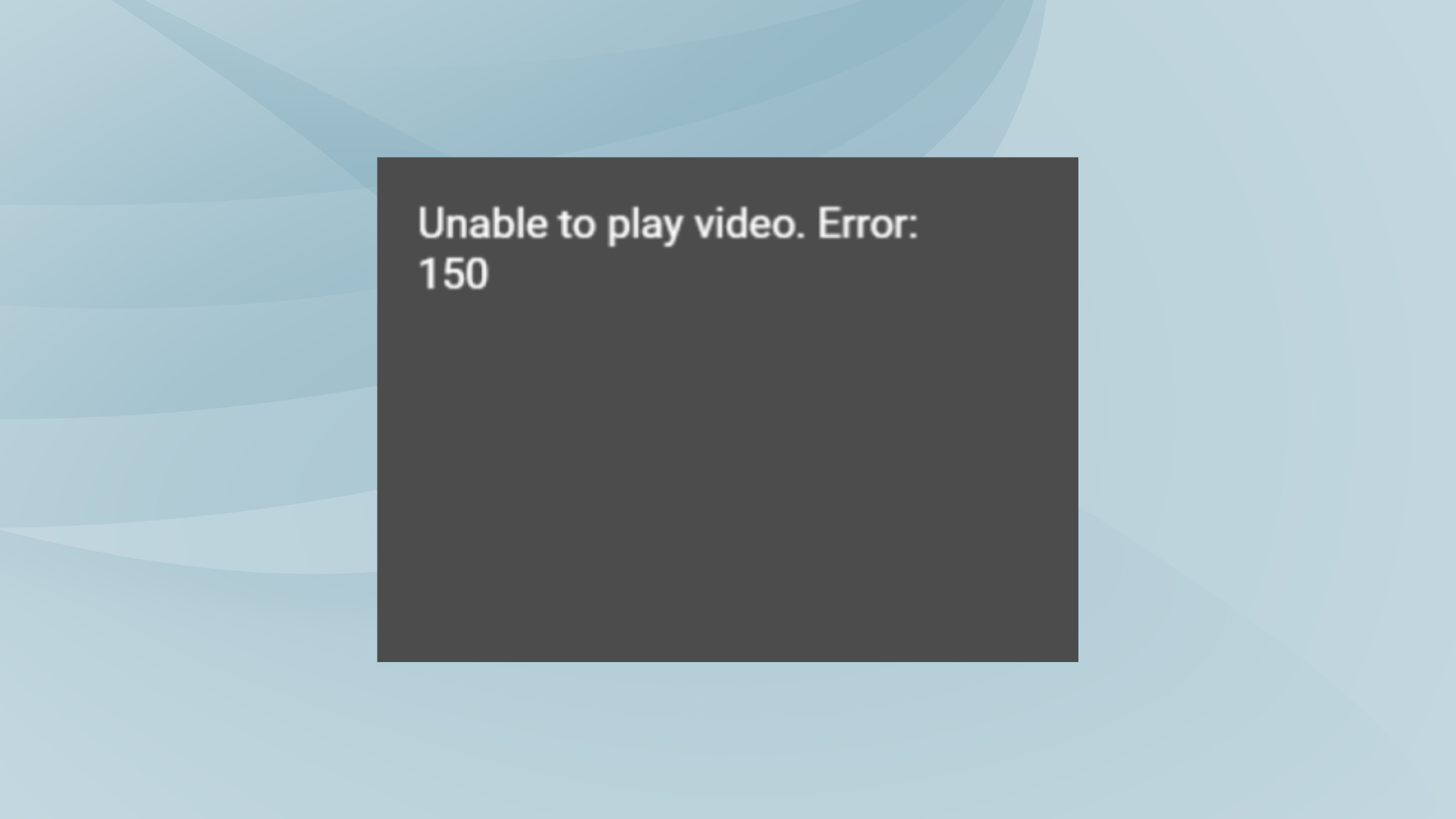

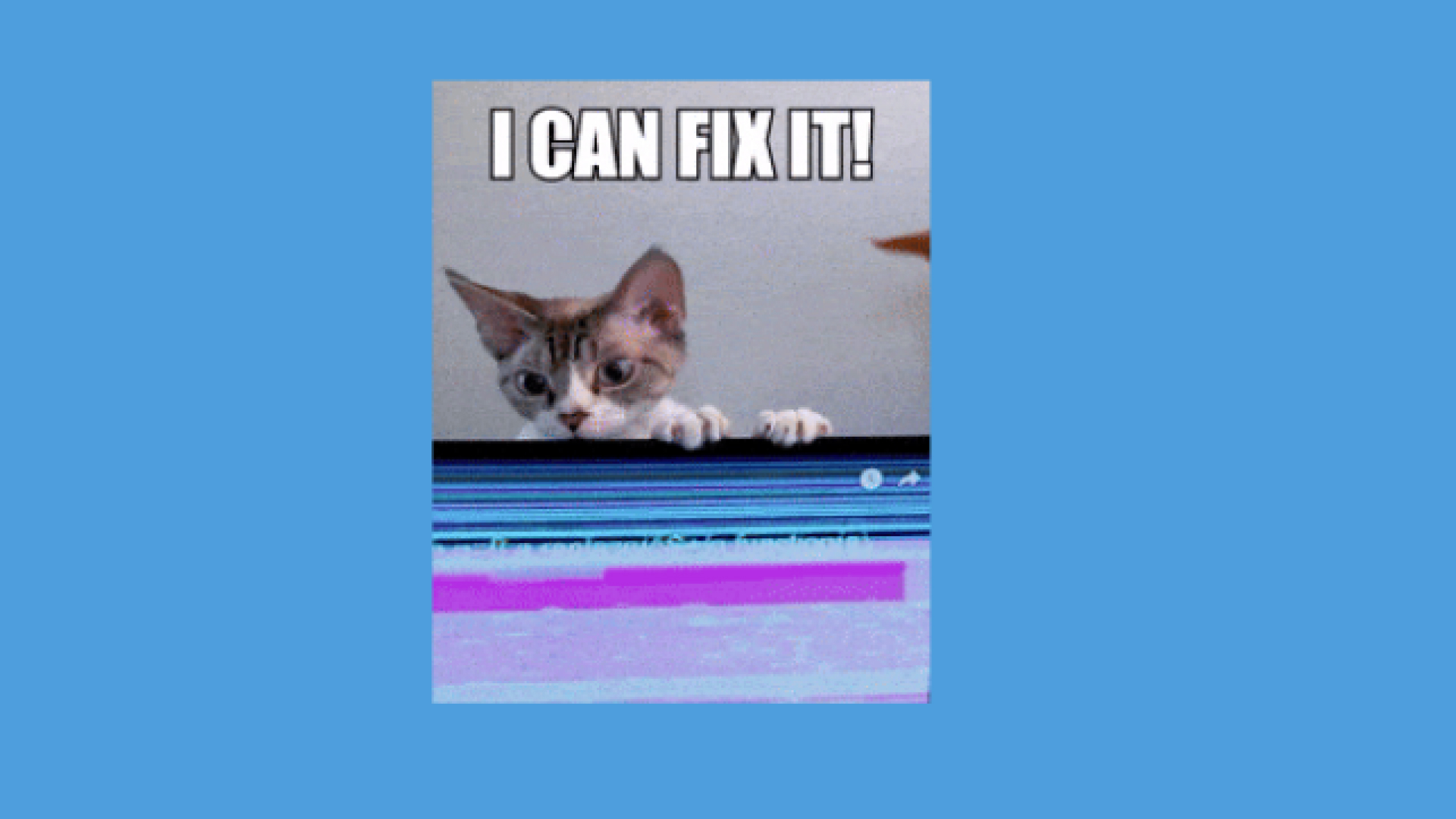

Share this article:
Select the product rating:
Daniel Walker
Editor-in-Chief
My passion lies in bridging the gap between cutting-edge technology and everyday creativity. With years of hands-on experience, I create content that not only informs but inspires our audience to embrace digital tools confidently.
View all ArticlesLeave a Comment
Create your review for HitPaw articles