Fix Cannot Find 1536x864x32 Video Mode
It might be annoying to get the cannot find 1536x864x32 video mode problem, especially if you need your display to perform at its best. In this article, we will lead you through several techniques for troubleshooting and fixing this problem, ensuring you can easily reach your preferred screen resolution.
Part 1. What Does Cannot Find 1536x864x32 Video Mode Mean?

The "Cannot Find 1536x864x32 Video Mode" problem usually means that your machine does not support the required screen resolution and color depth. We will discuss the various reasons why this can be the case. Resolving the issue and restoring optimal display performance depends on identifying the fundamental cause.
1. Unsupported Resolution
An unsupported resolution frequently causes this error. Every monitor or display can handle only some resolutions and color depth. If your monitor does not support 1536x864x32, select an alternative resolution your device can show.
2. Graphics Card Limitations
One other potential limitation may be your graphics hardware. This issue might be caused by older or less capable graphics cards not supporting particular resolutions or color depths. The problem can be fixed by upgrading your graphics card or changing your resolution settings to a supported option.
3. Outdated Drivers
In addition, outdated or defective graphics drivers are often the cause. Drivers facilitate the connection between your operating system and hardware. They might not support the resolution you are attempting to utilize if they are out of the current. This issue can be resolved by updating your graphics drivers to the most recent version.
4. Incorrect Settings
Improper display settings can occasionally bring on this issue. This can result from third-party applications or modifications to the operating system's settings. One way to fix the problem is to ensure your display settings are optimized for your monitor and graphics card by checking and modifying them.
Part 2. How to Fix Cannot Find 1536x864x32 Video Mode?
Getting the "Cannot Find 1536x864x32 Video Mode" issue might cause problems for you and your users. Fortunately, there are a few ways you can successfully handle this problem. We'll review a few ways to fix this issue and return your display to its best settings below.
1. Change Resolution
One of the first steps to resolve this problem is to change your screen resolution to a supported mode. If your display or graphics card does not support 1536x864x32, changing the resolution might fix the problem. Here is how to change the resolution:
1.On the desktop, right-click and choose "Display settings".

2.Select a different resolution from the dropdown menu under "Display resolution" by scrolling down.
3.Press "Apply" to validate the modifications.
2. Update Drivers
One of the most prevalent causes of display problems is outdated or faulty drivers. You can ensure your chosen resolution is compatible by updating your graphics drivers. How to update drivers:
1.Use the Start menu's right-click menu to open Device Manager, then choose "Device Manager".
2.Extend the section titled "Display adapters".

3.To update your graphics card, right-click on it and choose "Update driver".
4.Select "Search automatically for updated driver software" and follow the on-screen instructions.
3. Check Display Settings
Incorrect display settings can also cause this issue. It's important to make sure your settings are adjusted appropriately to match the capabilities of your graphics card and display. Here is the method how to verify your display settings:
1.On the desktop, right-click and choose "Display settings".

2.Ensure the refresh rate and resolution are adjusted to what your display can handle.
3.If required, change the settings and choose "Apply".
4. Ensure Monitor Compatibility
Your display cannot handle the required color depth and resolution. One way to fix the problem is to ensure your display is compatible with the necessary settings. How to make sure your display is compatible:
1.To determine what resolutions and color depths your monitor supports, consult the user manual or the manufacturer's website.
2.Check these specs against what you have configured thus far.
3.Adjust your resolution and color depth to ensure they align with your display's capabilities.
Part 3. Pro-Tips. Best Solution to Fix Corrupted Video with HitPaw VikPea (formerly HitPaw Video Enhancer)
Implementing suitable methods to rectify the problem “Cannot Find 1536x864x32 Video Mode” may get you the solution. On the other hand, specialist software like HitPaw VikPea can be a game-changer when dealing with corrupted video issues.
This effective tool is made to fix and improve videos, providing a dependable fix for many problems with film quality. Because of its many functions and intuitive interface, HitPaw VikPea is a great option for repairing damaged video files.
Why Choose HitPaw VikPea
- It uses state-of-the-art algorithms to fix video corruption and bring back quality.
- Users of all skill levels may easily use it because of its simple design.
- Precisely increases the clarity, color accuracy, and resolution of videos.
- Compliant with many video formats, offering adaptability to diverse requirements.
- Productivity is increased, and wait times are reduced with quick and dependable processing.
Steps to Repair Videos
1.Download and install HitPaw VikPea to repair corrupted video files.
2.On the main interface, look for the Video Repair module. Several damaged video scenarios are displayed here. Select the one that best fits your needs for repair, or just press the "Intelligent detection and repair" button at the bottom.

3.Drag and drop the video file(s) into the frame to fix broken videos or click to explore directories. Batch processing is also supported by the Video Repair feature.

4.Once the video files have been properly fixed, locate them in the "Repair completed" Complete list. Next, select the "Export All" button in the lower-right corner or the "Download" option on the right.

Learn More about HitPaw VikPea
Part 4. FAQs of Cannot Find 1536x864x32 Video Mode
Q1. How do I fix no suitable video mode found?
A1. First, use your display settings to change your screen resolution to a supported option to resolve this issue. Ensure your computer's graphics drivers are current and appropriate for your hardware. Also, ensure your display can handle the resolution you are attempting to use.
Q2. What does Cannot display this video mode mean?
A2. This notice suggests your graphics card or monitor does not support your chosen resolution or color depth. Usually caused by insufficient hardware or faulty settings, it may be fixed by upgrading drivers, adjusting the resolution, or ensuring the display is compatible.
Final Words
The "Cannot Find 1536x864x32 Video Mode" error must be resolved by resolving several possible problems, including driver upgrades and resolution settings. You can regain the best display performance by carefully implementing the suggested fixes.
With HitPaw VikPea, you may successfully repair and enhance your files even if you have corrupted or damaged videos. It's a great option to ensure your films are restored to their highest quality because of its sophisticated capabilities and user-friendly interface.

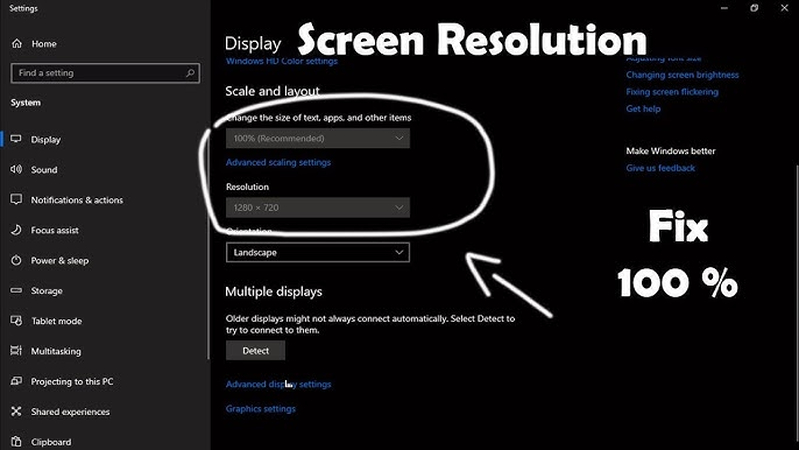
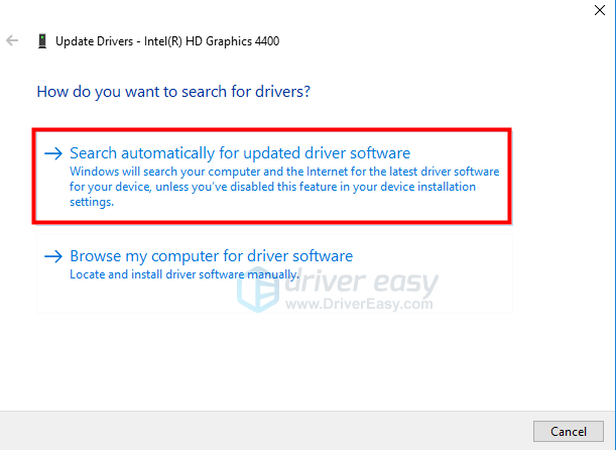
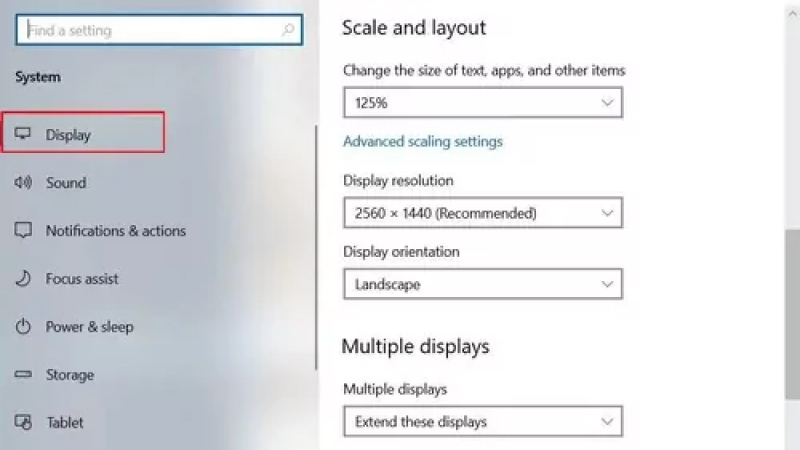








 HitPaw Univd (Video Converter)
HitPaw Univd (Video Converter) HitPaw VoicePea
HitPaw VoicePea  HitPaw FotorPea
HitPaw FotorPea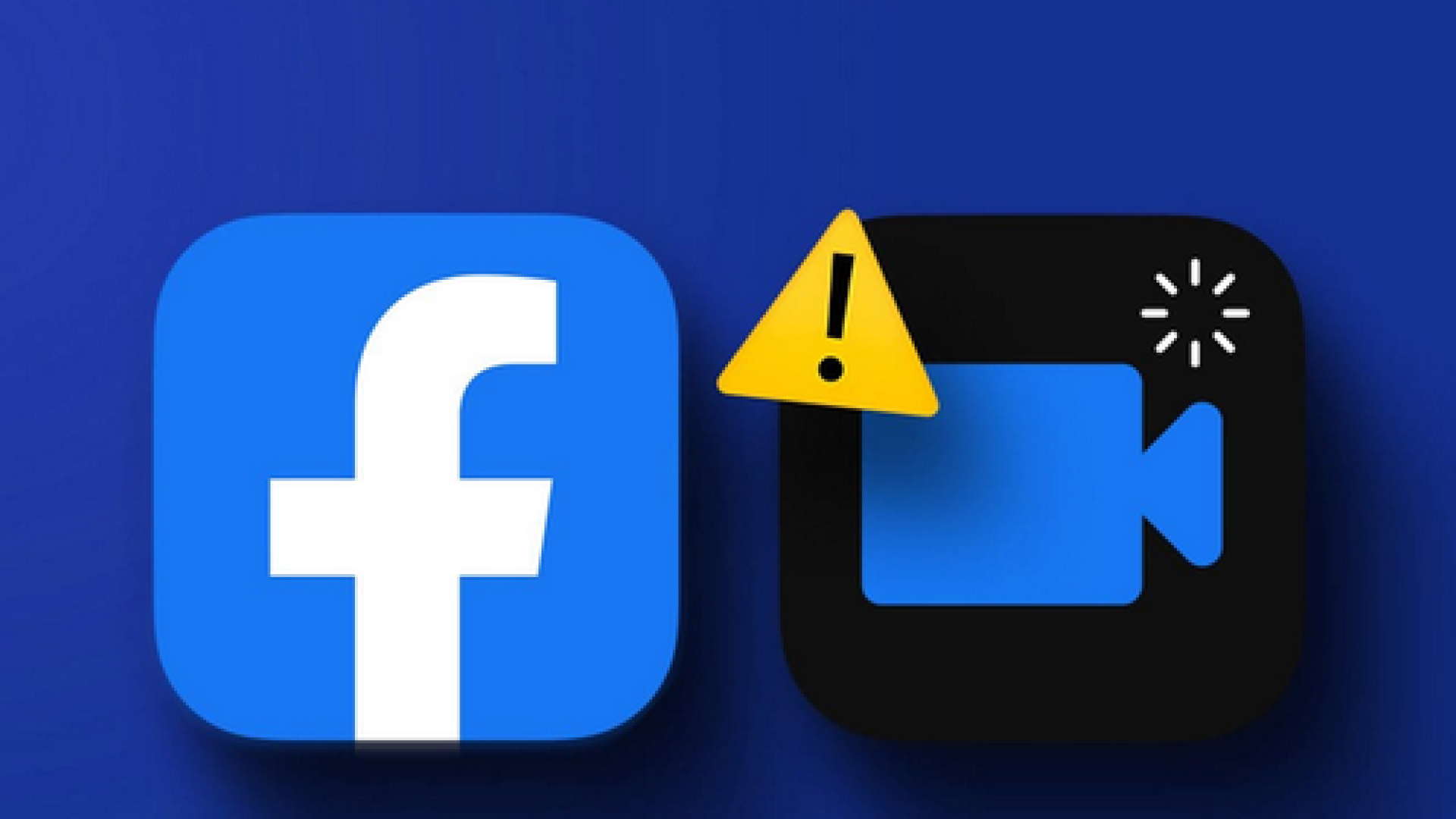

Share this article:
Select the product rating:
Daniel Walker
Editor-in-Chief
My passion lies in bridging the gap between cutting-edge technology and everyday creativity. With years of hands-on experience, I create content that not only informs but inspires our audience to embrace digital tools confidently.
View all ArticlesLeave a Comment
Create your review for HitPaw articles