[Solved!] Can You Recover Files From A Corrupted USB?
USB devices simplify file sharing and storage. What happens, though, if your flash drive is corrupted? That will depend on what you do next. Generally speaking, data may be recovered from a damaged USB device if you act fast and apply the appropriate technique.
In this post, we provide clear instructions regarding the most prominent issue: can you recover files from a corrupted usb and repair files efficiently for everyday users?
Part 1. What Causes USB Corrupted?
A USB drive's functioning and data integrity may be compromised for several reasons, which can lead to USB corruption. These frequent reasons are discussed below.
1. Sudden Power Loss
Data transport is interrupted by power outages or inadequate electricity, which can lead to corruption.
2. Improper Ejection
When a USB drive is improperly removed, read/write operations are interrupted, which leads to corruption. For this reason, modern operating systems remind users to remove USB devices properly. Utilise USB flash drive repair tools or native Windows utilities.
3. Physical Damage
A USB drive's stable connection can be compromised by physical damage and manufacturing faults, resulting in corruption. Seek expert data recovery services if you have a physically damaged flash disk.
4. Malware or Viruses
Sometimes, files on your USB device might become buried due to malware or viruses. This is a typical trick that some malware uses to give the impression that files have been removed. The ATTRIB command may be helpful in certain situations. You can restore visibility to the hidden files by modifying their characteristics. This technique works well when a virus hides files instead of erasing or damaging them.
5. File System Errors
Erroneous shutdowns, software faults, or data transport problems can cause file system errors. These mistakes may damage the USB drive file system, making it harder for the operating system to read the data correctly. Considerable data loss can be avoided by routinely examining and fixing file system faults.
6. Firmware Issues
Firmware is necessary for USB drives to operate correctly. Corruption may result from defects or compatibility issues in the firmware. Such issues can be prevented by updating and ensuring the firmware is compatible with the operating system.
Part 2. How to Recover Videos in Corrupted USB?
Recovering files from a corrupted USB device might be difficult. However, with the correct equipment and techniques, you can return your priceless information. The HitPaw VikPea (formerly HitPaw Video Enhancer) is a vital tool that helps repair videos and improves and fixes them to guarantee the best possible quality.
It can repair, fix, and improve video files from various storage media. Its sophisticated algorithms can repair audio and visual problems, restore damaged films, and enhance the general quality of recovered media.
Why Choose HitPaw VikPea
- HitPaw VikPea's user-friendly interface makes the recovery and enhancing procedure simple.
- The program's robust restoration features allow it to restore damaged videos and correct problems with distortion, blurriness, and audio synchronisation.
- Utilising artificial intelligence (AI) technology, HitPaw VikPea improves the sharpness and resolution of your videos.
- It is an adaptable tool for all users, supporting many video formats and working with different operating systems.
- Recovering and improving numerous videos at once saves time and effort.
Steps to Repair Video
1.Start by downloading and installing HitPaw VikPea.
2.On the main interface, locate the Video Repair module. Various damaged video scenarios are displayed here, including video repair, screen loss, and sound cure. Find the preferred option or press the "Intelligent Detection and Repair" button at the bottom.

3.To fix damaged videos, click to explore directories. The Video Repair feature also supports batch processing.

4.Once the video files have been appropriately fixed, locate them in the "Repair completed" Complete list. Next, select the "Export All" button in the lower-right corner or the "Download" option on the right.

Learn More about HitPaw VikPea
Part 3. Other Ways to Recover Files From A Corrupted USB
Although robust software such as HitPaw VikPea is highly efficient in video repair, there are several different techniques for file recovery from a damaged USB device. These methods can be helpful, particularly when working with various file formats or when the first attempts at recovery prove ineffective. Other methods for getting your files back are as follows:
1. Try a Different USB Port or Computer
A USB flash drive may occasionally not be detected by your computer for reasons other than corruption. For example, your PC won't recognise your flash drive if your USB is formatted as a file system that is incompatible with it.
There may be a hardware problem. If your USB port is broken, your computer may not recognise the flash drive.
By placing your pen drive in a separate USB port or on a different PC, you can resolve both problems
2. Use Command Prompt (chkdsk command on Windows)
With the built-in Windows command-line tool Chkdsk, you may diagnose and repair logical file system faults faulty sectors on a drive, and verify the integrity of the file system. Because it is pretty simple to use and doesn't involve using any third-party tools, it might be helpful when attempting to cure a corrupt USB flash drive. Here is how it works.
- 1.First, use Win + R, type cmd, and then hit Ctrl + Shift + Enter. An elevated Command Prompt will appear as a result.
- 2.In the Command Prompt, type the following:
chkdsk F: /r /x
(Substitute the appropriate drive letter for "F").
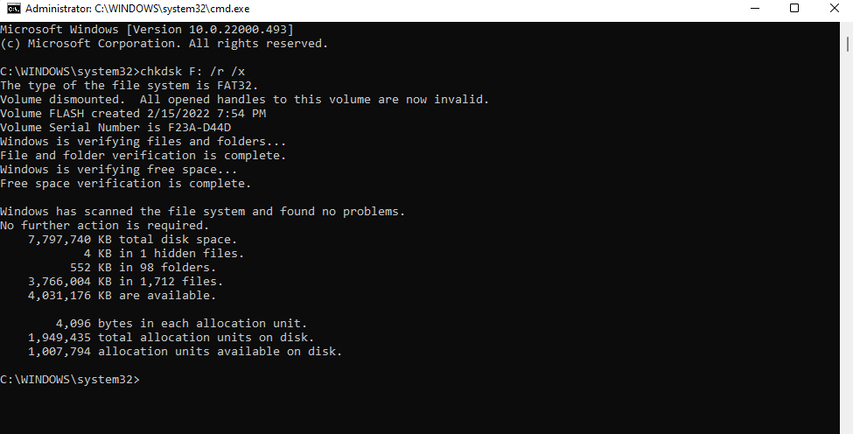
3. Use a Professional Data Recovery Service
Professional data recovery services provide the highest possibility of file recovery for complicated difficulties or severe physical damage. These services retrieve data that is not recoverable with ordinary procedures using specialist equipment and processes. Although they might be pricey, they are frequently the best choice for retrieving essential data from badly damaged disks. Expert services can handle complicated recovery circumstances beyond the scope of consumer tools and have a high success rate.
4. Restore From a Backup, if Available
Creating regular backups of your files is an essential precaution. You may quickly restore the files from your infected USB drive if you have a recent backup and don't need complicated recovery techniques. Here are the steps to do so.
- 1.Find the location of your backup storage (cloud, external disk, etc.).
- 2.Link to or utilise the secondary storage.
- 3.Transfer the required files to a fresh USB device or your PC from the backup.
Part 4. FAQs of Can You Recover Files From A Corrupted USB
Q1. What happens when a USB is corrupted?
A1. The files on a corrupted USB drive may stop being readable or accessible. When attempting to open the drive, you can see error warnings, and the file system might get corrupted, making it harder for the operating system to detect the USB.
Q2. Can you fix a flash drive that won't read?
A2. Yes, you can solve a non-reading flash drive by trying several approaches, like plugging in a different USB port, using a different computer, using Windows' chkdsk command, or hiring a data recovery specialist. These techniques can assist in regaining access to your files if the problem is software-related.
Final Thoughts
Several approaches exist for recovering damaged files from USB. Nevertheless, the degree of contamination determines how likely the affected data may be recovered. This article covered a few unusual methods for recovering damaged files from USB drives.
Try HitPaw VikPea, an essential tool that ensures the highest quality by repairing, enhancing, and fixing videos.









 HitPaw Univd (Video Converter)
HitPaw Univd (Video Converter) HitPaw VoicePea
HitPaw VoicePea  HitPaw FotorPea
HitPaw FotorPea

Share this article:
Select the product rating:
Daniel Walker
Editor-in-Chief
My passion lies in bridging the gap between cutting-edge technology and everyday creativity. With years of hands-on experience, I create content that not only informs but inspires our audience to embrace digital tools confidently.
View all ArticlesLeave a Comment
Create your review for HitPaw articles