A Detailed Tutorial of Bink Video
The rapid growth of new media, especially video-sharing websites, makes video compressor and decompressor optimisation necessary. Bink Video, created by RAD Game Tools, is considered a highly effective solution for demanding games and multimedia. This tutorial delves deep into detailed information about bink video's features, file extension, and some associated problems.
Part 1. What Is Bink Video?

Bink Video, created by RAD Game Tools, is a high-performance video codec and playback system intended for multimedia applications, including computers and video games. Its main objective is to deliver high-quality video and consume few resources, so it is recommendable for use in systems where performance is of the utmost importance.
Features of Bink Video
- Bink Video is well known for its capability of reducing file size while maintaining good video quality, especially in games and multimedia industries, where large volumes of videos are always produced because of the high compression rate.
- Bink supports real-time playback, which is essential for interactivity-driven applications. This makes viewing video smooth even on low-powered machines and improves video quality to sustain the user experience in games and other interactivity applications.
- Bink Video is compatible with Windows, PlayStation, and Xbox, among other platforms and operating systems. It is a versatile option, especially for developers who wish to target a broad market across multiple products.
File Extension
Videos in Bink Video format usually have the .bik file extension. This extension means that the file uses the Bink Video codec, which is suitable for game and multimedia purposes in terms of speed and quality.
Common Issues with Bink Video Files
1. Corrupted Video File
Corrupted Bink Video files can result from several causes, such as a transfer of a file that was not complete, a transfer of a file that was interrupted by disk errors, and other related factors. A bik file may have video problems, such as a glitch in the video or even a crash in the application.
Important!
If you need to repair corrupted videos quickly with high successful rate, don't miss the best video fixer!
2. Unsupported Format Incomplete File
If the file is not encoded or complete, it may not play and, therefore, be unusable. This can occur if the file was not well created or if there is an error when the encoding is being done.
3. Software Limitations
Some media players or software programs need the capability to play bink video files with conversion. Some of the problems that users might face include bik files unless they have the right player or codec for the file installed on their computers.
4. Encryption or DRM Protection
Some Bink Video files may be encoded or have protective measures such as encryption or DRM to prevent copying or sharing. This may restrict the playback to only authorized platforms or applications only.
Part 2. Top Bink Video Player You Should Know
Some top Bink Video players offer unique features and capabilities for novice and expert users, making them perfect for managing .bik files.
1. Bink Video Player (from RAD Game Tools)

The official player for .bik files is the bink video player created by RAD Game Tools. It provides the finest compatibility and performance for Bink Video files and is specially made to handle the unique compression algorithm used by Bink Video. Features like playback setting adjustments and video issue troubleshooting are available in this player, which is designed specifically for testing and analyzing Bink-encoded videos.
2. VLC Media Player

Famous open-source media player VLC is renowned for its flexible features and broad format compatibility. Although VLC does not have built-in support for Bink Video files, it may be made to support them by adding codecs or plugins that allow—bik files to be played. VLC is an excellent solution for users who need flexibility and a wide range of media compatibility because of its well-regarded, user-friendly interface and robust playing choices.
3. MPC-HC (Media Player Classic - Home Cinema)
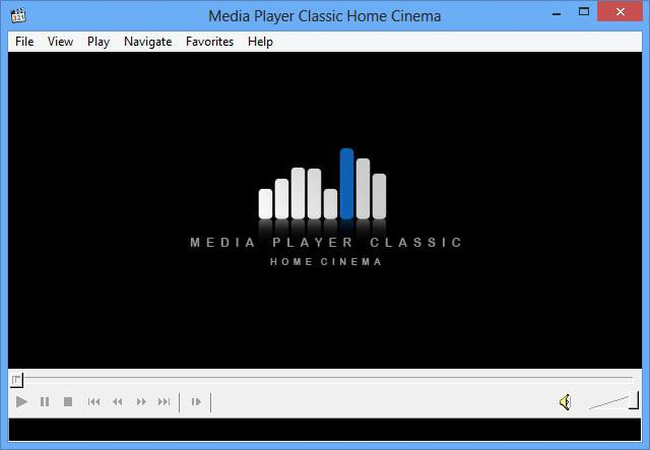
Media Player Classic - Home Cinema, another powerful media player with a reputation for dependability and efficiency, is (MPC-HC). Because of its large number of integrated codecs, MPC-HC can support a wide range of video formats. It may not support Bink Video files by default, but it may be set up with extra codecs to handle files ending in .bik. MPC-HC is an intriguing option for consumers who desire a simple media playing experience because of its simple design and ease of use.
4. KMPlayer
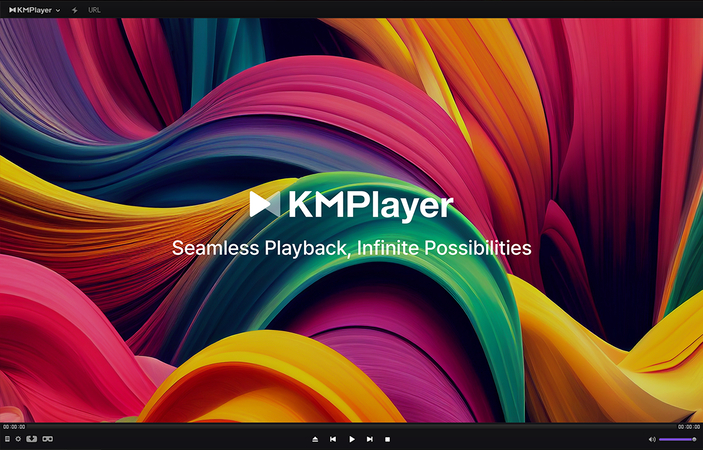
Because of its broad codec compatibility, KMPlayer is a flexible media player that can play a variety of video formats, including Bink Video files. KMPlayer is well-known for its sophisticated features and user-friendly interface, which let users customize the video quality and playing parameters to suit their needs. The player is a multimedia playing tool with built-in support for several video improvements and subtitles.
Part 3. Unplayable? Fix Corrupted Bink Video with the Best AI Video Fixer
Bink Video files can occasionally become unplayable due to corruption or other problems, even with the best media players. Fortunately, HitPaw VikPea (formerly HitPaw Video Enhancer) is a potent and accessible fix.
This cutting-edge program successfully repairs and restores damaged video files using artificial intelligence. HitPaw VikPea makes sure that any damaged .bik files or other file formats are fixed seamlessly, restoring your movies to their original high quality and functionality.
Why Choose HitPaw VikPea
- Uses cutting-edge AI techniques to identify and resolve corruption problems automatically.
- Restores video files with higher quality up to 4k.
- User-friendly interface appropriate for novices and professionals alike.
- Efficiently fixes files without requiring a lot of waiting.
- Compliant with more video formats than only bink video.
Steps to Repair Video
Step 1.Download and install HitPaw VikPea on your PC from its official website.
Step 2.The Video Repair module allows users to click the "Intelligent detection and repair" button or select from various damaged video scenarios to fix a damaged bink video file.

Step 3.Press the 'Start Repair' button to let the program work its magic. The AI will automatically analyze and fix the video problems.

Step 4.Click "Complete list" to watch the video when the correction is finished. To export the video to your computer, select the file storage place by clicking in the lower left corner.

Learn More about HitPaw VikPea
Conclusion
Bink Video files significantly benefit video compression and playback, although problems are associated with them. This is important to ensure both compatibility and performance of the media player. Options for enhanced tools, such as the HitPaw VikPea, are available for corrupted files. HitPaw VikPea offers a perfect solution for smooth repairs and improved video quality up to 4K, so your bink video is as good as new.








 HitPaw Univd (Video Converter)
HitPaw Univd (Video Converter) HitPaw VoicePea
HitPaw VoicePea  HitPaw FotorPea
HitPaw FotorPea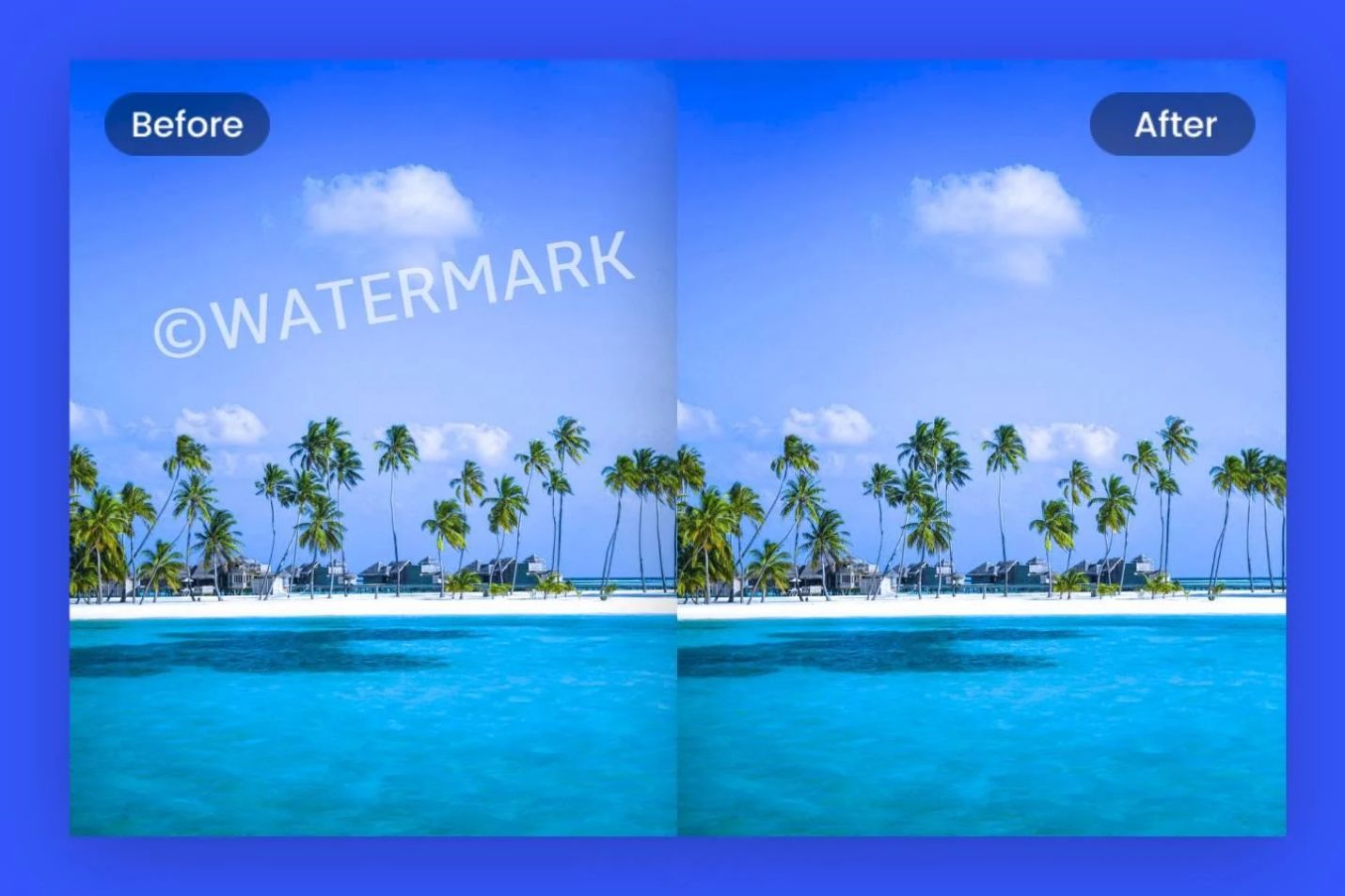
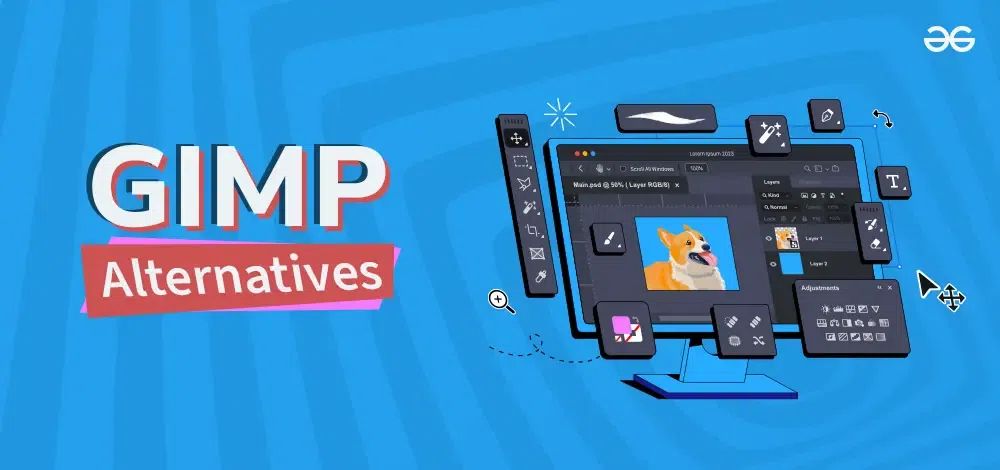
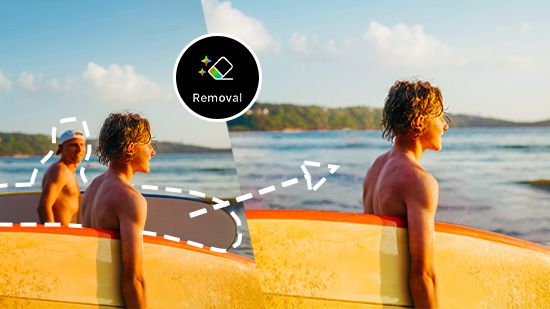

Share this article:
Select the product rating:
Daniel Walker
Editor-in-Chief
My passion lies in bridging the gap between cutting-edge technology and everyday creativity. With years of hands-on experience, I create content that not only informs but inspires our audience to embrace digital tools confidently.
View all ArticlesLeave a Comment
Create your review for HitPaw articles