How to Fix the 0xc10100be Error | Ultimate Guide
Suppose you are seeing this problem and are still determining its cause. Regardless of your operating system, the 0xc10100be video issue often appears when your device is unable to play your video file.
There are several potential causes of this problem and several potential fixes for the video fault. This post will teach you how to resolve this issue and restore the functionality of your video file(s).
Part 1. What is 0xc10100be Error
In Windows 10 and Windows 11, the error 0xc10100be indicates that the media player cannot recognize or process the video file's codec. There are several typical causes for this problem, including missing codecs, the wrong format of the files, or damaged video files. Such may prompt an error message that the file cannot be played back, probably because the video file is corrupt or the media player does not support the codecs the file was made with.
The major impact is observed in the case of the 0xc10100be issue since it hampers video editing and viewing. When subscribers cannot watch important videos, they can get annoyed and may also lose some important information, whether it is private or professional videos.
Part 2. How to Fix 0xc10100be Error on Windows 10
If you experienced this problem when using Windows 10's VLC Media Player, try the solutions listed below; this should help resolve the issue regarding 0xc10100be windows 10. This solution requires you to transcode the problematic video file and attempt to play it again.
Step 1: Launch the media player VLC.
Step 2: Select "Media" from the top menu bar. Next, locate "Convert" and click on it.
Step 3: Include your video in the window for file selection.
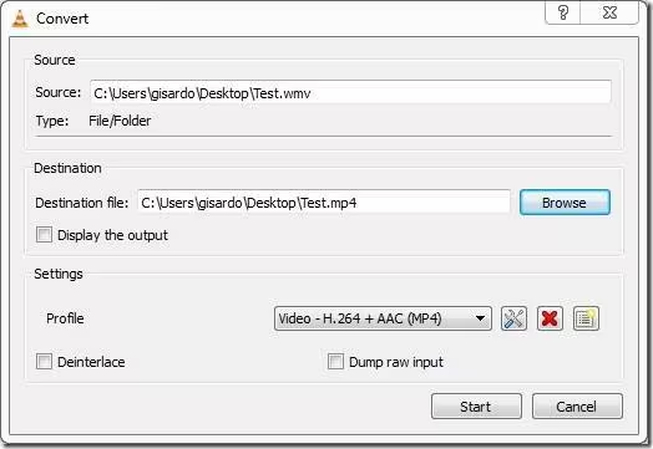
Step 4: To convert your video, press ALT+C on your keyboard or click the "Convert" option at the bottom of the page.
Step 5: Choose where you want your converted file to be saved and give it a name and extension (your_choosen_name.mp4).
Step 6: From the list of choices, select "Video—AAC (MP4)" or "Video—VP8 + Vorbis (Webm)" or any other.
Step 7: Press the Start menu.
When the procedure is complete, try launching your video file again.
Additional Tips and Tricks for Troubleshooting the Error
A few additional things to try are as follows:
Open File on a Different Player
If your device has more than one video player installed, try playing your video file with any of them. Your operating system's application store has a few more media players available for viewing and downloading.
Verify the Format of the File
If you change the name of your video file and remove the extension or if you replace the extension with one that does not correspond to the MIME type, some players will be unable to encode/decode the file.
For information, one only needs to left-click the file in the file manager. For a 3gp video, the file extension should be “. 3gp.” Once you have the appropriate extension, rename it.
Scan Malware on Your PC
Before installing any excellent antivirus software, check it out on the app store on your operating system. Installing antivirus software—or any other application, for that matter—should always come from reputable, legitimate sources.
Part 3. How to Fix 0xc10100be Error on Windows 11
Here are some fruitful troubleshooting methods specific to fixing the error 0xc10100be windows 11.
Disable Windows Media Player's Copy Protection
There is a copy protection function in Microsoft Windows Media Player that can prevent it from playing video files. To turn off this feature, take these steps:
1. Open the WMP or Windows Media Player.
2. Navigate to the Tools menu and choose Options.
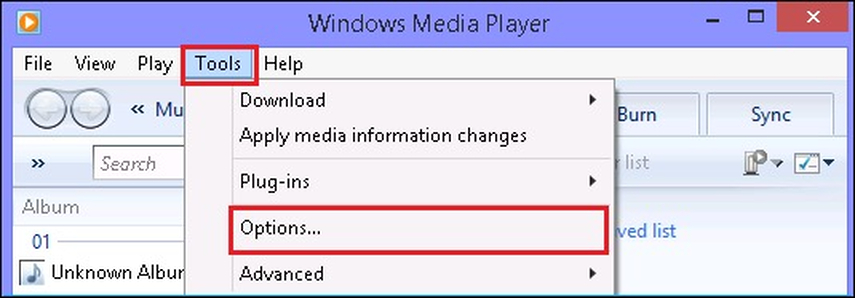
3. Then, choose Rip Music and clear the Copy Protect Music checkbox.
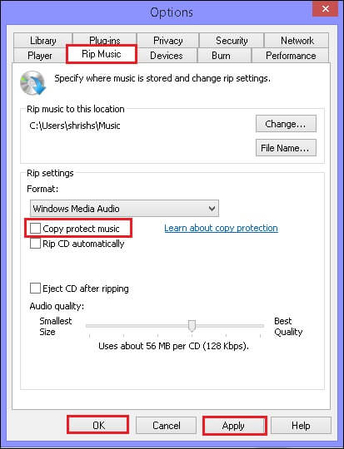
4. Finally, to save the modifications, touch Apply and then OK.
Update Codecs
Since codecs are plainly necessary for playing a file, this error may be caused by outdated codec versions. To upgrade the codecs in Windows Media Player making the error 0xc10100be fix, take the following steps:
1. Launch Windows Media Player on your computer, then select Tools from the menu.
2. Click the Options button now.
3. Go to the Download codecs automatically checkbox in the Player category and choose it.
4. Lastly, press OK to continue.
Use Another Video Player
As soon as you see this problem, you should try watching the movie on any other video player. Occasionally, a certain movie won't play in the video player that you were using to see all of your videos. If the video player, in this instance, is unable to handle the video format, you may still be able to see the video using a different player.
Repair Corruption with the Software
As we have mentioned, corruption is one cause of this inaccuracy. This error could appear if the video file you are attempting to open is corrupt. We advise you to apply a powerful video restoration program to rectify the video corruption.
It is an automatic program for repairing corruption of any kind in video files. This utility can also fix 0xc10100be mp4 videos and many other file types, including some of the most widely used video file formats, such as MOV, MPEG, MKV, WMV, FLV, 3GP, etc. Use this program to fix one or more videos; then save them to a preferred spot on your computer.
Part 4. Preventing 0xc10100be Error in MP4 Files
Using trustworthy tools and following best practices can help you avoid the 0xc10100be issue while opening MP4 files and guarantee that your video files are compliant and stay intact. HitPaw VikPea (formerly HitPaw Video Enhancer) is a powerful video repair and enhancement program that is one of the best methods for protecting your video files and improving their quality.
The HitPaw VikPea is the best option for restoring and improving video files. It utilizes cutting-edge AI techniques to restore unplayable films and greatly enhance their quality.
Features
- Your videos may be up-sized to ultra-high quality resolutions, such as 8K, with HitPaw VikPea.
- The program is skilled in restoring playback to corrupted or damaged video files.
- HitPaw VikPea analyzes and improves videos using advanced artificial intelligence technologies.
- HitPaw VikPea's intuitive design makes it simple to use for all users, regardless of their level of technical proficiency.
- In contrast to many other video improvement applications, HitPaw allows you to preview the improved video without any watermarks.
Steps
Step 1. Download and install HitPaw VikPea on your Mac or Windows.
Step 2. Choose the "Video Repair" Mode when you launch HitPaw VikPea. To fix the video, select it and click the "video repair" option.

Step 3. Press "Start Repair" once the video has been chosen to identify and fix any damaged footage automatically.

Step 4. choose "complete list" when the repair process is finished. To save the video in the location of your choice, click the "export all" option.

Learn More about HitPaw VikPea
Part 5. FAQs of 0xc10100be Error
Q1. What is the error code 0xc10100be in VLC?
A1. If the player does not support the format of your video file, an error code will appear. An erroneous file extension might also be a factor. The best solution for this is to convert the file using the program's Convert / Save option.
Q2. What is an unsupported codec error?
A2. This error may appear if your media player has a codec shortage, which prevents it from playing videos. The file must contain the appropriate codec to ensure a better viewing experience.
Q3. How do I fix a missing codec in Windows 10?
A3. Install any necessary codecs or codec packs. Update the Windows operating system and fix the registry. Remove any audio drivers.
Bottom Line
A common video problem seen by Windows 10/11 users when attempting to play a video file is 0xc10100be. It's only sometimes a pleasant experience, but it is feasible to correct. There are several methods to fix this problem, including changing the file format, turning off copy protection, and installing the missing codec.
Consider using HitPaw VikPea for a reliable solution. With cutting-edge AI, it fixes damaged films and improves quality, making it a necessary tool for all your video requirements. Act now to see the transformation that HitPaw VikPea can bring about!






 HitPaw Edimakor
HitPaw Edimakor HitPaw FotorPea
HitPaw FotorPea HitPaw VoicePea
HitPaw VoicePea
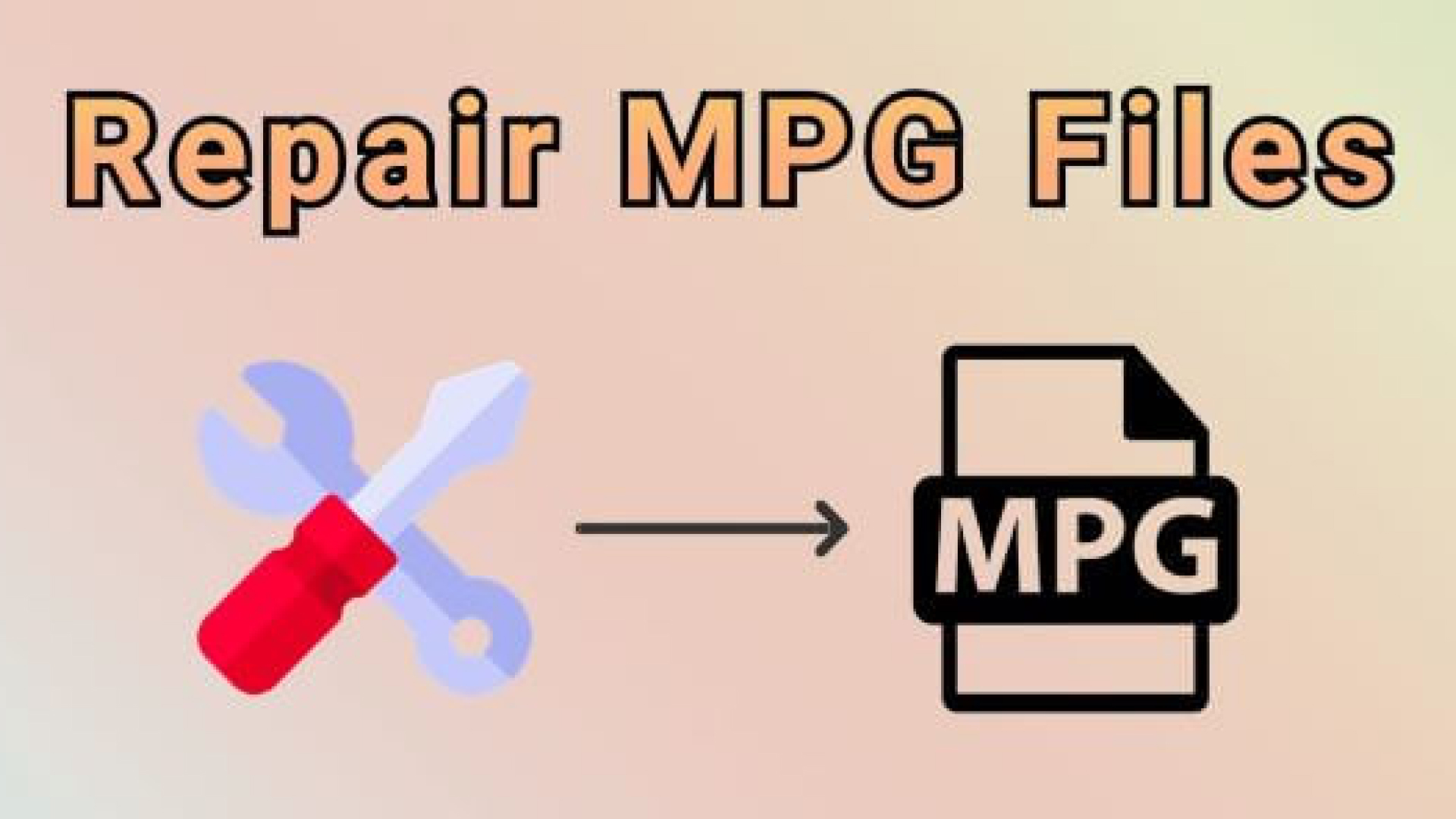
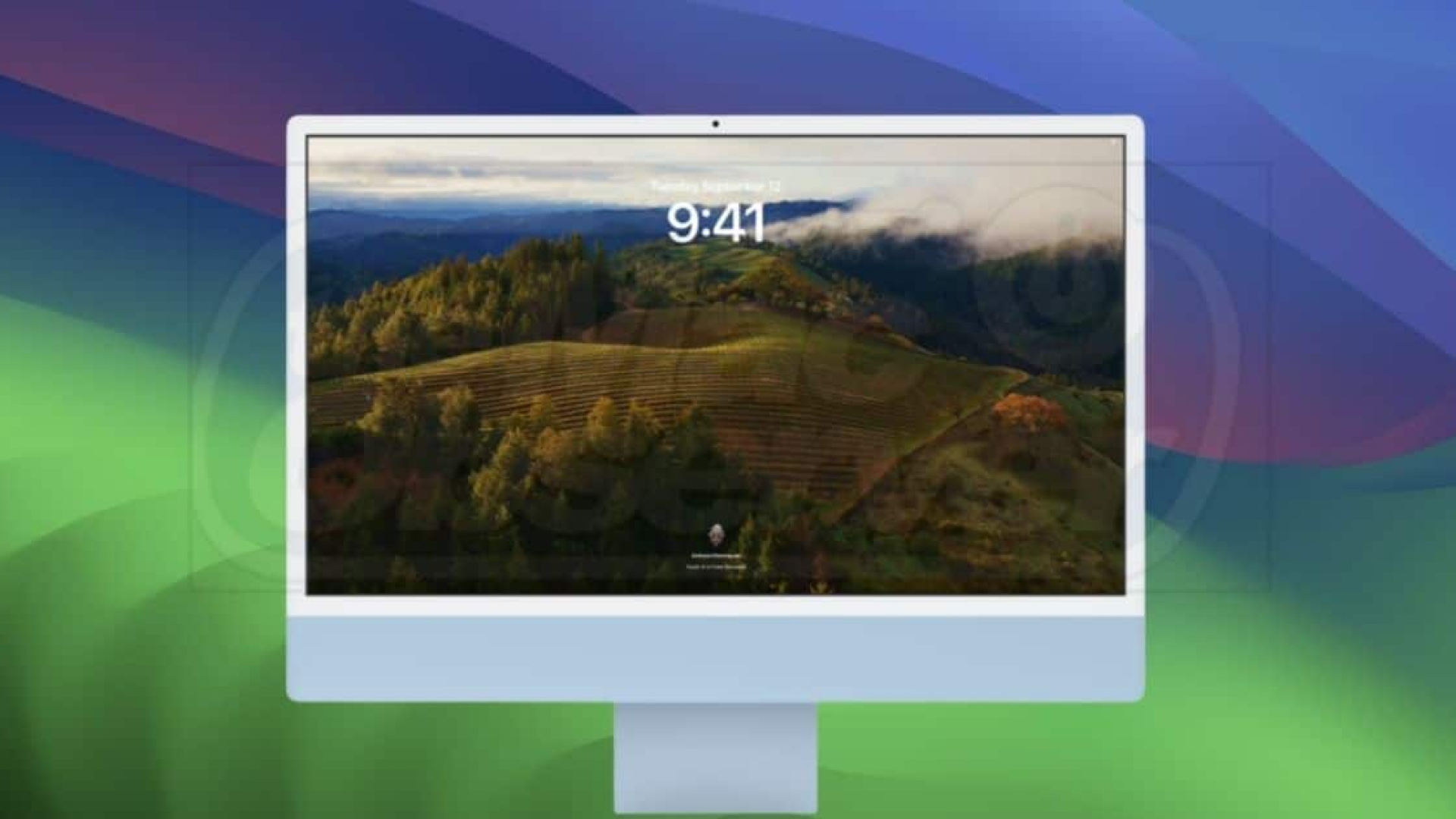

Share this article:
Select the product rating:
Daniel Walker
Editor-in-Chief
My passion lies in bridging the gap between cutting-edge technology and everyday creativity. With years of hands-on experience, I create content that not only informs but inspires our audience to embrace digital tools confidently.
View all ArticlesLeave a Comment
Create your review for HitPaw articles