A Comprehensive Guide to Error Code 0xc004f011
Have you ever tried to play an MKV or other media file on your Windows 10 or 11 computer and you may see the annoying Error Code 0xc004f011 (0xc1010103)? This error often indicates a missing codec or an issue with the system's media playback functionality. Understanding the causes and putting good solutions will help you fix this issue rather than allowing it to ruin your experience.
Don’t worry. Here i will let you know the underlying reasons of Error Code 0xc004f011, offer workable fixes, and precautions to take in order to avoid future occurrences of the same problem.
Part 1. What is Error Code 0xc004f011
A. Definition and Significance of Error Code 0xc004f011
Error Code 0xc004f011 is a common problem in Windows 10, which appears when the system is unable to play a particular media file because of missing or mismatched codecs. To enable your system to read and play various file types, such as MKV, MP4, or AVI, a codec is a software component that encodes or decodes digital media. Media playback is interrupted by this problem, which frequently results in a warning such as "Missing Codec 0xc004f011" or "Try playing something else."
This error indicates a serious weakness in your system's handling of multimedia files, which can impact both personal and professional operations that depend on media playing.
B. Common Scenarios where this error occurs
This error may occur during:
Playing MKV or High-Definition Files:This is often linked to MKV, HEVC, or HD files, which require more complex codecs than those found in the standard Windows package.
Using Outdated Media Players:Outdated media players such as Windows Media Player do not support more recent file types and codecs, which may result in error codes.
After a System Update:Windows updates will sometimes remove or make older codec installations incompatible.
Corrupted Codec Libraries or System Files:Damaged or missing codec libraries on the system can cause this error.
Unsupported media format:When you use the format that is not supported by Windows 10 or 11, this may lead to errors including 0xc004f011 windows media player.
C. Importance of Addressing the Error for Optimal Media Playback
Resolving Error Code 0xc004f011 is essential for smooth media playback. But if you ignore the problem this will lead to issues which may disrupt your playback experience. Here are the common issues:
- Limited File Compatibility: Some file formats cannot be opened, if you ignore the issue.
- Disrupted Workflow: Workflow disruptions include problems with media file-dependent presentations or video editing.
- Missed Entertainment Opportunities: this may also lead to issues with your computer's ability to play music, movies, or television shows.
Part 2. Causes of 0xc004f011 Windows Media Player
A. Missing Codec issues leading to error 0xc004f011
Codes are important for encoding and decoding audio or video files. Windows Media Player depends on these codecs for support of different file formats. This error occurs when:
Required Codec is Missing: Windows Media Player does not have the required codec to decode the specific file format (for example, MKV or HEVC files).
Improper Codec Installation: When properly installed, the codec may not work on playback.
Outdated Codec Library: Using an outdated codec library can render certain file types unsupported.
B. Compatibility problems with Windows 10
Although windows 10 is made to be flexible, it may result in compatibility problems that result in this error:
File Format Not Natively Supported: Some high-efficiency file formats, such as HEVC, require additional codec packs that are not pre-installed.
Post-Update Conflicts: After applying a Windows update, the system's multimedia framework is modified, and incompatibilities with codecs may arise.
Default Media Player Settings: By default, Windows Media Player settings might not have all the file types, especially the new ones and the rare ones.
C. Corrupted Media files and their impact on playback
Even with the right codecs, playback can fail when the media file itself has been corrupted:
Damaged File Structure: Errors within the encoding or metadata in a file can make it non-readable by media players.
Partial File Downloads: Incomplete or interrupted downloads end up in corrupted files.
Physical Damage: If the file resides on a damaged storage device, playback errors can occur.
Part 3. Solutions for Resolving 0xc004f011
A. Reactivate Windows
You can resolve these codec problems by restarting your computer if there is only a small problem with it. Simply select the Windows button on the taskbar once you have closed every background application. You can then click the "Restart" option and watch as your Windows 10/11 computer restarts in normal mode.
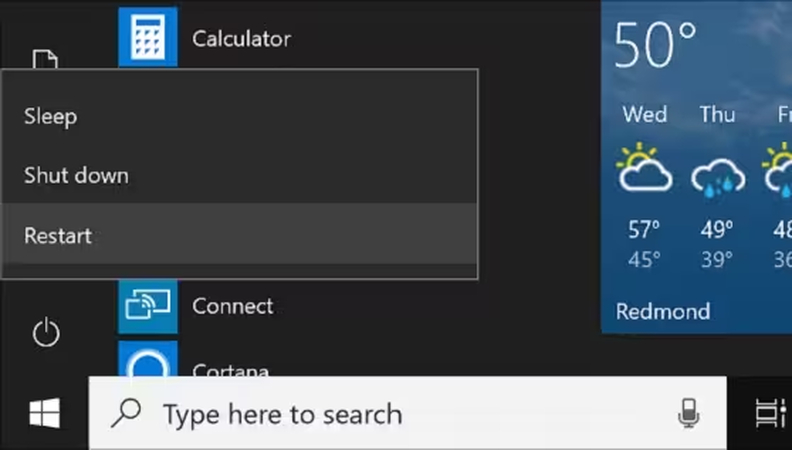
B. Update Windows
These small problems may arise if your Windows 10 system is running an outdated version of the operating system. Fortunately, updating Windows 10 will resolve the 0xc004f011 issue. Simply navigate to Settings > Update & Security > Windows Update on your computer to accomplish this. Here, you can see which version is compatible with your Windows 10 computer and download and install the update.

C. Contact Microsoft Support
After trying those three fixes, contacting Microsoft Support is a reliable next option if the error still occurs. The Microsoft experts will guide you through installing codecs that meet your system's requirements or offer sophisticated troubleshooting techniques. They may help in identifying more serious problems with your Windows system or media playback settings.
D. Try Video Repair Program
corrupted or damaged file may be one of the main causes of the Windows 10 error message "missing 0xc004f011 codec " If this is the case, HitPaw VikPea (formerly HitPaw Video Enhancer) is the best recommended tool to resolve a variety of problems with the video files that are saved on your computer.
The desktop program is very user-friendly and has the ability to immediately fix a wide range of technical issues, including those caused by corrupted data, missing containers, broken headers, and more. Thus, you can use HitPaw VikPea to resolve the 0xc004f011 codec download error on Windows 10.
Features
- Supports multiple formats: Repairs the most popular video formats MKV, MP4, AVI, and MOV.
- Advanced Repair Technology: Restores severely damaged or corrupted video files.
- Batch Processing: Fixes multiple videos together for massive efficiency.
- User Friendly Interface: Easy, intuitive interface enable users to easily use the software
- Preview: This feature provides previewing of repaired files before they are saved.
Steps
Here are the steps to fix missing codec 0xc004f011 windows 10 using HitPaw VikPea:
Step 1: Download and Install: Go to the official website page of HitPaw VikPea or click on the download button below to download the software on your computer.
Step 2: Upload the Corrupted Video: To solve issues with video sound, screen loss, and video correction, open the Video Repair module on the main interface. For automatic fixes, choose "Intelligent Detection and Repair" or select the best choice.

Step 3: Import Damaged Video File: Click to browse folders, or drag & drop video file(s) to the frame to repair corrupted videos showing error code 0xc004f011.

Step 4: Start Video Repair: After selecting all the videos you want to repair, click the "Start Repair" button at the down-right corner to initiate the process for fixing 0xc004f011 download error.

Step 5: Save Repaired Video: once you are done with all the steps, find them in the Complete list showing "Repair completed". Then click the "Download" button in the right or the "Export All" button at the down-right corner.

Learn More about HitPaw VikPea Video Enhancer
Part 4. How to Prevent 0xc004f011 Error Code
1. Avoid Hardware Changes
The operation of your system, particularly codec compatibility, may be affected by frequent or inappropriate hardware upgrades. To keep the system stable, make sure all hardware changes are required and done correctly.
2. Regularly Update Windows
To get the newest features, bug fixes, and codec support, make sure your Windows operating system is up to date. Frequent updates assist avoid playback issues and guarantee compatibility with new media formats.
3. Use Genuine Software Windows
To avoid problems with unsupported codecs or insufficient system capabilities, always use authentic Windows software. For a more seamless user experience, authentic software guarantees access to legitimate updates and dependable support.
Conclusion
This concludes this comprehensive troubleshooting guide on how to resolve the Windows 10 or 11 missing codec 0xc004f011 error. You can see that i have discussed the common missing error code 0xc004f11 issue, its causes and solutions.
A corrupted or damaged video file can result in a prolonged issue with its playback, whereas system-related faults are easily fixed. In this situation, you might want to think about using HitPaw VikPea, which can quickly fix corrupted videos and fix any type of codec or other playback problems.






 HitPaw Edimakor
HitPaw Edimakor HitPaw FotorPea
HitPaw FotorPea HitPaw Univd (Video Converter)
HitPaw Univd (Video Converter) 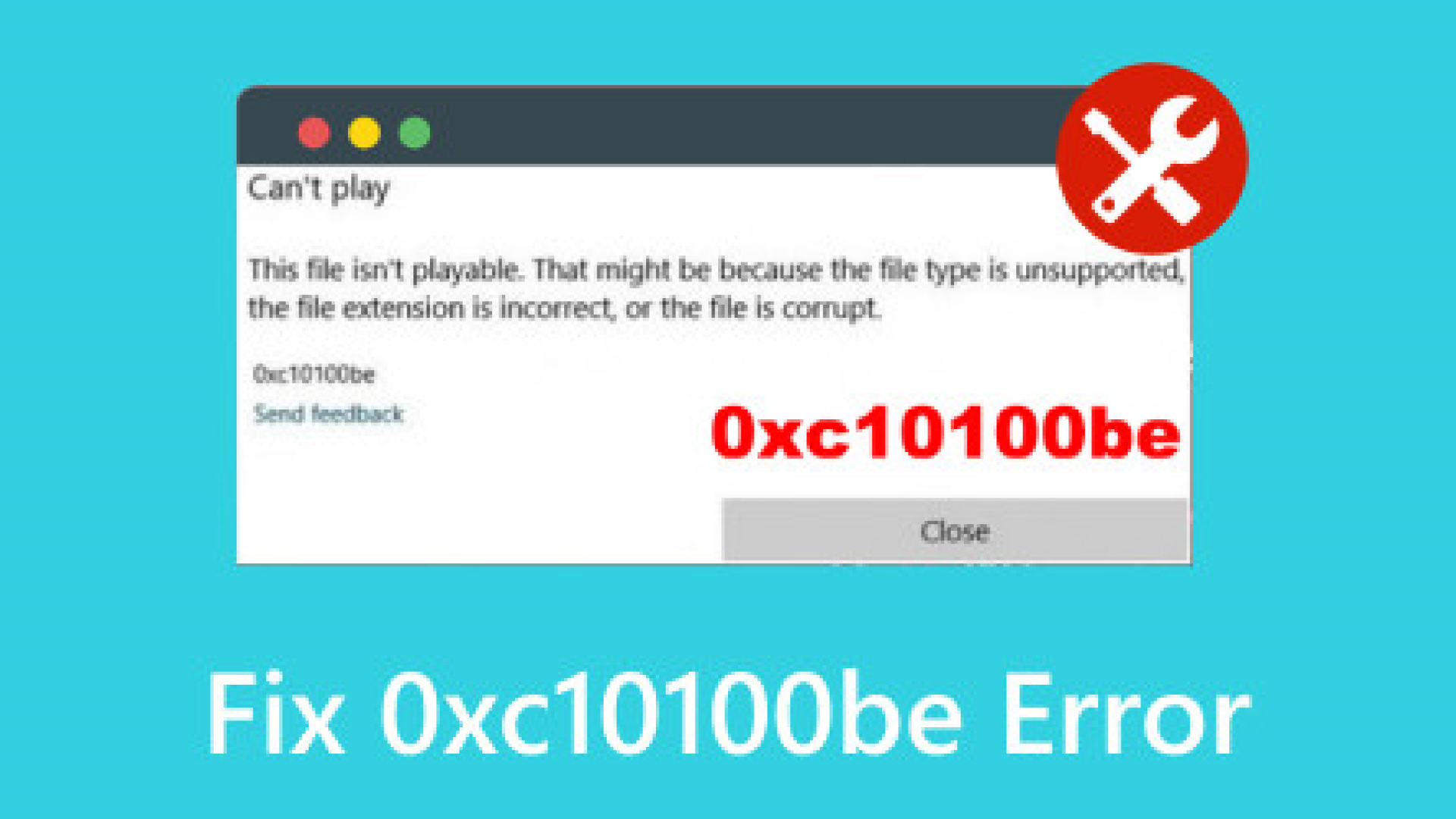
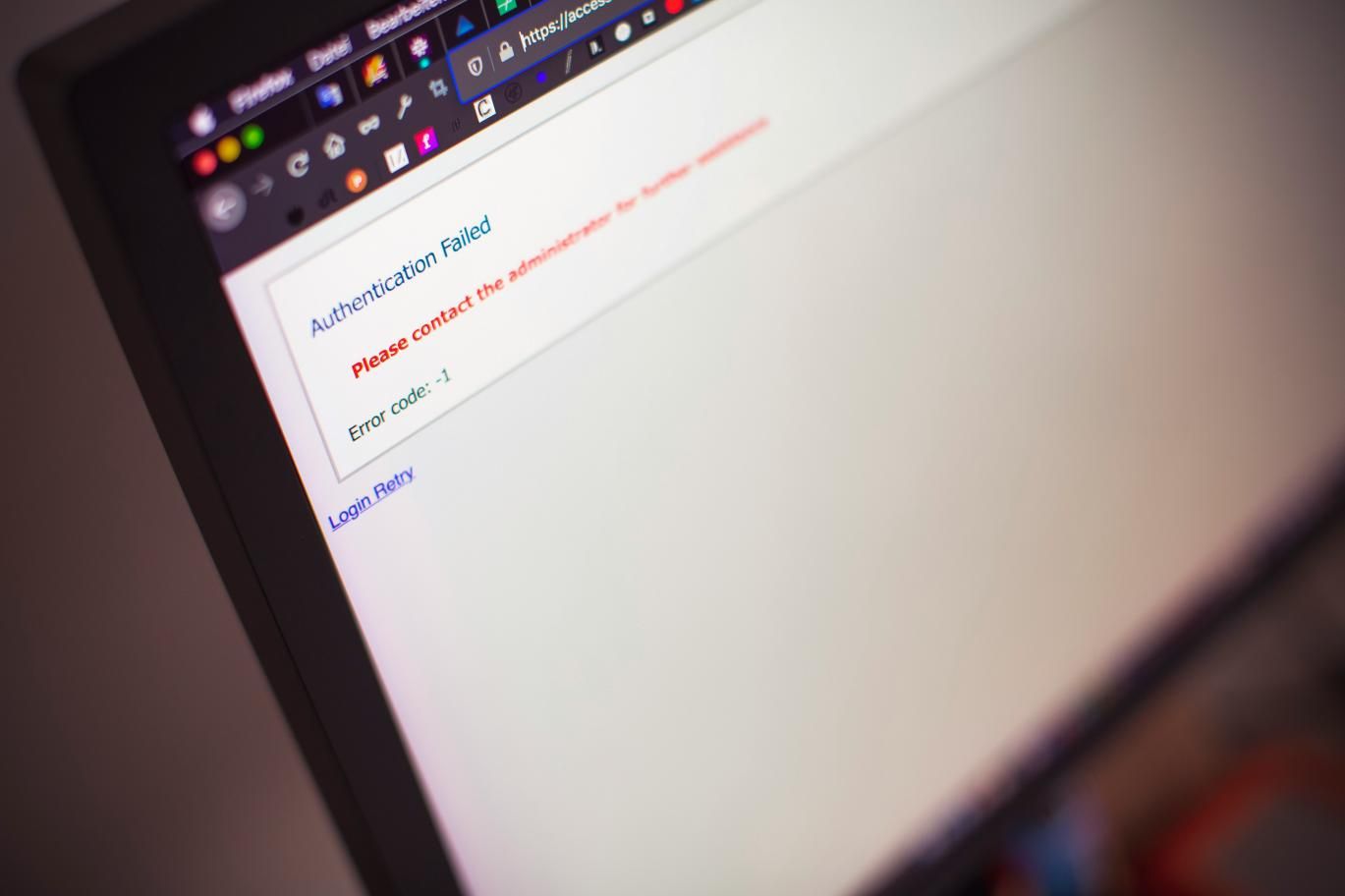

Share this article:
Select the product rating:
Daniel Walker
Editor-in-Chief
My passion lies in bridging the gap between cutting-edge technology and everyday creativity. With years of hands-on experience, I create content that not only informs but inspires our audience to embrace digital tools confidently.
View all ArticlesLeave a Comment
Create your review for HitPaw articles