7 Best YouTube Screen Recorders 2024
If you're looking for the best YouTube screen recorders to use in 2024, you've come to the right place. Having the right screen recorder for youtube can make all the difference when you have to create any kind of content. Here is a compiled list of the 7 best YouTube screen recorders.
Part 1: 7 Best Youtube Screen Recorder
YouTube screen recorders have become essential tools for content creators, educators, and just about anyone who wants to capture videos from YouTube. With so many options available to record screen with youtube, it can be overwhelming to choose the best one for your needs. So, let us take a closer look at the top YouTube screen recorders for 2024:
1. HitPaw Edimakor
HitPaw Edimakor is a versatile screen recording software that is perfect for capturing high-quality videos from YouTube. This powerful tool offers a range of features that make it stand out from the competition. HitPaw Edimakor provides advanced tools for capturing audio from YouTube videos.
Steps to Use HitPaw Edimakor
- Step 1: Install HitPaw Edimakor
- Step 2: Access Screen Recorder
- Step 3: Play the YouTube Video
- Step 4: Start Recording
- Step 5: Customize the Recording
- Step 6: Export the Recording
First, download and install HitPaw Edimaker on your computer. You can easily find the download link on the official website, and the installation process is quick and straightforward. Once the software is installed, open it up to get started.
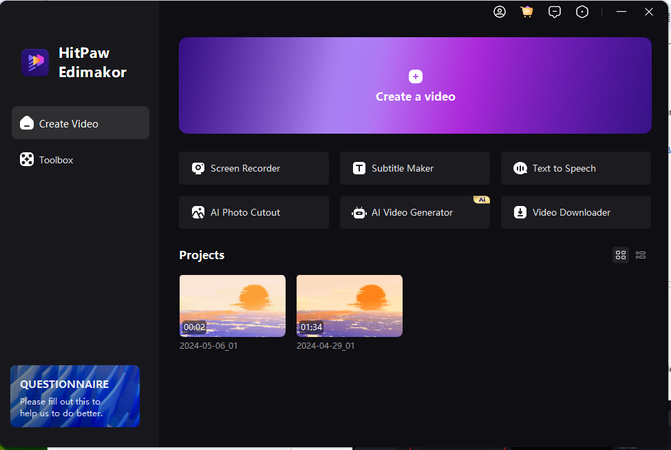
Move to the media tab and then from the record menu, select the Screen Recorder option. This will open up the screen recording tool, where you can customize your recording settings. You can choose to record the full screen, a specific window, or a custom area of your screen.
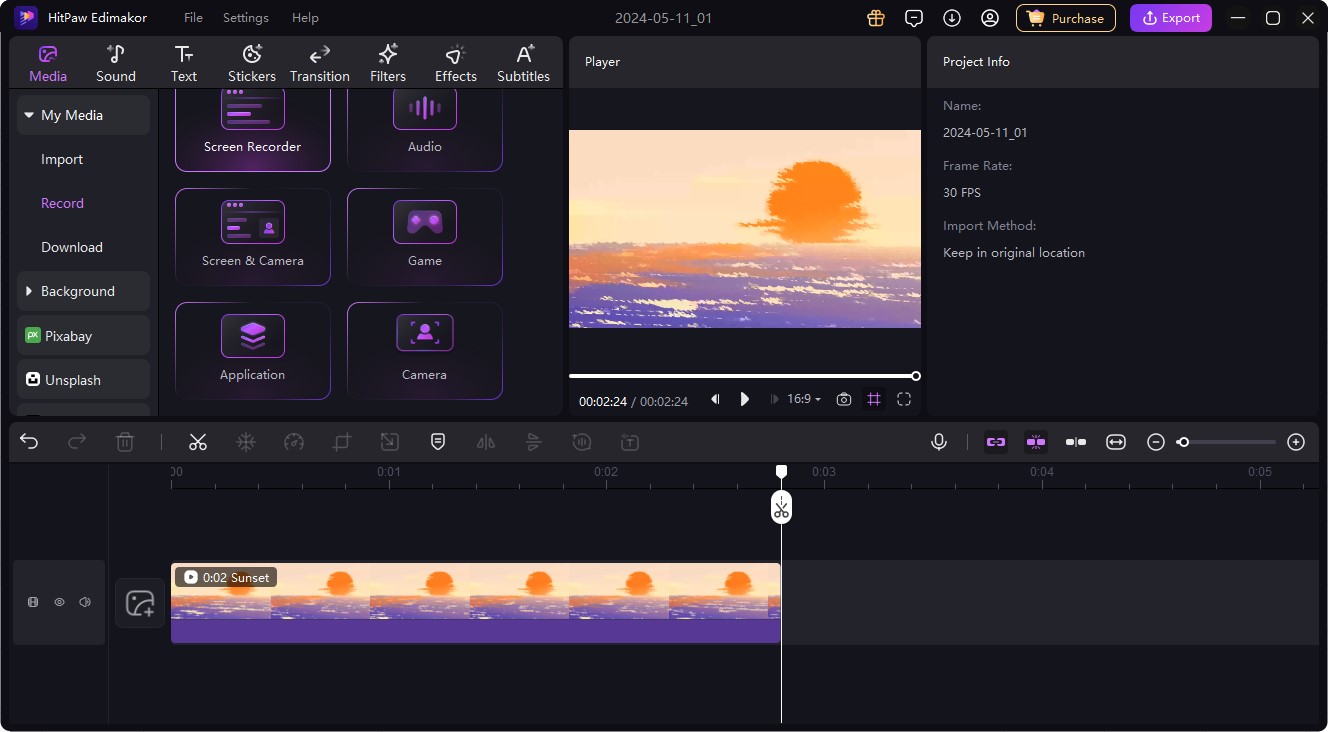
Next, launch your web browser and navigate to the YouTube video so that the tool can record screen for youtube. Pause the video at the starting point where you want to begin your recording. This ensures that you capture only the specific part of the video that you want to include in your screen recording.
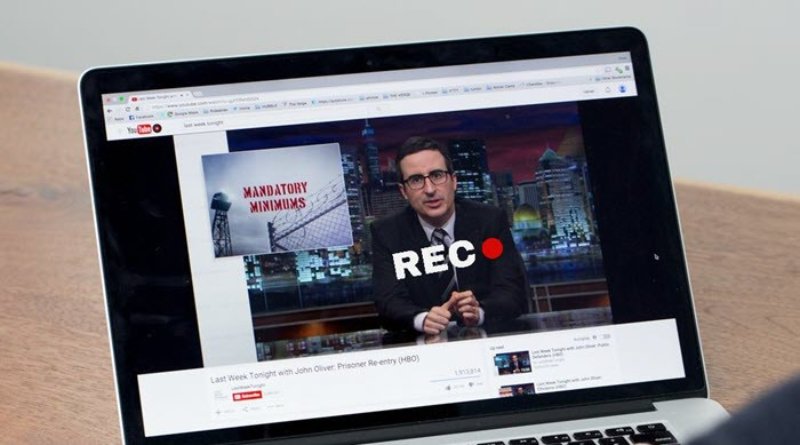
Once you've configured your recording settings, click the Record button to start recording your screen. Go back to your web browser and press play on the YouTube video to begin capturing the footage.

Now, you can use the annotation tools provided by HitPaw Edimaker to mark up your video. Add text, shapes, arrows, and more to highlight important points in the video. These editing tools make it easy to enhance your screen recording and make it more engaging for your viewers.
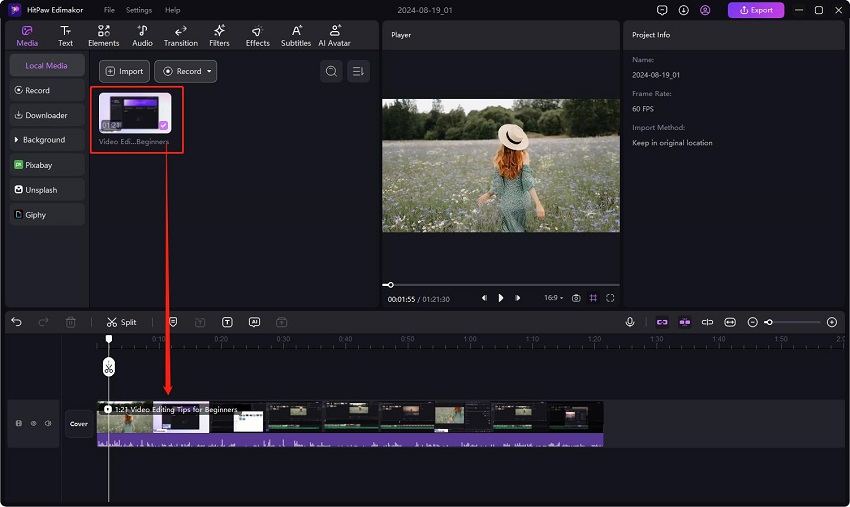
When you've finished recording, click the Stop button to end the recording session. Then tap on the export button and choose your preferred format. HitPaw EDimaker will automatically save the video to your computer in the format of your choice.
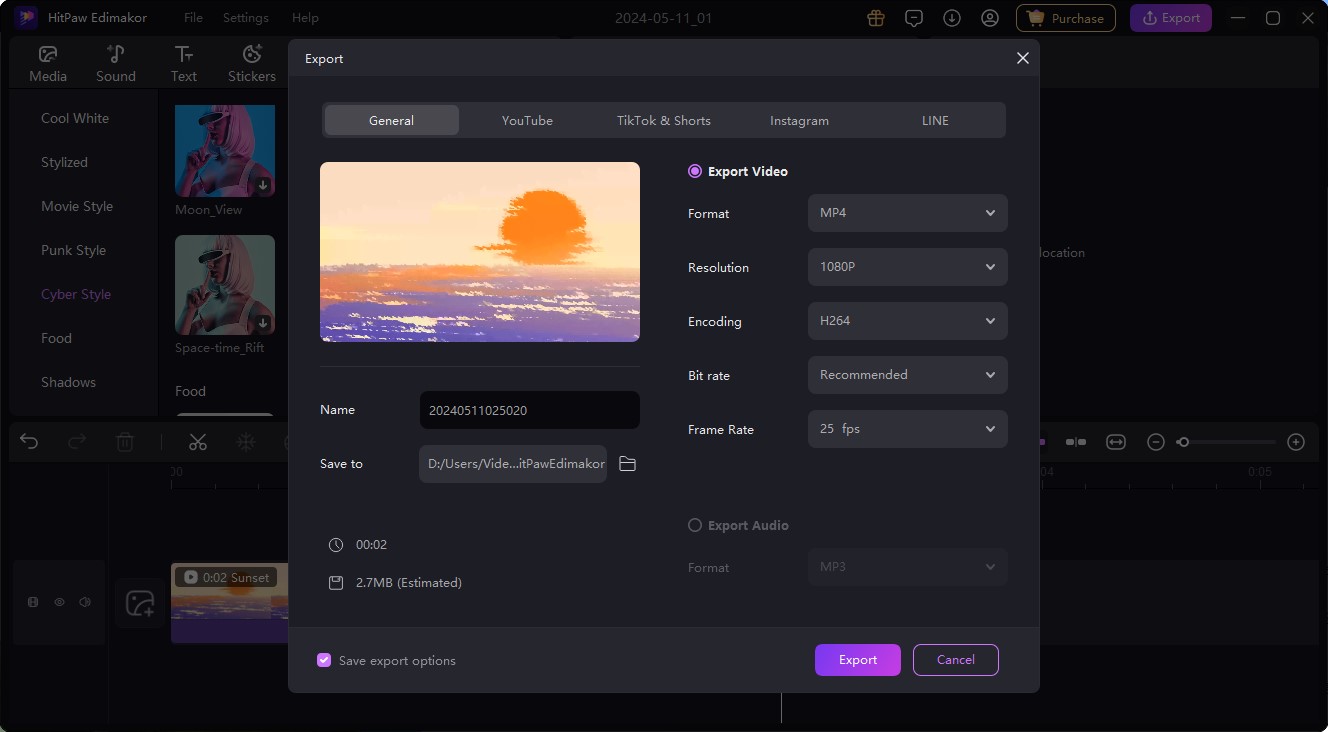
2. Hitpaw Screen Recorder
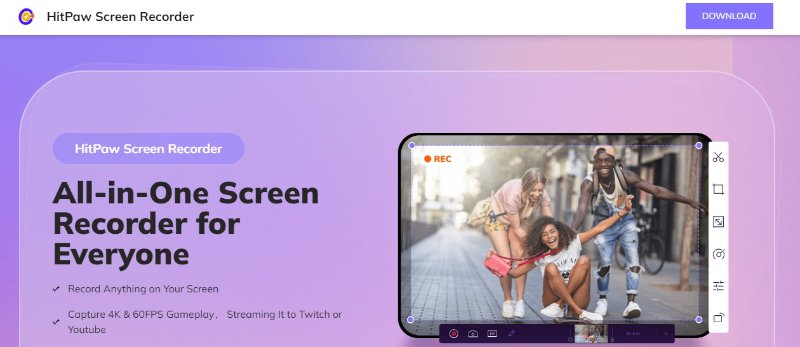
When it comes to finding the best screen recorder for youtube videos in 2024, Hitpaw Screen Recorder is definitely a top choice. This powerful software offers a wide range of features that make it perfect for capturing high-quality videos from your screen.
Reasons to Choose
- HitPaw Screen Recorder offers a range of export options
- The software offers different recording modes
- Another impressive feature is its ability to capture both audio and video simultaneously.
- Hitpaw Screen Recorder offers various customization options to enhance your recording experience
- Hitpaw Screen Recorder stands out for its high-quality output.
3. RIVERSIDE
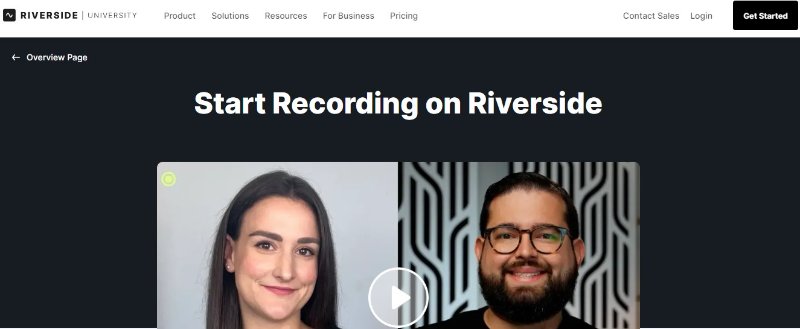
Riverside is a popular screen recording software that offers a wide range of features to help you create professional-looking videos. With this tool, you can easily record your screen, edit your videos, and add annotations and effects to enhance your content. This software is perfect for creating tutorials, demos, and training videos for YouTube.
Reasons to Choose
- Simple to navigate
- Includes advanced functions such as scheduled recordings
- Capable of capturing footage from webcams and IP cameras
Reason to Avoid
- Looks a little dated
4. OBS Studio
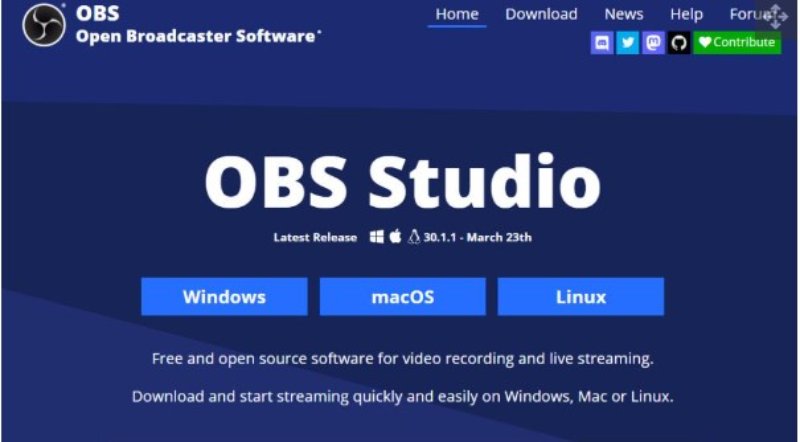
OBS Studio is a free and open-source screen recorder youtube that is widely used by gamers and live streamers. With OBS Studio, you can capture your screen, add overlays, and stream your content directly to YouTube. This software offers advanced features like scene transitions, audio mixing, and custom scripting, making it a popular choice for users looking for more control over their recordings.
Reasons to Choose
- Streaming and recording in high-definition
- Unlimited video length
- Ad-free and open-source
Reason to Avoid
- Setup takes a little while
5. VEED.AI
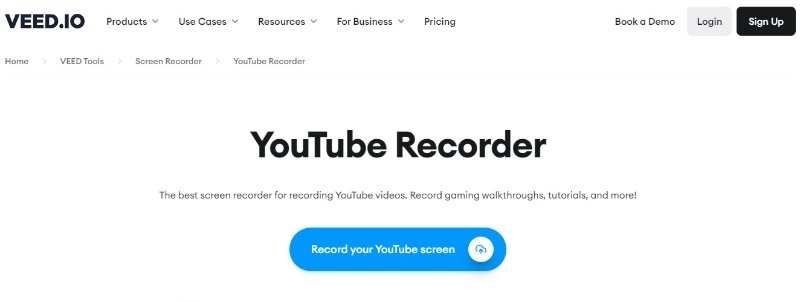
VEED is a simple yet powerful screen recording software that is perfect for capturing short videos for YouTube. With VEED, you can capture your screen, annotate your videos, and share them with just a few clicks. This software is perfect for creating quick tutorials, how-to videos, and product demos for your YouTube channel.
Reasons to Choose
- Easily capture as a video file or GIF
- Offers numerous export choices
- Ideal for static screen captures as well
Reason to Avoid
- Windows only
6. Vmaker AI
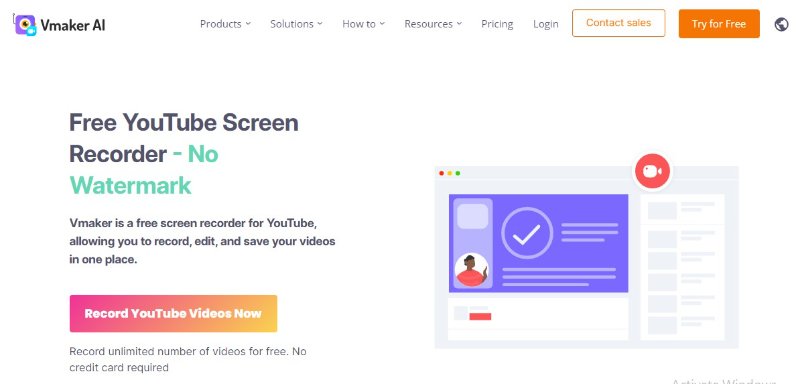
Vmaker is a popular youtube screen recording tool for Mac users that offers a range of advanced editing features. With Vmaker, you can capture your screen, edit your videos, and add animations and effects to create professional-looking content for YouTube. This software is perfect for users looking to create high-quality tutorials, presentations, and video podcasts.
Reasons to Choose
- Sleek and intuitive interface
- Multiple output format options are available
- Capture from screen or webcam
Reason to Avoid
- Frustratingly glitchy set-up
7. Screencast-O-Matic
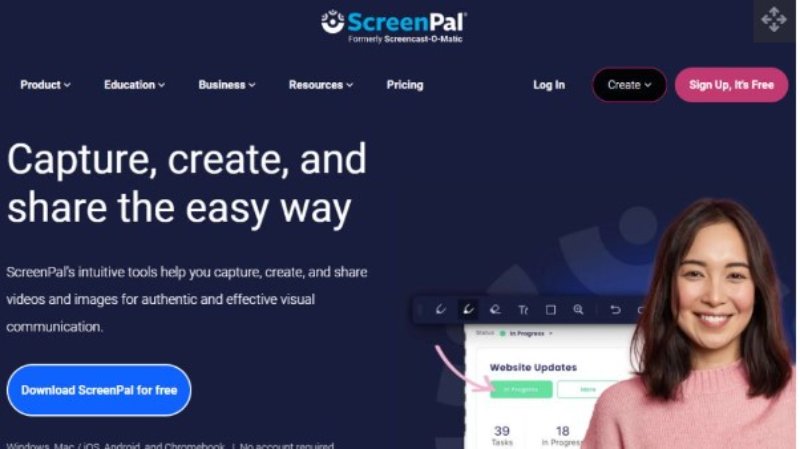
Screencast-O-Matic is a versatile software that is perfect for record screen youtube, gameplay, webinars, and online meetings for YouTube. With this screen recorder, you can capture your screen, record audio, and add webcam footage to create engaging videos for your audience. This software offers a range of editing features like trimming, cutting, and adding filters to enhance your content.
Reasons to Choose
- User-friendly interface
- Accessible via browser
- Enables zooming during recording
Reason to Avoid
- Videos are watermarked
Final Words
Using a YouTube screen recorder can help you easily create and share engaging content on the platform. Whether you're a content creator, educator, or simply looking to share tutorials or gameplay videos, it's important to know how to screen record a youtube video. By exploring these 7 best YouTube screen recorders including HitPaw Edimakor for 2024, you can find the perfect fit for your needs.
FAQs About YouTube screen recorder
Q1. Which Is The Best Youtube Screen Recorder Extension?
A1. The best YouTube screen recorder extension varies based on user preferences. Popular choices include Screencastify, Loom, and OBS Studio for their versatile features and ease of use.
Q2. Which Is The Best Youtube Screen Recorder for Mac?
A2. For Mac users, ScreenFlow is widely regarded as one of the best YouTube screen recorder options. It offers advanced editing features and smooth performance for recording and editing.
Q3. Which Is The Best Youtube Screen Recorder for Android?
A3. When it comes to Android devices, OBS Studio is a top choice for its user-friendly interface, high-quality recordings, and extensive feature set, including editing capabilities.
Q4. Which Is The Best Youtube Screen Recorder for iPhone?
A4. Phone users can rely on the built-in Screen Recording feature that is accessible through the Control Center. It offers seamless recording of YouTube videos along with audio from the device.
Q5. Which Is The Best Youtube Screen Recording for Windows 10?
A5. HitPaw Edimakor stands out as one of the best YouTube screen recording options for Windows 10. With its intuitive interface and powerful features, it provides smooth and efficient recording experiences.





 HitPaw Univd (Video Converter)
HitPaw Univd (Video Converter)  HitPaw Screen Recorder
HitPaw Screen Recorder HitPaw VikPea (Video Enhancer)
HitPaw VikPea (Video Enhancer)
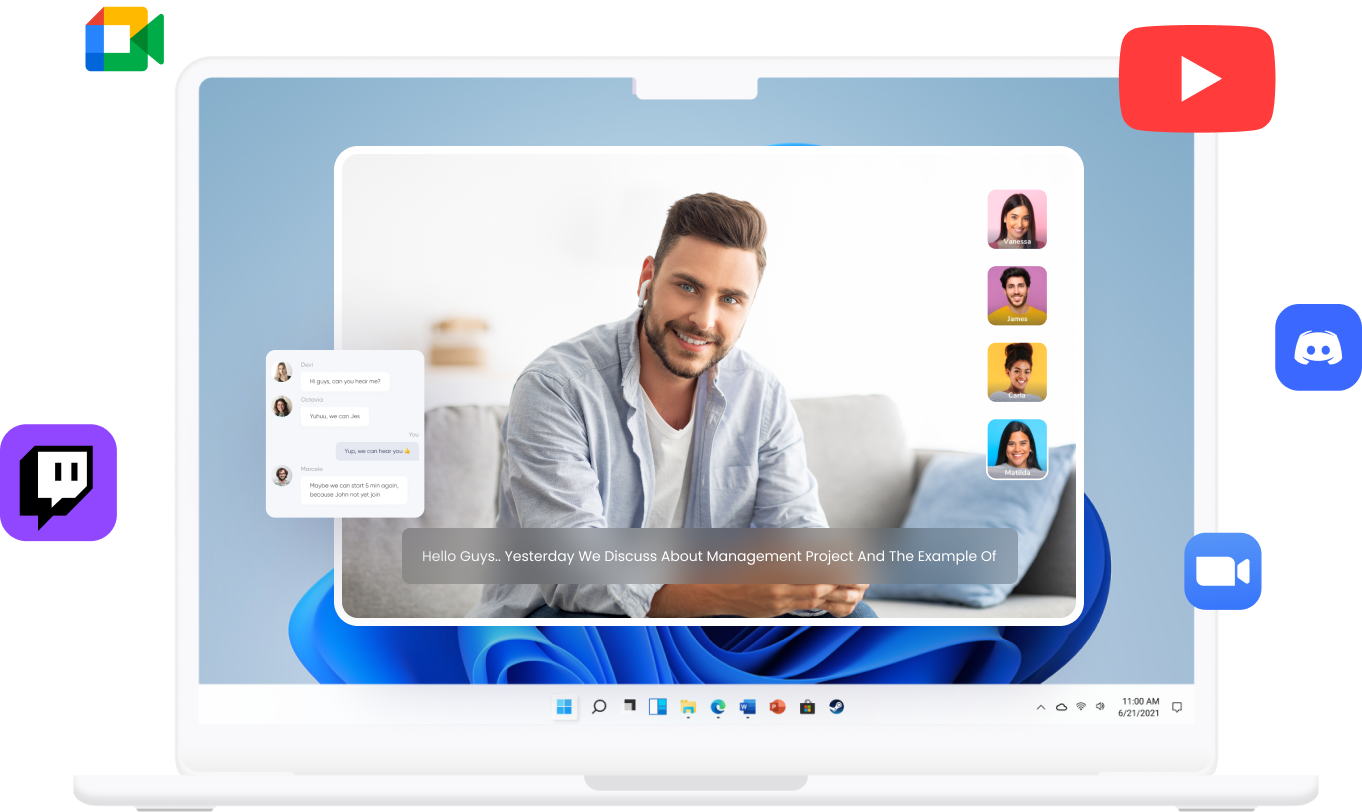

Share this article:
Select the product rating:
Daniel Walker
Editor-in-Chief
My passion lies in bridging the gap between cutting-edge technology and everyday creativity. With years of hands-on experience, I create content that not only informs but inspires our audience to embrace digital tools confidently.
View all ArticlesLeave a Comment
Create your review for HitPaw articles