12 Best Stream Recorder Chrome Extensions 2024
Streaming has become a popular way to consume entertainment and information online. This is why stream recorder extension for chrome allow users to easily capture and save their favorite streaming content for later viewing.
Part 1: Best 6 Stream Recorder Chrome Extensions
From capturing live video streams to recording audio, the six chrome extension record streaming video provided below come highly recommended by users for their ease of use and reliability.
Live Screen Recorder
Streaming live content has become increasingly popular in recent years, with platforms like Twitch, YouTube, and Facebook Live allowing users to share their experiences in real-time. A live screen recorder Chrome extension can be incredibly useful for capturing these moments and saving them for later viewing.
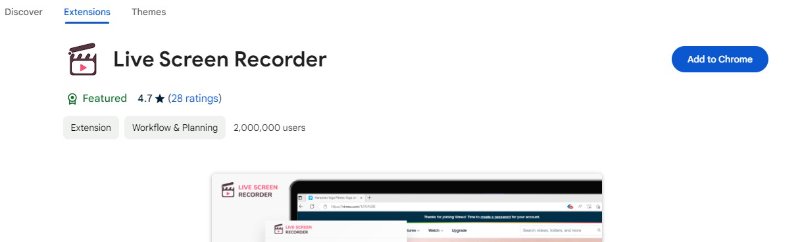
Amazing Screen Recorder
Screen recording has become a common practice for many people, whether it's for creating tutorials, capturing gameplay, or simply saving important information. With amazing screen recorder Chrome extensions, you can easily capture anything on your screen with just a few clicks. These extensions offer a variety of features.
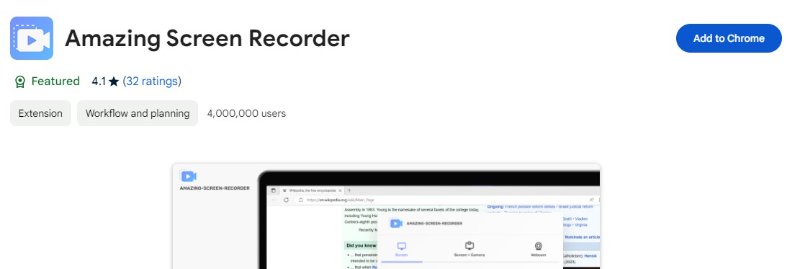
Vidline Screen Recorder
Vidline Screen Recorder is a popular Chrome extension that allows users to easily capture their screen and create screencasts. With Vidline Screen Recorder, you can record your entire browser tab, desktop, or webcam. The extension offers various recording options, such as recording in full HD quality and capturing audio from your microphone.
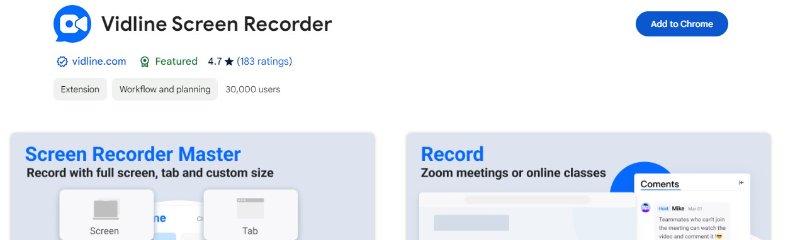
Smart Audio Capture
Smart audio capture is a feature that allows you to quickly and easily record any audio playing on your computer. With this functionality, you can capture streaming music, podcasts, online radio, and even voice chats without any hassle. Smart audio capture is especially useful for those who want to save important audio content for later listening.
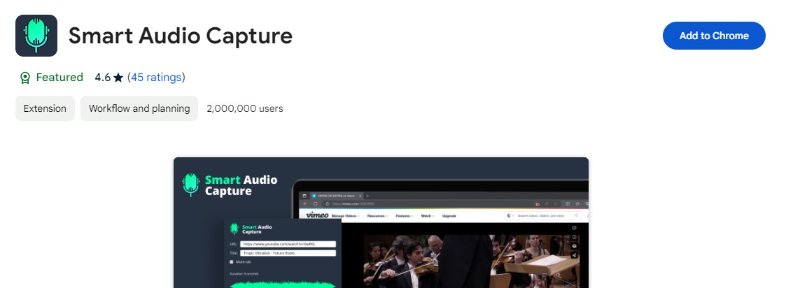
Fluvid Screen Recorder
Fluvid screen recorder is a versatile chrome extension stream recorder that allows you to capture your screen with ease. With Fluvid, you can record your entire screen or just a specific area, making it perfect for creating tutorial videos, product demos, or even capturing gameplay.
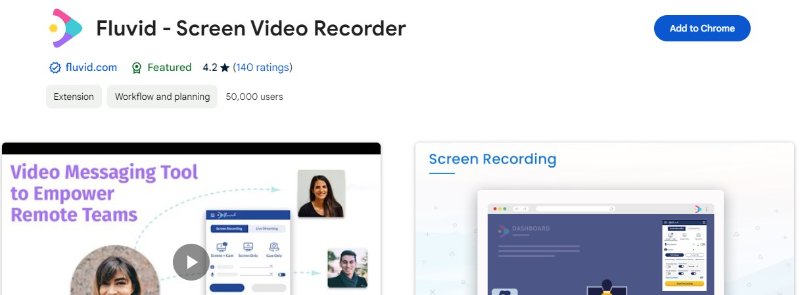
Snap Screen Recorder
Snap Screen Recorder is a user-friendly Chrome extension that allows you to easily capture and record your screen activities. With just a click of a button, you can start recording your screen, whether it's for tutorials, presentations, or simply to save memorable moments. The extension offers various options for customizing your recordings.
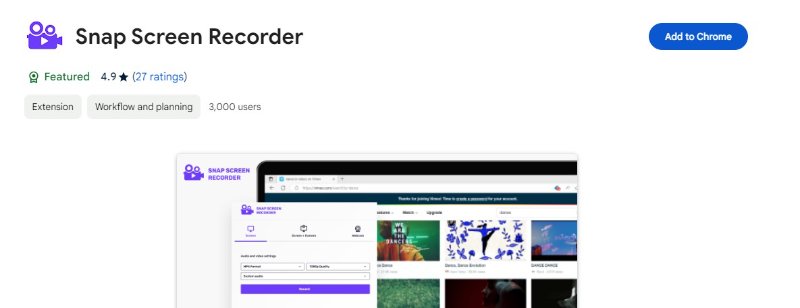
Part 2: 3 Best Chrome Extension to Record Streaming Audio for Windows
When it comes to recording streaming audio on Windows, there are a few Chrome extensions that stand out. Some of them are given below.
Volume Recorder Online
Volume Recorder Online is a convenient Chrome extension for capturing audio streams directly from your browser. With just a few clicks, you can easily record any audio content playing on your computer, including music, podcasts, and online lectures. This tool is perfect for creating audio recordings for personal use or sharing with others.
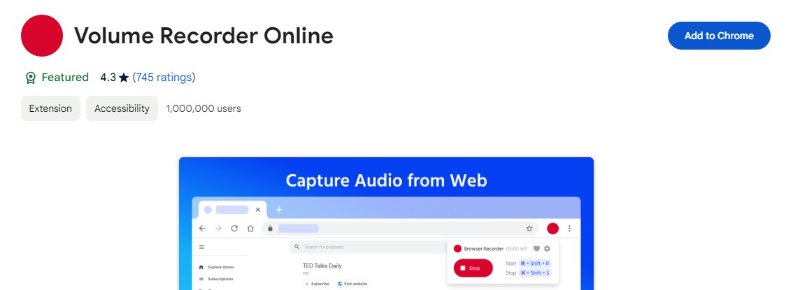
Smart Audio Capture
Smart audio capture is a game-changer when it comes to recording audio streams on Chrome. With these record live stream chrome extension, you can easily capture podcasts, online radio, or music from websites like Spotify or Soundcloud. These tools offer advanced features like automatic track splitting, noise reduction, and audio enhancement.
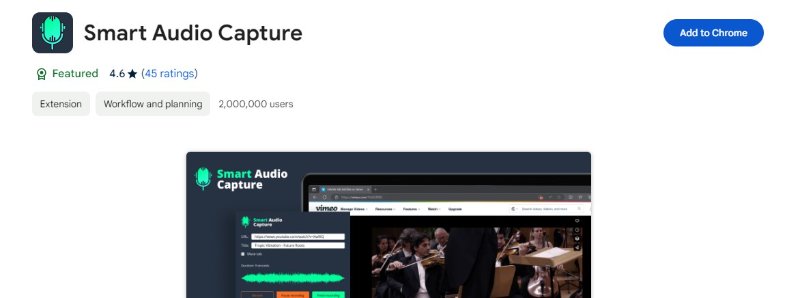
Tonalis Audio Recorder
Whether it's a podcast, music, or a video soundtrack, Tonalis Audio recorder captures it all with high quality. This extension allows you to easily record any audio that you come across while browsing the web. With just a few clicks, you can save all your favourite audio content for future listening.
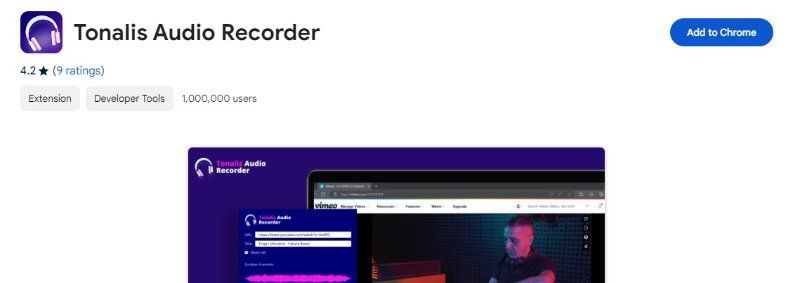
Part 3: 3 Best Streaming Video Recorder Chrome Extension for Mac
If you're a Mac user looking to easily record streaming videos on Chrome then these three top Chrome extensions provided below will be beneficial for you.
Free Screen Recorder
Free Screen Recorder offers various features such as the ability to annotate recordings, customize video quality, and quickly share your videos with others. Whether you're a student, educator, or professional, the free screen recorder tools can enhance your online productivity and communication.
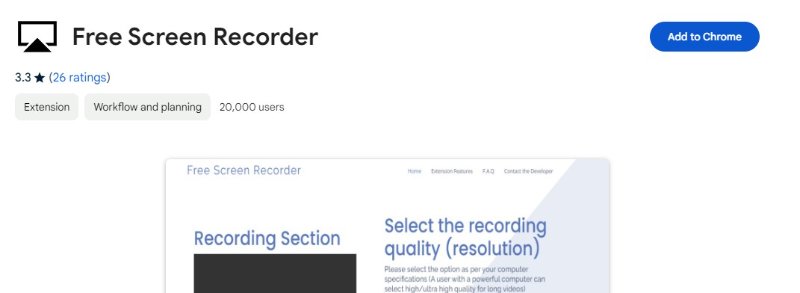
Screencastify
Screencastify is a popular stream recorder extension chrome that allows users to capture their screen, webcam, or both. With over 12 million users worldwide, it has gained a reputation for its ease of use and high-quality recordings. Screencastify has the tools you need to easily capture and share your content.
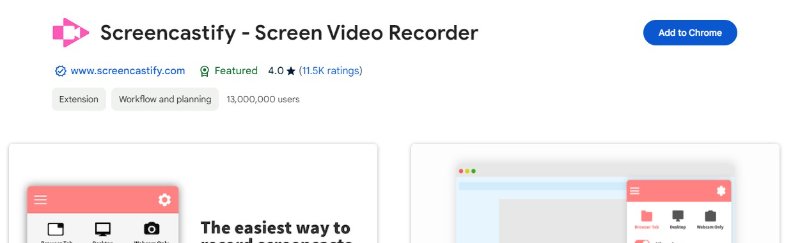
Live Screen Recorder
Live screen recorder Chrome extensions allow users to capture their screen in real time, whether it's for recording tutorials, gameplay, or webinars. With features like customizable recording settings and the ability to capture audio and video simultaneously, users can enhance their online presence with just a few clicks.
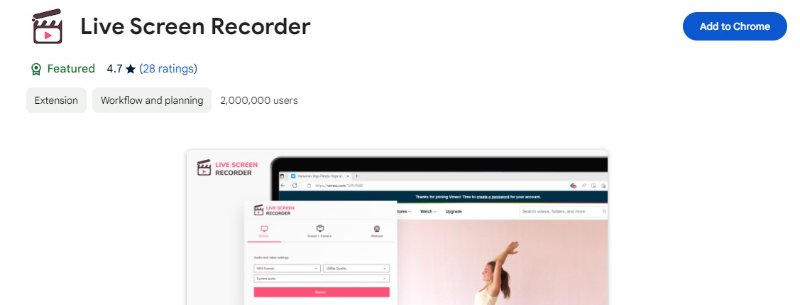
Part 4: Best Video Recorder Software for Windows & Mac
Another best Video Recorder Software for Windows & Mac with amazing features and functions is Hitpaw Edimakor:.
HitPaw Edimakor
HitPaw Edimakor is a flexible chrome extension stream sound recorder that works with both Windows and Mac platforms. It provides simple controls and comprehensive capabilities for a smooth recording experience. Edimakor allows users to easily record high-quality video footage from their displays, cameras, and other devices.
Benefits of Hitpaw Edimakor
- Capture screen activity, camera footage, or external device output with ease.
- Create clear-definition movies with steady frame rates.
- The user-friendly design guarantees easy navigation and operation.
- Trim, crop, and add annotations to recordings using the built-in tools.
- Export recordings in formats that are compatible with common platforms and devices..
How to Record Video With Hitpaw Edimakor
Step 1: Install HitPaw Edimakor
First, download and install HitPaw Edimaker on your PC. The download link is simply accessible on the official website, and the installation process is quick and simple. Once installed, launch the app to begin using it.
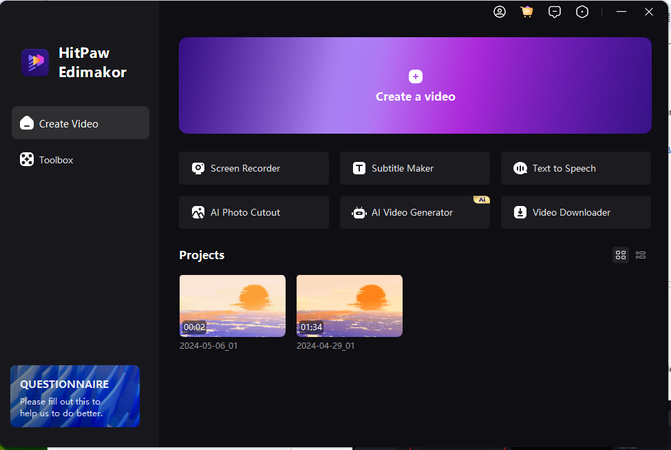
Step 2: Access the Screen Recorder
Navigate to the media tab and then, from the record menu, pick Screen Recorder. This will launch the screen recording tool, where you may modify your recording options. You may record the entire screen, a selected window, or a customized region of your screen.
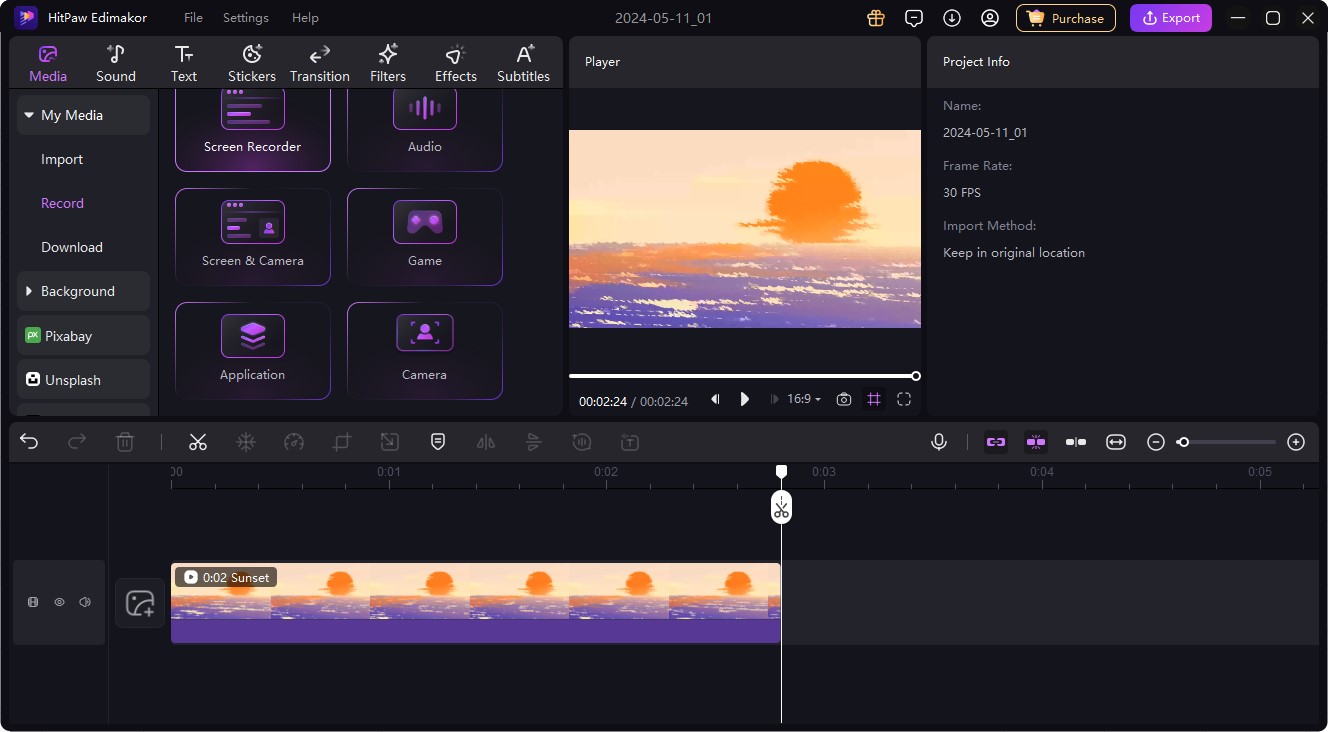
Step 3: Play the YouTube Video
Next, open your web browser and navigate to the YouTube video to allow the program to capture the screen for YouTube. Pause the video at the point where you wish to start recording. This guarantees that you only record the portions of the video that you wish to include in your screen recording.
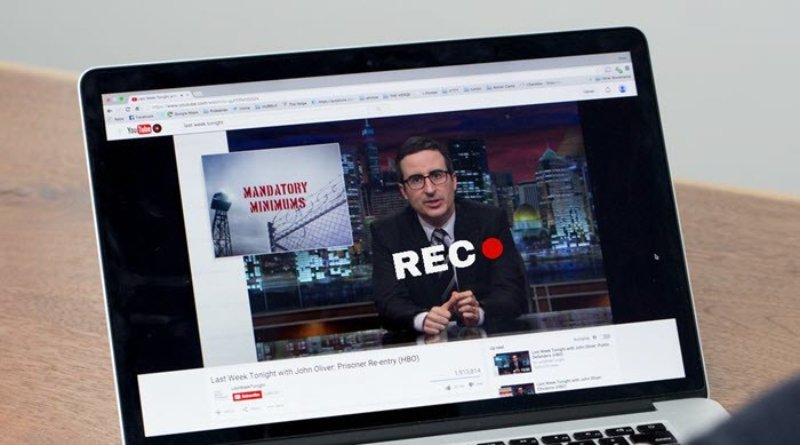
Step 4: Start Recording
Once you've set up your recording options, click the Record button to begin recording your screen. Return to your computer browser and click play on the YouTube video to begin recording the footage.

Step 5: Export the Recording
When you are finished recording, click the Stop button to stop the session. Then press the export icon and select your favourite format. HitPaw EDimaker will instantly store the video on your computer in the format you want.
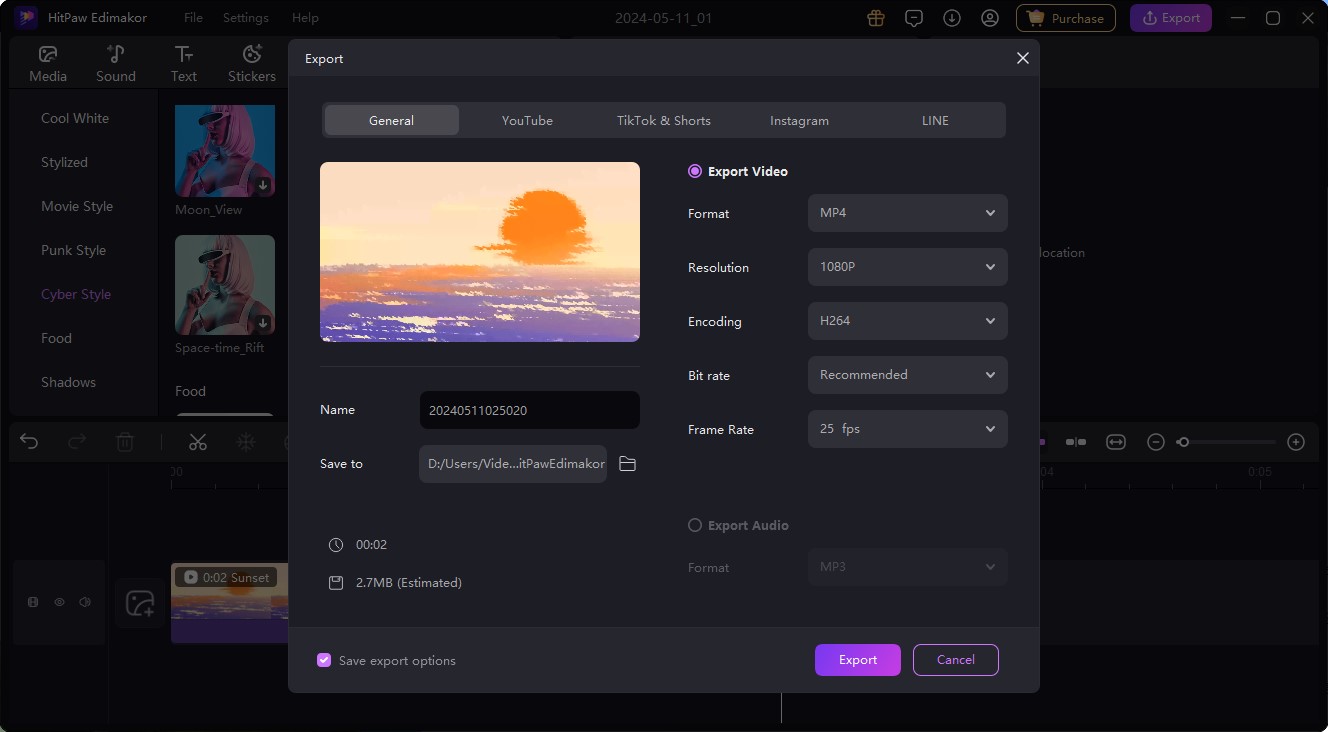
Final Words
Stream recorder Chrome extensions are a fantastic tool for capturing and saving your favourite online videos and live streams. These stream recorder chrome extension can make it easy and convenient to record streaming videos. Moreover, you can choose HitPaw Edimakor as another the best Video Recorder Software for Windows & Mac.





 HitPaw Univd (Video Converter)
HitPaw Univd (Video Converter)  HitPaw Screen Recorder
HitPaw Screen Recorder HitPaw VikPea (Video Enhancer)
HitPaw VikPea (Video Enhancer)
Share this article:
Select the product rating:
Daniel Walker
Editor-in-Chief
My passion lies in bridging the gap between cutting-edge technology and everyday creativity. With years of hands-on experience, I create content that not only informs but inspires our audience to embrace digital tools confidently.
View all ArticlesLeave a Comment
Create your review for HitPaw articles