A Guide to R3D Files: How to Open and Play Them
Professional filmmaking and high-quality videography require ensuring the optimal video quality. Among the most popular formats used in achieving that is the R3D file from the RED digital cinema cameras. But although this format is highly flexible, if one wants to open it and play with a normal media player, then it is pretty problematic. The guide delves into information about what plays R3D files, how they work, and the best ways to play or convert them for seamless playback and editing.
Part 1: What is an R3D File?
An R3D is a RAW video file that a RED digital cinema camera generates while recording captivating ultra-high-resolution video content. What is a r3d file, unlike the majority of compressed video formats including, but not limited to, MP4 or AVI, an R3D file stores RAW data-video data not compressed with the wide range of details captured of color, contrast, and dynamic range. It is possible to do manipulations on the footage without losing a single pixel, so R3D files are very popular in high-end filmmaking and post-production workflows where quality is of prime consideration. Because of the quantity of data that is stored in R3D files, they are much larger than compressed formats.

Common Usage of R3D Files
R3D files are primarily used in professional video production environments where ultra-high-resolution RAW video data is being captured. Some common applications will be as follows:
- Feature Films: Most Hollywood productions depend upon R3D files to provide the highest quality possible and maximum flexibility in post-production since it involves the highest amount of detail required for high-end editing and color grading.
- Commercials and Advertisement: In cases where finely tuned professional ad film requires a lot of color correctioning and visual effects, high resolution R3D files become ideal.
- Music Video: Many artists and directors depend on R3D files for music video shootings where vibrant visuals and dynamic lighting call for special attention in postproduction.
- Special Effects and CGI: The data-rich format of R3D files works best on projects that contain computer-generated imagery.
Part 2: 5 Best Ways to Play and Convert R3D Files
Considering the fact that what plays R3D files, they must be opened, played and converted by compatible software. The five easy-to-reach tools with highly powerful support for R3D files are:
1. REDCINE-X PRO
REDCINE-X PRO is the RED Digital Cinema software that specifically caters to R3D file type to manage with tools in observing, editing, and exporting footage that carries quality and details in the RAW data. It fits into the scheme of filmmakers who wish to work directly from the camera with R3D files, high levels of color grading and metadata adjustment.
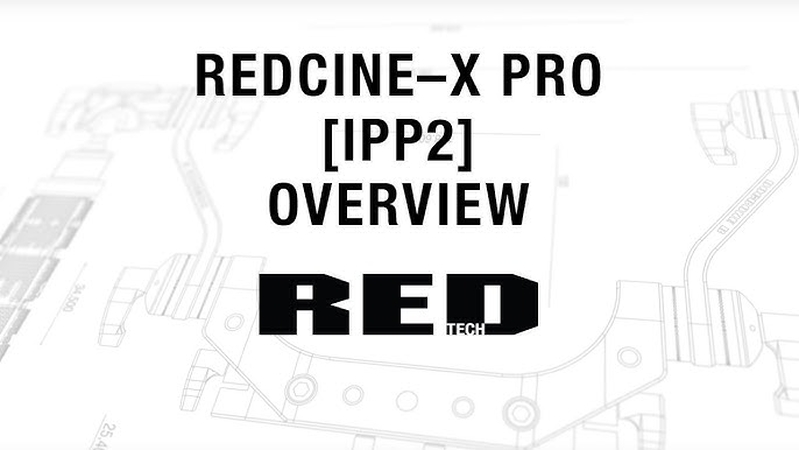
Pros
- Supports all RED formats and color grading Raw files as well.
- Contains the best editing as well as adjustment tools.
- Offers several output formats for export.
Cons
- Extremely computationally resource-intensive.
- Limited functionality with other file types that are not red.
2. Adobe Premiere Pro
Adobe Premiere Pro is one of the professional choices because this software supports many video formats, including files R3D. Importing files in R3D is possible and simplifies work for editors with frequent high-end video projects. Adobe Premiere Pro offers collaboration with tools such as After Effects so that professionals can use advanced editing and post-processing more efficiently.

Pros
- Strong support for R3D and other professional video formats.
- Works with the Adobe Creative Cloud suite.
- Sold with a wide range of editing and color correction possibilities.
Cons
- It's not free software;
- It is costly subscription-based.
- Not very user-friendly for new users.
3. VLC Media Player with Plugin
VLC is probably one of the most popular free, open-source video players that can play a wide variety of video file types and plays the R3D format if you install the specific plugin for the type of file. It doesn't have any video editing capabilities but is great for quick point-of-view play without needing to buy any software.

Pros
- Free and open-source. It is accessible to many.
- Light and can run on most computers.
- Remains many video formats that can be used given the right plugins are installed.
Cons
- Limited to only the simplest playback features.
- Needs plugins in order to support R3D compatibility that may not be a convenient affair.
4. DaVinci Resolve
DaVinci Resolve is a video editing application very proficient when it comes to color grading. It supports R3D files natively, and it has a free as well as a paid version, hence covering both amateur and professional editors. DaVinci Resolve's ability to handle high resolution files like R3D and its color grading tools, makes this product hold great promise for professional video editing.

Pros
- All-inclusive color grading and editing suite.
- Both the free and paid versions of the software support R3D files.
- Good for using very high quality post-production workflows.
Cons
- Exiges a highly powerful computer set to run without breaking down.
- It does boast of a very stiff learning curve the first time it is used.
5. Avid Media Composer
Avid is quite an old tool in the film and TV industry, valued for its strong features while approaching the edit and also really high-quality output. It supports what plays R3D files and offers professional tools for working with big video projects. Avid also has hands in Hollywood production; hence, for the feature film editor or a complex project with R3D files, editors would find it the most suitable.

Pros
- Its high-quality, professional-grade editing capabilities.
- Natively supports R3D and other RAW formats.
- Highly reliable; used all around the film industry.
Cons
- Paid license, quite pricey.
- Steep learning curve, especially for beginners using the software.
Part 3: Bonus Tip: Best Tool to Compress & Convert Video
For the ones who require conversion of the file in a hurry and video compression of files smartly, using HitPaw Univd (HitPaw Video Converter) is an excellent answer to this as they deal with managing video file high-quality quite efficiently. Designed for professional grade formats such as R3D, they convert files into widely used formats like MP4 or MOV that easily gets you to manage them without losing any quality, across different devices and multiple platforms.
Key Features of HitPaw Univd
- Supported Formats: This includes formats like R3D, MP4, MOV, AVI, amongst others.
- User-friendly Interface: Is intuitive and easy to work with, meaning it is user-friendly for beginners while professional users.
- Easy-to-Use Interface: It retains high video quality, so the highest resolution file will remain with details.
- Batch Processing: It allows multiple files to convert at one time, which saves time for those users who store large libraries of videos.
- Editing Tools: They provided some simple editing facilities such as cropping and trimming; they also support the addition of effects for quick changes.
How to use use HitPaw Univd to convert into any format?
Step 1: Launch HitPaw Univd and either click "Add Video" to import your files or simply drag and drop them directly into the program.

Step 2: If desired, you can customize your video information by clicking on the file name to edit the title.

Step 3: For each file, select an output format by clicking the inverted triangle icon in the lower right corner.

Step 4: Convert Your Video
Select a target folder within the interface and initiate conversion by clicking "Convert" (or "Convert All" for multiple files). The video will be converted to the chosen format.

Part 4: FAQ on What Plays R3D Files
Q1. Why can't I play R3D files on regular media players?
A1. R3D files hold entire color, contrast, and exposure data as raw video files-they demand a more sophisticated set of tools than what most standard media players can offer. They call for separate editing software that can deal with high data rates and extensive image processing.
Q2. Are R3D files capable of being converted to MP4 at full quality?
A2. Yes, the application of a quality converter, like HitPaw Univd, may be used to convert an R3D file to MP4 while preserving fullness of most of its original quality. Quality converters handle data compression so carefully that nearly no loss is incurred during their processes.
Q3. What advantages do you gain by using R3D files instead of others?
A3. The best file to use in post-production would be R3D, given quality and control over the same. It can even open up exposure, color, and other parameters, ensuring that the original footage doesn't degrade. Such files will be perfect for cinematic projects requiring precise visual readjustment.
Conclusion
R3D files provide outstanding quality and flexibility and are worth a lot in professional video production. However, what plays R3D files pose a problem since their format is RAW and high data rates require special software for opening, editing, and conversion. Tools like REDCINE-X PRO, Adobe Premiere Pro, and DaVinci Resolve tap the full potential from an R3D file into rich possibilities in post-production. HitPaw Univd is the best option to convert R3D files into formats that can be operated on various devices for easier sharing, storage, and playback of quality footage with no burdens.






 HitPaw Edimakor
HitPaw Edimakor HitPaw VikPea (Video Enhancer)
HitPaw VikPea (Video Enhancer) HitPaw FotorPea
HitPaw FotorPea

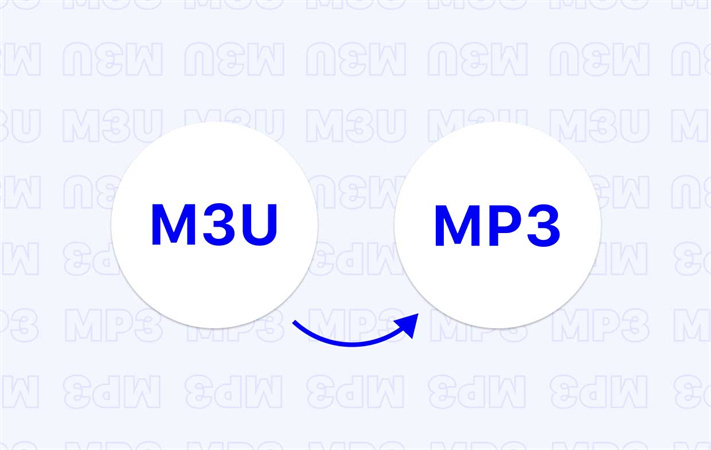

Share this article:
Select the product rating:
Daniel Walker
Editor-in-Chief
My passion lies in bridging the gap between cutting-edge technology and everyday creativity. With years of hands-on experience, I create content that not only informs but inspires our audience to embrace digital tools confidently.
View all ArticlesLeave a Comment
Create your review for HitPaw articles