What is the Smallest Video Format and How to Convert to It
Are you struggling with large video files that are difficult to share or store? Finding the lowest video file format can be a challenge, especially when you want to maintain quality while reducing file size. This blog is designed to help you tackle this challenge by explaining what the smallest video output format is and how you can achieve it. We'll cover the factors that influence video file sizes, compare various formats, and provide step-by-step instructions on how to convert your videos to the smallest possible size.

Part 1. What's the Smallest Video Output Format?
When we talk about the smallest file format for video, we refer to the video encoding and compression methods that yield the smallest file sizes while maintaining acceptable quality. Several factors contribute to a video's file size:
Factors that Determine Video File Size
- Codecs and Their Role in Compression: Codecs are essential for video compression. They encode and decode video files, influencing the file size significantly. For example, H.264 and H.265 are popular codecs that affect how videos are compressed and decompressed. H.265, or HEVC (High-Efficiency Video Coding), is known for its ability to reduce file sizes while maintaining high quality.
- Containers and Their Role in Packaging Video Elements: Video containers, such as MP4, MKV, and AVI, package the video and audio streams into a single file. While containers don't affect file size directly, the codec used within the container does.
The smallest video format often utilizes advanced compression techniques provided by modern codecs.
Part 2. Which Video Output Format Is the Smallest?
When it comes to the smallest video output format, MP4 stands out. MP4 is known for its versatility and efficiency. It combines excellent video quality with relatively small file sizes. This format is widely used across various platforms due to its compatibility and efficiency in compression.
Comparing File Sizes of Common Formats
- MKV: While MKV can offer superior quality, it generally results in larger file sizes compared to MP4.
- AVI: This format is known for its large file sizes and less efficient compression compared to MP4.
- MOV: Similar to AVI, MOV files tend to be larger, making MP4 a more practical choice for smaller file sizes.
Role of Codecs Like H.264 and H.265 in Compression
H.264 is widely used for its balance between quality and file size, but H.265 is often preferred for even smaller file sizes with comparable quality. If you're looking for the smallest video format, H.265 (HEVC) within an MP4 container is the optimal choice.
Part 3. How to Convert Videos to the Smallest Format
For those who want to convert their videos to the smallest video file format, using a reliable converter is important. HitPaw Univd (HitPaw Video Converter) is an excellent tool for this purpose. It simplifies the conversion process with its user-friendly interface and advanced features, making it a great choice for anyone looking to reduce video file sizes without compromising quality.
Features of HitPaw Univd
HitPaw Univd - All-in-one Video Solutions for Win & Mac
Secure Verified. 254,145 people have downloaded it.
- Supports over 1000 formats conversion, including MP4, MOV, AVI, TS, MP3, FLAC, etc.
- Supports different codecs like H264, H265, VP9, AV1 and so on
- Convert 8K/4K videos without losing quality
- Convert videos to different devices and platforms with the best default presets
- Offer advanced compression settings for optimal file size
- Customize codec, resolution, frame rate, etc. to meet specific requirements
- Batch convert and compress videos
Secure Verified. 254,145 people have downloaded it.
Step By Step Guide to Convert Video to the Smallest Format
Follow this tutorial to convert videos on both Windows and Mac across a wide range of formats using the HitPaw Univd.
Step 1: Open HitPaw Univd and Import Videos
Launch HitPaw Univd and add your video files by clicking the “Add Video” button or simply dragging and dropping the files into the program. Your videos will appear in the queue, ready for processing.

Step 2: Edit Video Information (Optional)
You can customize your video details by clicking on the file name. To modify metadata such as title, artist, or description, click the pen icon next to the video info.

Step 3: Choose an Output Format
To select the smallest video format, click the inverted triangle icon next to each file. You can choose MP4 with H.265 for efficient compression. To apply the same format to all files, use the “Convert all to” option. Adjust the video and audio settings by clicking the edit icon.

Step 4: Adjust Video Parameters to the Smallest Size
In the selected format, click the edit icon to open the format preferences window. You can adjust the video encoder, frame rate, resolution, bit rate, etc. to meet specific requirements.

Step 5: Start the Conversion
Click “Convert” or “Convert All” to start converting your videos to the selected format.

Step 6: Access Converted Files
Once the conversion is complete, navigate to the “Converted” tab to access your files. Click “Open Folder” to view the converted videos, or “Add” if you need to make further edits.

FAQs About the Smallest Video File Format
Q1. What is the Highest Quality Smallest Format?
A1. The smallest video format with high quality is MP4 using H.265 (HEVC) codec. This combination offers exceptional compression while preserving video quality.
Q2. What Format Provides the Lowest Quality but the Smallest Size?
A2. The smallest video format with the lowest quality is generally MP4 with lower resolutions and bitrates. While it results in very small file sizes, the quality will be significantly reduced.
Conclusion
Finding the smallest video format that offers a good balance between file size and quality is crucial for efficient video management. The smallest video file format often turns out to be MP4 with H.265 (HEVC) encoding, known for its impressive compression capabilities while maintaining high video quality. This format is ideal for both storage and online sharing.
To simplify the process of converting videos to this compact format, HitPaw Univd stands out as a top choice. It combines an easy-to-use interface with powerful features to help you achieve the smallest file sizes with minimal effort. Using these tools and techniques will streamline your video handling and enhance your digital experience.







 HitPaw VoicePea
HitPaw VoicePea  HitPaw VikPea (Video Enhancer)
HitPaw VikPea (Video Enhancer) HitPaw FotorPea
HitPaw FotorPea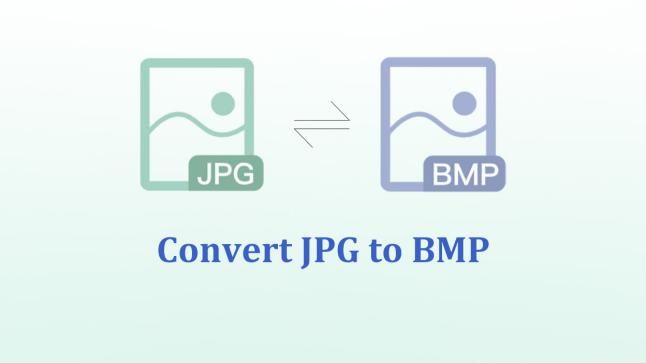

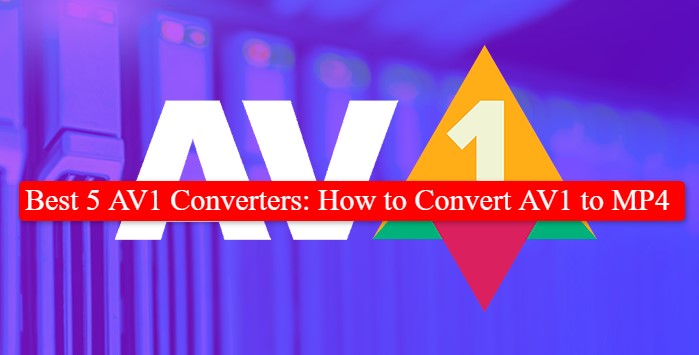

Share this article:
Select the product rating:
Daniel Walker
Editor-in-Chief
My passion lies in bridging the gap between cutting-edge technology and everyday creativity. With years of hands-on experience, I create content that not only informs but inspires our audience to embrace digital tools confidently.
View all ArticlesLeave a Comment
Create your review for HitPaw articles