What Is a Real Media (RM) File and How Do You Play It
The Real Media (RM) file format was once a popular choice for streaming audio and video over the internet. However, as technology evolved, the RM format has become less common, creating challenges for users who want to play these files on modern devices. Whether you've stumbled upon an old RM video file or need to work with this legacy format, this article provides everything you need to know about RM files, including how to play and convert them for smooth playback.
Part 1: What Is a Real Media (RM) File?
2>The Real Media (RM) file format, developed by RealNetworks, was primarily used for streaming multimedia content such as music, videos, and live broadcasts over the internet. An RM file typically contains RealAudio (RA) and RealVideo (RV) streams, making it a versatile choice for streaming in its heyday.
RM files are structured with various components, including:
- RMF (Real Media File): Contains information about the file's headers.
- PROP (File Properties Header): Houses general file properties.
- MDPR (Media Properties Header): Details the type of streams and codecs used.
- CONT (Content Description Header): Includes metadata such as the title and author.
- DATA (Data Header): Stores the actual media data packets.
- INDX (Index Header): Provides index entries for navigation.
Despite its efficiency, the RM video format is now largely outdated, making it harder to find compatible players.
Part 2: How to Play RM Video Files?
RM video files can still be played using specific media players that support the format. Here are the top options:
1. RealPlayer
Website: https://www.real.com/
Available Platforms: Windows, Mac OS X, Linux, Unix, Android, iOS
RealPlayer is the original media player developed by RealNetworks to support RM and other proprietary formats. With its seamless playback capabilities and built-in streaming tools, RealPlayer is the most reliable choice for RM files. It also offers advanced features like media conversion, cloud storage, and cross-platform synchronization.

Pros
- Supports RM files natively.
- Built-in video downloader and converter.
- Cross-platform availability.
Cons
- Bloated software with unnecessary features.
- Limited format compatibility outside RM and RealNetworks formats.
2. VLC Media Player
Website: https://www.videolan.org/vlc/
Available Platforms: Windows, Mac OS X, Linux, Unix, Android, iOS
VLC Media Player is a versatile and open-source multimedia player renowned for its ability to handle virtually any file format, including RM files. It is highly customizable and supports advanced playback features like subtitle synchronization, video filters, and more.

Pros
- Free and open-source.
- Supports a wide range of formats, including RM.
- Available across various platforms.
Cons
- May require additional codecs for certain RM files.
- Occasional issues with older RM formats.
3. GOM Player
Website: https://www.gomlab.com/en/gomplayer-media-player
Available Platforms: Windows, MacOS, Android, iOS
GOM Player is a user-friendly media player offering broad format support, including RM video files. Known for its sleek interface and subtitle search feature, GOM Player makes it easy to enjoy RM videos without hassle.

Pros
- User-friendly interface.
- Codec finder feature for unsupported formats.
- Supports subtitles and playback speed adjustments.
Cons
- Contains ads in the free version.
- Some features locked behind a premium paywall.
4. 5KPlayer
Website: https://www.5kplayer.com/
Available Platforms: Windows, Mac
5KPlayer is a powerful media player with a focus on high-definition video playback. While primarily designed for HD and UHD content, it supports RM files and other legacy formats, making it an excellent option for users seeking a modern player with wide compatibility.

Pros
- Free and easy to use.
- Supports 4K and HD video playback.
- Built-in video downloader.
Cons
- Limited support for advanced codecs.
- Resource-intensive on older systems.
5. Elmedia Player
Website: https://www.elmedia-video-player.com/
Available Platform: Mac
Elmedia Player is a Mac-exclusive media player offering premium features for playing RM and other video formats. With its intuitive interface and advanced playback options, Elmedia Player ensures a high-quality viewing experience.
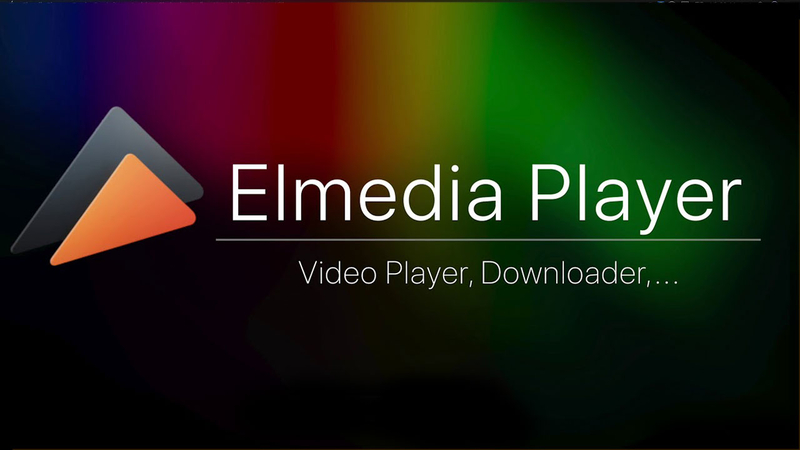
Pros
- Mac-native application with excellent performance.
- Simple and clean interface.
- Supports streaming to Apple TV and other devices.
Cons
- Available only for macOS.
- Premium version required for some advanced features.
Part 3: Convert RM to Any Popular Video Format for Smooth Playback
If you find it challenging to play RM files, converting them to a widely supported format like MP4 or MOV is a practical solution. HitPaw Video Converter is a powerful tool designed for this purpose. Univd Video Converter offers lightning-fast conversion speeds, support for over 500 formats, and batch processing capabilities. It's an all-in-one solution for converting RM video files to formats that work seamlessly on any device.
- Convert RM files to MP4, MOV, MKV, WMV, and more.
- Batch processing for converting multiple RM files simultaneously.
- Compresslarge video files without quality loss.
- Edit videos before conversion with trimming, cropping, and adding effects.
- Optimized presets for platforms like YouTube and devices like iPhones.
Step 1.Download and install the software, then open it. Switch to "Converter tab" and click the "Add Video" button to import your RM file.

Step 2.Click the "Convert All to" dropdown and select your preferred output format, such as MP4 or MOV.

Step 3.Click "Convert All" to start the conversion process. Once completed, access your converted file from the "Converted" tab.

Part 4: Frequently Asked Questions About RM Files
Q1. Can VLC play RM files?
A1. Yes, VLC Media Player can play RM files, although it may require additional codecs for certain variations of the RM format.
Q2. How to play RM files on iPhone?
A2. You can use apps like VLC Media Player or convert the RM files to a compatible format (e.g., MP4) using HitPaw Video Converter before transferring them to your iPhone.
Q3. How to open an RM file online?
A3. Online file converters like Zamzar or CloudConvert can convert RM files to more accessible formats, enabling you to play them without downloading additional software.
Conclusion
Real Media (RM) files may be a relic of the past, but with the right tools like RealPlayer, VLC, or Univd Video Converter, you can easily play or convert them. Whether you want to preserve old RM video files or repurpose them for modern platforms, these solutions ensure hassle-free playback and compatibility.









 HitPaw Video Object Remover
HitPaw Video Object Remover HitPaw FotorPea
HitPaw FotorPea HitPaw VoicePea
HitPaw VoicePea



Share this article:
Select the product rating:
Daniel Walker
Editor-in-Chief
My passion lies in bridging the gap between cutting-edge technology and everyday creativity. With years of hands-on experience, I create content that not only informs but inspires our audience to embrace digital tools confidently.
View all ArticlesLeave a Comment
Create your review for HitPaw articles