PVR File: How to Open It and Convert It to MP4
PVR files typically contain recordings of TV shows and movies. However, not all PVR files are the same. A fragmented format ecosystem has ensured that there's no single PVR format. Files using the same .PVR extension may differ from one manufacturer to another. This complexity often makes it difficult for users to find the right apps and media players to open, edit, and use PVR files. We've created this guide specifically to help you overcome the issues associated with accessing PVR files. It includes recommended apps for opening PVR files and the most effective way of converting them to MP4 format to ensure universal compatibility across devices.
Part 1: What is the PVR File Format?
PVR stands for Personal Video Recorder. It's a file format used by digital video recorders and set-top boxes to record and store TV content. This can include live sports, TV shows, movies, or any other type of content on television. While .PVR is the most common extension used by PVR file formats, .TS and .MPG are also used by some devices for storing videos.
PVR videos generally record digital TV content in a format unique to the hardware and software used to record them. In most cases, PVR files recorded on one device using built-in software cannot be used on another device or with another software. Since PVRs are largely proprietary formats, accessing and opening them is not as easy and convenient as one would like it to be.
Since DVRs tend to have limited storage capacity, PVR files store video content in a compressed format to save storage space. Most PVR formats also contain video metadata for easy organization of the content.
While PVR files are commonly used for home recordings of TV content, they are also professionally used for media archiving purposes. In a nutshell, PVR files are a popular video format in the entertainment industry.
Part 2: How to Open and Play a PVR File?
1. VLC Media Player
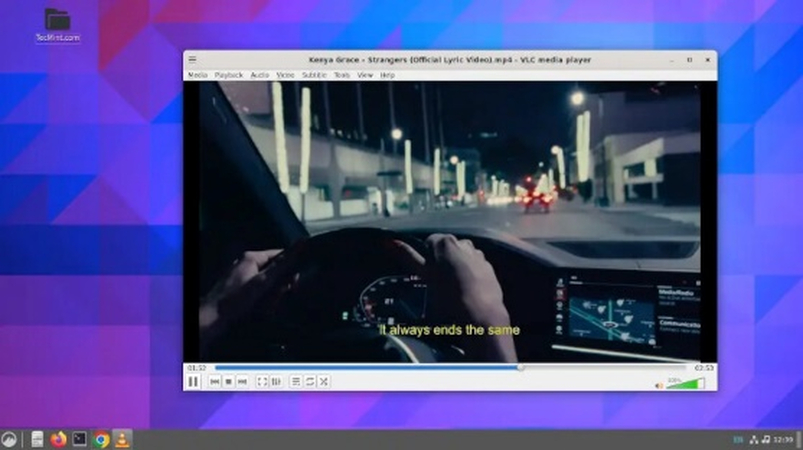
VLC is one of the most popular media players in the world and supports a dizzying array of video formats, including several PVR formats. You can perform a quick compatibility check by playing your PVR files with VLC Media Player. If it works, then you can use it to play all your PVR files.
Pros
- Free and open-source
- Easy to use
- Supports a vast variety of file formats, including many PVR formats
- Loaded with advanced features
Cons
- Does not support all PVR formats
2. Kodi
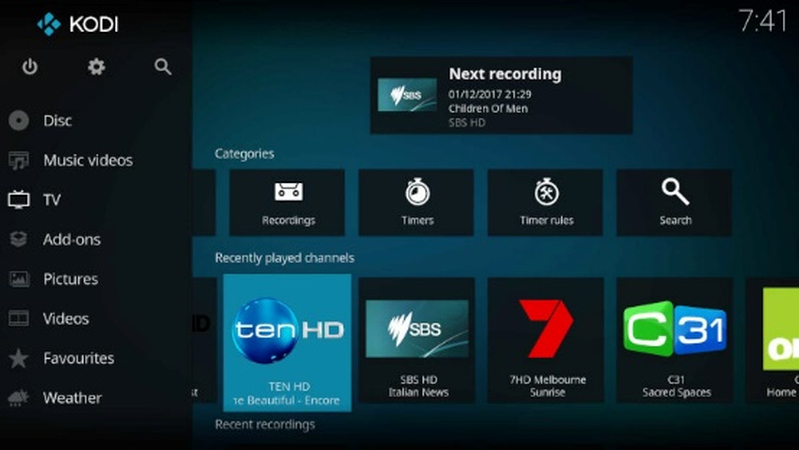
Kodi is the default choice for TV afficionados looking to turn their computer into a home theater system. It's a highly versatile tool with a robust ecosystem of plugins that can fetch live TV content on your computer. Kodi supports PVR file formats out of the box and can be integrated with PVR backends, such as MythTV, TVheadend, etc. It's one of the best media players to have, especially if you use a lot of PVR content.
Pros
- Native support for PVR file formats
- Excellent plugins and integrations for a superior viewing experience
- Live TV integration
Cons
- Complex tool. Difficult for beginners to use
3. HitPaw Univd Player
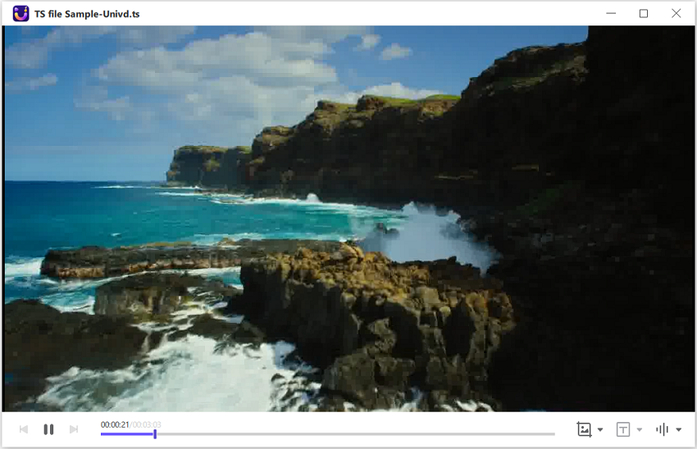
HitPaw Univd combines the versatility of Kodi and the user-friendliness of VLC to deliver a seamless media player for PVR playback. Univd supports PVR file formats natively and does not require any plugins or codecs. Univd's user interface is intuitive, easy to use, and lightweight. Anyone can use Univd to play PVR files without learning to jump through some hoops. It's fast and convenient.
Pros
- Supports all video formats, including PVR
- Can remove DRM protection from PVR content
- Easy to use
Cons
- Subscription for premium features
Part 3: How to Convert PVR to MP4 Format?
You know HitPaw Univd as a convenient tool for playing PVR files, but did you know it's a powerful video converter too? Univd can convert PVR files to any video format you like, such as MP4, for universal compatibility. Professionals and TV fans rely on Univd to convert their recorded TV content to a suitable format for editing, reviewing, archiving, and other purposes.

HitPaw Univd - All-in-one Video Solutions for Win & Mac
Secure Verified. 254,145 people have downloaded it.
- Batch Conversion: Convert up to 5,000 PVR videos to MP4 in a single batch
- Lossless Video Conversion: Univd preserves the original quality of your videos after conversion to MP4
- 120X FasterConversion: Univd uses GPU acceleration to convert your videos at record speeds
- Efficient Compression: Reduce file size without significant compromise in video quality
- Edit Metadata: Add, remove, or edit metadata of your recorded TV content
- AI Subtitles Generation: Univd's built-in AI generates subtitles for your recorded content
Secure Verified. 254,145 people have downloaded it.
Batch Convert PVR to MP4 Video File
- Step 1: Import PVR Files
- Step 2: Choose Output Settings
- Step 3: Convert PVR to MP4 Videos
Launch HitPaw Univd >> Go to 'Converter' module >> Drag and drop PVR files directly into the tool. You can also use the 'Add Files' dropdown button to navigate to the folder where PVR files are located on your desktop, select them, and import them into the tool.
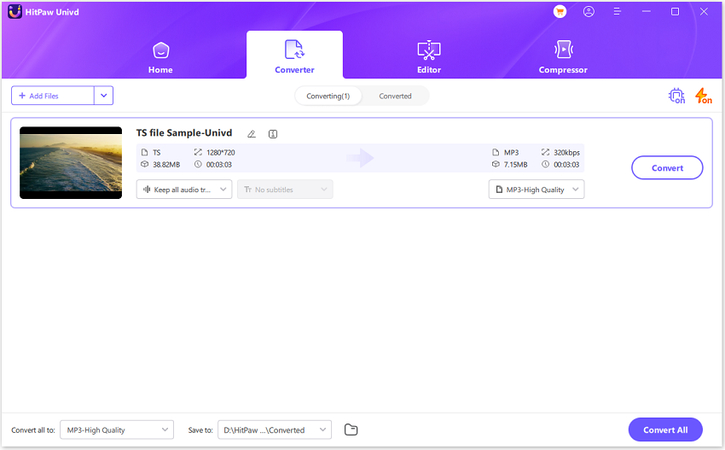
Click on the 'Convert all to' dropdown button in the bottom left corner of the window >> Under the 'Video' tab in the pop-up menu, select output format as 'MP4' >> Choose output video quality from the presets or use the 'Pen' icon to customize the quality settings.
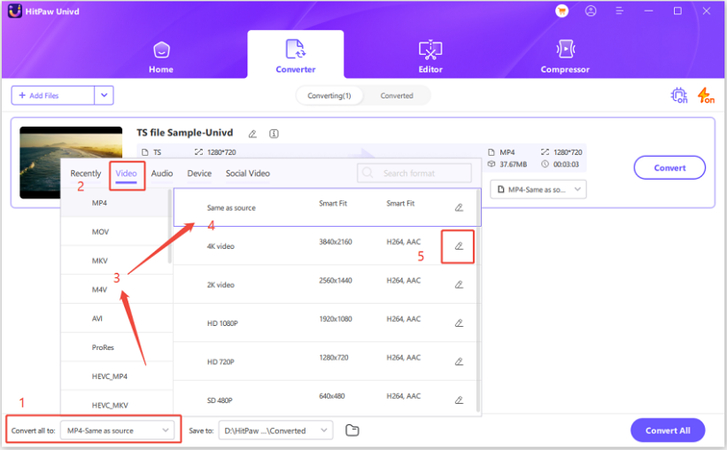
Click 'Convert' or 'Convert all' to convert videos.
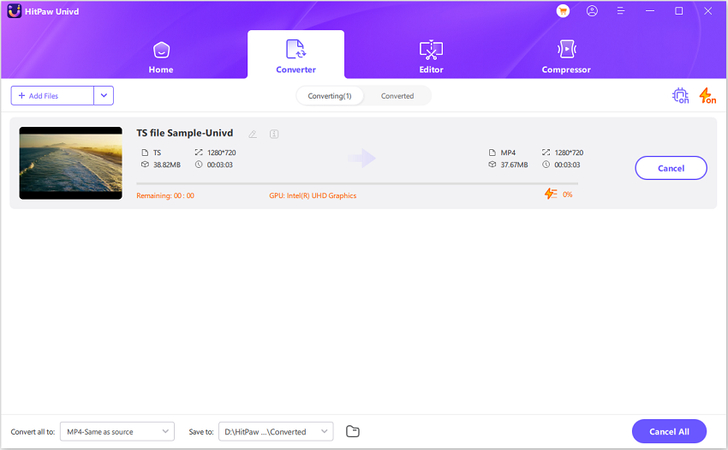
FAQs about PVR File
Q1. What are the common formats used in PVR files?
A1. .PVR, .TS (Transport Stream), .TP (Transport Stream Profile), and .MPG or .MPEG (Moving Picture Experts Group) file formats are among the most common types of formats used by PVR files. However, they can also use .AVI (Audio Video Interleave), .MP4 (MPEG-4), and .MKV (Matroska Video) formats in some cases. The format type typically depends on the specific hardware and software used by the manufacturing of DVRs and set-top-boxes used for creating TV recordings.
Q2. How do I check if my PVR file has DRM protection?
A2.
That's easy! DRM protection prevents files from being converted to other formats. So, you can use a powerful video converter with PVR support to try and convert your PVR files to other formats like MP4, AVI, etc. If DRM protection exists on the video, it prevents the conversion process.
That said, you can easily overcome the issue with HitPaw Univd's built-in DRM protection removal feature. Once you use it to remove the restriction using Univd, you can easily convert the PVR files to any video format you like.
Conclusion
PVR files are a great way to store TV shows and movies, but they can be tricky to open and convert to other formats. This guide has looked at some of the best tools to help with this. While VLC and Kodi can help you play PVR files, HitPaw Univd stands out because it makes playing and converting PVR files easy. With HitPaw Univd, you can quickly convert PVR files to MP4, keep the video quality high, and even remove any DRM restrictions if needed. Explore Univd today!






 HitPaw VoicePea
HitPaw VoicePea  HitPaw VikPea (Video Enhancer)
HitPaw VikPea (Video Enhancer) HitPaw FotorPea
HitPaw FotorPea
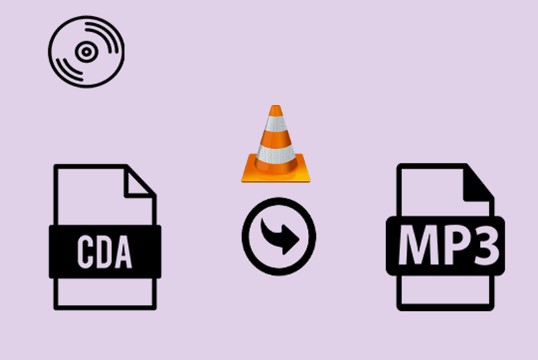
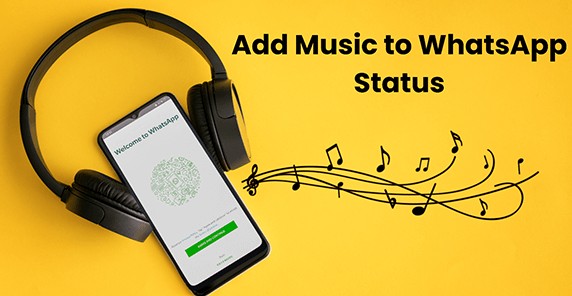

Share this article:
Select the product rating:
Daniel Walker
Editor-in-Chief
My passion lies in bridging the gap between cutting-edge technology and everyday creativity. With years of hands-on experience, I create content that not only informs but inspires our audience to embrace digital tools confidently.
View all ArticlesLeave a Comment
Create your review for HitPaw articles