ProRes vs H.264: What’s The Difference?
If you are a video enthusiast or a professional editor, you may have encountered the dilemma of choosing between ProRes vs H.264 codecs. These are two of the most popular and widely used video compression formats in the world, but they have different characteristics and purposes. In this article, we will explain what ProRes and H.264 are, how they differ in file size, video quality, compatibility, and encoding, and which one you should use for your projects. We will also introduce you to a powerful video converter tool that can help you convert any video format with ease and efficiency.
Part 1: The Brief Introduction of ProRes vs H.264
ProRes vs H.264 codecs are two of the most popular and widely used video compression formats in the world, but they have different characteristics and purposes.
1. What is ProRes?
ProRes is a high-quality, lossy video compression format developed by Apple for use in post-production. It supports video resolution up to 8K and is optimized for editing on all major platforms, including Premiere Pro, Final Cut Pro, Davinci Resolve, and Avid. ProRes has several variants, such as ProRes 422, ProRes 4444, and ProRes RAW, each with different levels of quality, file size, and color information. ProRes is ideal for capturing and editing high-resolution videos, as it preserves more details and allows more flexibility for color grading and visual effects.

2. What is H.264?
H.264 is a standard, lossy video compression format that is widely used for video delivery and distribution. It can achieve high compression rates while maintaining good video quality, making it suitable for web streaming, broadcasting, and online platforms. H.264 can also support video resolution up to 8K, but it requires more processing power for decompression during playback and editing. H.264 is preferred when it comes to exporting and delivering videos, especially for web use, as it can reduce file size and bandwidth consumption.
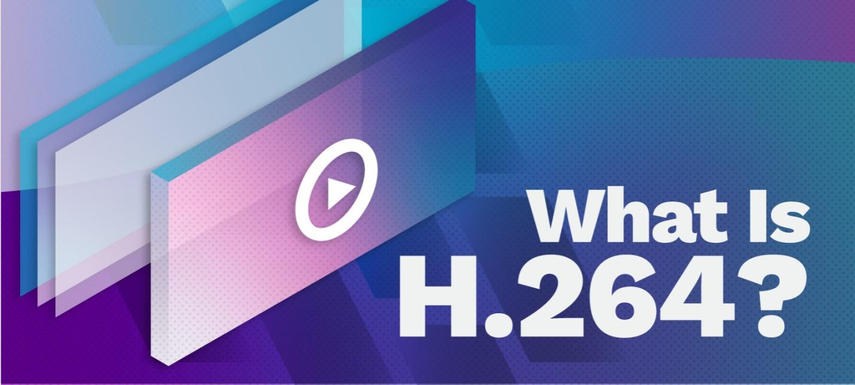
Part 2: Detailed Analysis of Apple ProRes vs H.264
1. ProRes vs H.264: File Size
One of the main differences between ProRes and H.264 is the file size. ProRes files are larger than H.264 files, because ProRes uses less compression and retains more information. For example, a 10-minute 4K video at 30 fps can take up about 18 GB of storage space in ProRes 422, while the same video in H.264 can take up only about 1.5 GB. The file size difference can affect the storage capacity, transfer speed, and upload time of your videos.
2. ProRes vs H.264: Video Quality
Another difference between ProRes and H.264 is the video quality. ProRes files have higher video quality than H.264 files, because ProRes uses a higher bit rate and a constant quality mode. This means that ProRes maintains a consistent level of quality throughout the video, regardless of the complexity of the scene. H.264, on the other hand, uses a variable bit rate and a constant bit rate mode. This means that H.264 adjusts the quality of the video according to the bit rate limit, resulting in some quality loss and artifacts in complex scenes.
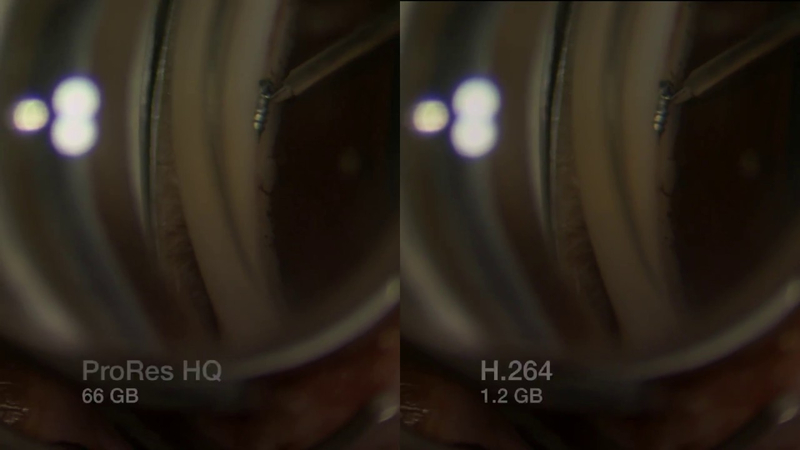
3. ProRes vs H.264: Compatibility
A third difference between ProRes and H.264 is the compatibility. ProRes files are more compatible than H.264 files, because ProRes is supported by most video editing software and hardware. ProRes files can be easily imported, edited, and exported without any transcoding or conversion. H.264 files, however, are not as compatible as ProRes files, because H.264 is not designed for editing. H.264 files can be difficult to import, edit, and export, and may require transcoding or conversion to a more editable format, such as ProRes.
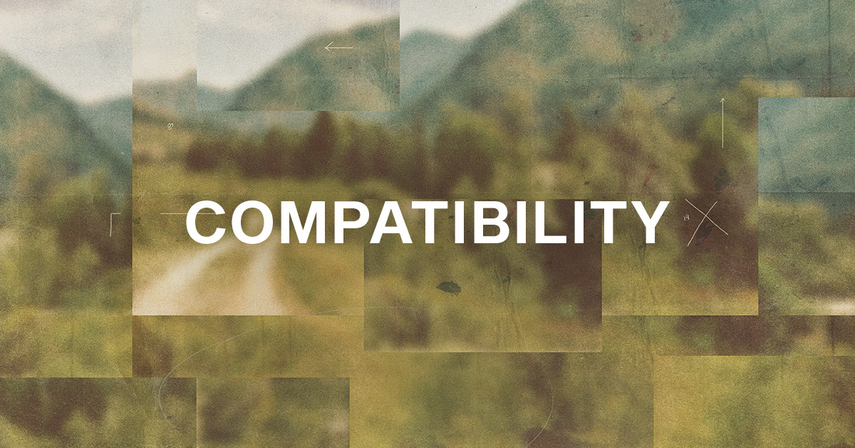
4. ProRes vs H.264: Encoding
A fourth difference between ProRes and H.264 is the encoding. ProRes files are faster to encode than H.264 files, because ProRes uses a simpler and more efficient encoding algorithm. ProRes files can be encoded in real time, without any noticeable delay or lag. H.264 files, however, are slower to encode than ProRes files, because H.264 uses a more complex and more CPU-intensive encoding algorithm. H.264 files can take longer to encode, and may cause some delay or lag during the encoding process.
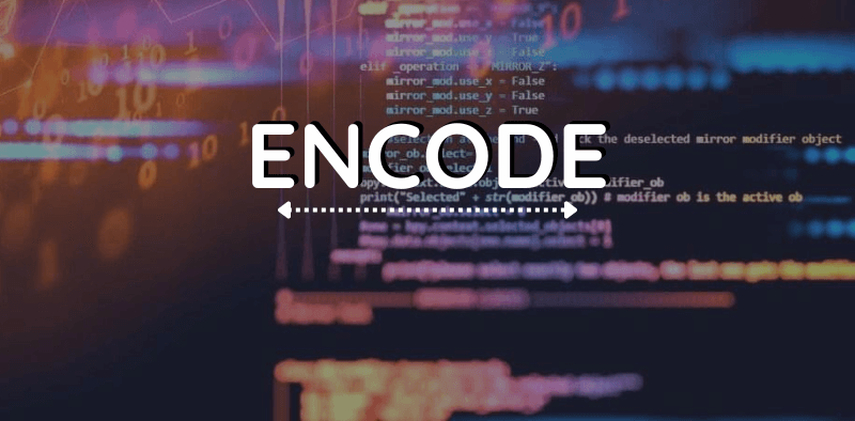
Part 3: Which One Should You Choose ProRes vs H.264?
The answer to this question depends on your needs and preferences. In general, ProRes is best suited for capturing and editing high-resolution videos, as it offers higher quality, faster encoding, and better compatibility. H.264 is best suited for delivering and distributing videos, especially for web use, as it offers smaller file size, lower bandwidth, and wider support. Therefore, a common workflow is to use ProRes for the filming and editing phase, and H.264 for the exporting and delivering phase. This way, you can get the best of both worlds and achieve the optimal results for your projects.
Bonus Tip: Convert any Video with HitPaw Univd (HitPaw Video Converter)
If you are looking for a powerful and versatile video converter tool that can help you convert any video format with ease and efficiency, you should try HitPaw Univd. HitPaw Univd is a software that can convert, download, and edit videos in various formats and devices. It also offers AI features such as speech to text, subtitle editor, and 3D video creator.
Features of HitPaw Univd
- Convert video and audio files to/from 1000+ formats, including ProRes, H.264, MP4, MOV, AVI, MKV, MP3, WAV, etc.
- Download videos/audio/subtitles from 10000+ popular websites, such as YouTube, Vimeo, Facebook, TikTok, etc. and convert them to your desired format and quality.
- Rip and burn DVDs and Blu-rays to digital formats, such as MP4, MOV, MKV, etc. without any quality loss.
- Edit videos with basic and advanced tools, such as crop, rotate, trim, merge, add watermark, adjust speed, apply filters, etc.
- Use AI to perform tasks such as speech to text, subtitle editor, 3D video creator, etc. with high accuracy and speed.
How to use HitPaw Univd?
Step 1: Launch HitPaw Univd. To import your files, either click the "Add Video" button or drag and drop them directly into the program.

Step 2: If you wish to edit your video's information, click on the file name to change the title.

Step 3: Choose an output format for each file by clicking the inverted triangle icon in the lower right corner.

Step 4: To convert your video, select a target folder within the interface and click "Convert" (or "Convert All" if you're converting multiple files). Your video will be processed into the selected format.

Watch the following video to learn more details:
FAQs
Q1. What is the difference between ProRes and ProRes RAW?
A1. ProRes RAW is a newer variant of ProRes that is designed for capturing and editing RAW video footage. ProRes RAW preserves more original information than ProRes, and has a higher data rate and color depth. ProRes RAW is perfect for making HDR-standard videos, as it allows more dynamic range and color grading options.
Q2. How can I play ProRes files on Windows?
A2. ProRes files are native to Apple devices and software, and may not be playable on Windows by default. To play ProRes files on Windows, you need to install a third-party media player that supports ProRes, such as VLC, or convert ProRes files to a more compatible format, such as MP4, with a video converter tool, such as HitPaw Univd.
Conclusion
ProRes vs H.264 are two of the most popular and widely used video codecs in the world, but they have different characteristics and purposes. ProRes is best suited for capturing and editing high-resolution videos, while H.264 is best suited for delivering and distributing videos, especially for web use. If you need a powerful and versatile video converter tool that can help you convert any video format with ease and efficiency, you should try HitPaw Univd. It can convert, download, and edit videos in various formats and devices, and also offer AI features to enhance your video creativity. Download HitPaw Univd for free and start your video conversion journey today.







 HitPaw Edimakor
HitPaw Edimakor HitPaw Watermark Remover
HitPaw Watermark Remover  HitPaw VikPea (Video Enhancer)
HitPaw VikPea (Video Enhancer)

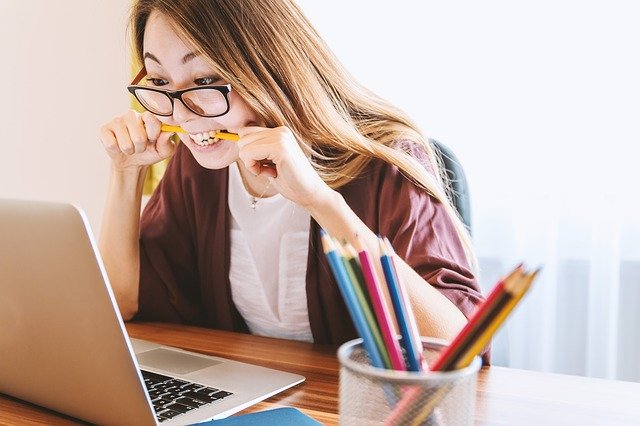

Share this article:
Select the product rating:
Daniel Walker
Editor-in-Chief
My passion lies in bridging the gap between cutting-edge technology and everyday creativity. With years of hands-on experience, I create content that not only informs but inspires our audience to embrace digital tools confidently.
View all ArticlesLeave a Comment
Create your review for HitPaw articles