PowerPoint movie file format: How to Change Them Easily
In presentations, videos play a significant role, but all formats of video are not compatible with PowerPoint. This is the common issue that presenters face with PowerPoint movie file format during presentations on PowerPoint. Here in this article, we will guide you through the steps for how to change a movie file format into PowerPoint easily, highlight the best tools, and discuss common issues during conversion.
Part 1: What Are PowerPoint Movie File Formats?
PowerPoint movie file formats are the types of video files compatible with Microsoft PowerPoint presentations. These formats determine the way video content is integrated and played within slides. The right file format should be selected in order for smooth playback during a presentation, as not all are supported by many different PowerPoint versions or operating systems.
MP4 (H.264 Codec)
MP4 is the most reliable PowerPoint movie file format, compatible with both Windows and Mac. It ensures seamless integration without additional software. Retaining high-quality video and audio, balances performance and efficiency, making it ideal for professional use.
AVI (Audio Video Interleave)
AVI is a legacy format that supports quite well on Windows PowerPoint older versions. It produces high-quality output, but the file sizes produced are large. Sometimes the play requires extra codecs so is not very user-friendly with modern presentations and storage constraints.
MOV (QuickTime Movie)
MOV is a Mac-friendly PowerPoint movie file format used for professional presentations. It supports high-quality video and audio, which ensures perfect playback. Although it supports Mac PowerPoint, Windows users may need QuickTime installed, which reduces its usability in mixed environments.
WMV (Windows Media Video)
WMV is a native Windows format optimized for PowerPoint. It integrates with small file sizes but doesn't compromise on quality. It's ideal for Windows users who may need its conversion to be compatible with Macs; therefore, it's not an entirely cross-platform compatible option.
Part 2: 5 Best tool to Change Powerpoint Movie File Format
To convert PowerPoint movie file format, one needs to have the proper tools for compatibility and quality. Here are the top 5 tools to easily, quickly, and efficiently change PowerPoint movie file formats.
HitPaw Univd
HitPaw Univd is a highly efficient, user-friendly application designed for convenient video format conversion. With an intuitive drag-and-drop interface, the software makes the conversion process extremely easy with high-speed processing and minimal quality losses. Moreover from PowerPoint movie file format, it supports conversion in multiple file formats with batch processing options-a favorite for professionals as well as casual customers.
Pros
- Intuitive drag-and-drop functionality for ease of use.
- High-speed conversion without video quality compromise.
- Batch processing for conversion of multiple files at a single time.
- Customization of resolution, bitrate, and frame rate are allowed.
Cons
- The software needs to be installed on your device.
- Some premium features require paid versions.
HandBrake
HandBrake is a free and open-source video converter, oriented toward the needs of people who require as much flexibility as possible in converting PowerPoint movie file format. Among the techies, there's a very high chance of its popularity due to its support for a wide variety of file formats and codecs. While its interface might look overwhelming for novices, powerful settings make it possible to control video resolution, bitrate, and more, ensuring high-quality output tailored to your needs.
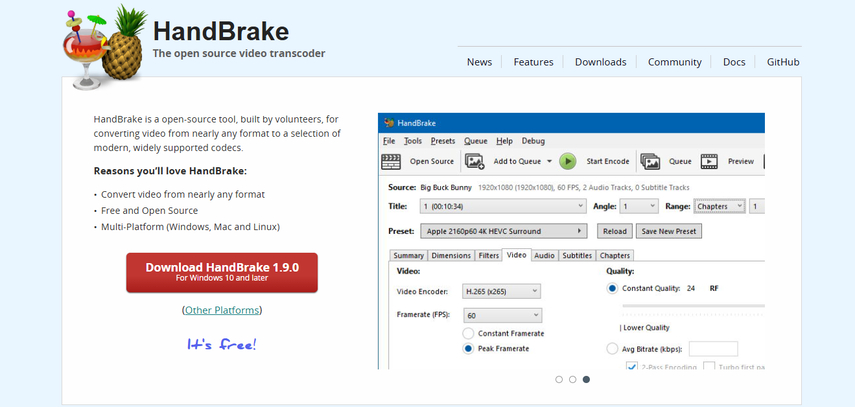
Pros
- Totally free and open-source.
- Possible to get very detailed in the customization of video settings.
- Supports a broad range of formats, including rare codecs.
Cons
- Interface can be complex and overwhelming for beginners.
- Slower conversion speed compared to other tools.
- Limited customer support, as it's community-driven.
Freemake Video Converter
Freemake Video Converter is a very straightforward and accessible video converter intended for use in popular file formats. Famous for being a simple PowerPoint movie file format, it is used by those looking for fast and simple conversion. It also has a few minor editing tools, so it can be a useful tool for trimming or cropping videos. However, the free version puts watermarks on converted files.
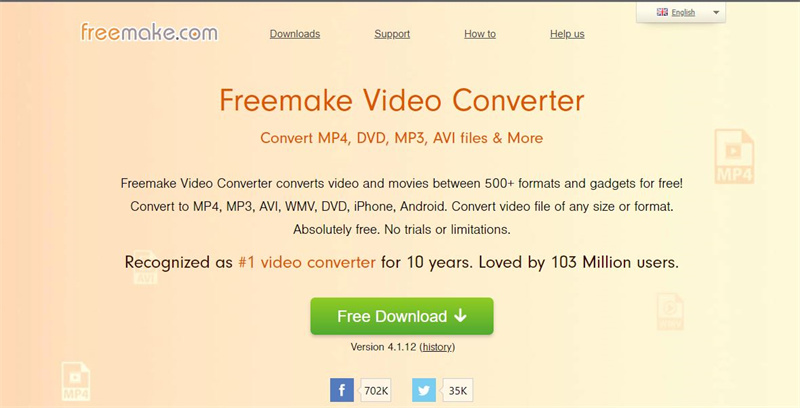
Pros
- Simple and easy to use for beginners.
- Converts a broad range of video and audio files.
- Includes basic video editing tools, like trimming and cropping.
Cons
- The freeversion adds a watermark to converted videos.
- Features are somewhat limited in comparison to other premium software.
- Converting large files can take a little longer.
Any Video Converter
Any Video Converter is a versatile and reliable PowerPoint movie file format conversion tool that supports fast speeds along with a very large range of formats. This software is quite appealing for those users who want to download videos from online sites and convert them for further offline use. Along with other editing features and a clean interface, it caters to novice and experienced users alike.
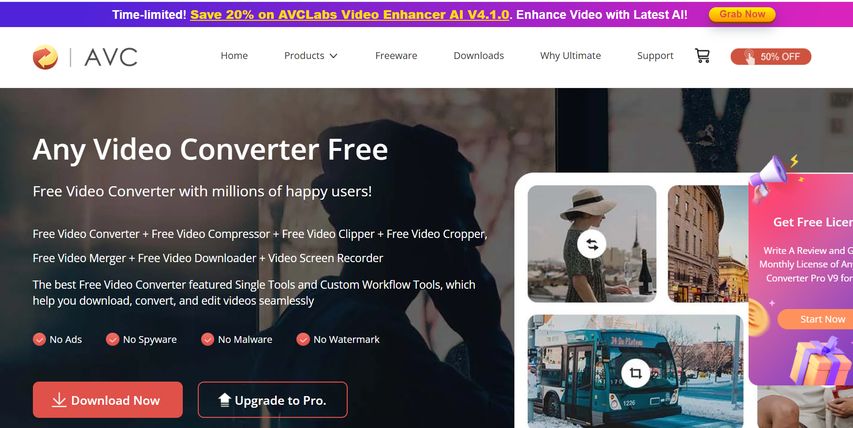
Pros
- It has fast conversion speeds along with a very large range of supported formats.
- Has such video downloading from internet sources features.
- Comprises video editing basics, so simple adjustments can be done
Cons
- The ad within its free account distracts workflow sometimes.
- Advanced features require a paying account.
- It can confuse non-techy users
Movavi Video Converter
Movavi Video Converter is professional-grade software that provides ultra-fast PowerPoint movie file format conversion using GPU acceleration. With its sleek and modern interface, it offers a series of presets for devices and platforms for optimal playback. Quality and speed users find the perfect choice with Movavi, as the software allows for premium features on the video conversion without reducing their original quality.
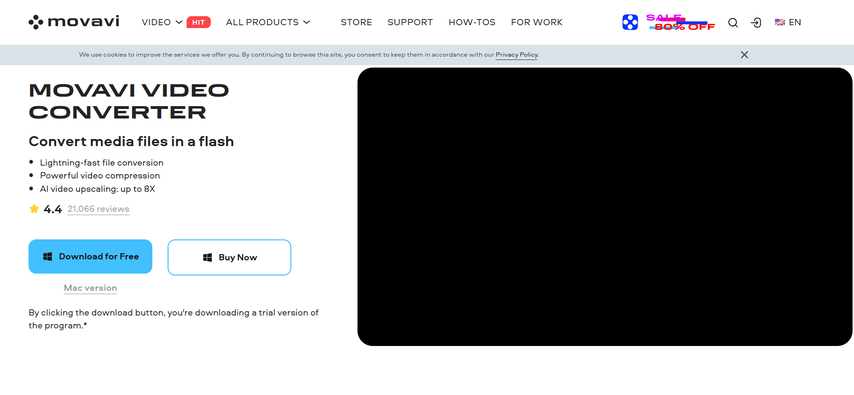
Pros
- Sleek, modern interface ideal for use both by beginners and pros
- Extremely fast conversion using GPU acceleration.
- Pre-sets for different devices and platforms.
Cons
- Paid software with limited functionality in the trial version.
- Requires a powerful system for optimal performance.
- Lacks some advanced features like batch downloading from online platforms.
Part 3: Common Issues When Changing Movie File Formats
Playback Issues: Older versions of PowerPoint movie file format may not support newer file formats, leading to errors when attempting to play videos. Ensuring compatibility with your PowerPoint version is crucial.
Quality Loss: The conversion of file format also may degrade the quality, especially if it has gone through compression. Tools such as HitPaw work to avoid this problem by keeping the original resolution and bitrate.
Audio Sync Issue: Incorrect file format, or improper settings for converting them, may make the audio run forward or lag behind the video. Always check the proper settings.
Part 4: Guide to Convert PowerPoint Movie File Formats with HitPaw Univd
Using HitPaw Univd to change your PowerPoint movie file formats is a straightforward process. Follow these steps:
Step 1. Launch HitPaw Univd and either click "Add Video" to import your files or simply drag and drop them directly into the program.

Step 2. If desired, you can customize your video information by clicking on the file name to edit the title.

Step 3. For each file, select an output format by clicking the inverted triangle icon in the lower right corner.

Step 4. Select a target folder within the interface and initiate conversion by clicking "Convert" (or "Convert All" for multiple files). The video will be converted to the chosen format.

Part 5: FAQs About PowerPoint Movie File Formats
Q1. What File Formats Does PowerPoint Support for Movies?
A1. PowerPoint supports MP4, AVI, MOV, and WMV, but MP4 is the most reliable PowerPoint movie file format since it has universal compatibility and high-quality playback.
Q2. Can I Convert MOV to MP4 for PowerPoint?
A2. Yes, you can easily convert MOV to MP4 using HitPaw Univd. The process is fast, and the software ensures that the converted file retains its quality.
Q3. Can I Convert Videos for Other Programs Using HitPaw Univd?
A3. Indeed. HitPaw Univd supports almost all types of formats, making it the best for preparing videos for various kinds of platforms and applications.
Conclusion
This can easily be done in PowerPoint without necessarily being difficult when the PowerPoint movie file format is changed. Using converters like HitPaw Univd makes it very simple and efficient to change the format while ensuring the quality of your video does not degrade. HitPaw stands out for this kind of video conversion process to ensure compatibility issues and even optimization of video formats for other applications. Prepare your videos effortlessly and ensure your presentations always leave a lasting impression!










 HitPaw VoicePea
HitPaw VoicePea  HitPaw VikPea (Video Enhancer)
HitPaw VikPea (Video Enhancer) HitPaw FotorPea
HitPaw FotorPea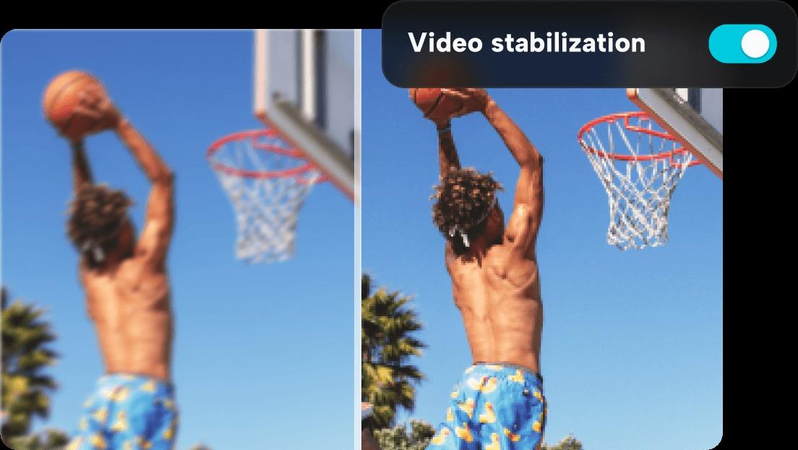
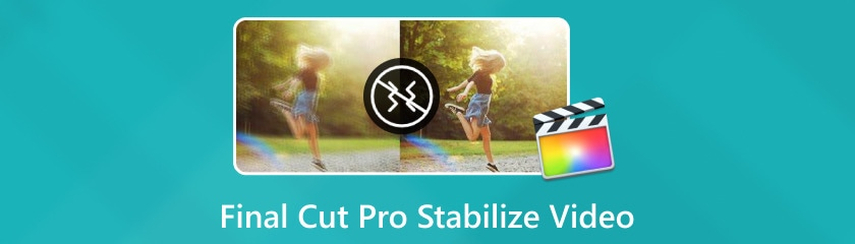

Share this article:
Select the product rating:
Daniel Walker
Editor-in-Chief
My passion lies in bridging the gap between cutting-edge technology and everyday creativity. With years of hands-on experience, I create content that not only informs but inspires our audience to embrace digital tools confidently.
View all ArticlesLeave a Comment
Create your review for HitPaw articles