MP4 vs MOV: Key Differences & Which Format to Use
When working with video files, two of the most common formats you'll encounter are MP4 and MOV. Both are widely used, but they have key differences in compatibility, quality, and file size.
If you're unsure whether to use MP4 or MOV, this guide will compare them in detail, helping you choose the best format for your projects.
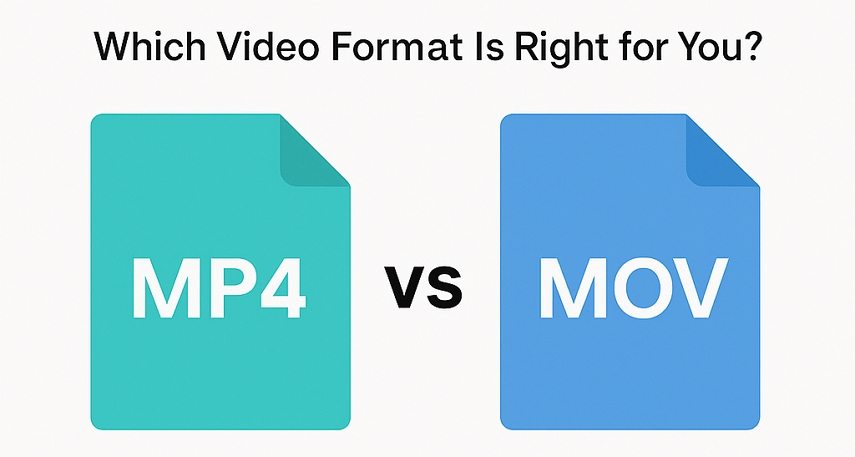
Part 1. What Are MP4 and MOV?
Both MP4 and MOV are digital multimedia container formats that can store video, audio, subtitles, and other data.
What is MP4 (MPEG-4 Part 14)?
MP4 is a widely adopted video format known for its high compression efficiency and compatibility across various devices and platforms. It's commonly used for streaming, sharing, and storing videos due to its smaller file sizes without significant loss in quality.
What is MOV?
MOV is a format developed by Apple, primarily used with its QuickTime framework. It's favored for its high-quality video and audio output, making it a popular choice for professional video editing on macOS systems.
Part 2. MP4 vs MOV: Key Differences
Here's a comparison of the key differences between MP4 and MOV formats:
| Feature | MP4 | MOV |
|---|---|---|
| Developer | MPEG (International Standard) | Apple (QuickTime) |
| Compatibility | Broad compatibility across devices and platforms | Primarily compatible with Apple devices and software |
| File Size | Generally smaller due to higher compression | Larger file sizes with less compression |
| Video Quality | Slightly lower quality due to compression | Higher quality, suitable for professional editing |
| Editing Flexibility | Good for general use | Better for professional editing (supports multiple tracks) |
| Codecs Supported | H.264, H.265, AAC | H.264, ProRes, ALAC |
| Ideal Use Cases | Streaming, sharing, and storing videos | Apple ecosystem, high-quality editing |
Part 3. MOV vs MP4: Which Video Format Should I Use?
The choice between MP4 and MOV depends on your specific needs:
Use MP4 if:- You need a format compatible with a wide range of devices and platforms.
- You're looking to stream or share videos online.
- You require smaller file sizes without significant quality loss.
- Cross-platform compatibility (Windows, Android, Mac)
- Professional video editing (Final Cut Pro, Adobe Premiere)
- High-quality preservation (ProRes, lossless audio)
- Apple-exclusive workflows
Part 4. How to Convert MOV to MP4 or MP4 to MOV
Although both MOV and MP4 are popular video formats, you might encounter compatibility issues or need different formats for different platforms. HitPaw Univd stands out as one of the best tools for video conversion, especially for users who want fast speed, lossless quality, and easy operation.
Key Features of HitPaw Univd:

HitPaw Univd - All-in-one Video Solutions for Win & Mac
Secure Verified. 254,145 people have downloaded it.
- High-Speed Conversion:Powered by advanced GPU acceleration for ultra-fast processing.
- Lossless Quality:Converts videos without losing clarity, detail, or audio sync.
- Batch Conversion:Supports converting multiple videos at once, saving you time.
- Format Flexibility:Converts between over 1,000 formats, including MOV, MP4, AVI, MKV, etc.
- Built-in Editor:Trim, crop, add subtitles or watermarks before converting.
- Cross-platform:Available for both Windows and macOS.
Secure Verified. 254,145 people have downloaded it.
Steps to Convert MOV to MP4 (or Vice Versa) Using HitPaw Univd
Step 1.Download and install the software on your computer.
Step 2.Open the software and switch to the Converter tab, click "Add Files" to import your MOV or MP4 video.

Step 3.Click the "Convert all to" to choose your desired output format (MOV or MP4).

Step 4.Click the "Convert" or "Convert All" button to start converting videos with 120x faster speed.

Step 5.Find the converted file from the Converted tab, you can play it with the built-in player, or add the file to the Editor menu.

Part 5. FAQs About MOV and MP4
Q1. Is MP4 better quality than MOV?
A1. Not necessarily. While MP4 files are more compressed, leading to smaller file sizes, MOV files often retain higher quality, making them preferable for professional editing.
Q2. Does converting MOV to MP4 reduce quality?
A2. Converting from MOV to MP4 may result in slight quality loss due to compression. However, using high-quality converters like HitPaw can minimize this loss.
Q3. Is MOV or MP4 better for YouTube?
A3. MP4 is generally recommended for YouTube uploads due to its compatibility and smaller file sizes, which facilitate faster uploads and streaming.
Conclusion
Choosing between MP4 and MOV formats depends on your specific requirements. MP4 offers broader compatibility and smaller file sizes, making it ideal for online sharing and streaming. MOV provides higher quality, suitable for professional editing within the Apple ecosystem. If you need to convert between these formats, tools like HitPaw Univd can help you do so efficiently without compromising quality.










 HitPaw VoicePea
HitPaw VoicePea  HitPaw VikPea (Video Enhancer)
HitPaw VikPea (Video Enhancer) HitPaw FotorPea
HitPaw FotorPea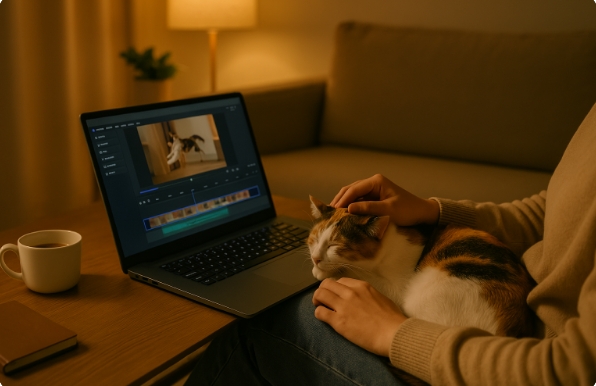



Share this article:
Select the product rating:
Daniel Walker
Editor-in-Chief
My passion lies in bridging the gap between cutting-edge technology and everyday creativity. With years of hands-on experience, I create content that not only informs but inspires our audience to embrace digital tools confidently.
View all ArticlesLeave a Comment
Create your review for HitPaw articles