What is M4S Files? How to Play M4S Files Smoothly
M4S files are a type of video container format that is gaining popularity for streaming and downloading high quality video content. An M4S file contains video streams encoded with the MPEG-4 Part 14 or MP4 file format, which is commonly used for internet video streaming services.
M4S stands for "MPEG-4 Streaming". The .m4s file extension indicates that the MP4 video inside is optimized for streaming over the internet rather than for local playback from a hard drive. This means the contents are arranged to enable starting playback while parts of the file are still downloading rather than having to wait for the entire file.
Playing M4S files smoothly can sometimes be challenging depending on your device capabilities and internet connection speed. Read this article and let's explore the file extension M4S in detail. You will also be able to figure out how to play M4S files in this article.
Part 1. What is M4S Files?
What is M4S file? M4S files are a type of video container formatted for adaptive streaming over the internet. They contain MP4 video streams optimized for streaming playback rather than local playback.
Common uses of M4S Files:
- Online video lectures, seminars, classes
- Web conferencing services
- Internet protocol television streaming
Pros
- Optimized for adaptive bitrate streaming
- Can start buffering and playing quickly
- Quality adjusts based on viewer's network conditions
- Supports ultra-high definition 4K resolution video
Cons
- Typically contains only video and audio, lacking metadata
- Not ideal for downloading and local playback
- Requires good network connection speeds for smooth streaming
- Streaming playback dependent on provider's servers and infrastructure
Part 2. How to Batch Convert M4S File to MP4 for Playback
HitPaw Univd (HitPaw Video Converter) is a powerful and extremely fast video conversion tool for Windows and Mac. With AI-accelerated encoding technology, HitPaw Univd can convert videos over 120X faster than other converters without losing quality. It supports batch converting unlimited video files to formats like MP4, MOV, MKV, AVI and more for convenient playback.
HitPaw Univd - All-in-one Video Solutions for Win & Mac
- Powered by AI technology, HitPaw Univd delivers blazing fast conversion speeds while keeping 100% quality.
- HitPaw can convert video and audio files to over 1000 formats, including MP4, MOV, MKV, AVI.
- You can add unlimited number of M4S files for batch conversion. This allows bulk converting M4S streaming videos to MP4 for smooth local playback.
- HitPaw uses advanced encoding techniques, so you never have to compromise video quality. I
- With the simple design and drag & drop feature, HitPaw offers easy navigation for beginners and convenience for professionals.
Guide on How to Convert M4S File to MP4 in HitPaw
Step 1: Launch HitPaw Univd
After installing HitPaw Univd for free on your Windows or Mac PC, launch the application. The intuitive interface makes it easy to navigate, even for beginners.
Step 2: Add M4S Files for Conversion
In the main window of HitPaw Univd, navigate to the Convert menu. Once there, click on Add Audio to import your M4S files into the program. HitPaw supports batch processing, allowing you to add multiple files at once, saving time for large projects. Hence, you can easily use it to convert M4S file to MP4.

Step 3: Select MP4 as the Output Format
Next, select MP4 as your desired output format by clicking the Convert all to button. HitPaw provides multiple MP4 quality options, so choose the one that best suits your needs. This flexibility ensures that you maintain the right balance between file size and video quality for your converted MP4 files. You may also find it easy to combine M4S files to MP4 online later/

Step 4: Preview and Export the Converted MP4 File
Once the conversion is complete, you can preview the newly converted MP4 file within HitPaw using the program's built-in player. Alternatively, you can locate the file in the specified output folder.

Part 3. How to Combine M4S Segments into an MP4 File
Combine M4S Files using HitPaw Univd
HitPaw Univd offers a simple yet powerful video merging feature. It allows users to combine M4S files into one MP4 file. This tool supports various formats, making it versatile for video editing. Below is a step-by-step guide to help you combine M4S files to MP4 seamlessly.
Step-by-Step Guide to Merging M4S Files
Step 1: Add M4S Files to HitPaw
Launch HitPaw Univd and navigate to the Edit section on the main interface. This is where you can add all the merge M4S files.

Step 2: Combine M4S Files to an MP4
Choose the Merge option and select the M4S files that you wish to merge. You can add multiple M4S files that you want to combine. After adding the M4S files, preview them on the timeline. If you want to cut specific parts, drag the play head to the desired time points and use the scissor icon to cut clips.

Step 3: Export Merged File
After previewing the cut and merged video, choose the output format such as MP4 from the available options. Click the Export button to save the merged file or click Export All to merge and export all the files at once.
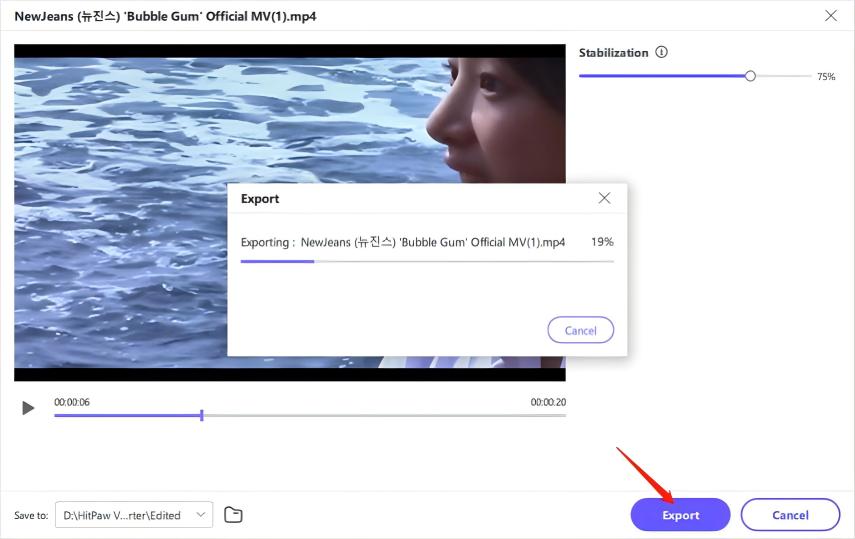
Pros
- User-friendly interface
- Supports multiple formats
- Access different editing features
Cons
- Requires installation
- Not accessible on mobile device
Turn M4S File into MP4 using FFmpeg
FFmpeg is a powerful open-source tool used for processing multimedia files, including converting and merging M4S files into an MP4. It's a command-line-based software, making it a go-to for tech-savvy users or developers looking for precise control over video manipulation. FFmpeg supports a wide range of formats and allows for flexible, fast, and efficient conversions.
Step-by-Step Guide to Converting M4S Files into MP4 Using FFmpeg
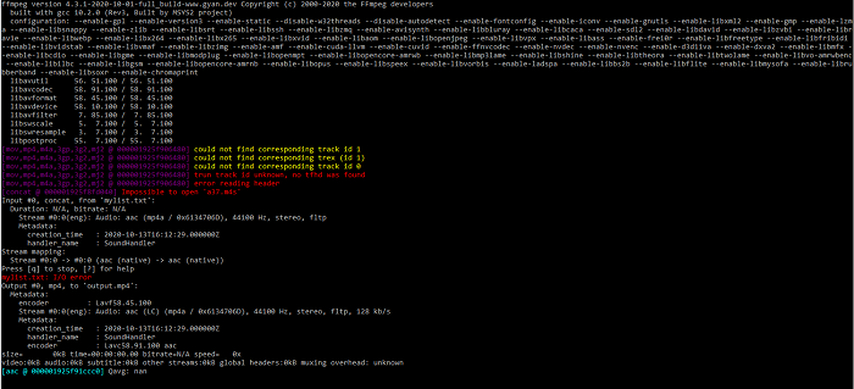
Step 1: Install FFmpeg
Download and install FFmpeg from the official website. Follow the installation instructions based on your operating system (Windows, macOS, or Linux). Once installed, verify the installation by typing the command ffmpeg -version in your terminal or command prompt. This will display the version information if installed correctly.
Step 2: Combine M4S Files
Ensure your M4S segments (e.g., segment1.m4s, segment2.m4s) are in the same directory. Use the command below combine M4S file to MP4:
bash
ffmpeg -i YourFile.m4s YourFile.mp4.
Step 3: Verify and Play the MP4 File
After running the command, FFmpeg will combine the segments into a single MP4 file. You can find the final output in the specified directory and play it to ensure it was converted correctly.
Pros
- Flexible with the conversion process
- No quality loss with conversion
- Free and open source
Cons
- There is a steep learning curve
- Lack of GUI
FAQs about M4S File
Q1.What is the difference between M4A and M4S?
A1.M4A is an audio-only file format, while M4S files contain both video and audio tracks. M4A files use the MPEG-4 Part 14 container format and AAC audio encoding. M4S also uses the MP4 container but is prepared for adaptive streaming protocols like MPEG-DASH. So, while M4A files are just for music, M4S files provide smooth streaming video playback. You can open M4s file using any compatible player.
Q2.What is an M4S file type?
A2.An M4S file is a video file encoded using MPEG-4 Part 14 (the MP4 file format) with additional features for adaptive bitrate streaming. The S stands for streaming. M4S files allow the quality to adjust on the fly to match network conditions, through protocols like Smooth Streaming or MPEG-DASH. This enables a smoother playback experience.
Conclusion
M4S files provide an enhanced video viewing experience thanks to adaptive streaming capabilities. However, playing them properly requires a capable media player. Before struggling to play an M4S file, consider using a versatile video converter like HitPaw to reencode it into a more compatible format. The streamlined conversion process will unlock playback on virtually any device. We encourage readers to try HitPaw Univd for optimizing M4S files and other video formats for smooth playback anytime, anywhere.







 HitPaw VoicePea
HitPaw VoicePea  HitPaw VikPea (Video Enhancer)
HitPaw VikPea (Video Enhancer) HitPaw FotorPea
HitPaw FotorPea


Share this article:
Select the product rating:
Daniel Walker
Editor-in-Chief
My passion lies in bridging the gap between cutting-edge technology and everyday creativity. With years of hands-on experience, I create content that not only informs but inspires our audience to embrace digital tools confidently.
View all ArticlesLeave a Comment
Create your review for HitPaw articles