Guide to Know What is H263
Have you ever encountered the term H263 while dealing with videos? If you're unsure what it means, you're not alone. H263 is a video compression standard, but it might not be as widely known as some others. This guide dives into H263, explaining its purpose, functionalities, and how it compares to similar standards. We'll also explore methods for converting H263 videos using user-friendly tools like HitPaw Video Converter.
Part 1: What is H263?
H263 is a video compression standard designed for low-bitrate communication. Developed by the ITU-T Video Coding Experts Group (VCEG), it was standardized in 1996. The primary goal of H263 was to enable efficient video transmission over limited bandwidth connections, making it ideal for early video conferencing applications.
H263 achieves compression by employing techniques like motion estimation and compensation. It breaks down video frames into smaller blocks and analyzes the differences between them. By focusing on these differences rather than the entire frame, H263 significantly reduces the amount of data required to transmit the video.
Part 2: What is the Difference Between H262, H263, and H264?
H263 belongs to a family of video coding standards denoted by "H.26x". Let's explore the key differences between H262, H263, and H264, three prominent members of this family:
- H.262/MPEG-2: Developed earlier than H263, H.262 (also known as MPEG-2) was designed for higher bitrate applications like broadcast television and DVD storage. It offers better video quality compared to H263 but requires a larger bitrate for transmission.
- H.263: As mentioned earlier, H263 excels in low-bitrate communication. It prioritizes efficient transmission over pristine video quality, making it suitable for video conferencing over limited bandwidth connections.
- H.264/AVC: H.264, also known as Advanced Video Coding (AVC), is a significant advancement over H262 and H263. It offers superior video quality at lower bitrates compared to its predecessors. H.264 is widely used for various applications, including streaming services, Blu-ray discs, and video calls on modern devices.
Part 3: How to Convert H263 Videos
While H263 played a crucial role in early video communication, many modern devices and platforms may not natively support it. If you have H263 videos and need to convert them to a more widely compatible format, here are some methods: HitPaw Video Converter.

HitPaw Video Converter is a user-friendly and versatile software that allows you to convert H263 videos to various formats like MP4, AVI, MKV, and more. It offers a straightforward interface, making it ideal for users of all experience levels. You can take a closer look at HitPaw Video Converter in the video below.
Here are some of HitPaw Video Converter's key features:
- Supports a Wide Range of Formats: HitPaw Video Converter can convert between numerous video and audio formats, including H263, MP4, AVI, MKV, MOV, FLV, WMV, MP3, and more.
- Fast and Efficient Conversions: HitPaw Video Converter utilizes hardware acceleration to ensure speedy conversions without compromising quality.
- Easy-to-Use Interface: HitPaw Video Converter features a clean and intuitive interface, making it easy for users to navigate and complete conversions effortlessly.
Additional Features: Beyond basic conversion, HitPaw Video Converter offers various editing tools like trimming, cropping, adding watermarks, and adjusting video parameters.
How to Convert H263 Videos Using HitPaw Video Converter
Here's a step-by-step guide on converting H263 videos using HitPaw Video Converter:
Step 1:Download and install HitPaw Video Converter on your computer.
Step 2:Launch HitPaw Video Converter. Click on the "Add Files" button in the top left corner or drag and drop your H263 video files directly into the program window.

Step 3:Click on the "Convert all to" button at the bottom left corner. A pop-up window will appear, displaying various supported output formats. Select the format you desire (e.g., MP4) for your converted video.

Step 4:HitPaw Video Converter allows you to perform basic edits on your video before conversion. Click on the edit icon next to your video file to access trimming, cropping, and other editing options.

Step 5:Once you've selected the output format and made any desired edits, click the "Convert" button in the bottom right corner. HitPaw Video Converter will begin processing your H263 video and convert it to your chosen format.

Part 4: Other Four Video Converters
While HitPaw Video Converter is an excellent choice for converting H263 videos, here's a brief overview of three other popular video converter options:
1. CloudConvert
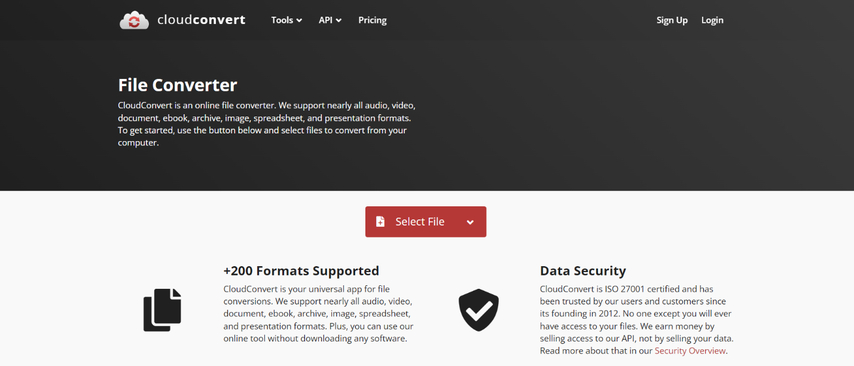
CloudConvert is a web-based tool that allows you to convert various file formats, including videos. No software installation is required.
- Pros: Easy to use, supports numerous formats, accessible from any device with a web browser.
- Cons: Conversion speed may depend on your internet connection, limited editing capabilities compared to dedicated software.
2. Wondershare UniConverter

Wondershare UniConverter offers a comprehensive suite of features for video conversion, editing, downloading, and burning.
- Pros: Supports a wide range of formats, advanced editing tools, additional functionalities beyond basic conversion.
- Cons: Can be more complex to use compared to HitPaw Video Converter, may require a paid subscription to unlock all features.
3. FFmpeg
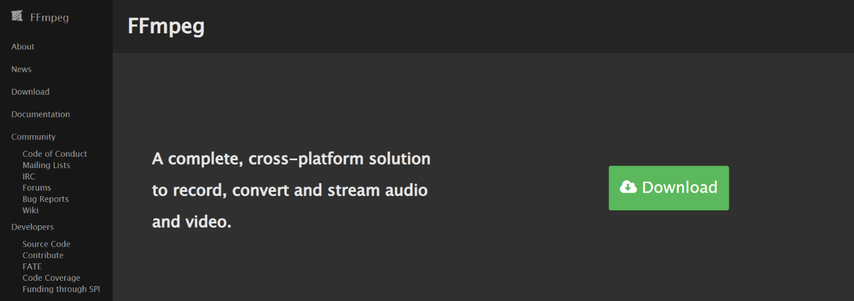
FFmpeg is a powerful open-source command-line tool for video and audio processing.
- Pros: Highly customizable, free and open-source, offers a vast array of features for advanced users.
- Cons: Requires technical knowledge to use effectively, not user-friendly for beginners with no command-line experience.
4. HandBrake

HandBrake is a free and open-source video converter specializing in converting DVDs and ripping them to digital formats.
- Pros: Free, good for DVD ripping, supports various output formats.
- Cons: Interface may be less intuitive compared to some paid options, limited editing capabilities.
FAQs
Q1. What are the advantages of using H263 video format?
A1. The primary advantage of H263 lies in its efficient transmission over low-bandwidth connections. This made it suitable for early video conferencing applications where internet speeds were limited.
Q2. Is H263 still used today?
A2. No, H263 is mostly outdated, but you might find it in legacy systems or as a fallback option in some video conferencing software.
Conclusion
H263 stands as a pioneering video compression standard that enabled efficient video transmission over limited bandwidth connections. It played a crucial role in facilitating early video conferencing applications. While modern codecs like H264 (AVC) offer superior video quality and efficiency, understanding H263 provides valuable insight into the evolution of video communication technology.
When dealing with H263 videos, converting them to a more widely compatible format like MP4 might be necessary for playback on various devices and platforms. Here, user-friendly video converters like HitPaw Video Converter offer a convenient solution. With its intuitive interface, fast conversion speeds, and additional editing features, HitPaw Video Converter simplifies the process of converting H263 videos and ensures seamless playback on your preferred devices.
Ready to convert your H263 videos and experience the ease of HitPaw Video Converter? Visit the HitPaw website today and download the software for free. Explore its various features and discover how HitPaw Video Converter can enhance your video conversion experience!










 HitPaw VikPea
HitPaw VikPea HitPaw Watermark Remover
HitPaw Watermark Remover 
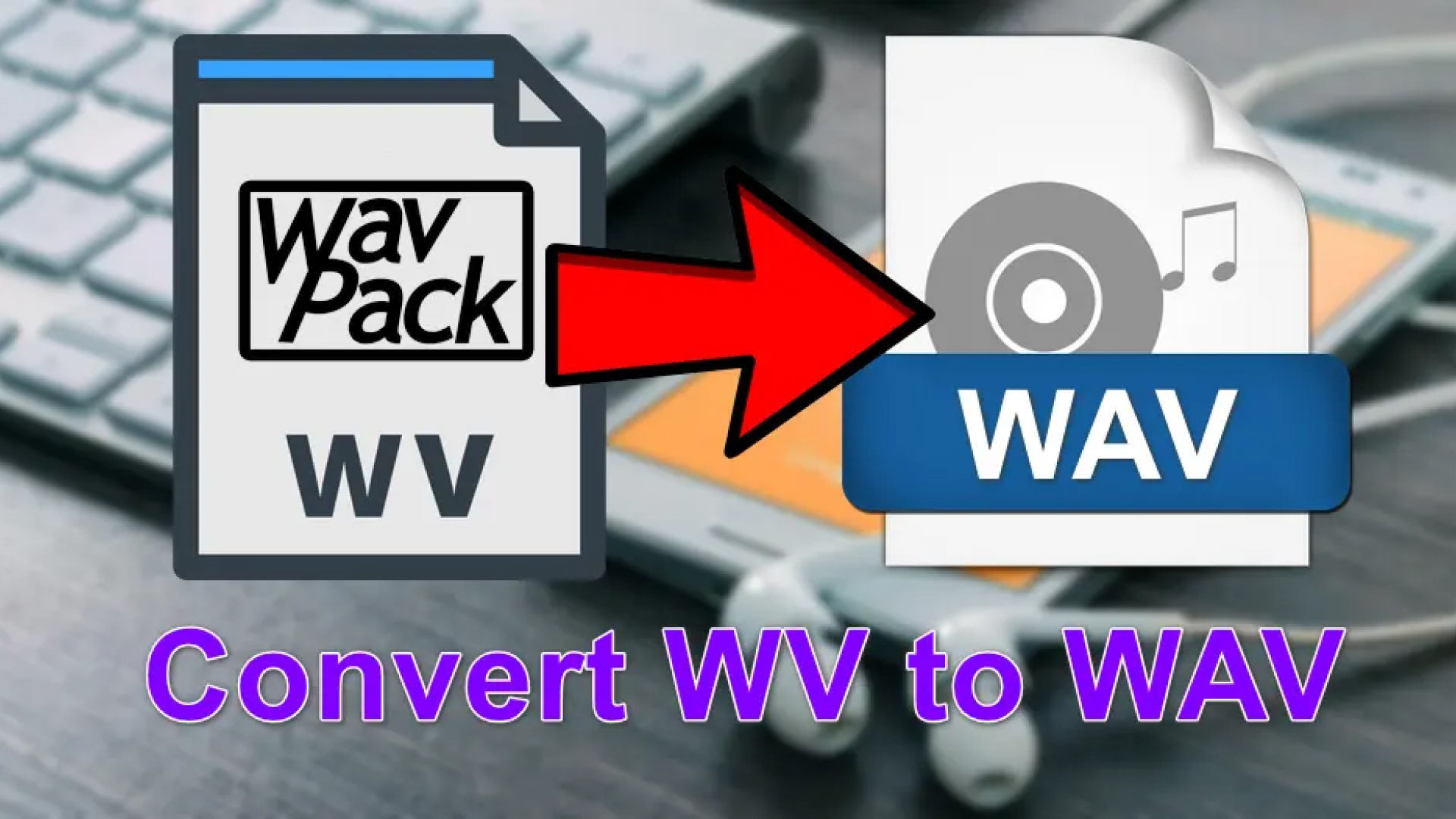


Share this article:
Select the product rating:
Joshua Hill
Editor-in-Chief
I have been working as a freelancer for more than five years. It always impresses me when I find new things and the latest knowledge. I think life is boundless but I know no bounds.
View all ArticlesLeave a Comment
Create your review for HitPaw articles