What is DVR MS File and How to Convert to MP4
Have you ever needed to convert a video from your old Windows Media Center DVR recordings? If so, you've likely encountered the DVR MS file format. DVR MS files are a proprietary video format created by Microsoft to store TV recordings made on Windows Media Center set-top boxes and software.
While useful for Windows Media Center, DVR MS files can be frustrating if you want to watch your recordings on other devices. Most media players and smart TVs do not support playback of the DVR MS format. Fortunately, it is possible to convert these recordings to a more compatible MP4 video format.
In this easy-to-follow guide, you'll learn what DVR MS files are and how to convert them to MP4 using free software tools.
Part 1. What is DVR MS File?
DVR MS, or Digital Video Recording - Microsoft file, is a proprietary video format developed by Microsoft in the early 2000s for use with Windows XP Media Center Edition. Introduced in 2002, Windows Media Center made it simple for Windows users to watch, pause, rewind and record live television on their computers.
A key component that enabled rich digital video recording features was support for the new DVR MS file format. The DVR MS format allowed entire television streams to be encoded and stored efficiently on computer hard drives. It was designed specifically for capturing TV video, supporting features like program guide data and channel details metadata.
Some key attributes of DVR MS files include:
- Developed for efficient video storage and smooth playback in Windows Media Center
- Can be generated in different resolutions like standard definition 480p or high definition 1080i
- Typically uses Windows Media Video (WMV) video compression for reduced file sizes
- Contains metadata like program name, description, channel call signs
- Integrates well with Media Center for scheduling recordings, viewing libraries
In its heyday, Windows Media Center with DVR MS file recording capabilities was praised for ushering in mainstream digital video recording and TV viewing on Windows PCs. However, as the app faded in popularity and support ended, it can be tricky for longtime Windows Media Center users to access their collection of stored DVR MS recordings and home videos. Converting the files to more compatible formats can help breathe new life into those dusty digital archives.
Part 2. What Program Opens a DVR MS File?
1. HitPaw Univd Free DVR-MS Player
HitPaw Univd Player is a free media player designed specifically for Windows users struggling to access old DVR MS files. Released in 2022 by HitPaw software, Univd brings dedicated DVR MS playback capabilities in an easy-to-use app.
Steps to Play RM Videos Free on Windows and Mac
Simply install HitPaw Univd (HitPaw Video Converter) for free, open your DVR MS files, and enjoy smooth video playback along with handy media library management tools. Key features include great format support, an intuitive interface, editing tools like trimming, metadata editing, and smart organization features to view all recordings by date or channel.
Step 1:Download and install HitPaw Univd on your computer. Launch the application after installation completes.
Step 2:Click on the "Add Files" button to browse and load the DVR-MS files you want to play. You can also directly drag-and-drop the videos into the interface. Add multiple video files if you want to make a playlist.

Step 3:The added DVR-MS videos will appear in the HitPaw player interface. Right click on a video file and select the play button to start playback. You can also hit the main playback buttons below the video preview.


2. VLC Media Player
First released in 2001, VLC Media Player is a tremendously popular free and open-source media player for Windows, Mac, Linux and mobile platforms. While best known for playing a vast array of audio and video files, VLC also provides support for opening and viewing files created in the DVR MS format.
Users can conveniently open DVR MS content in VLC Player alongside their other media. Features include a streamlined interface, extensive format support, video effects, codec compatibility, streaming and encoding capabilities. For basic playback of DVR MS files, VLC Media Player represents a simple, flexible cross-platform option.
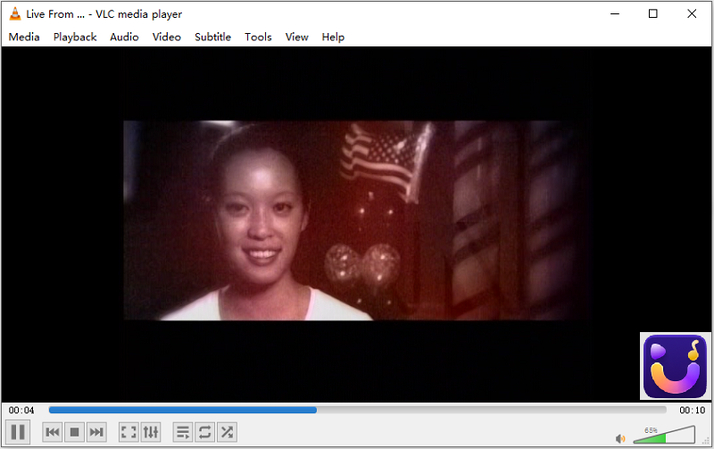
3. Windows Media Player
As the native media playback app developed by Microsoft for the Windows operating system, it comes as no surprise that Windows Media Player offers integrated support for opening DVR MS files. The latest version, Windows Media Player 12, fully supports DVR MS format recordings created in Windows XP and Windows 7 Media Center editions.
Key features include a familiar user interface, integration with local media libraries, support for online streaming sources, music management and compatibility across Windows devices. For Windows users with libraries of DVR MS recordings from Windows Media Center, Windows Media Player presents the most seamless way to view this legacy content.
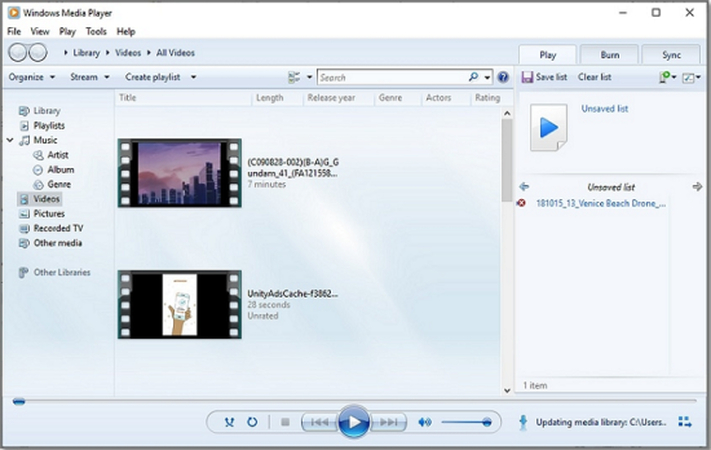
Part 3. Convert DVR MS to MP4 to Solve Won't Open in Windows Media Player
If your old DVR MS files show errors or fail to play properly in Windows Media Player, converting them to the more widely compatible MP4 format can help get those recordings working again. This is where Univd Video Converter comes in handy.
HitPaw Univd is full-featured software for converting various video formats like DVR MS to MP4 quickly and seamlessly. With cutting-edge encoding technology and GPU hardware acceleration, HitPaw can efficiently batch convert large DVR MS libraries to MP4 without quality loss. Handy editing tools also allow trimming footage and enhancing videos.

HitPaw Univd - All-in-one Video Solutions for Win & Mac
Secure Verified. 254,145 people have downloaded it.
- Supports over 1000 media formats including DVR MS for flawless video conversion
- Preserves 4K and HD video quality with advanced encoding engines
- Blazing fast conversion speeds through GPU acceleration technology
- Intuitive interface for easy DVR MS to MP4 batch processing
- Additional video editing features like trimming, filters and subtitles
- Free technical support for software guidance and troubleshooting
Secure Verified. 254,145 people have downloaded it.
Guide to Convert DVR MS to MP4 for Playback
Step 1: Open HitPaw Univd and Add DVR-MS Files
Launch the HitPaw Univd app and switch to Converter tab, click the "Add Files" button to browse and import your DVR MS files. You can also directly drag and drop files onto the interface. Added videos will appear in a processing queue, ready for conversion.

Step 2: Choose to Convert DVR-MS to MP4 Format
With recordings added, click the inverted triangle beside each DVR MS file and select "MP4 Video" from the output format list. Alternatively, batch convert everything using the "Convert all to" option.
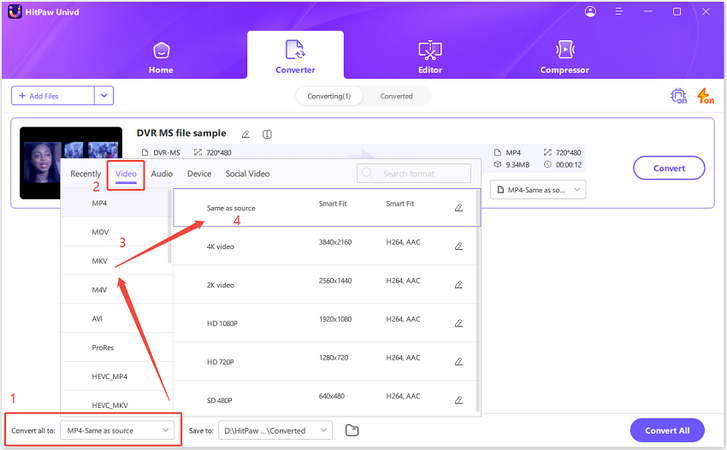
Step 3: Convert DVR MS Files to MP4
Hit the "Hardware Acceleration" tab to enable GPU encoding for faster processing. Then select an output folder path and hit "Convert" to start transcoding your DVR MS selections into the MP4 format. Batch conversions are also fully supported.
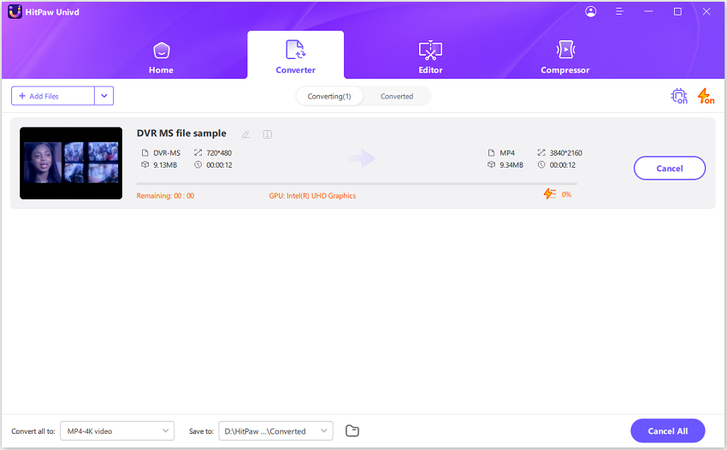
Step 4: Find and Play Converted MP4 Videos
Once encoding completes, open the "Converted" files tab in HitPaw to access your new MP4 videos ready for playback. You can also click "Open Folder" to directly find the files on your storage drive. Enjoy your recovered recordings!
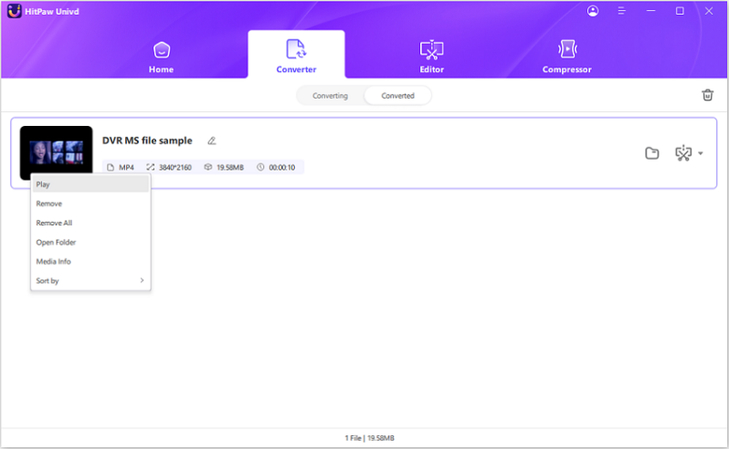
FAQs about DVR MS Files
Q1. What is the full form of DVR MS?
A1. DVR MS stands for Digital Video Recording - Microsoft format. It is a video file format developed by Microsoft for storing TV recordings from Windows Media Center.
Q2. What format has replaced DVR MS?
A2. The DVR MS format has been superseded by more widely compatible formats like MPEG-4 (MP4) and Matroska Video (MKV) for digital video recording applications. Most modern DVR software utilizes MP4 or MKV instead.
Q3. Why can't I open DVR MS in my Windows Media Player?
A3. Since Microsoft discontinued Windows Media Center development, native support for associated formats like DVR MS has also ended in Windows Media Player versions. Converting to MP4 can allow playback.
Conclusion
In summary, DVR MS is a legacy video format created by Microsoft to enable personal video recorder features in Windows XP Media Center Edition. While DVR MS files work smoothly within Media Center environments, support has waned making it difficult to access these recordings today. Converting DVR MS home videos and TV captures to current formats like MP4 can revive your classic digital libraries. With intuitive conversion software like HitPaw Univd, breathing new life into your dusty DVR MS archives is simple. Try HitPaw's high-quality DVR MS conversion tools to future-proof your Windows Media Center memories and enjoy them once again!





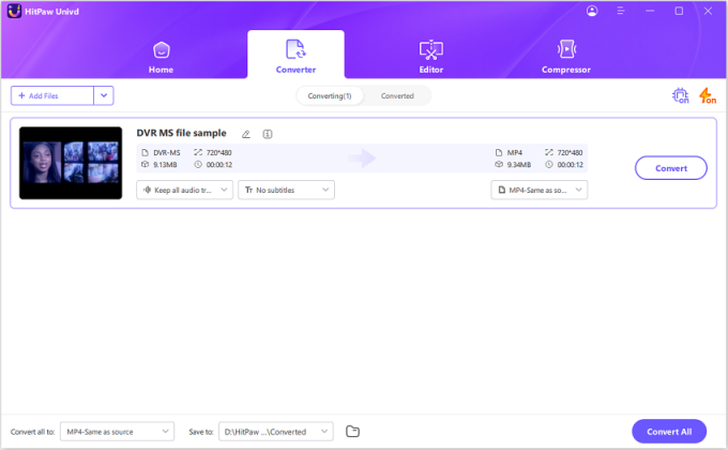
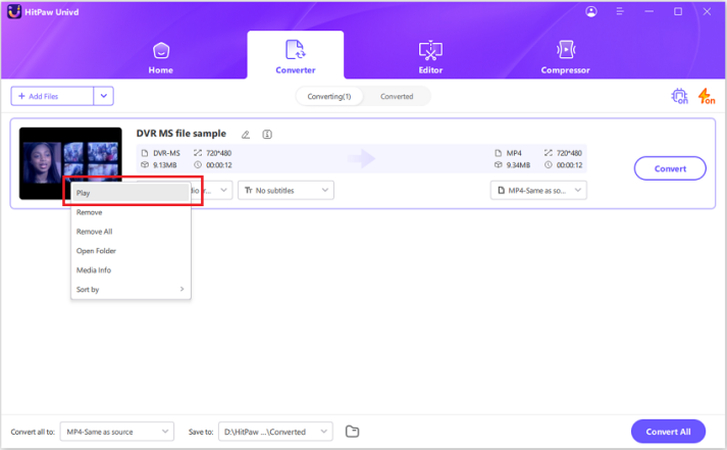
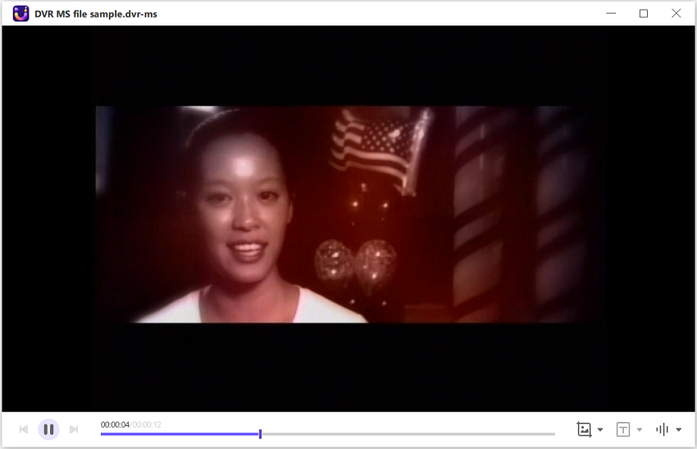

 HitPaw VoicePea
HitPaw VoicePea  HitPaw VikPea (Video Enhancer)
HitPaw VikPea (Video Enhancer) HitPaw FotorPea
HitPaw FotorPea

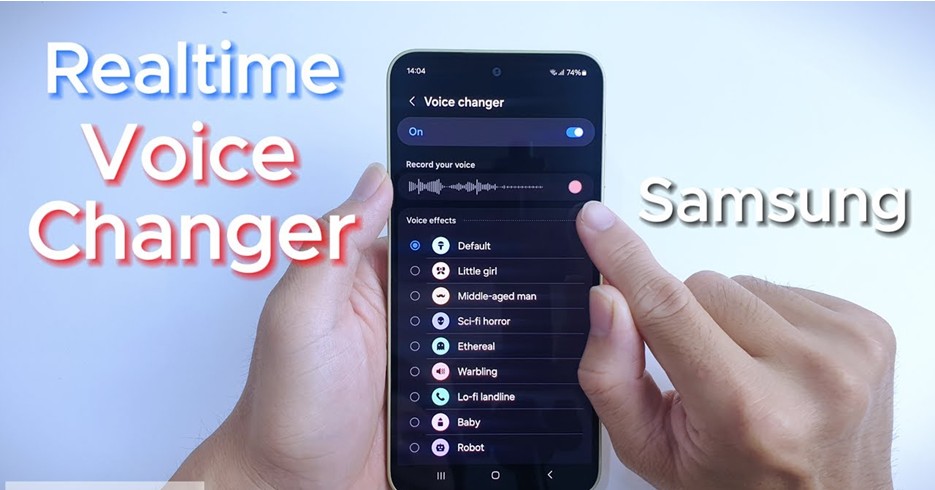

Share this article:
Select the product rating:
Daniel Walker
Editor-in-Chief
My passion lies in bridging the gap between cutting-edge technology and everyday creativity. With years of hands-on experience, I create content that not only informs but inspires our audience to embrace digital tools confidently.
View all ArticlesLeave a Comment
Create your review for HitPaw articles