Top Skype Alternatives for Seamless Communication
The world's contemporary era depends on smooth communication platforms to be in touch with friends, relatives, and coworkers. Skype has been the pioneer of video calls, online conversations, and conferences for many years now. But with technology, increasing competition is adding better features, more security, and greater flexibility to users. The article below presents the best Skype alternatives of 2025 according to messaging, calling, and video conferencing capabilities.
Part 1: Why Look for Skype Alternatives?
While Skype is among the most widely used communication tools, it is not always best for everybody. With users needing better video resolution, more security, and more advanced features, the shortcomings of Skype become more and more apparent. Inconsistent connections, poor integration with modern tools, and continuous software glitches are just a few of the reasons why many people and businesses are seeking alternatives. Such alternatives are usually more functionally sophisticated and are incorporated into other applications software, thus more adaptable to use.
Part 2: Best Skype Alternatives in 2025
1. Zoom
Zoom is the buzz word for virtual meetings, especially in the business and academic world. It is simple to use, offers high-definition video conferencing, and can scale up or down, which makes it one of the best Skype alternatives available for business and personal use.
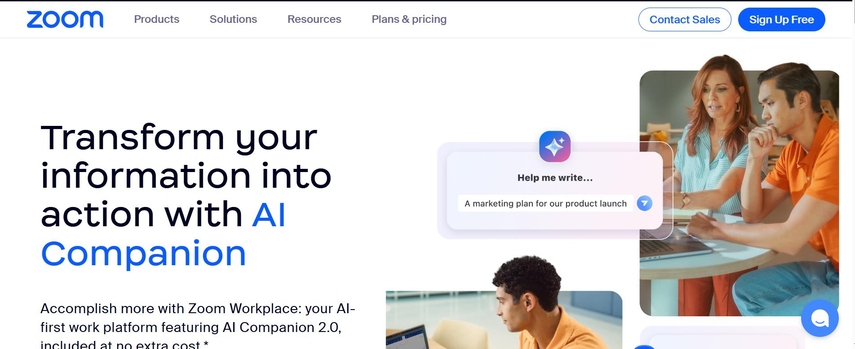
Why Zoom?
With its powerful features like breakout rooms, virtual backgrounds, and integration with calendar and project management software, Zoom is a good fit for organizations of every size. It's also the best choice for individuals, as it supports group video calls, webinars, and online events. In 2025, Zoom continues to deliver robust performance and plenty of features, so it's an awesome choice for communication.
2. Microsoft Teams
A natural competition for Skype, Microsoft Teams makes absolute sense for organizations already deployed on the Microsoft 365 solution. With alignment of a collection of collaboration technologies ranging from chat and file-sharing to task-management tools, Teams are a one-stop-shop collaboration and productivity suite.
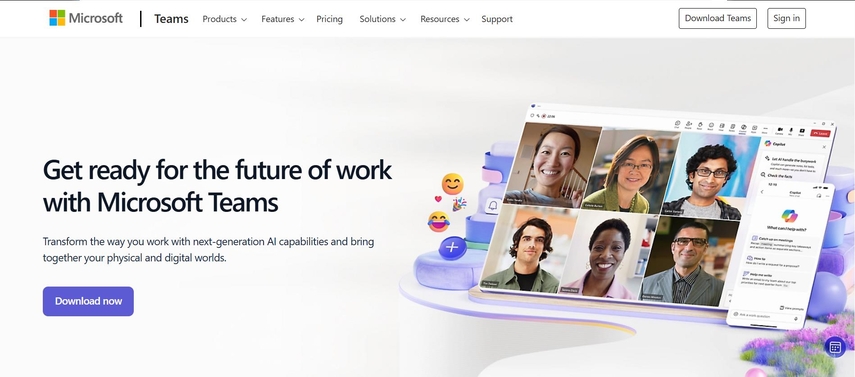
Why Microsoft Teams?
Teams are tightly integrated with other Microsoft applications like Word, Excel, and PowerPoint, providing one place for teams. It also provides meetings, video calls, and team collaboration in one place. With enterprise-grade security and team administration tools, Microsoft Teams is a great Skype alternative for organizations seeking an integrated communication solution.
3. Google Meet
Google Meet is Google's entry into video conferencing, offering a simple-to-use web-based alternative to team and Skype platform for high-definition video meetings and calls. With its inclusion in Google Workspace, it holds strong appeal to those already committed to the Google environment.
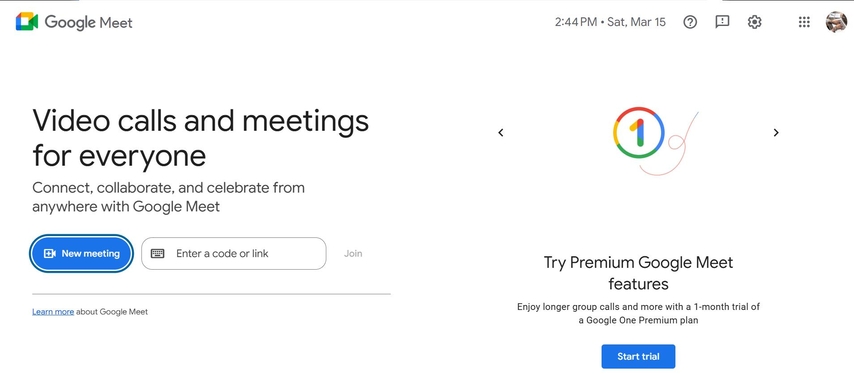
Why Google Meet?
Simple yet secure, Google Meet is a great solution for video calls and meetings. Google Meet makes it possible to have high-definition video and natively share the screen along with live editing of Google Docs and Sheets. Google Meet is developed with security measures in mind and therefore provides a secure platform to be used on a personal or professional level.
4. Discord
Initially created for gamers, Discord evolved into a vibrant communication hub with text, voice, and video conversations. With robust community features, it is now a highly desirable choice for group chat, community management, and team collaboration.
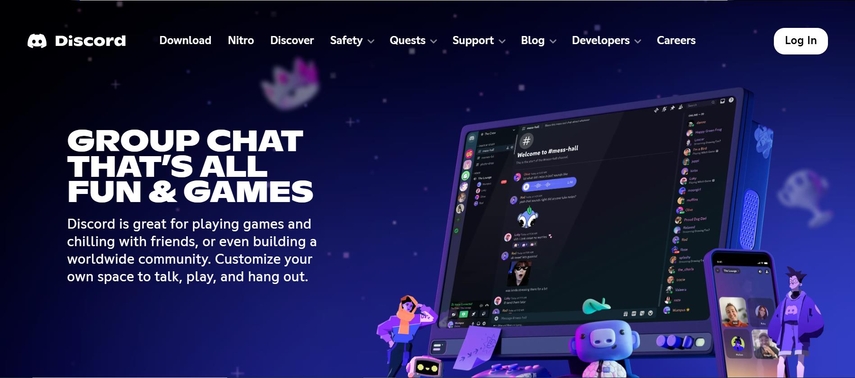
Why Discord
Discord features low-latency voice calls, excellent video quality, and the ability to create channels based on the topic. It's excellent for business and personal use, particularly for gamers, remote employees, and online communities. Ditching Skype number alternative as the king with a focus on real-time communication and customization, Discord will take the throne.
5. WhatsApp & Telegram
Both Telegram and WhatsApp are instant messaging popular apps with the ability to use voice and video calls. Both work with end-to-end encryption and highly popular but WhatsApp is akin with richer feature and greater group size compared to Telegram.

Why WhatsApp & Telegram
WhatsApp is more appropriate for casual calls and personal messaging due to its ease of use and good security features. Telegram is primarily utilized for group chats with two or more people, file transfer, and channel messaging. Both applications have a great alternative for Skype for calling and messaging, especially for personal use.
Part 3: How to Choose the Right Skype Alternative
When looking for the ultimate Skype alternative, there are a few important factors to be taken into consideration:
Purpose: Business, Personal, or Gaming?
It is most necessary to know your communication's eventual application when you decide on the platform. You may use it primarily for corporate meetings if so. Programs like Zoom, Microsoft Teams, and Google Meet would be the usual choice. Applications like WhatsApp, Telegram, or Discord may be comfortable and intuitive enough for common use. As a gamer and web community participant, Discord can't be matched with its real-time voice chit-chat and group capabilities.
Features: Video Quality, Security, and Integrations
Ensure that the substitute you choose has nice video quality and security you need. Some applications, such as Zoom and Google Meet, prioritize security features such as end-to-end encryption and secure meeting features. Consider also integrations with other software, such as calendar software, file-sharing software, or productivity software. Microsoft Teams is well positioned in this regard with its bundling within Microsoft 365.
Platform Compatibility: Desktop, Mobile, Web
Ensure your backup Skype replacement is cross-platform with your most frequently used operating systems. Most options will support desktop and mobile, but ensure your backup solution will allow web-accessing capabilities as well, especially in case you have remote meetings to attend. Services such as Google Meet and Zoom have fantastic cross-platform capabilities, so they're excellent picks if flexibility is of concern.
Part 4: Bonus Tip – HitPaw Univd for Video Editing & Call Recordings
If you need software to record and edit your business video calls, then HitPaw Univd is the most suitable. With its features, it is easy to record calls and professionally edit your content. Whether creating tutorial videos, recording important meetings, or sharing memories of discussions, HitPaw Univd makes your calls professional. The user-friendly interface and powerful editing capability allow you to cut, trim, and combine videos with ease, and it's an ideal application for professionals and amateurs alike.
Key Features of HitPaw Univd
- High-Quality Video Recording: Record 4K or HD quality video calls to enjoy clear recordings.
- Easy-to-Use Editing Tools: Trim, cut, and combine video clips with an easy-to-use, simple interface.
- Multiple Format Support: Export videos in different formats to suit different devices and platforms.
- Real-Time Screen Capture: Record calls and screen activities for full tutorials or presentations.
- Cloud Integration: Share or back up your recording with cloud storage websites easily.
Steps to Use HitPaw Unvid
Step 1: Cutting VideosIn the Edit section, select the Cut feature and add your video.

Drag the playhead to the desired point and click the scissor icon to split the video. Repeat to create more clips. To merge the clips, check the “Merge into one file” option and click Confirm to export.

Preview your cut video, select an output format, and export as a single file or all files.

Step 2: Merging Videos
In the Edit section, add videos to merge, select an output format, and check the “Merge into one file” option. Click Export All to combine the videos into one.

Step 3: Cropping and Rotating Videos
In the Crop & Rotate section, rotate videos clockwise, counterclockwise, or upside down. To crop, drag the edges of the frame or select a preset ratio. After previewing, export the cropped video in your chosen format. For batch cropping, ensure all videos share the same resolution.

step 4: Adding Filters
Apply preset filters like black and white, scenery, or landscape with a single click. Fine-tune brightness, contrast, saturation, and more. Use the “Apply all to list” option to apply settings across all imported videos.

Step 5: Adjusting Video Speed
Easily change video speed from 0.25x to 4x in the speed settings. Preview the effect in real time and use “Apply all to list” to adjust all imported files simultaneously.

Step 6: Adding Watermarks
Add text or image watermarks to videos. Adjust text fonts, colors, sizes, and transparency, or drag them to the desired position. For image watermarks, upload and position them as needed. Ensure videos have the same resolution for consistent watermark application.

Step 7: Stabilizing Videos (Windows Only)
Stabilize shaky footage from devices like GoPro, drones, or smartphones. In the Edit tab, select Video Stabilization, import your video, and let the program automatically analyze and stabilize the footage at a 50% ratio.

Part 5: FAQs About Skype Alternatives
Q1. Which Skype alternative is best for business meetings?
A1. For business sessions, Zoom, Microsoft Teams, and Google Meet are all adequate. Zoom supports scalability for larger meetings, Teams is seamlessly compatible with Microsoft programs, and Google Meet is an effortless, secure choice for those who use Google Workspace.
Q2. Can I use Skype alternatives without downloading an app?
A2. Yes, and most of Skype's alternatives such as Google Meet and Zoom have web clients that do not require a download. This is handy for one-off, spontaneous meetings or if you are on a device where the installation option is not available.
Q3. What’s the most secure alternative to Skype?
A3. If security is your top priority, Google Meet and Microsoft Teams have good security features and encryption, and are thus the most secure alternatives to Skype. Both the providers both have end-to-end encryption, as well as enterprise-grade security compliance.
Conclusion
By 2025, the communications landscape is saturated with Skype alternatives, offering something different to meet specific user need. If the need is for business meeting tool, a social call to friends, or a platform to join up with gaming communities, there will be a Skype competitor out there for you. For all those who want to record and edit video calls professionally, HitPaw Univd is the solution. With its wide range of recording, editing, and sharing video content features, it enhances your communications experience and offers confidence that your video calls will always be at their best. So, use these alternatives and choose the best for you!






 HitPaw Edimakor
HitPaw Edimakor HitPaw VikPea (Video Enhancer)
HitPaw VikPea (Video Enhancer) HitPaw FotorPea
HitPaw FotorPea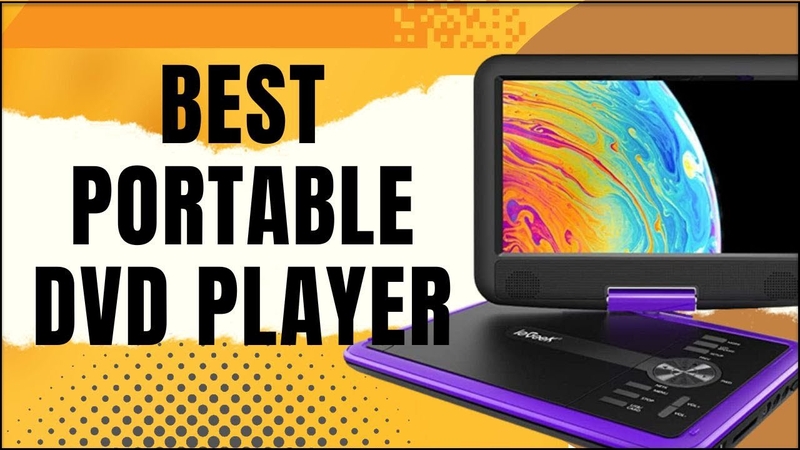


Share this article:
Select the product rating:
Daniel Walker
Editor-in-Chief
My passion lies in bridging the gap between cutting-edge technology and everyday creativity. With years of hands-on experience, I create content that not only informs but inspires our audience to embrace digital tools confidently.
View all ArticlesLeave a Comment
Create your review for HitPaw articles