Unlock Effortless Editing with AutoCut Premiere Pro: Key Features & Guide
Video editing has always been a blend of creativity and technical precision, but tedious tasks like syncing subtitles, resizing formats, and cutting silences can be time-consuming. AutoCut Premiere Pro transforms video editing with advanced AI-powered automation, empowering creators to focus on storytelling rather than technicalities. Whether you're crafting a dynamic reel or a cinematic masterpiece, AutoCut Premiere Pro is your gateway to effortless editing. This article explores its groundbreaking features, a detailed guide to installation and usage, and a comparison with an equally powerful alternative-HitPaw Univd.
Part 1: What Is AutoCut Premiere Pro?
AutoCut Premiere Pro is more than just a plugin; it's an essential tool for every video editor aiming to save time and elevate the quality of their projects. Designed to integrate seamlessly with Adobe Premiere Pro, this extension automates repetitive tasks while maintaining high standards of precision and creativity. From auto-generated captions to optimized video resizing for social platforms, AutoCut simplifies the editing process for both professionals and beginners.
10 Amazing Features of AutoCut Premiere Pro
1. AutoCaptions:Crafting subtitles manually can be tedious. AutoCaptions automates this process, creating perfectly synced, animated subtitles that enhance video accessibility and boost engagement with your audience.
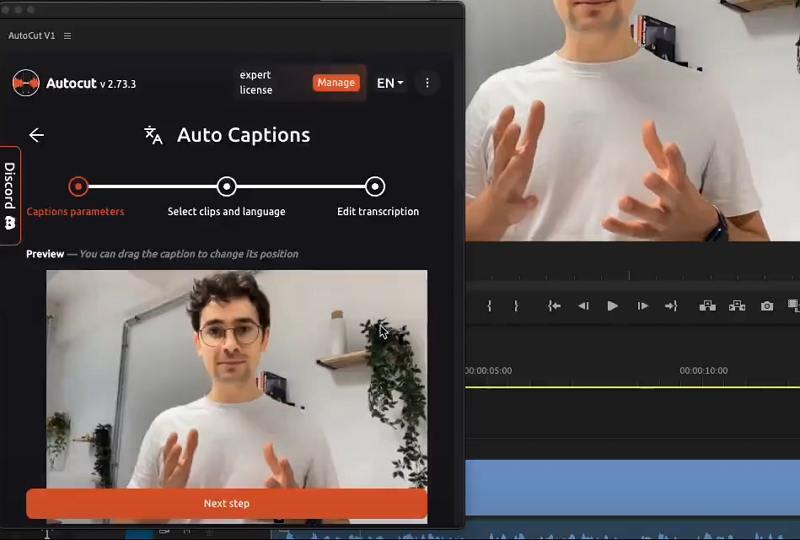
2. AutoCut Silences:
Dead air in videos disrupts viewer attention. This feature automatically identifies and removes silences, ensuring seamless continuity and reducing manual effort.
3. AutoCut Podcast:For podcasters, editing multiple audio and video sources is a challenge. AutoCut Podcast simplifies this by detecting speakers and activating corresponding camera angles for a polished and professional finish.
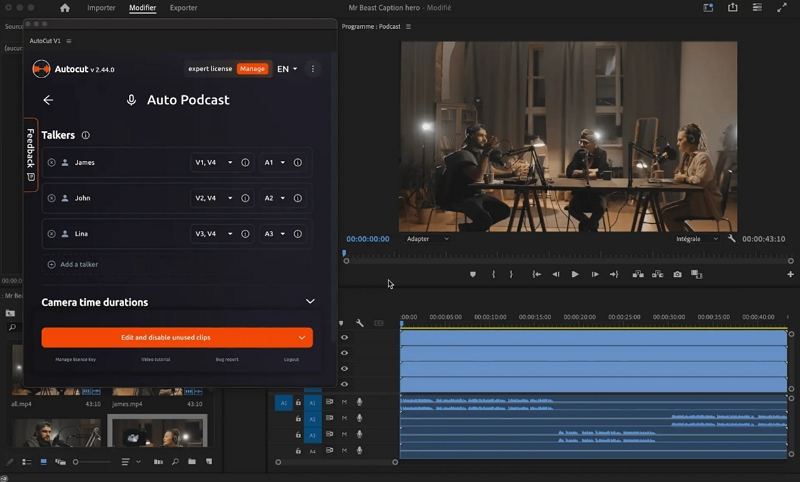
4. AutoZoom:
Keeping your audience focused is crucial for storytelling. AutoZoom dynamically adjusts the frame to highlight key elements, making your visuals more captivating.

5. AutoCut Repeat:
Reviewing repetitive takes wastes valuable time. This feature identifies and retains the best clips, streamlining the editing process while ensuring quality.
6. AutoResize:Social media demands specific video formats. AutoResize adapts your content intelligently, maintaining subject focus while optimizing dimensions for various platforms.
7. AutoProfanity Filter:Maintaining family-friendly content is easier with this feature, which detects and masks profanities with customizable sound effects for a professional and safe viewing experience.
8. AutoB-Roll:Adding relevant B-roll footage enriches your content. AutoB-Roll automates this process, suggesting stock visuals that complement your narrative seamlessly.
9. AutoViral:Maximize shareability by identifying engaging segments from lengthy videos. This feature helps you create short-form content like TikToks and Instagram Reels to expand your reach.
10. AutoChapters:Long videos can overwhelm viewers. AutoChapters automatically segments content into logical chapters, making navigation effortless and enhancing viewer retention.
These features transform Adobe Premiere Pro into an AI-powered editing powerhouse, allowing you to focus on creativity while automation handles the repetitive tasks.
Part 2: How to Install and Use AutoCut in Premiere Pro?
Installing and using AutoCut Premiere Pro is a straightforward process that integrates cutting-edge automation into your workflow. By following a few simple steps, you can unlock its full potential and simplify even the most complex editing projects. Whether you're refining a podcast, creating subtitles, or resizing videos for social media, AutoCut offers intuitive controls that make your job easier and faster. Here's a step-by-step guide to get you started.
Step 1:Visit the [AutoCut website]. Click Download to save and install the extension on your PC or Mac.

Step 2:Open Adobe Premiere Pro and start a new project. Import your footage by double-clicking on the Project window and selecting your files.

Step 3:Drag the footage to the timeline to begin editing. Navigate to Window > Extensions and select AutoCut to access its intuitive interface.

Use AutoCut Silences: Customize noise thresholds and merge cuts naturally, ensuring seamless video flow.

Leverage AutoResize: Adapt videos for specific platforms while maintaining content focus with AI tracking.

Step 4:When your edits are complete, click File > Export > Media. Adjust settings like format, resolution, and frame rate to match your requirements. Save your project in your preferred format and share it with your audience.

Part 3: The Best Alternative to AutoCut in Premiere Pro
While AutoCut Premiere Pro is a powerful plugin for Adobe Premiere Pro, not everyone may want to rely solely on extensions within a larger software ecosystem. HitPaw Univd stands out as a robust, standalone video editing and conversion tool that caters to all skill levels. Its intuitive interface and advanced features make it a favorite among creators who seek high-quality output without the steep learning curve of professional editing tools. Whether you're an amateur or a seasoned editor, HitPaw Univd offers unparalleled functionality for trimming, cutting, converting, and refining your videos to perfection.
HitPaw Univd - All-in-one Video Solutions for Win & Mac
Secure Verified. 254,145 people have downloaded it.
- Auto-adjust resolution and aspect ratio for optimized viewing on all platforms
- Fixes shaky footage to deliver smooth, professional-looking video
- Comprehensive editing tools like trimming, cropping, and cutting clips
- Convert videos to multiple formatslike MP4, MOV, and AVI without quality loss
- Enhances audio clarity by reducing background noise and static
- Adds subtitles, and effects to enrich your video content
Secure Verified. 254,145 people have downloaded it.
Step 1.Open HitPaw Univd and choose the desired editing tool from the user-friendly dashboard. Options include Cut, Trim, Stabilize, or Convert, depending on your project requirements.

Step 2.Click Add File to upload your video. You can drag and drop files directly into the interface or browse through your folders. Preview the imported video using the built-in player.
Step 3.To Cut and Trim: Move the playhead to the desired start and end points, then click Split or Trim to refine your clip.

Step 4.Click Export to save your edited video. Choose a destination folder and monitor the progress in real-time. Once done, play the file to ensure the results meet your expectations.

Part 4: Frequently Asked Questions About AutoCut Premiere Pro
Q1. Is AutoCut Premiere Pro free to use?
A1. AutoCut Premiere Pro is not entirely free but offers a trial version for new users. This trial provides limited access to its features, allowing users to test the tool before committing to a purchase. After the trial, you can choose from various subscription plans that best suit your editing needs.
Q2. Can AutoCut automatically cut and remove silences in videos?
A2. Yes, AutoCut features an AutoCut Silences tool that detects pauses or silences in your footage. You can customize noise thresholds, merge shorter cuts, and automatically remove unnecessary gaps, streamlining your editing process.
Q3. How do I quickly cut clips in Premiere Pro without AutoCut?
A3. If you don't have AutoCut, you can manually cut clips in Premiere Pro using the Razor Tool or shortcuts. Position the playhead where you want to split, press Ctrl+K (Windows) or Cmd+K (Mac), and repeat as needed. Al though effective, manual cutting can be time-intensive compared to AutoCut's automation.
Q4. Does AutoCut Premiere Pro work with all video formats?
A4. AutoCut supports all formats compatible with Adobe Premiere Pro, including MP4, MOV, AVI, and more. However, for specialized formats or additional conversion options, standalone tools like HitPaw Univd may be more versatile.
Conclusion
AutoCut Premiere Pro simplifies editing with AI-driven tools, enabling creators to focus on innovation rather than technicalities. For those seeking a robust alternative, HitPaw Univd provides comprehensive features to meet all your editing needs. Together, these tools redefine video editing, offering unparalleled efficiency and creative freedom.

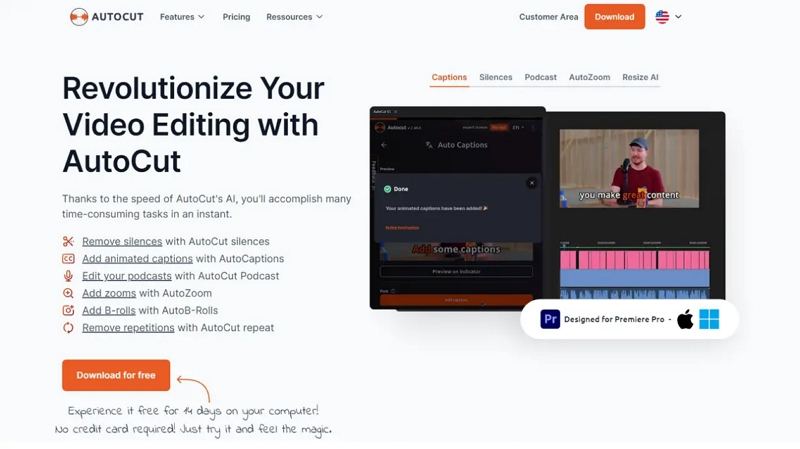
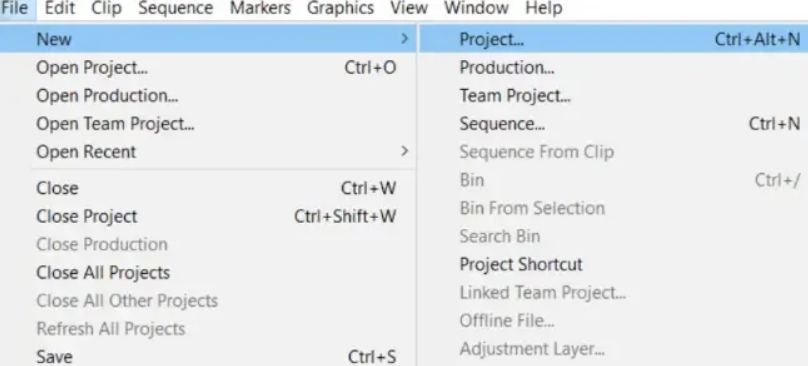
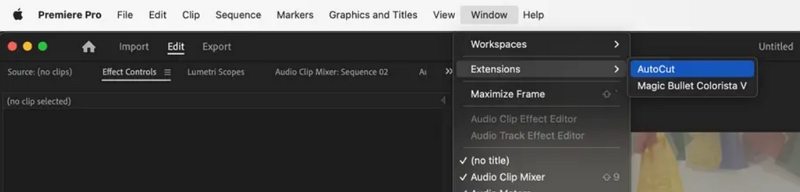
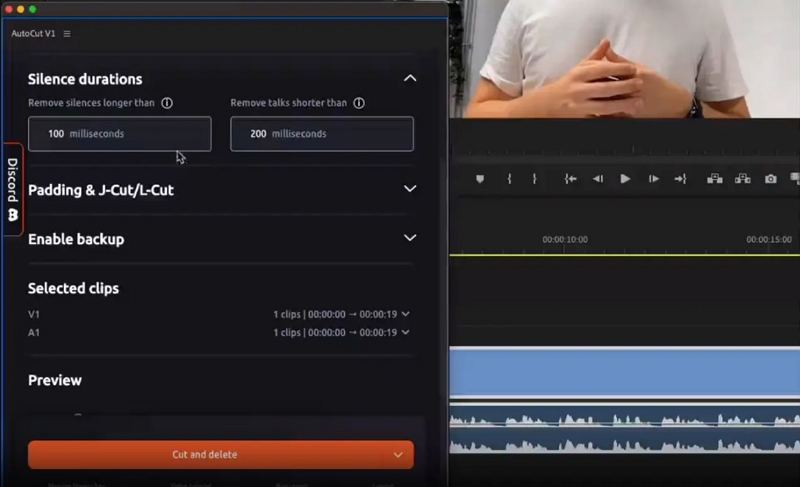
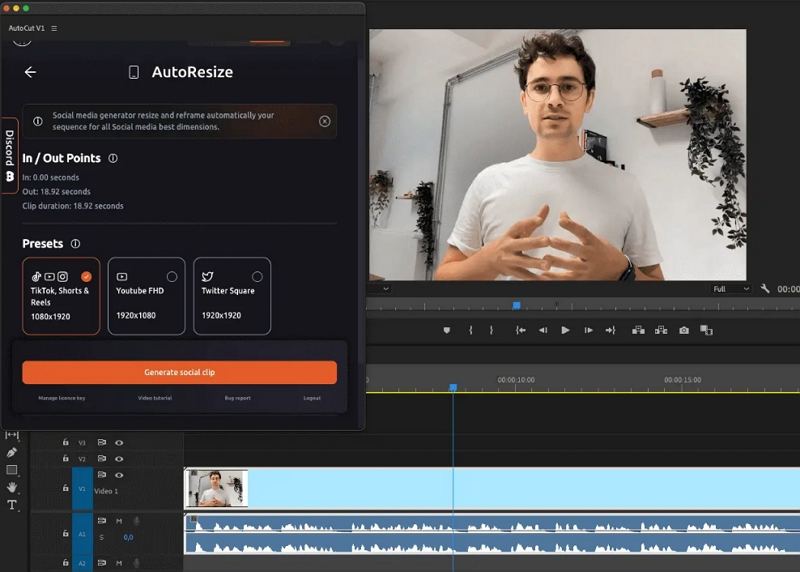
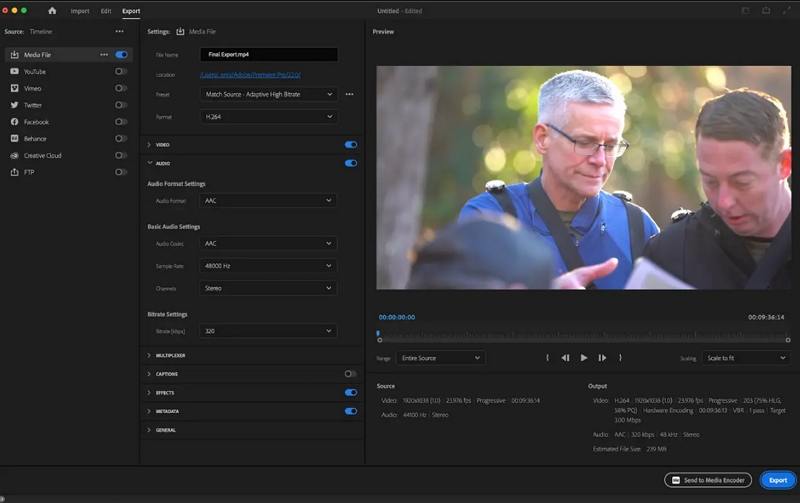









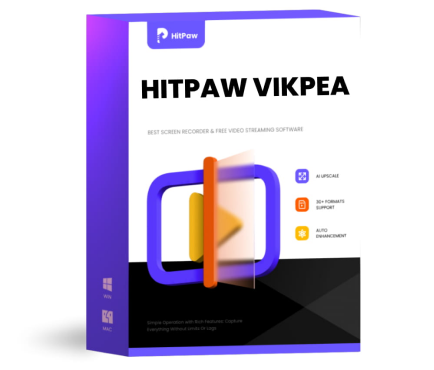 HitPaw VikPea (Video Enhancer)
HitPaw VikPea (Video Enhancer) HitPaw VoicePea
HitPaw VoicePea  HitPaw Univd (Video Converter)
HitPaw Univd (Video Converter) 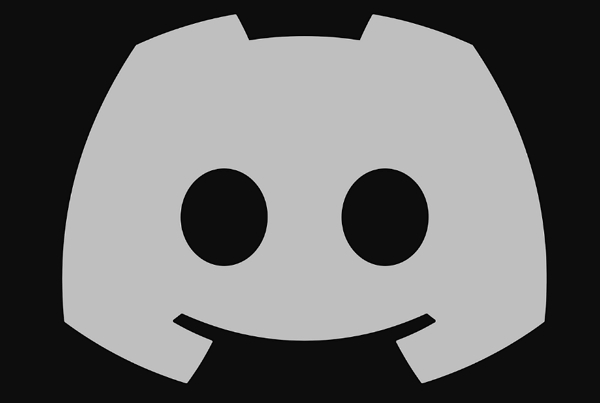

Share this article:
Select the product rating:
Daniel Walker
Editor-in-Chief
My passion lies in bridging the gap between cutting-edge technology and everyday creativity. With years of hands-on experience, I create content that not only informs but inspires our audience to embrace digital tools confidently.
View all ArticlesLeave a Comment
Create your review for HitPaw articles