Guide to Know How to Download YouTube GO for PC
YouTube GO is a fantastic app designed for users in regions with limited data plans. It allows you to preview videos before downloading, choose video quality for data savings, and even store videos for offline viewing. But what if you want that functionality on your PC? Unfortunately, YouTube GO isn't officially available for PC download. However, fret not! This guide will unveil two methods to access YouTube GO features on your PC: downloading the app through an emulator and using a video downloader like HitPaw Video Converter.
The Steps of Downloading YouTube GO for PC
There isn't a direct download for YouTube GO on PC. However, you can utilize an Android emulator to mimic a mobile environment on your computer. Here's a breakdown of the process:
1. Choose an Emulator:
Several emulators exist, but popular options include BlueStacks and MEmu. Research and select one that best suits your system requirements and preferences.
2. Download and Install the Emulator:
Follow the emulator's specific installation instructions. The process typically involves downloading the installer, running it, and following the on-screen prompts.
3. Access Google Play Store:
Once the emulator is set up, locate the Google Play Store app within it. You might need to sign in with your Google account to access the store.
4. Search for YouTube GO:
Within the Play Store, search for "YouTube GO." Locate the official app by Google LLC and proceed to install it.
5. Launch YouTube GO:
After installation, find the YouTube GO icon on your emulator's home screen and launch the app. You can now use YouTube GO just like on your mobile device, including downloading videos for offline viewing.
Important Note:
While emulators allow you to access YouTube GO on PC, keep in mind that they require a good chunk of your computer's resources. Ensure your PC meets the minimum system requirements for the chosen emulator to run smoothly.
Bonus Tip: How to Download YouTube GO Videos Using HitPaw Video Converter

HitPaw Video Converter is a powerful and user-friendly tool that lets you download videos from various platforms, including YouTube. Here's how to use HitPaw Video Converter to download YouTube GO videos. You can take a closer look at HitPaw Video Converter in the video below.
HitPaw Video Converter is a versatile software that goes beyond simply downloading videos. It boasts a range of features, including:
- Support for Multiple Platforms: HitPaw Video Converter download videos from YouTube, Vimeo, Dailymotion, Facebook, and more.
- Multiple Video Quality Options: HitPaw Video Converter offer to choose from a variety of resolutions and bitrates to match your needs and data limitations.
- Batch Downloading: HitPaw Video Converter save time by downloading multiple videos simultaneously.
- Audio Extraction: HitPaw Video Converter extract audio from videos and save them in various formats like MP3.
- Built-in Video Editor: HitPaw Video Converter perform basic editing tasks like trimming, cropping, and adding watermarks before downloading.
How to Download YouTube GO video using HitPaw Video Converter
Step 1: Download and Install HitPaw Video Converter
Head over to the official HitPaw website and download the software compatible with your PC. Install it following the on-screen instructions.
Step 2: Copy YouTube GO Video URL
Open the YouTube GO video you want to download on your mobile device or PC browser. Copy the video URL from the address bar.

Step 3: Paste URL and Choose Quality
Select the “Download” option and paste the URL in HitPaw Video Converter. The software will automatically analyze the copied URL and display available download options. Select your preferred video quality and format.

Step 4: Download the Video
Click the "Download" button. HitPaw Video Converter will initiate the download process, and you'll be able to track its progress within the application.

Once downloaded, you'll find the video saved in your designated output folder. You can now access and play the downloaded YouTube GO video conveniently on your PC without relying on the YouTube GO app.
Why No Official YouTube GO for PC?
There are several reasons why YouTube, the parent company of YouTube GO, might not prioritize a PC version of the app. Here are some potential factors:
- Focus on Mobile Market: YouTube GO is primarily targeted towards regions with limited data plans and a mobile-first user base. Developing and maintaining a separate PC app might divert resources away from the core mobile experience.
- Monetization Model: YouTube GO relies on ads to generate revenue. The user behavior on PC might differ from mobile, potentially impacting ad viewership and click-through rates.
- Integration with YouTube Platform: YouTube GO offers features like offline viewing for videos already available on the main YouTube platform. A PC version of YouTube GO might cannibalize viewership on the main YouTube website.
Despite these reasons, the desire for a PC version persists. Let's explore some approaches to achieve a YouTube GO-like experience on your computer.
Emulators: A Workaround with Caveats
Emulators are software programs that create a virtual environment mimicking a mobile operating system (OS) on your PC. This allows you to run mobile apps like YouTube GO on your desktop. Popular emulators include BlueStacks and MEmu.
Here's a breakdown of the emulator approach:
- Pros: Enables you to access YouTube GO's features like video preview, quality selection, and offline viewing on your PC.
- Cons: Can be resource-intensive, potentially slowing down your computer, especially if you don't have high-end specs. Setting up and configuring emulators can have a learning curve.
Important Note: While emulators are generally safe when downloaded from their official websites, be cautious of third-party sources that might distribute malware-laden emulators.
FAQs
Generally, using reputable emulators like BlueStacks and MEmu is considered safe. However, always download emulators from their official websites to avoid potential malware risks.
Q1. Can I download YouTube videos directly using YouTube GO for PC?
A1. No. Downloading videos is a core functionality designed for the YouTube GO mobile app. The emulated version essentially runs the mobile app on your PC, allowing you to access features like downloading videos within the YouTube GO interface. However, there's no standalone "YouTube GO for PC" application that offers direct video downloads. This is where HitPaw Video Converter comes in handy. It acts as a dedicated downloader for various platforms, including YouTube GO, enabling you to download videos without needing the YouTube GO app itself.
Q2. Is it legal to download YouTube GO videos?
A2.
The legality of downloading videos from YouTube or YouTube GO depends on several factors:
Conclusion
While there's no official YouTube GO for PC download, emulators offer a workaround to access the app's features on your computer. However, emulators can be resource-intensive.
For a more streamlined experience, consider using HitPaw Video Converter. This powerful tool allows you to effortlessly download YouTube GO videos directly, bypassing the need for an emulator altogether. Download HitPaw Video Converter today and enjoy seamless video downloads from YouTube GO and various other platforms!
HitPaw Video Converter offers a free trial, so you can explore its functionalities before committing to a purchase. With its user-friendly interface, robust features, and efficient downloading capabilities, HitPaw Video Converter is the perfect solution for all your video downloading needs.
Head over to the HitPaw website and download HitPaw Video Converter today! Unleash the power of convenient video downloads and experience the HitPaw Video Converter difference.






 HitPaw Edimakor
HitPaw Edimakor HitPaw VikPea
HitPaw VikPea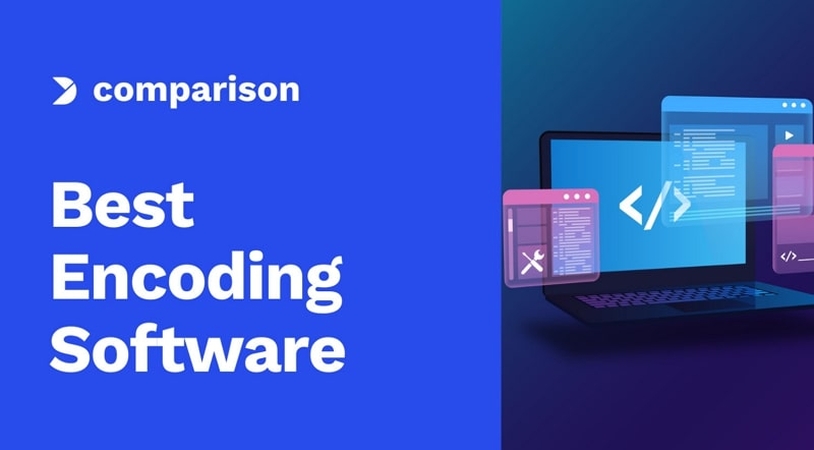

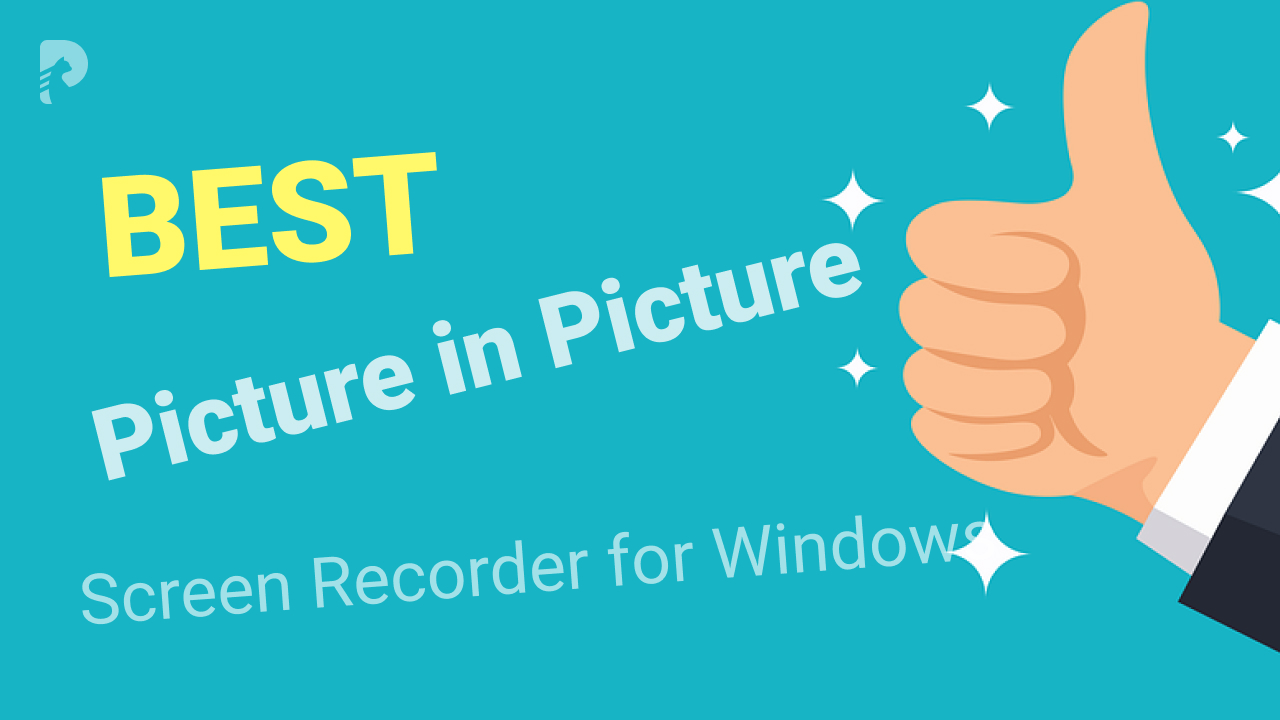

Share this article:
Select the product rating:
Joshua Hill
Editor-in-Chief
I have been working as a freelancer for more than five years. It always impresses me when I find new things and the latest knowledge. I think life is boundless but I know no bounds.
View all ArticlesLeave a Comment
Create your review for HitPaw articles