Top 7 URL Video Downloaders for iPhone
Best URL Video Downloaders for iPhone
Creating and sharing videos has become a part of our lives in this digital era. Whether it's Happy New Year, Christmas, Easter, or any other occasion, we first share different wishing videos with each other. Talking about the iPhone, which is a go-to phone for nearly every digital creator, is great for watching videos wherever you are. Still, it can be frustrating if you can't connect to the internet and stream your favorite videos on time.
The only proper way of dealing with this is to download them. Downloading videos allows you to watch them anytime, anywhere, without any network connection. But the question is: How to download videos for offline use? So, having a reliable URL video downloader is important in this case. There are many URL video downloaders that allow downloading, but finding the right one can be tricky. In this article, we will explore the top 7 URL video downloaders for iPhones and recommend the best one by comparing their features.
Best 6 URL Video Downloaders You Shouldn't Miss
Actually, there are many URL video downloaders where you can download any video from a given URL. However, in this article, we shall unveil 6 of the best video downloaders that are compatible with iPhone devices.
1. Savefrom.net
Savefrom.net is a straightforward and easy-to-use iPhone url video downloader. It can download video from many sites such as YouTube, Facebook, TikTok, etc. In addition to it, you just need to copy the video URL, post it into the website or app, and choose the format of the videos you want to download.
2. FVD - Free Video Downloader
FVD is an app designed to download videos directly to your iPhone. It has a built-in browser that enables the downloading of videos from many websites. The only thing that you have to do is go to the specific video that you want to download. Just go to the video and play it and the application will notify you to download it.
3. MyMedia - File Manager
MyMedia - File Manager serves both as a file manager and a video downloader. It allows you to download videos from any website, as it has a basic browser where you enter the URL. After downloading the video, you can manage the video, play it, and even forward or share it to anyone.
4. Downloader Pro (iOS/PC)
This url video downloader for iPhone app also has a very useful multi-tab browsing system that makes the video downloading much easier. It supports all kinds of YouTube-like sites and is one of the top choices for downloading YouTube videos to an iPhone.
5. iDownloader - Fast and Elegant File Downloader
iDownloader is popular due to one significant feature: the high speed of file downloads. This app enables you to download various files, such as movies and other videos, music and documents. It has a built-in browser, a file manager, and even a media player. So, it is convenient as it eliminates the need to switch to a separate video player application.
6. iTube HD Video Downloader
iTube HD Video Downloader is a powerful tool specifically for downloading high-definition videos. It supports content from different sites and in different formats. This app is straightforward to use: simply paste the video URL, then select the resolution and download. It also supports downloading complete YouTube playlists.
6 URL Video Downloaders for iPhone: Which is the best?
To determine the best URL video downloader for iPhone, let's compare the features of all of them.
App Name
Ease of Use
Supported Sites
Supported Formats
Built-in Browser
Additional Features
Savefrom.net
Easy
YouTube, TikTok, Facebook, etc.
MP4, MP3, etc.
Yes
Simple URL paste feature
FVD - Free Video Downloader
Easy
Various
MP4, AVI, etc.
Yes
Direct download prompt during video play
MyMedia - File Manager
Moderate
Any website
MP4, MOV, etc.
Yes
File management, media player
Downloader Pro (iOS/PC)
Easy
YouTube-like sites
MP4, WEBM, etc.
Yes
Multi-tab browsing, PC compatibility
iDownloader
Easy
Multiple
MP4, MP3, PDF, etc.
Yes
Fast download speed, file manager, media player
iTube HD Video Downloader
Easy
Various, including YouTube playlists
MP4, FLV, etc.
Yes
HD downloads, playlist downloading
If you're looking for the best URL video converter for iPhone among these 6, then we recommend iTube HD Video Downloader for its ability to convert high-quality videos and entire YouTube playlists. iDownloader is also a great choice for fast converts.
[Bonus Tips] High-Quality URL Video Converter Ever
Of course, all the mentioned URL video converters are good, but there can still be some security issues. And if you're looking for a reliable and high quality video converter, then HitPaw Univd (HitPaw Video Converter) is the best option of all.
By using this powerful tool, HitPaw Univd, you can easily convert any sort of video by pasting URLs. It's user-friendly software that converts your videos in just a few steps. You can effortlessly convert videos from this software in different formats and convert videos from other sources, including YouTube.
Features of HitPaw Univd text in a list
Some features of the HitPaw Univd are as follows:
HitPaw Univd - All-in-one Video Solutions for Win & Mac
Secure Verified. 254,145 people have converted it.
- Conterted videos and maintain their original quality.
- Conterts and converts videos quickly.
- Allows batch converting
- Supports not just MP4 but also other popular video formats.
- Allows you to convert multiple videos at once.
- Have built-in editor for editing tools
- Supports multiple languages
Secure Verified. 254,145 people have downloaded it.
Steps of Converting Movie File Formats with HitPaw Univd
The step-by-step tutorial for converting movies formats with a HitPaw Univd is below.
Step 1: Open HitPaw Univd and Add Files
Select the Add Video to import your files or drag video(s) directly to the program.

The video files are imported to the program by queue.

Step 2: Edit Video Info (Optional)
You can click the file name to edit the title. And click the pen icon or info icon to edit the media metainfo.

You can add title, artist, album, composer, genre, date and description for the video.

Step 3: Select an Output Format
You can select an output format for each file by clicking the inverted triangle icon on the lower right side of each file. Click "Convert all to" in the lower left corner to select a unified output format for all imported files.

Step 4: Convert the Video
Click on the Hardware Acceleration Detection and Lossless Conversion tab at the top-right corner.

Choose a target folder in the interface, and click Convert (or Convert All in case of multiple files) to convert the video to the format you selected.

Step 5: Access the Converted Files
After the conversion is complete, go to the Converted tab from the top, and you will see the converted files. You can click Open Folder to check the finished files, or click Add to edit the list to edit your video if you need.

Conclusion
In conclusion, having a reliable URL video converter for your iPhone is very important, especially if you want to convert videos for offline viewing. In this article, we discussed the top 7 URL video converters for iPhones, then compared their features, and recommended the best one for you. HitPaw Univd stands out for its high-quality converts and user-friendly interface. Just follow the provided guide and convert your favourite videos in a few steps.
So, if you're looking to convert videos for offline viewing or need a reliable tool for converting and editing too, HitPaw Univd is a top and recommended tool for you. So, visit our website and explore more tools. Also, don't forget to share this amazing tool with your friends and fellows!
FAQ
Q1. How can I convert a video using the HitPaw Univd?
A1. To convert a video, copy the video URL of your desired video, and paste it into the converter. Now, select the desired format and quality, and click the 'Download' button to start converting.
Q2. Does HitPaw Univd support HD video converting?
A2. Yes, HitPaw Univd supports HD video converting, including 1080p and 4K, if available.
Q3. Can I use HitPaw Univd to convert videos from any website?
A3. Yes, HitPaw Univd supports a wide range of websites, including YouTube, Facebook, Tiktok, Instagram etc.








 HitPaw VoicePea
HitPaw VoicePea  HitPaw VikPea (Video Enhancer)
HitPaw VikPea (Video Enhancer) HitPaw FotorPea
HitPaw FotorPea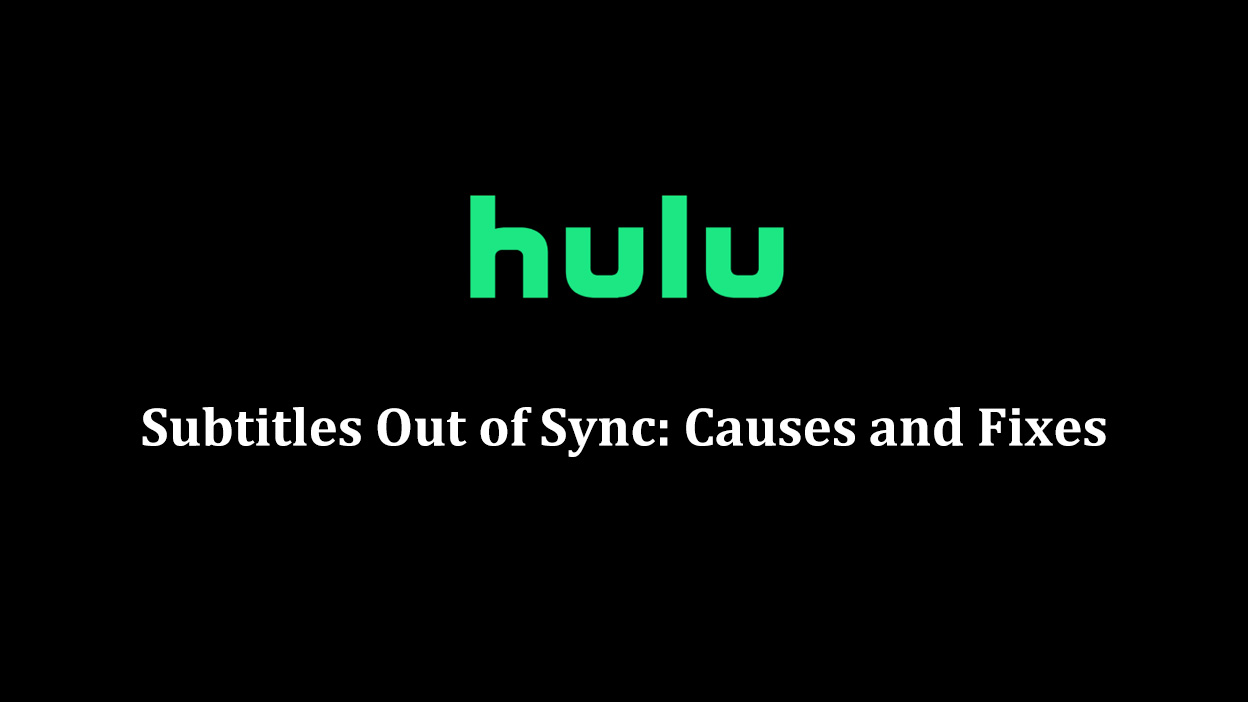
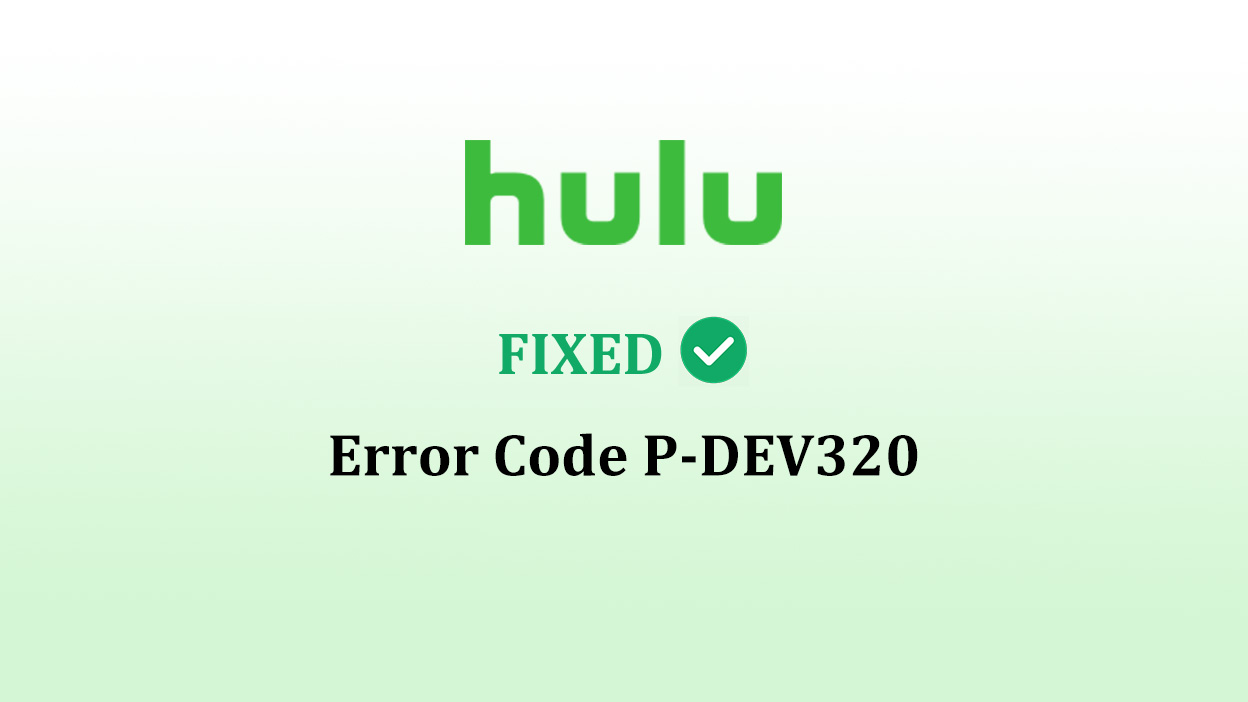


Share this article:
Select the product rating:
Daniel Walker
Editor-in-Chief
My passion lies in bridging the gap between cutting-edge technology and everyday creativity. With years of hands-on experience, I create content that not only informs but inspires our audience to embrace digital tools confidently.
View all ArticlesLeave a Comment
Create your review for HitPaw articles