How to Send a Video Through Email in 5 Ways
In today's digital world, sharing videos is a common way to communicate and entertain. However, emailing videos can be tricky because of file size limitations. This guide will explore five effective methods for sending a video through email in 2024, ensuring your recipient receives your message clearly.
The Steps of Sending a Video Through Email
While the specific steps might differ slightly depending on your chosen method, here's a general breakdown of sending a video through email:
- 1. Download the Video (if necessary):If you don't already have the video saved on your device, you'll need to download it first. Consider using a video downloader like HitPaw Univd (HitPaw Video Converter) for a smooth experience.
- 2. Choose Your Sending Method:Decide on the most suitable method for your video size and recipient experience. This guide explores various options like cloud storage, compressing the file, using file transfer services, sending a shortened clip, or leveraging features specific to your email provider.
- 3. Prepare the Video for Sending:Depending on the chosen method, you might need to compress the video, upload it to cloud storage, or break it down into smaller chunks.
- 4. Compose Your Email:Open your email client and create a new message. Add the recipient's email address, subject line, and any additional information in the email body.
- 5. Attach or Share the Video:This step varies based on your method. You might attach the video directly (if size allows), include a cloud storage link, or provide a download link from a file transfer service.
- 6. Send the Email:Once everything is set, hit send! Your recipient will receive the email with instructions on how to access the video.
By following these steps and considering the factors mentioned in this guide, you can effectively send videos through email and share your content seamlessly.
Best Downloader to Download Video

For seamless video downloading, HitPaw Univd is a top choice. This powerful software offers a user-friendly interface and exceptional features to enhance your video downloading experience. You can take a closer look at HitPaw Univd in the video below.
Here's a glimpse into what makes HitPaw Univd stand out:
- Supports Numerous Platforms: HitPaw Univd download videos from over 10,000 websites, including popular platforms like YouTube, Facebook, Vimeo, and Dailymotion.
- Multiple Video Quality Options: HitPaw Univd choose from a variety of resolutions and formats to suit your needs, ensuring optimal quality and file size control.
- Batch Downloading: HitPaw Univd save time by downloading multiple videos simultaneously with just a few clicks.
- Advanced Features: HitPaw Univd goes beyond basic downloading. It allows you to extract audio from videos, convert formats, and even edit videos with basic trimming and cutting tools.
How to Use HitPaw Univd to Download Videos?
Downloading videos with HitPaw Univd is a breeze. Here's a step-by-step guide:
Step 1:Head over to the HitPaw website and download the software compatible with your operating system (Windows or Mac). Follow the on-screen instructions for installation.
Step 2:Launch HitPaw Univd and navigate to the online platform where your desired video resides. Copy the video URL from the address bar in your web browser.

Step 3:In the HitPaw Univd interface, click on the "Download" and paste the copied video URL into the designated field.
Step 4:HitPaw Univd will automatically analyze the video and present available download options. Choose your preferred video quality and format.
Step 5:Click the "Download" button to initiate the download process. HitPaw Univd will download the video to your designated location on your computer.
Other Four Video Downloaders
While HitPaw Univd offers exceptional features, here's a quick overview of four other popular video downloaders:
1. Movavi Video Converter
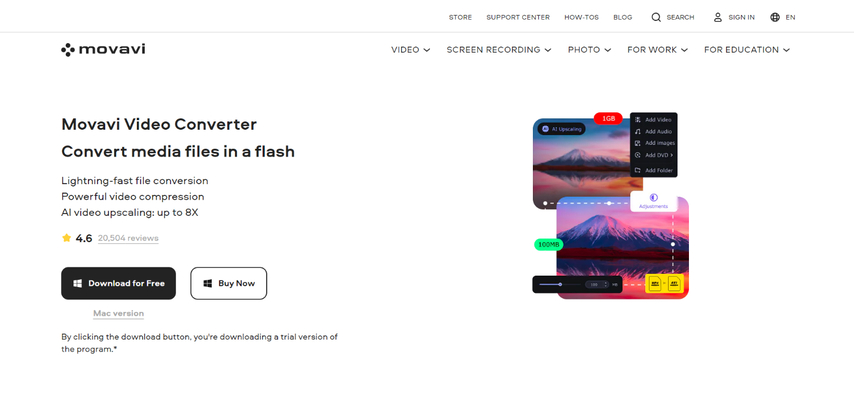
Movavi Video Converter is a user-friendly software that simplifies video downloading.
- Pros: Offers a clear interface, supports various video formats and resolutions, and includes basic video editing tools for quick adjustments.
- Cons: The free version has limitations, including watermarks on downloaded videos and restricted features. Upgrading to a paid plan unlocks the full potential.
2. Freemake Video Converter
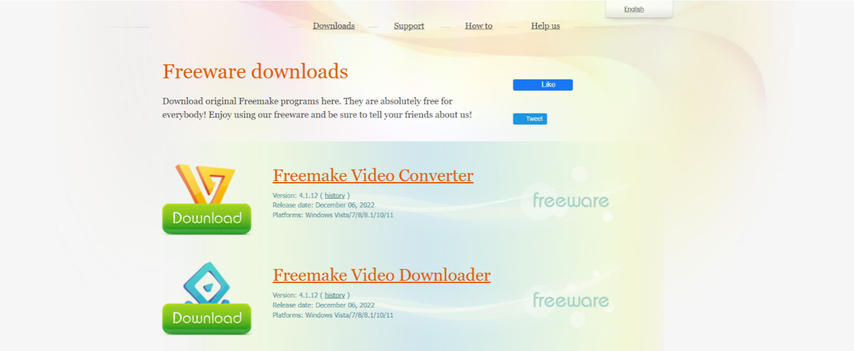
Freemake Video Converter stands out for its completely free price tag.
- Pros: Absolutely free to use, supports a wide range of video formats, and allows batch downloading for efficiency.
- Cons: The interface might appear cluttered to some users, and bundled software might be included during installation, so be cautious during the setup process.
3. Any Video Converter
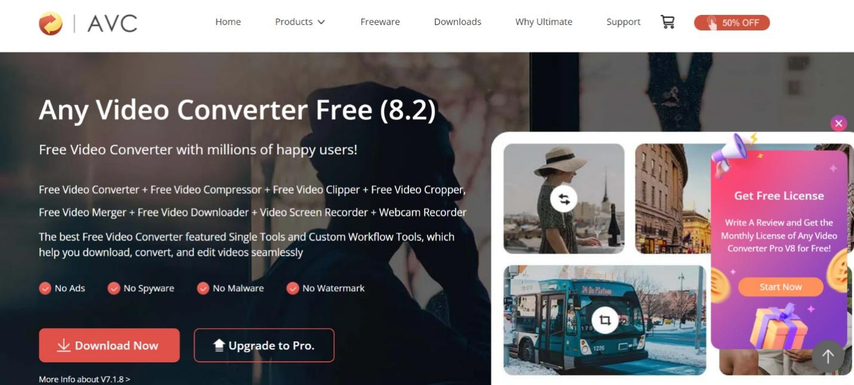
Any Video Converter boasts a vast array of supported video formats, making it a versatile choice.
- Pros: Handles a broad spectrum of video formats, offers basic video editing tools for trimming and cutting, and boasts fast download speeds.
- Cons: Similar to Movavi, the free version has limitations like watermarks and restricted features. Upgrading unlocks the full functionality.
4. Apowersoft Free Online Video Converter
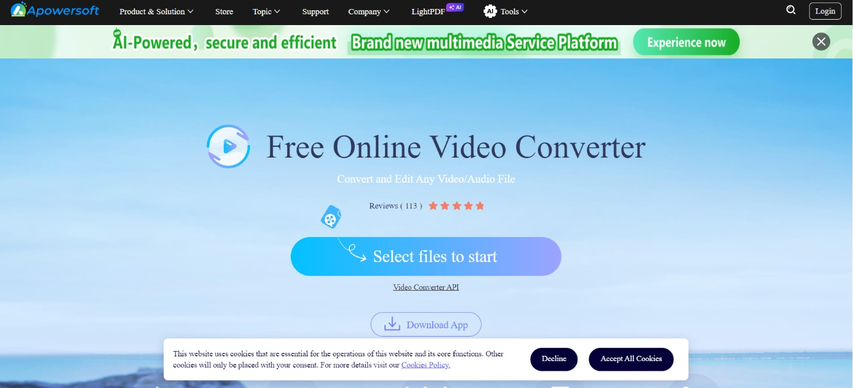
For a web-based solution, Apowersoft Free Online Video Converter eliminates the need for software downloads.
- Pros: Convenient online tool accessible directly from your web browser, supports multiple video platforms for downloading, and provides basic video editing options.
- Cons: Relies on your internet speed for download performance, and the download options might be more limited compared to dedicated desktop software.
Sending Videos Through Email
Now that you have your video downloaded, let's explore the best method for sending it via email:
Using Cloud Storage Services
This method is ideal for sending large video files that exceed email attachment size limitations. Here's how it works:
- 1. Choose a Cloud Storage Service:Popular options include Google Drive, Dropbox, OneDrive, and WeTransfer. Each service offers varying free storage capacities.
- 2. Upload the Video:Sign in to your chosen cloud storage service and upload the video you want to send.
- 3. Generate a Shareable Link:Once uploaded, right-click on the video file and select "Get shareable link" (or similar wording depending on the service).
- 4. Compose Your Email:Open your email client and create a new message.
- 5. Paste the Shareable Link:In the email body, paste the shareable link you generated from the cloud storage service.
- 6. Send the Email:Add a message (optional) and hit send. Your recipient will receive an email with a link to access the video stored in the cloud.
Benefits:
- Suitable for large video files
- Recipient can download or stream the video directly from the cloud storage
- Secure storage with permission controls (optional)
Drawbacks:
- Requires a cloud storage account
- Recipient might need to create an account on the same cloud storage service to access the video (depending on permission settings)
FAQs
Q1. Can I send a video directly from YouTube through email?
A1. Unfortunately, you cannot directly attach a YouTube video to an email. However, you can copy the YouTube video URL and paste it into your email content. This will allow the recipient to click the link and watch the video on YouTube.
Q2. What is the maximum video size I can attach to an email?
A2.
The maximum video size you can attach to an email varies depending on your email provider. Here are some common email providers and their attachment size limits:
Conclusion
Sending videos through email can be accomplished in various ways. Choosing the best method depends on the video size, desired recipient experience, and email provider limitations. Consider the factors mentioned above to select the most suitable option for your needs.
For seamless video downloading and management, HitPaw Univd is a powerful tool that simplifies the process.







 HitPaw VikPea
HitPaw VikPea HitPaw Watermark Remover
HitPaw Watermark Remover 
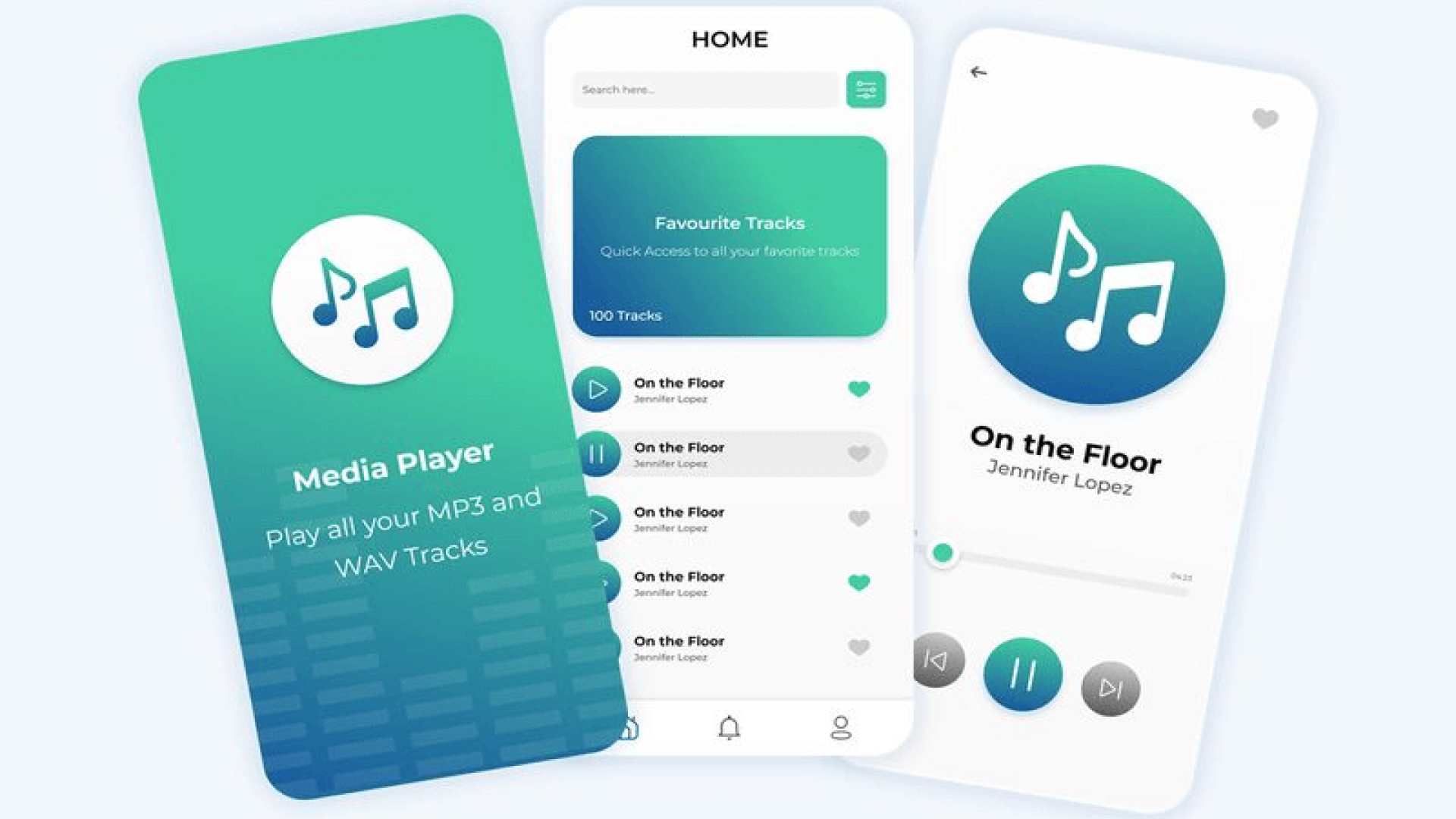
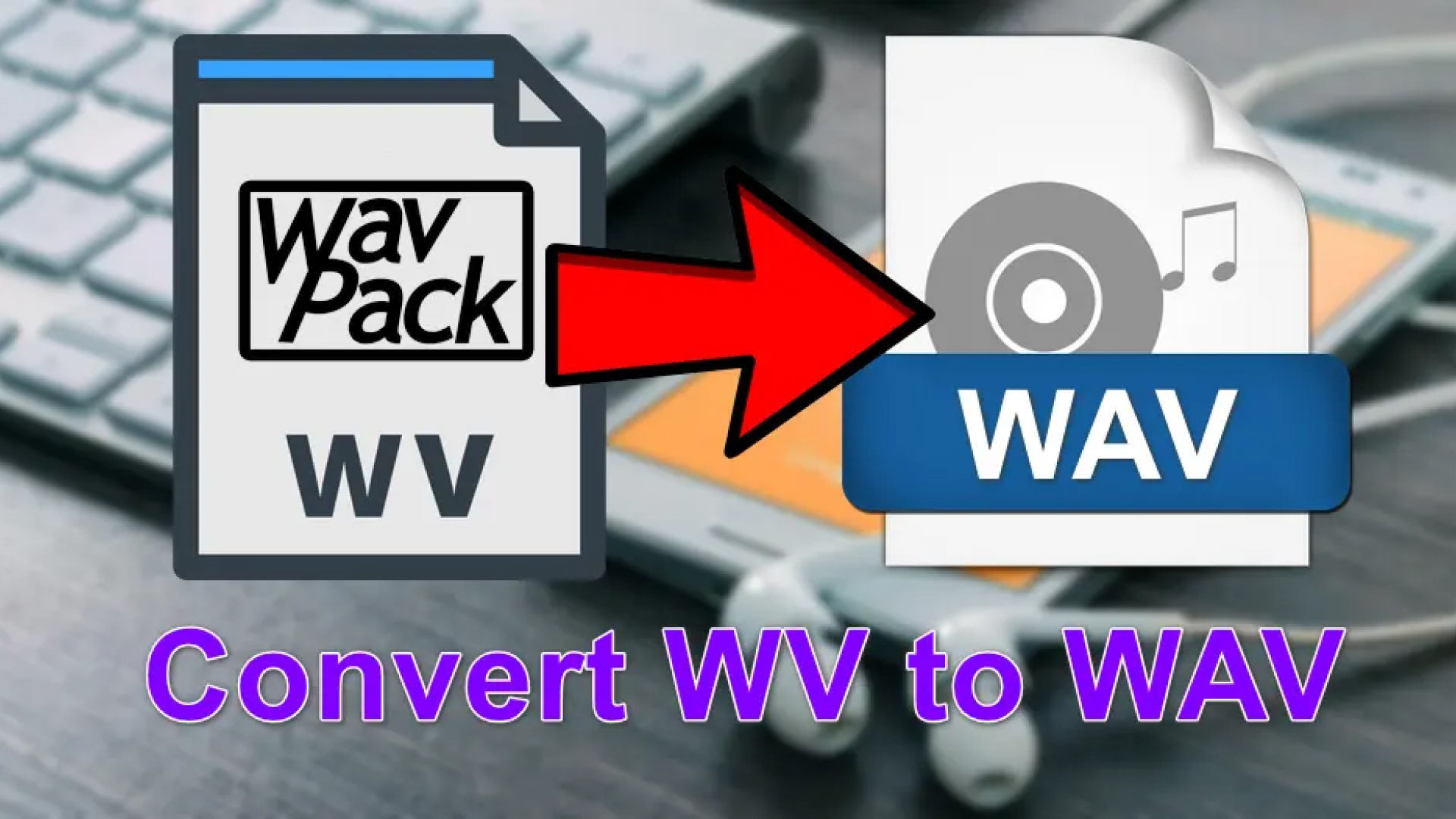

Share this article:
Select the product rating:
Daniel Walker
Editor-in-Chief
My passion lies in bridging the gap between cutting-edge technology and everyday creativity. With years of hands-on experience, I create content that not only informs but inspires our audience to embrace digital tools confidently.
View all ArticlesLeave a Comment
Create your review for HitPaw articles