How to Play Videos in Chrome in 5 Ways
Chrome is a popular web browser known for its speed and versatility. But sometimes, you might encounter issues playing videos. Whether it's a YouTube video refusing to load or a downloaded movie not displaying correctly, a solution exists. This comprehensive guide will explore various methods to play videos in Chrome effectively, ensuring a smooth viewing experience.
The Steps of Playing Videos in Chrome
Open Google Chrome: Launch the Google Chrome browser on your device.
Navigate to the Video Website: Enter the URL of the website hosting the video, such as YouTube, Vimeo, or another streaming site, into the address bar and press Enter.
Search for the Video: Use the search bar on the website or browse through the categories to find the video you want to watch.
Click to Play: Click on the video thumbnail or title to open the video page.
The video should start playing automatically. If it doesn't, click the play button in the center of the video player.
While Chrome can play most video formats directly, some downloaded videos might require specific codecs (software that translates video data). In such cases, downloading the video might be necessary.
Best Downloader to Download Videos-HitPaw Video Converter
While Chrome excels at playing a wide variety of video formats directly, there are situations where downloading a video becomes necessary. Perhaps you want to watch a video offline, ensure consistent playback quality, or convert it to a format compatible with another device. In such cases, a reliable video downloader becomes essential.

Amongst the numerous video downloaders available, HitPaw Video Converter stands out as a user-friendly and powerful solution specifically designed to enhance your Chrome video experience. You can take a closer look at HitPaw Video Converter in the video below.
Here's a closer look at HitPaw Video Converter's key features that make it the perfect companion for downloading videos for Chrome playback:
- Cross-Platform Compatibility: HitPaw Video Converter operates seamlessly on both Windows and Mac computers. This ensures you have a consistent downloading experience regardless of your operating system.
- Extensive Format Support: Downloaded videos might not always be compatible with Chrome's built-in player. HitPaw Video Converter tackles this challenge by offering extensive format support. You can download videos in various formats and convert them to MP4, MOV, AVI, and other popular formats for guaranteed smooth playback in Chrome.
- Preserves High Quality: HitPaw Video Converter prioritizes maintaining the original video and audio quality throughout the downloading and conversion process. This ensures you enjoy your downloaded videos without compromising on resolution or audio fidelity.
- Batch Downloading Efficiency: Downloading multiple videos one by one can be time-consuming. HitPaw Video Converter batch downloading capability allows you to download several videos simultaneously, saving you precious time and effort.
- Optional Built-in Video Editor: HitPaw Video Converter goes beyond simply downloading videos. It offers a basic built-in video editor that allows you to perform quick trimming and cutting tasks on your downloaded videos before playback in Chrome. This can be useful for removing unwanted segments or creating custom video clips.
How to Use HitPaw Video Converter to Download Videos?
Following are the steps to download videos using HitPaw Video Converter:
Step 1: Download and Install HitPaw Video Converter
Head over to the HitPaw website and download the software compatible with your operating system.
Step 2: Choose Download Mode
Click the "Download" tab on the main interface.
Step 3: Copy the URL
Copy the URL of the video you want to download from Chrome.

Step 4: Paste the URL
Paste the url into the address bar within HitPaw Video Converter.

Step 5: Select Output Format (Optional)
If the downloaded video requires conversion for Chrome playback, click the "Convert to all" dropdown menu and choose your preferred output format (e.g., MP4).

Step 6: Download the Video
Click the "Download" button to initiate the downloading process. HitPaw will notify you upon completion.

HitPaw Video Converter offers a free trial, allowing you to test its features before committing to a paid plan.
Other Four Video Downloaders
1. Movavi Video Converter
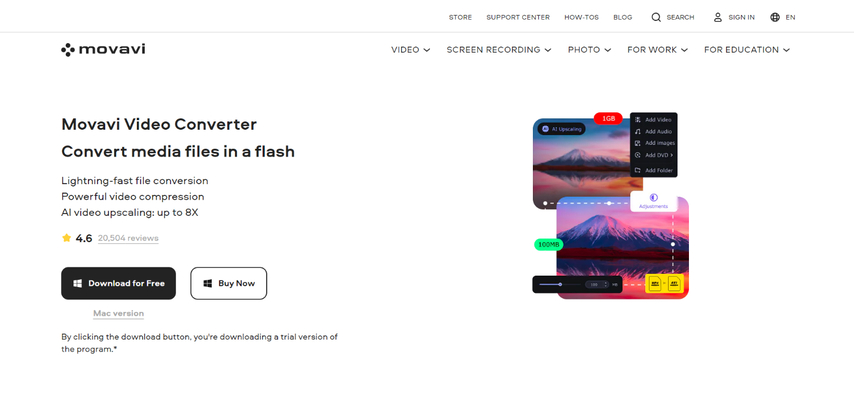
Movavi Video Converter is a versatile tool for downloading and converting videos. It offers a user-friendly interface and supports various formats. However, the free version comes with limitations, such as watermarks on downloaded videos and limited features.
- Pros: User-friendly interface, supports various formats.
- Cons: Free version has limitations (watermarks, limited features).
2. Freemake Video Converter
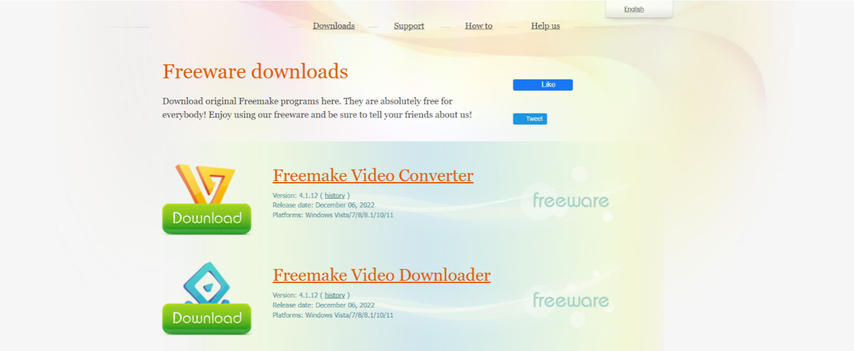
Freemake Video Converter is a free video downloading and conversion software with a simple interface. However, it might come bundled with unwanted third-party software during installation, requiring careful attention during the setup process. Additionally, advanced features might be locked behind a paywall.
- Pros: Free, simple interface.
- Cons: Potential for bundled unwanted software during installation, some advanced features require payment.
3. 4Videosoft Video Converter Ultimate

4Videosoft Video Converter Ultimate provides comprehensive video downloading and conversion capabilities. It offers high-quality output and supports a wide range of formats. However, the software comes at a premium price compared to free alternatives.
- Pros: Comprehensive features, high-quality output, supports a wide range of formats.
- Cons: Premium price compared to free alternatives.
4. FileZigZag
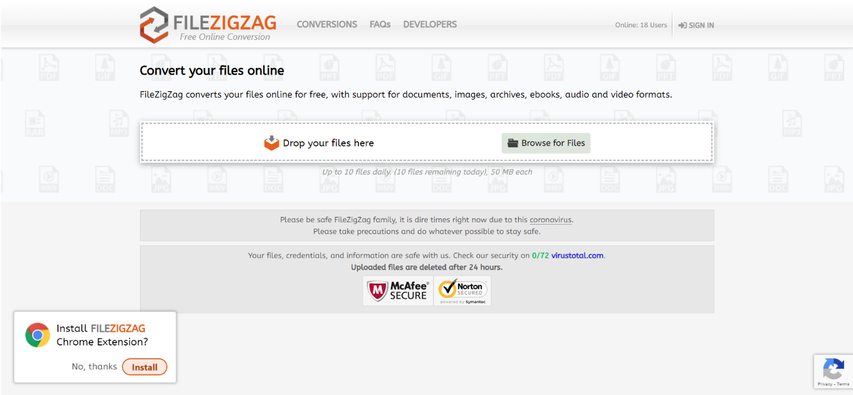
FileZigZag is a free online video converter that allows downloading videos by converting them to another format. While convenient for occasional use, it lacks some features offered by dedicated video downloader software like HitPaw video converter, and conversion speeds might be slower.
- Pros: Free online converter, convenient for occasional use.
- Cons: Lacks features of dedicated downloaders (HitPaw), potentially slower conversion speeds.
Built-in Chrome Features for Video Playback:
- 1. Supported Video Formats:Chrome has built-in support for a wide range of video formats, including the most common ones like MP4, WebM, and Ogg. If you encounter playback issues, chances are the video format might be less common and require additional codecs.
- 2. HTML5 Video Player:Modern web development heavily utilizes the HTML5 video player, a versatile tool embedded within web pages. This player offers basic playback controls like play, pause, volume, and fullscreen mode, allowing you to directly control video playback within Chrome.
- 3. Hardware Acceleration:Chrome leverages hardware acceleration to improve video playback performance, especially for high-resolution videos. This feature utilizes your computer's graphics card for video processing, taking the load off the CPU and ensuring smoother playback.
Choosing the Right Method:
The best method for playing videos in Chrome depends on your specific situation.
- For most online videos, Chrome's built-in player will suffice, provided the format is compatible.
- If you encounter playback issues, troubleshooting steps like checking extensions and updating Chrome can help resolve them.
- For downloaded videos with incompatible formats, consider online conversion or utilizing dedicated media players.
FAQs
Q1. Why won't Chrome play my video?
A1.
Chrome might struggle with:
Q2. Can I download videos directly from YouTube?
A2. Downloading videos directly from YouTube often violates their terms of service. It's recommended to use YouTube's official download options (if available) or download videos from other websites with appropriate permissions.
Conclusion
Playing videos in Chrome can be a smooth experience with the right approach. This guide explored various methods, including downloading videos with HitPaw Video Converter and utilizing Chrome's built-in capabilities.
For an overall superior experience, HitPaw Video Converter stands out as a reliable and versatile solution. Its user-friendly interface, extensive format compatibility, high-quality downloads, and batch downloading capabilities make it a top choice.
Download HitPaw Video Converter today and experience the difference! Enjoy seamless video playback in Chrome with its powerful downloading and conversion features. Visit the official HitPaw Video Converter website to learn more and get started.






 HitPaw VikPea
HitPaw VikPea HitPaw Watermark Remover
HitPaw Watermark Remover 


Share this article:
Select the product rating:
Joshua Hill
Editor-in-Chief
I have been working as a freelancer for more than five years. It always impresses me when I find new things and the latest knowledge. I think life is boundless but I know no bounds.
View all ArticlesLeave a Comment
Create your review for HitPaw articles