How to Download YouTube Videos to Kindle Fire in 5 Ways
Ever craved watching your favorite YouTube videos on the go, but without an internet connection? Fear not, Kindle Fire owners! While YouTube doesn't offer official downloads within its app, there are safe and legal ways to transfer videos for offline enjoyment. This comprehensive guide dives into five reliable methods, from user-friendly video downloaders like HitPaw Univd (HitPaw Video Converter) to utilizing features in existing software like VLC media player.
We'll explore the pros, cons, and step-by-step instructions for each method, ensuring you find the perfect solution for your needs. Whether you prioritize ease of use, format flexibility, or free options, this guide equips you to download YouTube videos and expand your entertainment library on your Kindle Fire. So, grab your device, settle in, and get ready to experience the magic of YouTube, offline!
Part 1: Best Downloader to Download YouTube Videos to Kindle Fire
While numerous options exist, HitPaw Univd stands out as the most user-friendly and feature-rich solution for downloading YouTube videos specifically for playback on your Kindle Fire.

You can take a closer look at HitPaw Univd in the video below.
Key Features:
- Easy Download: HitPaw Univd has a clear interface and intuitive process. Just paste the YouTube video URL and choose your favorite format and resolution.
- Format and Resolution Flexibility: HitPaw Univd supports multiple output formats to ensure compatibility with Kindle Fire. You can also choose the resolution that best suits your storage space needs.
- Batch Download: Save time by downloading multiple YouTube videos at the same time. HitPaw Univd can handle batch downloads efficiently.
- High-quality downloads: Maintain superior video quality with HitPaw Univd's advanced conversion technology.
How to Use HitPaw Univd to Download YouTube Videos to Kindle Fire?
Downloading YouTube videos with HitPaw Univd is a breeze. Here's a step-by-step guide:
Step 1:Head over to the HitPaw website and download the software compatible with your operating system (Windows or Mac). Follow the on-screen instructions for a smooth installation.
Step 2:Once installed, open HitPaw Univd. The user interface is clean and straightforward. Open the YouTube app or website and locate the video you want to download. Copy the video URL from the address bar at the top of your browser.

Step 3:Within HitPaw Univd interface, click on the “Download”. Right-click within the box and choose "Paste" or use the keyboard shortcut (Ctrl+V on Windows, Command+V on Mac) to paste the copied YouTube video URL.

Step 4:HitPaw Univd automatically detects the optimal format and resolution for your download. However, you can customize these settings based on your preference. Click the dropdown menu next to "Format" and choose the format compatible with your Kindle Fire (e.g., MP4). You can also adjust the resolution by clicking the dropdown menu next to "Resolution" and selecting your desired quality.

Step 5.Once you've chosen your format and resolution, click the large "Download" button in the bottom right corner. HitPaw Univd will initiate the download process, displaying the progress bar.

Step 6:After downloading, locate the downloaded video file on your computer or on “Downloaded” tab. Using a USB cable, connect your Kindle Fire to your computer and transfer the downloaded video file to your device's storage.

Exploring Alternatives: Free and Open-Source Options
While HitPaw Univd offers a premium solution, there are also free and open-source options available. Here are three popular choices to consider:
- Wondershare UniConverter
- Format Factory
- HandBrake
- VLC Media Player (with limitations)
Using Caution with Free Downloaders: While free and open-source options like Wondershare UniConverter, Format Factory, and HandBrake can be tempting, remember to prioritize safety during download and installation. Here are some essential tips:
- Download from Official Sources: Always download software directly from the developer's website. Avoid third-party websites that might bundle the software with malware or unwanted programs.
- Read Reviews and Check Permissions: Before installing, take a moment to read user reviews and check the software's requested permissions. This can help you identify any potential red flags.
- Choose Custom Install Options: During installation, pay close attention to the options presented. Often, free software tries to bundle additional programs during setup. Opt for "custom installation" and carefully uncheck any boxes for unwanted software.
By following these precautions, you can explore free options with more confidence. We'll discuss the pros, cons, and functionalities of each of these options in the next section.
Part 2: Other Four YouTube Videos to Kindle Fire Downloaders
While HitPaw Univd offers an exceptional solution, here are four alternative methods for downloading YouTube videos to your Kindle Fire:
1. Wondershare UniConverter

Wondershare UniConverter is another versatile video converter that allows downloading YouTube videos alongside its conversion capabilities.
Pros
- User-friendly interface with clear instructions.
- Supports downloading videos in various formats and resolutions.
- Offers basic video editing features.
Cons
- Free version limits download resolution and includes watermarks.
- Paid version required for unlocking full features.
- Conversion speed may be slower.
2. Format Factory
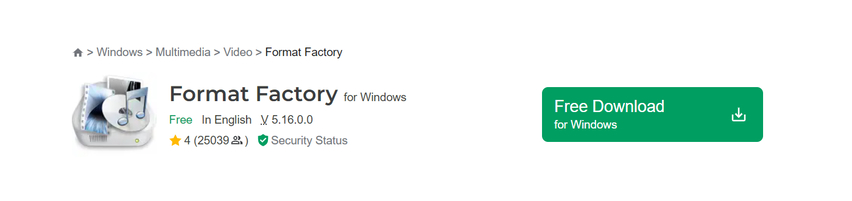
Format Factory is a free, open-source video converter with a built-in YouTube downloader.
Pros
- Free to use with no limitations on downloads.
- Supports a wide range of output formats.
Cons
- Interface can be cluttered and overwhelming for new users.
- Limited video editing capabilities.
- May contain bundled software during installation, requiring careful attention during setup.
3. HandBrake

HandBrake is a free and open-source video transcoder primarily focused on converting DVDs to digital formats. However, it also possesses basic YouTube video downloading functionalities.
Pros
- Completely free and open-source software.
- Offers advanced video encoding options for experienced users.
Cons
- Steeper learning curve compared to user-friendly downloaders.
- Limited format support compared to dedicated video converters.
- Lacks basic video editing features.
4. VLC Media Player

Primarily known as a versatile media player, VLC Media Player surprisingly includes a hidden feature for downloading YouTube videos.
Pros
- Free and open-source software readily available on most platforms.
- Plays a wide variety of video formats without additional codecs.
Cons
- Downloading process is not intuitive and requires navigating through menus.
- Limited format and resolution options for downloaded videos.
- Lacks video editing capabilities.
FAQs
Q1. Is it legal to download YouTube videos?
A1. The legality of downloading YouTube videos can be a gray area. Generally, downloading videos for personal, non-commercial use falls under fair use. However, it's crucial to respect copyright restrictions. Downloading copyrighted content without permission for distribution or public viewing is illegal.
Q2. What's the best way to download YouTube videos to Kindle Fire?
A2. For a user-friendly, feature-rich experience with excellent format and resolution support, HitPaw Univd is the recommended choice. It streamlines the download process and ensures compatibility with your Kindle Fire.
Conclusion
Downloading YouTube videos for offline viewing on your Kindle Fire expands your entertainment options. This guide explored five effective methods, from dedicated downloaders like HitPaw Univd to utilizing features within existing software like VLC Media Player. Consider your needs and preferences when choosing the most suitable option.
For a seamless and efficient downloading experience with exceptional quality and format compatibility, HitPaw Univd stands out as the best solution. Download HitPaw Univd today and enjoy your favorite YouTube videos on your Kindle Fire anytime, anywhere!











 HitPaw VikPea
HitPaw VikPea HitPaw Watermark Remover
HitPaw Watermark Remover 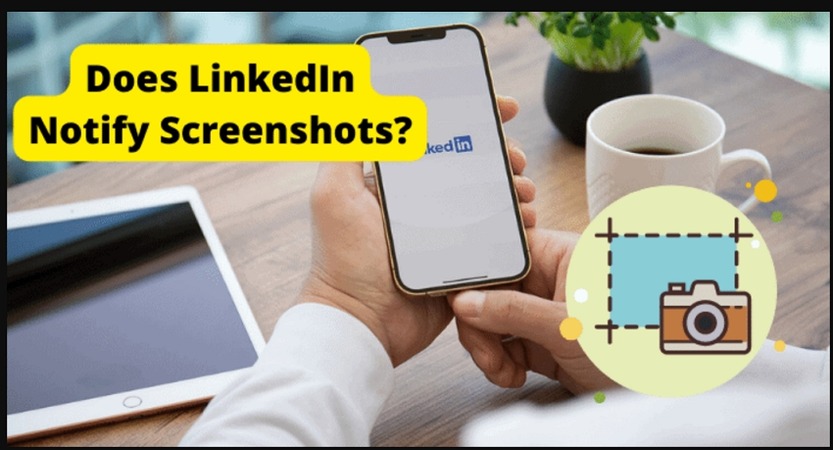



Share this article:
Select the product rating:
Daniel Walker
Editor-in-Chief
My passion lies in bridging the gap between cutting-edge technology and everyday creativity. With years of hands-on experience, I create content that not only informs but inspires our audience to embrace digital tools confidently.
View all ArticlesLeave a Comment
Create your review for HitPaw articles