How to Download YouTube Music to Windows Media Player
YouTube offers more than 100 million tracks, so many people wish to save their favorite tracks for later listening on Windows Media Player. Whether it's to create personalized playlists or enjoy uninterrupted playback without relying on an internet connection, the need to download YouTube music to Windows Media Player is apparent.
In response to this demand, our guide offers a comprehensive solution, detailing step-by-step instructions to seamlessly transfer YouTube music to Windows Media Player. Here's how to download YouTube music to windows media player.

Part 1: Can You Download YouTube Music to Windows Media Player?
As YouTube Music gains traction, merging your beloved tunes with Windows Media Player offers enhanced streaming flexibility. Previously, syncing YouTube Music with Windows Media Player posed challenges due to lack of integration between the platforms.
Fortunately, the introduction of third-party software like HitPaw Video Converter simplifies the process. Now, effortlessly download and store your preferred YouTube Music tracks directly onto your Windows devices, seamlessly managing them within the WMP library.
Way 1. The Best Way to Download YouTube Music to Windows Media Player
HitPaw Video Converter presents an ideal solution for individuals seeking to extract music from the YouTube Music streaming platform.
This software offers a sleek and user-friendly interface, facilitating the conversion of YouTube Music to various formats such as MP3 or WAV, achieving speeds of up to 120 times faster than traditional methods. Moreover, the playlist downloader feature automatically preserves essential ID3 tags, including title, album, and artwork.
Key Features of HitPaw Video Converter
- Download music from YouTube and other sites
- Download YouTube music to MP3 320kbps
- High-speed conversion up to 10 times faster
- Ability to download YouTube music videos in up to 4K quality
- Preservation of ID3 tags and original audio quality
- Intuitive user interface for ease of use
- Continued accessibility to YouTube Music content post-free trial or subscription period.
How to Download YouTube Music to Windows Media Player
The guide below will show you how to download YT songs to PC and then import to Windows Media Player.
Step 1.Free install HitPaw Video Converter to a Windows PC/laptop.
Step 2.Open YouTube Music website or YouTube official website. Find the music track or playlist that you'd like to download. Copy its link from the browser address bar.

Step 3.Open HitPaw Video Converter and switch to the Download tab. Click Paste URL to paste the copied link. This program will start analyzing the target URL.

Step 4.After analysis, you can select MP3 320kbps as the output format. If it is a music video, you can download music video to MP4 up to 8K resolution.

Step 5.Finally, click the Download button to start downloading YouTube music to PC.

Step 6.Upon successful downloading, you can access to the downloaded music by switching to the Downloaded tab. Or go to the output folder to find the downloaded MP3 songs on PC.

How to Import YouTube Music Files to Windows Media Player
Now, you have the YouTube music downloaded to the PC, you have two options to import them to WMP.
- Option 1. Drag and drop the MP3 files to Windows Media Player.
- Option 2. Go to Windows Media Player, click Library > Music > All music to locate the YouTube songs you've downloaded.

By following these steps, you can easily download songs from YouTube using HitPaw Video Converter and play with any media player. Enjoy your favorite music offline with HitPaw's efficient and user-friendly software.
FAQs
Q1. Can I Download YouTube Music Directly to Windows Media Player?
A1. No, Windows Media Player doesn't have a built-in feature to directly download music from YouTube. However, you can use third-party software to download YouTube music and then import it into Windows Media Player.
Q2. Can I Transfer YouTube Music Downloaded on My Phone to Windows Media Player?
A2. Yes, you can transfer YouTube music downloaded on your phone to Windows Media Player. Simply connect your phone to your computer using a USB cable, locate the downloaded music files on your phone, and then copy and paste them into Windows Media Player's music library.
Conclusion
With Windows Media Player, music lovers can organize their digital music collection in a familiar and user-friendly manner. WMP supports many file types and formats, but it may not support YouTube Music.
The music you download from YouTube is stored in an encrypted format that can only be read by YouTube Music. In a similar way to Spotify, this encryption poses compatibility challenges.
To bridge this gap, HitPaw Video Converter converts YouTube Music songs, playlists, and albums to standard music formats like MP3, so you can easily transfer YouTube music to WMP or any other music player.











 HitPaw VikPea
HitPaw VikPea HitPaw Watermark Remover
HitPaw Watermark Remover 
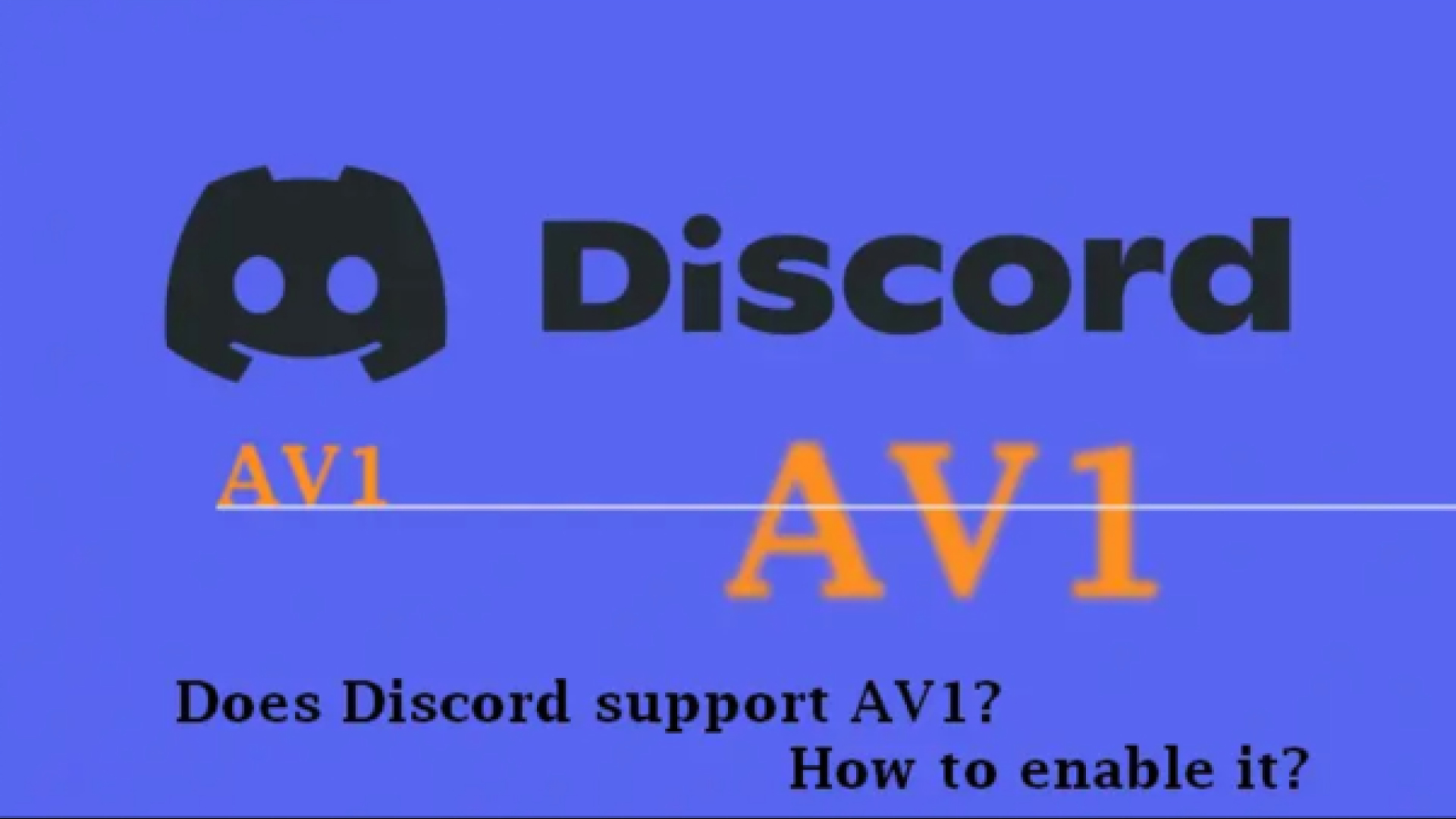
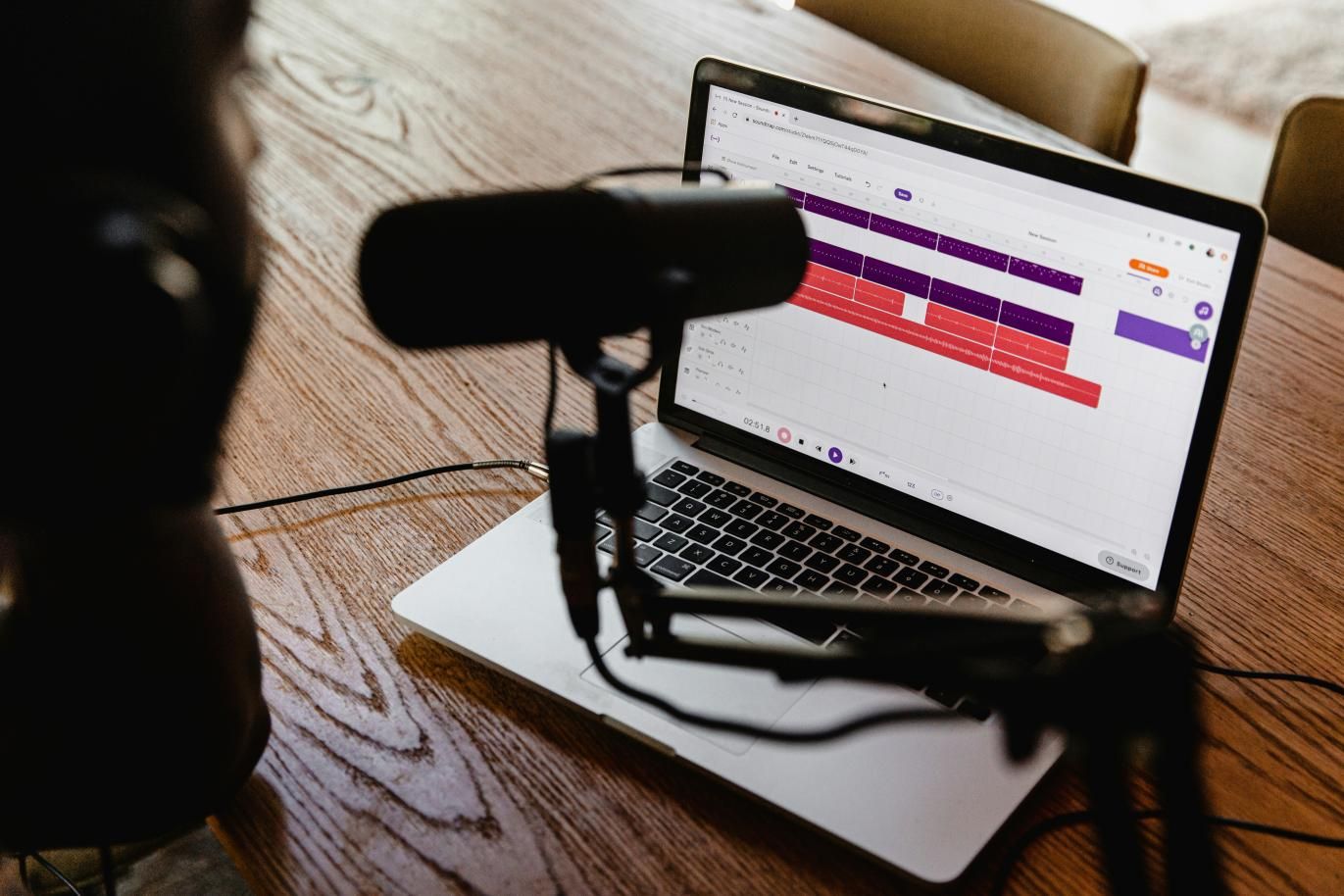

Share this article:
Select the product rating:
Joshua Hill
Editor-in-Chief
I have been working as a freelancer for more than five years. It always impresses me when I find new things and the latest knowledge. I think life is boundless but I know no bounds.
View all ArticlesLeave a Comment
Create your review for HitPaw articles