How to Get AV1 Video Extension Windows10 Download to Play Smoothly
The world of video is constantly evolving, with new codecs emerging to deliver higher-quality visuals at smaller file sizes. One such codec is AV1, a royalty-free alternative to established formats like H.264 and HEVC. But can you play AV1 codec videos on your Windows 10 or 11 machine? This guide will explore your options for downloading the necessary AV1 codec for Windows and playing these new-generation videos smoothly.

Part 1: Can We Play AV1 Codec Video on Windows 10/11?
AV1 offers significant advantages in terms of compression efficiency, but native support for AV1 codec playback in Windows 10 and 11 can be limited. By default, your Windows system might not have the built-in capability to decode AV1 videos. However, there are solutions to enjoy the benefits of AV1 on your Windows PC.
Part 2: Solution with AV1 Video Extension Download
Thankfully, Microsoft offers a solution: the AV1 Video Extension. This official extension adds AV1 codec support to your Windows 10 (version 18362.0 or higher) or Windows 11 system. Here's how to download the AV1 codec through the extension:
1.Open the Microsoft Store app on your Windows PC.
2.Search for "AV1 Video Extension".

3.Click on the extension and then select "Get" to install it.
4.Once installed, AV1 codec functionality should be integrated into your system. Most video playback applications that utilize the system codecs will now be able to play AV1 videos.
Part 3: Solution with K-Lite Codec Pack for AV1 Codec Download
Another option is to use a third-party codec pack like the popular K-Lite Codec Pack. While the K-Lite Codec Pack doesn't offer a specific AV1 codec download, it includes various decoders that might support AV1 playback indirectly. However, be cautious when installing codec packs, as some might come bundled with unwanted software.

Here's how to install the K-Lite Codec Pack:
- 1.Download the K-Lite Codec Pack from the official website ([invalid URL removed]).
- 2.Choose the appropriate installer version (32-bit or 64-bit) for your system.
- 3.Run the downloaded installer and carefully follow the on-screen instructions during the installation process. It's recommended to choose the "Standard" installation option to avoid installing unnecessary components.
- 4.Once installed, the K-Lite Codec Pack might provide AV1 codec playback support through its included decoders.
Part 4: Solution with Playing AV1 Codec Video via VLC
VLC media player is a popular option known for its wide codec support. While VLC doesn't inherently support AV1 codec playback out of the box, there are ways to enable it. Here's how:
- 1.Download and install the most updated version of the VLC media player.
- 2.Download the necessary AV1 codec files from a trusted source (ensure the source is reputable and the files are virus-free).
- 3.Place the downloaded AV1 codec files in the appropriate VLC directory (this process can vary depending on your system and VLC version, so consult online resources for specific instructions).
- 4.Restart the VLC media player. With the AV1 codec files added, VLC might be able to play AV1 videos.
Important Note: Downloading codec files from untrusted sources can be risky. Always be careful and verify the source before downloading any AV1 codec.
Part 5: Best Way to Convert AV1 Codec Video to Supported Format on Win10/Win11
If you come across any compatibility issues or prefer to play your videos in a universally supported format, converting your AV1 codec videos can be a great solution. Here's where the HitPaw Video Converter comes in.
HitPaw Video Converter is a versatile software program that goes beyond basic video conversion. It offers a robust solution for AV1 codec playback on Windows 10/11.

Features of HitPaw Video Converter
- Native AV1 Codec Support: HitPaw Video Converter includes built-in support for AV1 codec decoding and encoding. This eliminates the need for separate codec installations or configurations.
- Multiple Format Conversion: You can change your AV1 codec videos to various popular formats such as MP4, MKV, and AVI. This ensures compatibility with virtually any video player or device.
- Customization Options: Choose from a variety of output resolutions and bitrate settings to optimize your converted videos for specific needs. You can prioritize quality, file size, or a balance between the two.
- Batch Conversion: Save time by converting multiple AV1 codec videos simultaneously. HitPaw's batch processing feature allows you to efficiently convert your entire video library.
How to Convert AV1 Codec Videos:
1.Download and install HitPaw Video Converter from the official website.
2.Launch HitPaw Video Converter and click on the "Converter" tab.

3.Click on the button of add files and select the AV1 codec video(s) you want to convert.

4.Feel free to simply drag and drop your video files directly into the HitPaw interface.
5.From the right-hand panel, choose your desired output format (e.g., MP4) and adjust the resolution and bitrate settings according to your preference.

6.Click on the convert button to begin the conversion process. HitPaw will handle the rest, and you'll be notified once the conversion is complete.

Watch the following video to learn more details:
Part 6: FAQs about AV1 Codec Video Download
Q1. Is downloading an AV1 codec safe?
A1. Downloading an AV1 codec itself can be safe, but it's very important to select a reputable source. Avoid codec packs or websites with a history of distributing malware. Consider using official extensions from Microsoft or established media players like VLC. If opting for third-party codec files, thoroughly research the source and verify user reviews before downloading.
Q2. What are the benefits of using HitPaw Video Converter for AV1 playback?
A2. HitPaw Video Converter offers several benefits over other methods: No need for complicated codec installations or configurations. Fine-tune the output quality and file size to suit your specific needs.
Conclusion
The world of video codecs is constantly evolving, and AV1 presents exciting possibilities for high-quality video experiences. While native support for AV1 codec playback in Windows might be limited, this guide has explored various solutions to enjoy AV1 videos on your Windows 10/11 machine.
For a top-notch experience, consider using HitPaw Video Converter. With its built-in AV1 codec support, user-friendly interface, and extensive conversion capabilities, HitPaw empowers you to enjoy your favorite AV1 videos on any device, anytime.











 HitPaw VikPea
HitPaw VikPea HitPaw Watermark Remover
HitPaw Watermark Remover 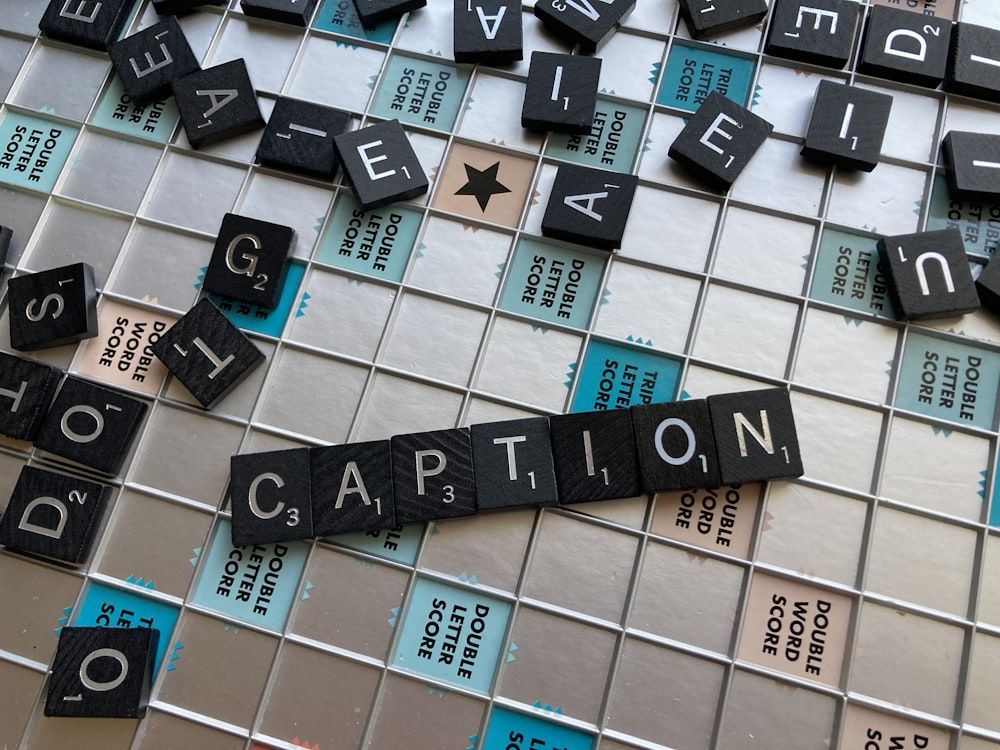
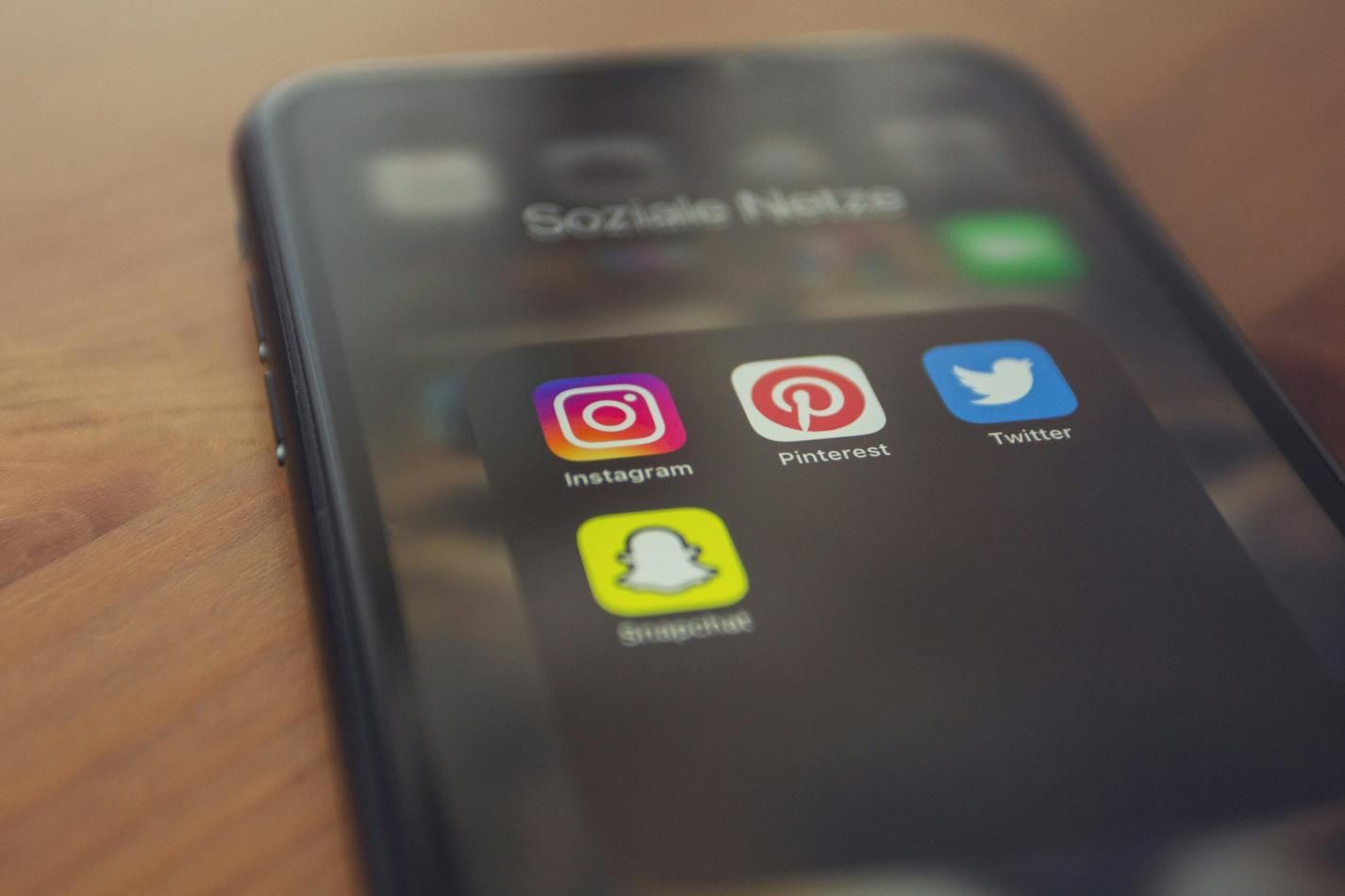
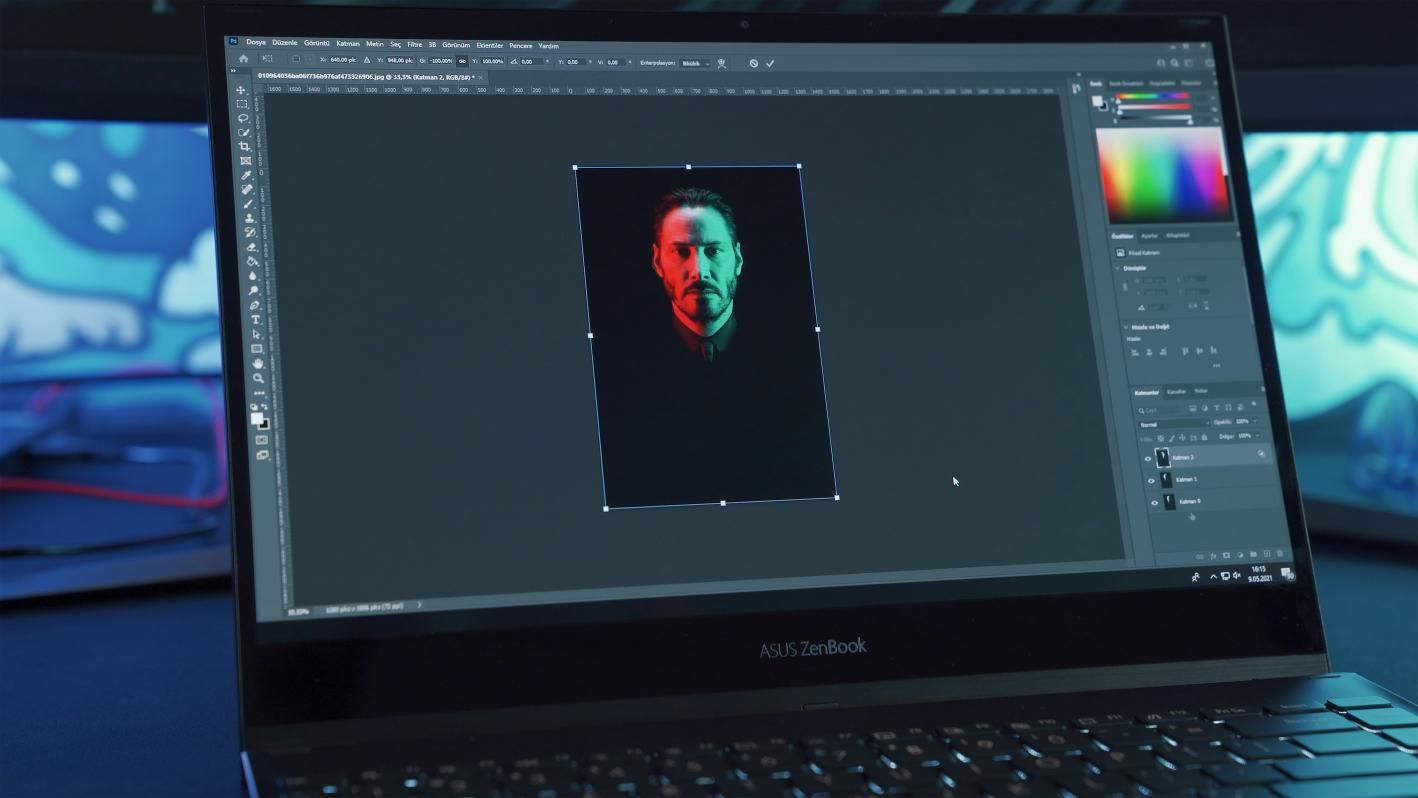

Share this article:
Select the product rating:
Joshua Hill
Editor-in-Chief
I have been working as a freelancer for more than five years. It always impresses me when I find new things and the latest knowledge. I think life is boundless but I know no bounds.
View all ArticlesLeave a Comment
Create your review for HitPaw articles