Twitter Video Length Limit: Everything Need to Know
Your presence on Twitter, now rebranded to X, grants immediate access to its 611 million users worldwide. The right content can help you capture their attention and fuel your growth. This is especially true when you're publishing video content on Twitter. Twitter users seek bite-sized content that's sharp, and packs highly relevant information. That means optimizing the length of your videos or trimming them to just perfect lengths. So, what's the perfect length for a Twitter video? Can you upload longer videos? What kind of videos can I add on Twitter? The answers to these questions and more are discussed in this post. So, stay tuned.
Part 1: Understanding Twitter Video Requirements
Twitter has published extensive guidelines on everything from supported video formats to caps on video lengths. While some of these guidelines include strict technical limitations, others are more along the lines of suggestions based on what works on Twitter. While you must follow the former, heed to the latter as much as possible. Now, let's look at some of the common video requirements for users on Twitter:
1. What is the Maximum Length of a Video on Twitter?
The average Twitter user can upload videos of up to 140 seconds in length. That's 2 minutes and 20 seconds long. However, if you're an X Premium subscriber on Twitter, you can upload videos of up to 4 hours in 720p or 1080p.
While the gulf between the maximum video lengths allowed for paid and free users appears huge at the outset, it's not so. The best-performing video content length on Twitter is 20-40 seconds. Anything longer, and the videos fail to engage users.
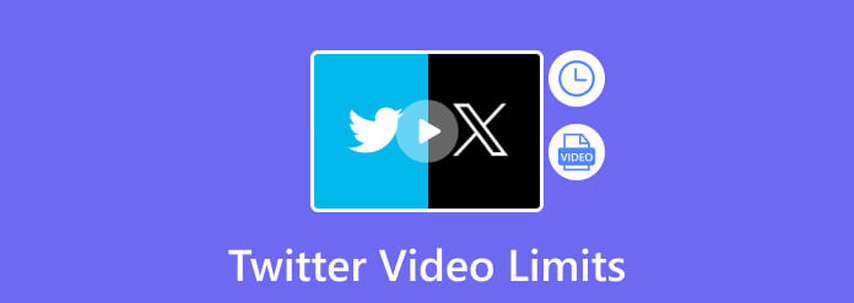
2. What is the Twitter Video Size Limit?
The video size limit for free users is 512MB, while X Premium users can upload videos of up to 16GB in size.
3. Supported Formats and File Types for Twitter Videos
Twitter supports only 2 video file formats for upload: MOV and MP4. These formats must use H264 and AAC codecs for video and audio, respectively.
4. Recommended Video Resolution and Aspect Ratios
Twitter accepts video resolution between 32 x 32 pixels and 1920 x 1200 pixels. However, the platform recommends 720 x 720 pixels for square and 1280 x 720 pixels for landscape videos. These videos can have up to a 40fps frame rate.
While Twitter supports a wide range of aspect ratios spanning from 1:2.39 to 2.39:1, it's recommended that users stick to tried and tested options. For landscape content, that's 16:9; for mobile-first content, that's 1:1 (square) and 9:16 (portrait) aspect ratios.
Content creators may balk at these limitations, especially regarding frame rate and resolution, but it's important to remember that Twitter is not a video content platform like YouTube. It's designed for text, image, and GIF content. Users engage best with such content. Short videos complement such type of content.
But, what do you do when you have to upload longer videos?
Part 2: How to Upload Long Videos on Twitter
1. Twitter Media Studio

Twitter Media Studio is an invitation-only service for members of the Amplify Publisher Program. If you get into it, you can easily manage all your media on Twitter. As a bonus, you can also upload videos of up to 10 minutes in length and 1GB in size. Here's how you can upload long videos on Twitter using Twitter Media Studio:
- Step 1:Log in to X (Twitter), click "More" and then access "Media Studio Library"
- Step 2:Under "Uploading Media," click "Table of Contents," and upload your video
- Step 3:Edit your video, including thumbnails, subtitles, etc.
- Step 4:Under "Tweet The Video," click "Tweet" button
- Step 5:Click "Tweet," or schedule it for later
2. Twitter Video Dashboard
Don't have a Twitter Media Studio? That's okay. You can use a Twitter Ad account to post longer videos. Once you create a Twitter Ad account, here's how to do it:
- Step 1:Login to X (Twitter), click "More" and then access "Twitter Ads"
- Step 2:Under "Creatives," click "Videos"
- Step 3:Click "upload your first video" and make your first upload
- Step 4:Click the "Compose" button and choose the second option with the video upload feature. You can edit your video at this point if you'd like
- Step 5:Click "Save," preview, and hit "Publish"
3. Third-party Video Hosting Platform
What if Twitter does not allow long videos? You can always upload videos on other content platforms like YouTube, Twishort, etc., and then embed a link to them in your Tweet. This lets your followers watch the video directly on Twitter without visiting the content platform. Here's how you do it:
- YouTube: Upload a video on YouTube, get its URL, and include it in a Tweet you post on X.
- Twishort: Download the Twishort app, log in using your Twitter credentials, authorize the app, and use it to include long videos in your Tweets.
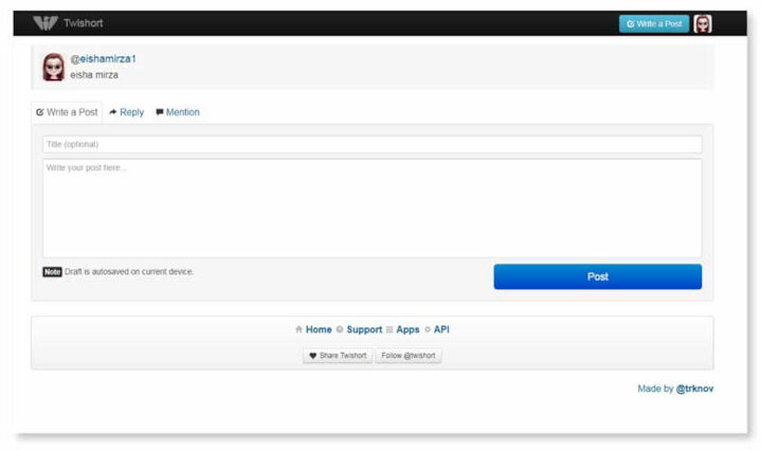
Part 3: Best Way to Cut Twitter Video to Fit Optimal Length
Whether you're chopping off unwanted parts from your video or trimming it into the sweet spot of 20-40 seconds length, HitPaw Univd is just what you need. HitPaw Univd is a powerful video editor and converter that lets you cut your video easily to meet Twitter requirements and optimize them for maximum engagement. Here's why Twitter users choose HitPaw Univd for their video editing needs:
HitPaw Univd - All-in-one Video Solutions for Win & Mac
Secure Verified. 254,145 people have downloaded it.
- AI's Professional Touch: Get features like speech-to-text, face blur, noise remover, stabilization, etc.
- Simple to Use: No complex UI; no confusing toolkits. Start cutting your videos in seconds
- Twitter-friendly: With HitPaw Univd cut videos to meet Twitter specs at the click of a button
- Lossless Editing: Reduce video size or convert it to MOV or MP4 formats without losing the original quality
- Batch Editing: Make all your videos, be it 1 or a 1,000, Twitter-friendly in a single batch
- Awesome Editors: Create viral videos for Twitter with filters, effects, text overlays, and other cool features
Secure Verified. 254,145 people have downloaded it.
Guide to Cut/Trim Video for Twitter Length
- Step 1: ImportVideos to Univd
- Step 2: Cut Videosaccording to Your Needs
- Step 3: Export the Confirmed Video or Clips
Launch HitPaw Univd >> Go to "Editor" >> Click the "Cut" tile >> Under the "Add Files" dropdown menu, click "Add Videos" and import your video files.

Preview the video and note down the cut's start and end points >> Move the playhead to the start point and click the "Scissors" icon to split the video >> Repeat it at the endpoint.
Now, you've split the video into multiple clips, and they are all displayed on the right.
Delete the unwanted clips >> Check the "Merge into one file" box >> Hit "Confirm".

Preview the edited video on the main interface >> Select the output format for the file as "MOV" or "MP4" >> Click "Export" or "Export All".

FAQs about Twitter Video Length
Q1. Is Twitter video length limited to 45 seconds?
A1. No. It's 140 seconds.
Q2. Can I upload a 3-minute video on Twitter?
A2. As a regular user, you cannot upload a 3-minute video directly. But we've discussed many other ways to do it. Even free users of Twitter can post 3-minute videos using some of those methods.
Q3. Can I edit a video on Twitter?
A3. No. Twitter does not offer video editing tools.
Q4. What video length works best for Twitter ads?
A4. For maximum engagement and effectiveness, Twitter videos must be between 20-40 seconds long.
Conclusion
Twitter is one of the most popular social media platforms. Tailoring your videos for Twitter can help you capitalize on its massive user base. With HitPaw Univd, you can cut videos to Twitter-friendly lengths and also edit them for maximum engagement. HitPaw Univd is everything you need to create viral-worthy content for your Twitter followers. Take it on a test drive today!







 HitPaw VoicePea
HitPaw VoicePea  HitPaw VikPea (Video Enhancer)
HitPaw VikPea (Video Enhancer) HitPaw FotorPea
HitPaw FotorPea

Share this article:
Select the product rating:
Daniel Walker
Editor-in-Chief
My passion lies in bridging the gap between cutting-edge technology and everyday creativity. With years of hands-on experience, I create content that not only informs but inspires our audience to embrace digital tools confidently.
View all ArticlesLeave a Comment
Create your review for HitPaw articles