Guide to Trim Video using VLC and Its Best Alternative
Is there anything VLC Media Player cannot do? Not only can it play your music and movies, but can also cut and trim video in VLC. We'll teach you how to cut your videos using this handy tool. The process is so simple and familiar that it's almost like playing videos on VLC. However, you should know that VLC has limitations, which makes sense because it wasn't built for video editing. So, we'll give you bonus tips on overcoming its limitations and trimming your videos like a professional in seconds. Let's get started.
Part 1: How to Cut and Trim Video using VLC Media Player
Beginners are often intimidated by the complicated features and unfamiliar user interface of a full-fledged video editor. That's not the case with VLC. Almost all of us have used VLC, or at least a similar media player, at some point in our lives. So, you'll take to video editing with VLC like a duck takes to water. Check out the tutorial below:
- Step 1: Enable Video Editing Tools
- Step 2: Cut Video
- Step 3: Locate Video
Open the video to be edited in VLC Media Player >> Click "View" >> Click "Advanced Controls"
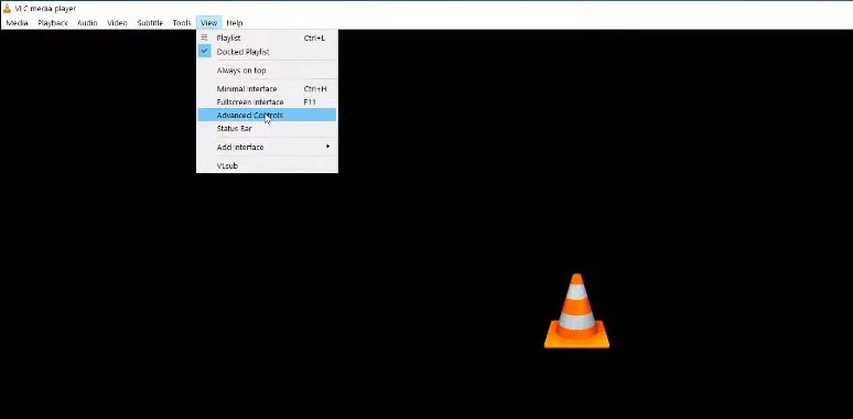
A new toolbar with a red button appears above the playback control options at the bottom of the VLC window.
Play the video or move the playback slider to the starting point of your cut >> Hit the "Record" (Red) button >> Continue playing the video >> When you reach the end point of your cut, hit the "Record" (Red) button again to stop recording
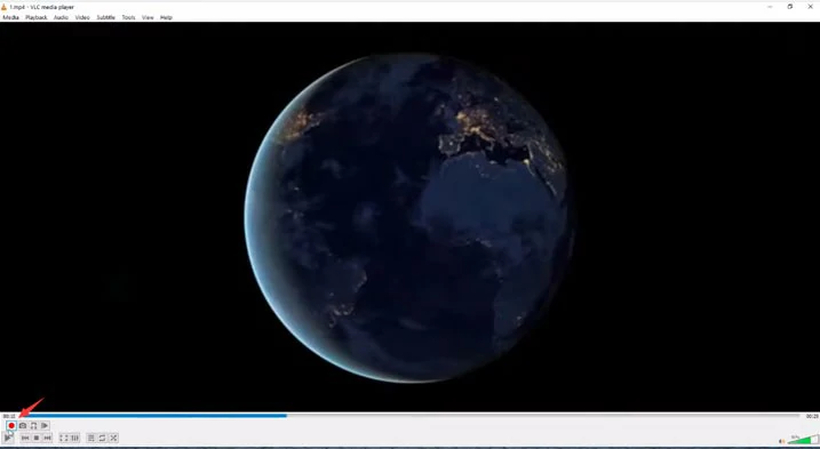
On Windows, the VLC cut videos are stored in the "Videos" folder.
On Mac, the cut videos are automatically stored in the Movies folder.
Part 2: The Benefits and Drawbacks of VLC Trim Video
Now that you know how to trim videos using VLC, let's take a step back and determine whether it's the right one for you. Here are VLC's strengths and drawbacks:
Pros
- Free and open-source
- High familiarity and ease of use
- Quite a few Editing Options
VLC is not only free but will be free forever. It's open-source and continues to upgrade itself with new features based on community feedback
Using VLC Media Player for video editing is like using any other media player for playback. Even the buttons for cutting video are similar. There's absolutely no learning curve, and you can edit your first video in seconds. It's that easy.
Although VLC is not designed for video editing, that doesn't mean it lacks editing options. Crop, cut, convert, sync sound, grade color, screen record, screengrabs - it has all the basic editing tools you need to get the job done.
Cons
- No Advanced Editing Options
- Suitable for Short Clips Only
- Mistakes Cost Dearly in Time
- No Multi-segment Editing
Well, obviously. Editing options are merely sprinkled on top of what is essentially a really powerful media player. VLC is good for basic cut, split, and other small editing jobs. If you need advanced features, VLC is not the right fit.
While you can move the playback slider to the starting point of the video cut before the editing begins, you cannot move it to the cut's endpoint. Once you begin the recording, you must wait for the playback to reach the cut endpoint. When cutting a 30-minute clip, that means waiting 30 minutes.
You cannot correct cutting errors mid-record. Mistakes during recording mean starting afresh.
Once you cut a video segment from a video, you need to close the VLC window and re-open the original file to cut another segment from the same video. This is not only frustrating but also time-consuming.
As you can infer from the pros and cons, VLC Media Player is best suited for editing short clips from a few seconds to a few minutes in length. Editing longer videos with VLC can be a frustrating experience.
Part 3: Best Alternative to VLC Cut and Trim Videos
While VLC Media Player offers basic video trimming features, it lacks advanced editing capabilities. HitPaw Univd emerges as a powerful alternative, providing an easy-to-use video editor with a wide range of tools. This software allows users to cut, trim, merge, and customize videos effortlessly. With intuitive controls and support for various formats, it offers much more flexibility and precision than VLC for video editing tasks, making it an ideal choice for anyone looking to enhance their video content.
HitPaw Univd - All-in-one Video Solutions for Win & Mac
Secure Verified. 254,145 people have downloaded it.
- User-friendly design allows anyone to edit videos without complex tutorials or steep learning curves.
- Easily trim, cut, or split videos frame by frame for accurate and seamless editing.
- Support numerous video formats, including MP4, AVI, MKV, and more, for diverse editing needs.
- Offers fast video processing, reducing wait time while preserving video quality.
- Adjust video parameters like brightness, contrast, and saturation, ensuring perfect visual results.
- Allows you to tweak audio settings, remove background noise, or add custom soundtracks to videos.
Secure Verified. 254,145 people have downloaded it.
Guide on How to Cut Videos with HitPaw Editor
If you thought cutting videos with VLC was easy, you would be in for a treat with HitPaw Univd. Here's how easy it is to cut videos using HitPaw Editor:
- Step 1: Import Video
- Step 2: Cut Video
- Step 3: Finalize
- Step 4: Export
Launch HitPaw Univd. Navigate to "Editor" tab >> Click "Cut" >> Drag and drop the video into the box.

Preview the imported video and decide the start and end points of the cut >> Drag the playhead to the starting point of the cut >> Click the "Scissors" icon to split the video. Repeat the process at the endpoint of the cut.

Check out the list of clips on the right. These are the cut and split clips from your original video. Delete the clips you don't need. Then, check the "Merge into one file" box to merge all the remaining clips >> Click "Confirm".
On the main interface, preview the edited video and click "Export" or "Export All".

FAQs about Trim Video with VLC
Q1. Does VLC have a trim function?
A1. Yes. VLC Media Player does have a basic trim function, but it's somewhat limited compared to dedicated video editing software. You'll have to enable "Advanced Controls" from the "View" section to access it. However, this method doesn't allow for precise trimming, and VLC cannot export the video directly without recording, making it less efficient for more detailed or professional editing.
Q2. Can I cut a video with VLC?
A2. Yes, you can. VLC is a handy and easy tool for cutting short clips. For cutting videos longer than a handful of minutes, VLC is not the right choice.
Conclusion
VLC Media Player is a versatile tool that can play almost anything. Now, you know how you can use it to cut your short clips too. Since it's not a full-fledged video editor, it's not suitable for editing long videos. For that, you can rely on HitPaw Univd. HitPaw is loaded with features, incredibly easy to use, and fast. You can even perform multi-segment editing on it. In fact, you'll find a variety of AI-powered features on HitPaw that you won't find on VLC or most other video editors. Download the HitPaw Univd today!







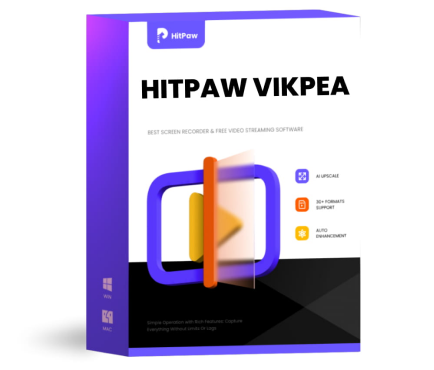 HitPaw VikPea (Video Enhancer)
HitPaw VikPea (Video Enhancer) HitPaw VoicePea
HitPaw VoicePea  HitPaw Univd (Video Converter)
HitPaw Univd (Video Converter) 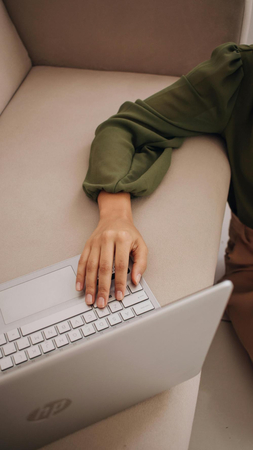
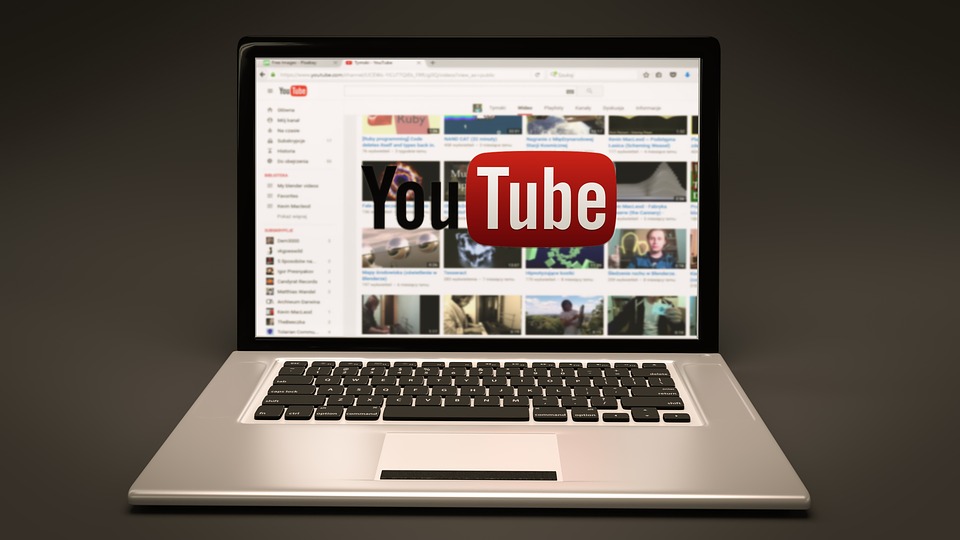


Share this article:
Select the product rating:
Daniel Walker
Editor-in-Chief
My passion lies in bridging the gap between cutting-edge technology and everyday creativity. With years of hands-on experience, I create content that not only informs but inspires our audience to embrace digital tools confidently.
View all ArticlesLeave a Comment
Create your review for HitPaw articles