Best MKV Cutter to Trim & Cut MKV without Transcoding
Are you looking for an easy way to trim your MKV video files without transcoding and compromising quality? MKV Cutters are the ultimate solution for anyone needing a quick, reliable tool to cut and trim MKV video. Whether you're editing a movie, removing unwanted footage, or creating custom clips, a MKV Cutter is the perfect tool for the job. In this blog, we'll dive into the top MKV Cutter tools available, their features, and how to use them effectively for flawless video editing results.
Part 1: Best MKV Cutter to Cut and Trim MKV Videos
No transcoding, no waiting for exports, and loaded with features - HitPaw Univd is everything you need in your video editor. It is one of the best MKV cutters available, offering an easy and efficient way to cut and trim MKV videos. You can quickly slice through MKV files, remove unwanted scenes, and create perfect clips without compromising video quality. The software supports a variety of video formats, including MKV, and provides precise editing tools, ensuring smooth and hassle-free video trimming for both beginners and experienced editors.
HitPaw Univd - All-in-one Video Solutions for Win & Mac
Secure Verified. 254,145 people have downloaded it.
- It's so simple anyone can use it without any prior experience
- It edits your MKV videos in their original format, so no need to wait for imports
- Cut, crop, trim, merge, playback speed, volume, and more features available
- Edit your MKV videos with precision using a user-friendly timeline
- Need to convert your MKV videos to another format? HitPaw does it in seconds!
- Video stabilization, subtitles, AI features, watermarking, and so on
Secure Verified. 254,145 people have downloaded it.
Guide to Cut MKV Videos with HitPaw Editor
Follow these easy steps to cut MKV videos using HitPaw Univd:
- Step 1: Import MKV Videoto HitPaw
- Step 2: Cut MKV Video using Control Bar
- Step 3: Confirm the MKV Clips
- Step 4: Export Edited MKV Video or Clips
Download, install, and launch the HitPaw Univd. Navigate to the "Editor" tab >> Click "Cut" >> Drag and drop the video into the tool.

Preview the imported video in the timeline >> Drag the playhead to the time point where you'd like to cut >> Click the "Scissors" icon to split the video.
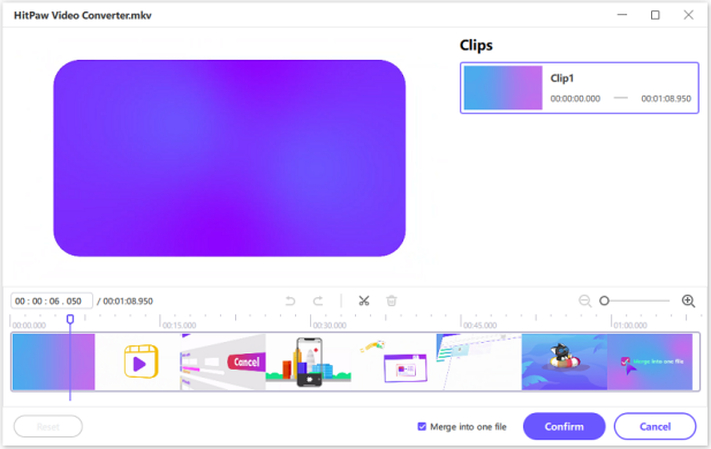
Follow the same process to split the video at various start and end time points of video segments that you'd like to delete from the video.
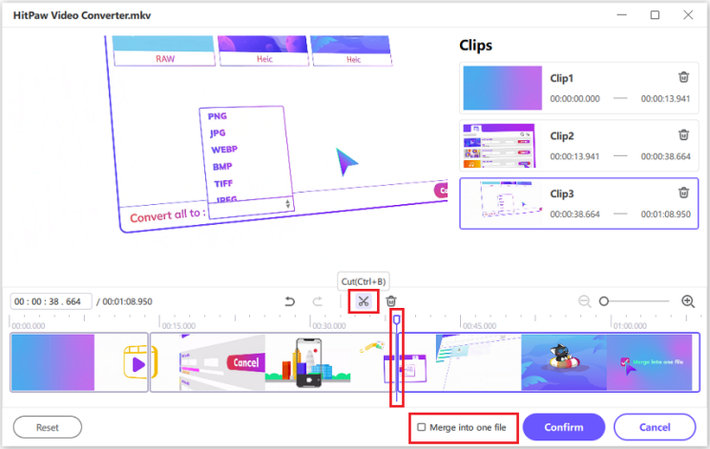
All video segments created in the previous step appear as clips on the right of the window. Delete the segments you don't need. Then, check the "Merge into one file" box to merge all remaining clips >> Click "Confirm".
Preview the edited video on the main interface and click "Export" or "Export All".

Part 2: Other 6 MKV Cutter Apps for Different Devices
HitPaw Univd is the perfect video editor for most users. However, if you need additional features or use a device or OS that doesn't support HitPaw, here are some more outstanding video editors that deserve your attention.
1. OpenShot
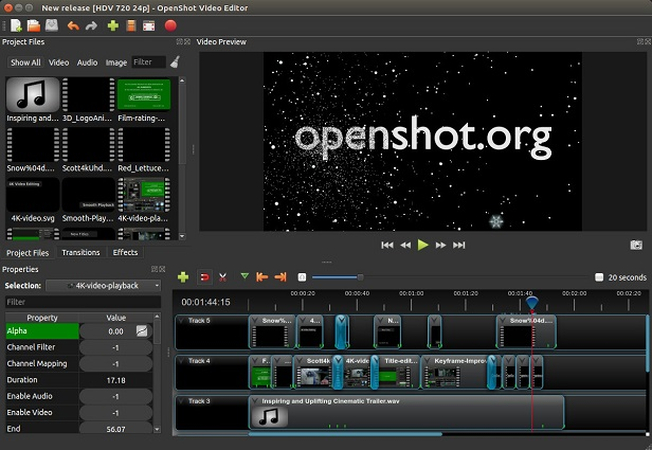
OpenShot is a no-frills, free, and open-source video editor. It's fast, easy to use, and frequently updated. OpenShot offers advanced features like 3D animation effects, transitions, invert colors, etc. If you're looking to enliven your home videos, OpenShot can easily get the job done.
Compatibility: Windows, Mac, Linux
Pros
- Great video editing features
- No limitation to how many videos you can add during editing
- Open-source and freeto use
Cons
- Old, outdated UI
2. Bandicut
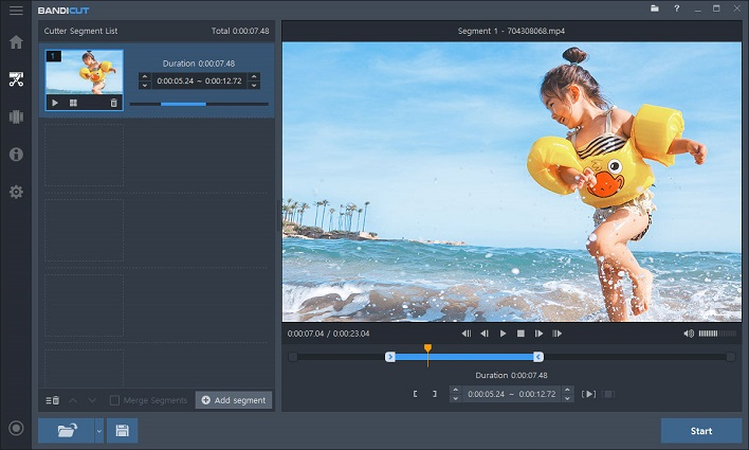
Bandicut is a lossless video editor like HitPaw. It offers all the basic video editing features, such as cut, trim, delete, audio extract, etc. It can support multiple formats, including MKV. However, it's only available for Windows PC users.
Compatibility: Windows
Pros
- Modern interface
- Lossless video editing
- Social media upload support
Cons
- Limited platform compatibility
- Free version puts a watermark on videos
- Limited editing features
3. Avidemux
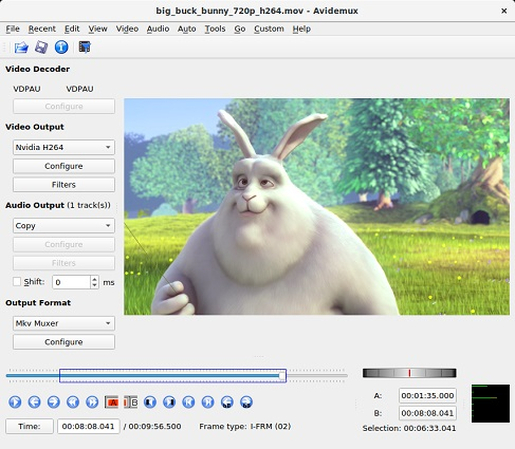
Avidemux is widely compatible, free, and open-source MKV video editor. Besides the regular cut and trim tools, it offers a few great features like resize, crop, de-noise, etc. However, it's not the most feature-loaded tool out there, which is great for casual users.
Compatibility: Windows, Mac, Linux, BSD
Pros
- Absolutely free
- Extensive compatibility
Cons
- Limited editing features
4. Adobe Premiere Pro
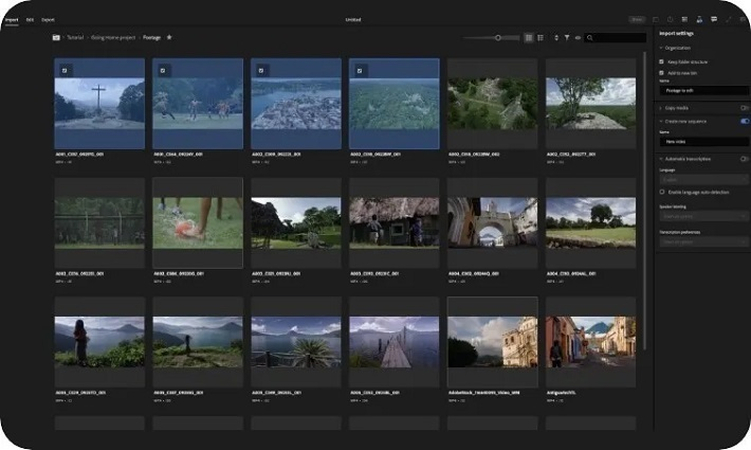
Adobe Premiere Pro is one of the most feature-loaded video editing tools and a staple of professionals. However, it's also one of the most difficult tools to use. It has all the video editing features you need to edit your MKV videos.
Compatibility: Windows, Mac
Pros
- Overloaded with features
- Flexible UI
- Powerful collaboration tools
- MultiCam Editing
- Motion Graphics
- Non-Linear Editing
Cons
- Subscription pricing
- Not for beginners or amateurs
5. HitPaw Online Video Cutter
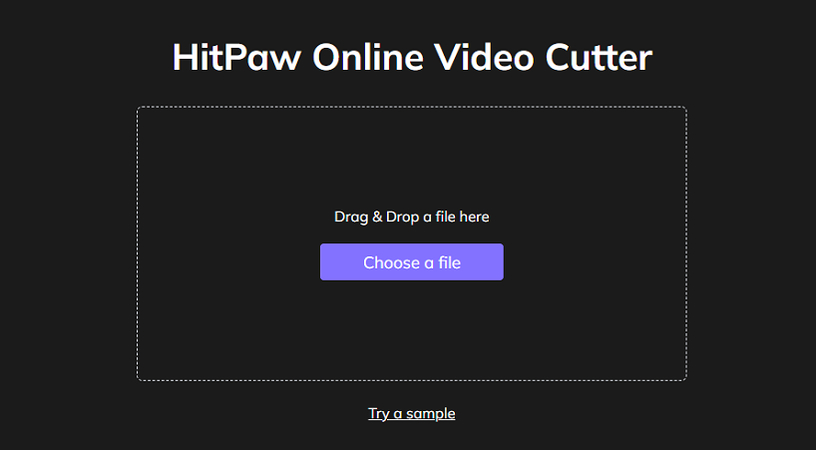
HitPaw Online Video Cutter is a universally compatible video editor that takes away all the fuss from video editing. It's free, easy to use, and supports various video formats. It's designed for MKV video editing on the fly.
Compatibility: All browser-compatible devices
Pros
- Compatible with all smart devices
- Completely freeto use
- No ads or watermarks
Cons
- Videos must be uploaded, which can take time
- Limited editing features
6. CapCut
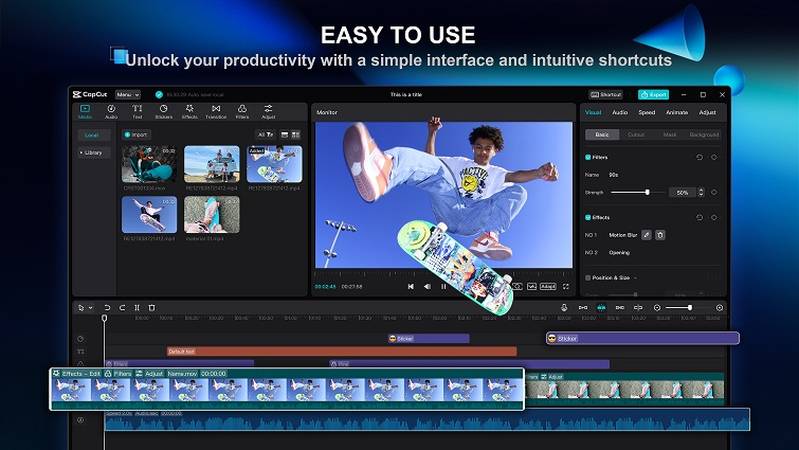
CapCut sits firmly at the sweet spot between beginner and professional video editors. It's loaded with features experienced users love while offering a beginner-friendly UI/UX. It's free, compatible with a host of platforms, and offers cutting-edge features.
Compatibility: Windows, Mac, Android, iOS
Pros
- Free
- Wide compatibility with both desktop and mobile platforms
- Auto-generate subtitles
- Remove background noise
- AI features
Cons
- Single-layer editing only
Part 3: How to Choose the Best MKV Video Cutter?
| HitPaw Univd | OpenShot | Bandicut | Avidemux | Adobe Premiere Pro | HitPaw Online Video Cutter | CapCut | |
|---|---|---|---|---|---|---|---|
| Features Availability | High | High | Limited | Limited | Highest | Basic | High |
| Highlights | Video stabilization, AI features | 3D animation effects, transitions, | No-frills, basic video editing | Collaboration tools, Multi-cam Editing, Motion Graphics | Universal compatibility, No ads or watermarks | Advanced AI features like Auto-generate subtitles, Background noise removal | |
| Pricing & Licensing | Premium, Proprietary | Free, Open-source | Free version puts watermarks | Free, Open-source | Premium, Proprietary | Free, Proprietary | Free, Proprietary |
| Suited For | Beginners | Beginners | Beginners | Beginners | Professionals | Beginners | Beginners and experienced users |
| Compatibility | Windows, Mac, | Windows, Mac, Linux | Windows | Windows, Mac, Linux, BSD | Windows, Mac | All browser-compatible devices | Windows, Mac, Android, iOS |
As you can discern from the comparison table, each tool is suited for users with different needs. Depending on your unique needs, you can pick a tool that suits you. Generally, the more advanced and feature-loaded a tool, the more difficult it is. So, it makes sense for users with the simplest video editing needs to go with the simplest tools to get their job done.
FAQs about MKV Cutter
Q1. Can iMovie edit MKV files?
A1. No. iMovie does not support MKV files.
Q2. What is the best MKV cutter for Mac?
A2. The best MKV cutter for Mac is the HitPaw Univd. It offers a nice package of all the basic tools and some exciting advanced features for video editing.
Conclusion
The right video editor can mean the difference between quick video edits and long hours of waiting for video processing. Therefore, you must pick a video editor from the above list that perfectly meets your needs. For most users, the HitPaw Univd offers everything they need to perform small editing tasks. Its cut, trim, and merge features are so easy to use that you can install it now and cut your first video within a minute. Go ahead; try it!







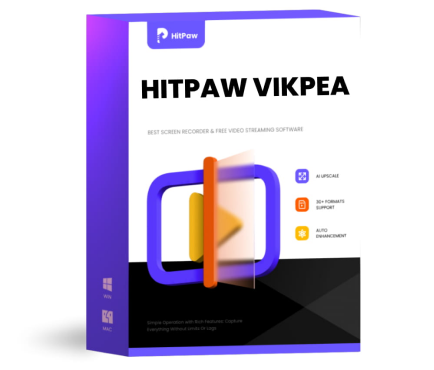 HitPaw VikPea (Video Enhancer)
HitPaw VikPea (Video Enhancer) HitPaw Univd (Video Converter)
HitPaw Univd (Video Converter)  HitPaw VoicePea
HitPaw VoicePea
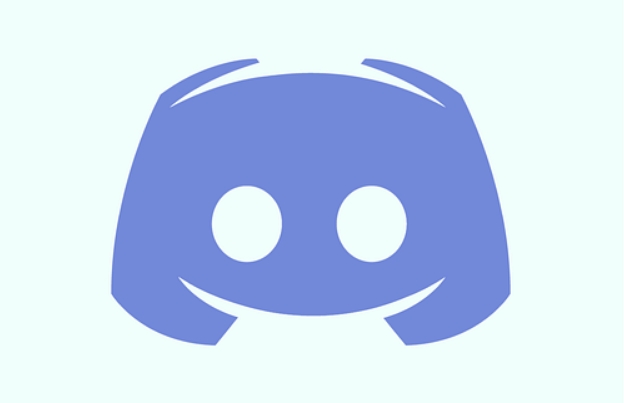
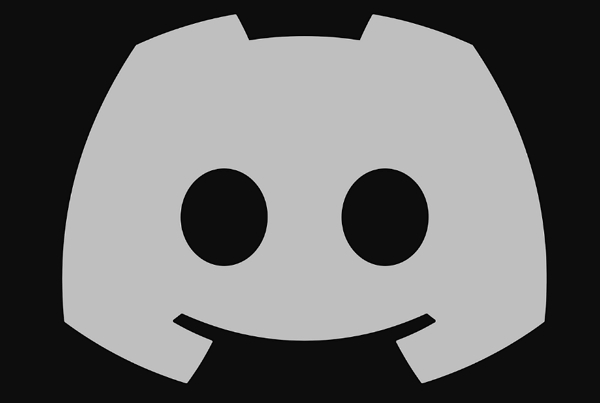

Share this article:
Select the product rating:
Daniel Walker
Editor-in-Chief
My passion lies in bridging the gap between cutting-edge technology and everyday creativity. With years of hands-on experience, I create content that not only informs but inspires our audience to embrace digital tools confidently.
View all ArticlesLeave a Comment
Create your review for HitPaw articles