6 Easy Methods on How to Cut Videos in Instagram
Trimming a video on Instagram is a crucial step to make your content look polished and engaging. Whether you're preparing a post for your feed, a story for your followers, or an IGTV episode, knowing how to cut and adjust your videos can make all the difference. In this article, we'll walk you through the easiest and most effective ways to trim an Instagram video, whether you're using Instagram's built-in tools or a more powerful video editor. From simple steps on mobile devices to online and desktop solutions, you'll find all the information you need to get your videos Instagram-ready!
Part 1: Best Instagram Video Length for Stories, Feed, and IGTV
Before you dive into how to cut a video on Instagram, it's important to know the time limits for different types of content on Instagram:
- Instagram Feed Videos: 3 seconds to 60 seconds
- Instagram Stories: 15 seconds per story slide
- IGTV Videos: 15 seconds to 10 minutes (for verified accounts, up to 1 hour)
- Live Video: Maximum of 1 hour.
Tip: Ensure your video is in vertical format to upload it to Instagram. For horizontal videos, use the Clideo Online Video Resizer and select the IGTV preset to convert it to vertical.
Knowing these time limits helps you trim your video to the correct length and avoid cutting too much or too little.
Part 2: How to Trim a Video on Instagram Directly?
Instagram makes it incredibly easy to trim videos directly within its app, saving you time and hassle. Whether you're posting to your feed or preparing a story, Instagram's built-in tools can help you cut down your videos to the right size. Here's how to trim video in IG story directly:
1.Launch the Instagram app on your smartphone and tap the Plus button (+) to start a new post.
2.Choose a pre-recorded video from your gallery, or tap the Camera button to record a fresh one.
3.Once your video is loaded, tap Next to move to the editing screen. If you're uploading a story, you can swipe up to access the video editing options.
4.Tap the Scissors icon (or Edit button) in the bottom left corner. Use the slider at the start and end of the video timeline to trim any unnecessary footage. You can also adjust the video to fit Instagram's preferred time limits.

5.Once you're satisfied with the trim, tap Download to save your video. You can later upload it as a story or post, depending on your preference.
This method is great if you need to trim a video for your Instagram Story or feed, but it does have some limitations.
Limitations to Trimming Videos on Instagram
While Instagram's built-in trimming tool is useful, there are several limitations:
- Limited for Instagram Stories & IGTV: The trimmer only works for feed videos. You can't trim IGTV videos or Instagram Stories directly.
- No Middle Section Trimming: Instagram only allows you to trim from the beginning and end of the video-middle sections cannot be removed.
- Glitches: Sometimes, users report the trimming tool failing to work properly, which can be frustrating.
Part 3: Best Pick to Trim Instagram Video (for Instagram Stories, Feed, IGTV)
If Instagram's built-in trimming features aren't enough for your editing needs, consider using a more powerful video editor like HitPaw Univd. This tool is perfect for users who want more flexibility and precision when trimming their Instagram videos. With HitPaw Univd, you can trim videos for Instagram Stories, Feed, and IGTV with ease, thanks to its intuitive interface and robust features. Whether you're a beginner or an experienced video editor, HitPaw Univd will help you achieve professional-looking cuts without any hassle.
- Cut videos for Instagram Stories, Feed, and IGTV with full flexibility.
- Trim your videos frame by frame or second by second for accurate cuts.
- Resize and convert 4K UHD videos for Instagram without compromising quality.
- Crop, split, rotate, deshake, denoise, and add filters to enhance your video.
Steps to Trim Instagram Videos Using HitPaw Univd
Step 1.Start by downloading and installing HitPaw Univd on your PC or Mac. Open the software and on the main interface of Editor section, choose the Cut feature and add the source video.

Step 2.Import your video by dragging it into the interface. drag the playhead to the point where you want to cut, and click the scissors icon to split the video. You can repeat this process to cut more clips if needed.

Step 3.After trimming, preview your video and select the output format. Click Export to save the final version of your video.

This method offers greater precision and flexibility, making it perfect for trimming videos for Instagram in a more professional manner.
Part 4: How to Trim an Instagram Video on Android and iPhone
If you prefer editing your videos directly on your mobile device, both Android and iPhone have built-in tools for trimming videos. Whether you're using Google Photos on Android or the Photos app on iPhone, these apps provide easy-to-use options for cutting your videos. Let's dive into the specifics of each platform and learn how to trim IG videos on both Android and iPhone.
1. How to Trim Videos for Instagram on Android (Using Google Photos)
Google Photos, available on most Android devices, provides a simple way to trim your videos. It allows you to cut down the length of your video, making it perfect for sharing on Instagram.
- 1.Open Google Photos: Launch the app and navigate to Collections > Videos to find the video you want to trim.
- 2.Select the Video: Tap on the video to open it, then tap the Edit icon (pencil icon).
- 3.Trim the Video: Drag the edges of the timeline to select the portion you want to keep.
- 4.Save the Trimmed Video: Once you're happy with your trim, tap Save Copy to create a new trimmed video.
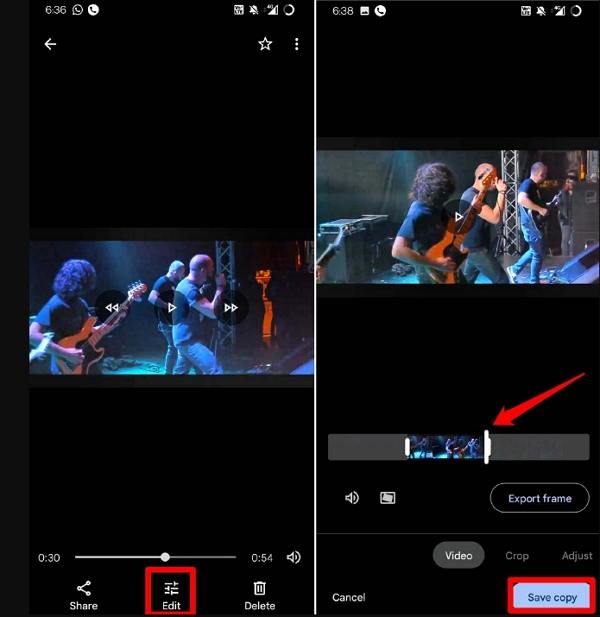
2. How to Cut Videos for Instagram on iPhone (Using the Photos App)
The Photos app on iPhone also allows you to trim videos with ease. You can adjust the start and stop times of your videos, making it easy to prepare them for Instagram.
- 1.Open the Photos App: Find and tap the video you want to trim.
- 2.Tap Edit: Tap the Edit button in the top right corner of the screen.
- 3.Trim the Video: Move the sliders on both ends of the video timeline to select the part you want to keep.
- 4.Preview & Save: Preview the trimmed video by tapping the Play button. Once satisfied, tap Done. You can choose to Save Video (overwrite the original) or Save as New Clip (keep both the original and the trimmed version).
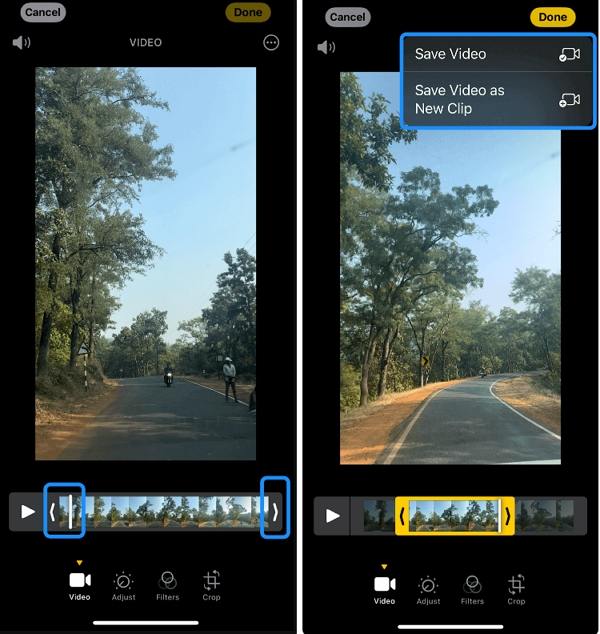
Part 5: How to Cut a Video for Instagram Online
If you prefer not to download any apps, several online tools allow you to trim Instagram videos quickly and easily in your browser. Online tools like Instagram Video Cutter and Clideo Trim Video provide simple ways to upload and trim your video without installing any software. Whether you're at home or on the go, these tools let you edit your videos without the need for extra downloads.
1. Instagram Video Cutter (Online)
Instagram Video Cutter is a straightforward, user-friendly online tool designed specifically for cutting Instagram videos. It's perfect for anyone who needs to trim a video quickly, especially when you're on the go or need to make a quick edit before posting on Instagram. This tool allows you to upload videos directly from your computer or mobile device, select the start and end points of your video, and save the trimmed version in a few simple steps. The tool supports all major video formats, making it highly versatile for different types of content.
1.Open the Website: Go to the Instagram Video Cutter site.
2.Upload Your Video: Click Open File and select your video.
3.Trim the Video: Use the slider to choose the starting and ending points of your video.

4.Save the Video: Click Save to download your trimmed video.
2. Clideo Trim Video for Instagram
Clideo is another powerful yet simple-to-use online video editor that allows you to cut videos specifically for Instagram. Known for its user-friendly design and fast processing time, Clideo provides an intuitive platform to upload, trim, and export your videos without needing any technical expertise. The tool supports a wide range of file formats, making it compatible with virtually any video you want to upload to Instagram.
1.Go to Clideo's Website: Visit the [Clideo Trim Video Tool].
2.Upload Your Video: Click Choose File and select the video you want to trim.
3.Trim Your Video: Drag the sliders to cut the video to the desired length.

4.Export the Trimmed Video: After trimming, click Export and then download the video to your device.
Conclusion
Trimming your Instagram videos can greatly enhance the quality of your posts, stories, and IGTV content. Whether you're using Instagram's built-in tools, mobile apps like Google Photos and Photos, or third-party solutions like HitPaw Univd, there are numerous ways to cut your videos with ease. Choose the method that best fits your needs and enjoy creating perfectly trimmed Instagram content every time!





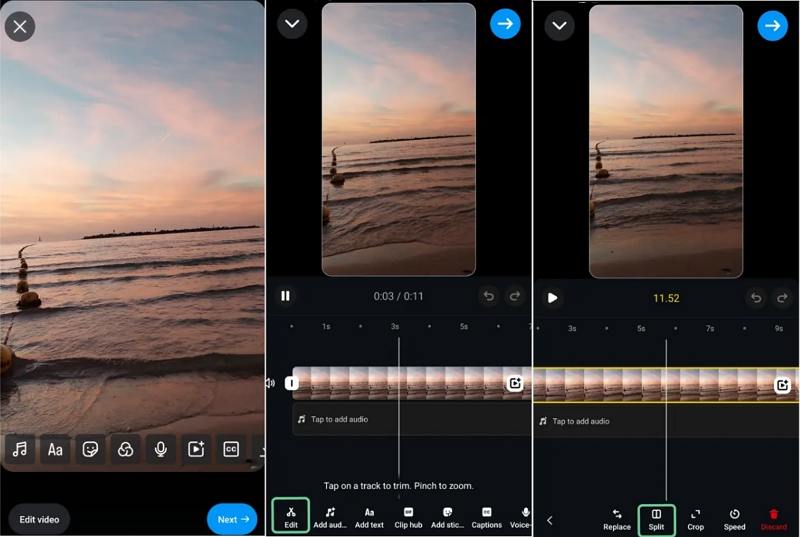







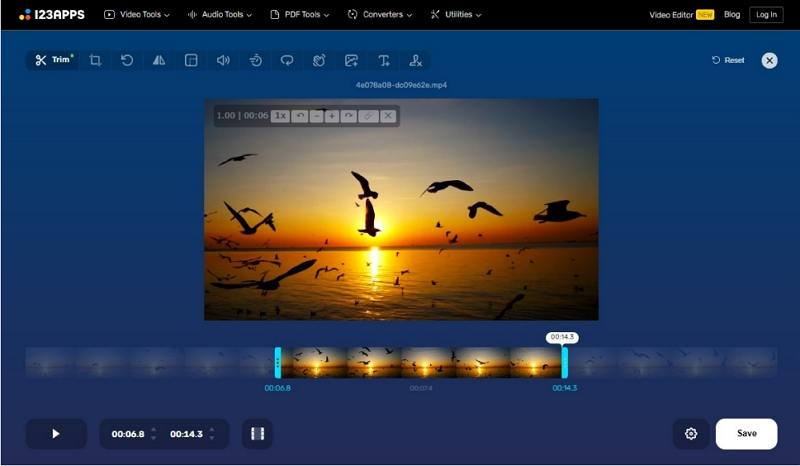
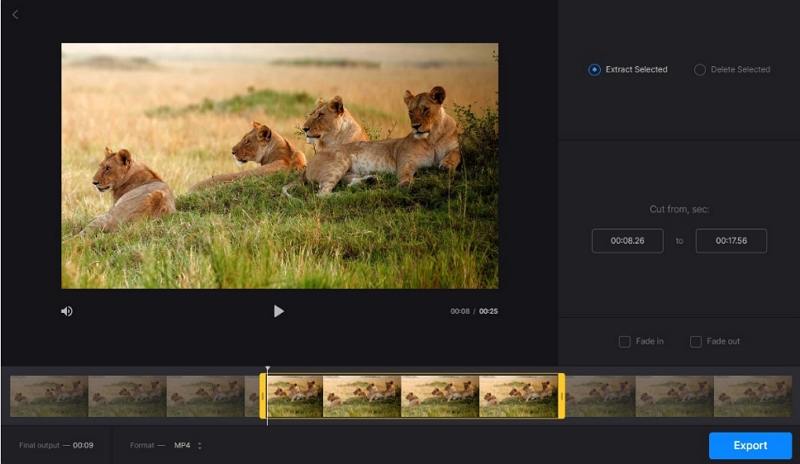

 HitPaw VoicePea
HitPaw VoicePea  HitPaw VikPea (Video Enhancer)
HitPaw VikPea (Video Enhancer) HitPaw FotorPea
HitPaw FotorPea


Share this article:
Select the product rating:
Daniel Walker
Editor-in-Chief
This post was written by Editor Daniel Walker whose passion lies in bridging the gap between cutting-edge technology and everyday creativity. The content he created inspires the audience to embrace digital tools confidently.
View all ArticlesLeave a Comment
Create your review for HitPaw articles