How Do I Trim Video in iMovie on Mac/iPhone/iPad
Trimming videos is an essential part of video editing, allowing you to remove unwanted sections and refine your content for a polished final product. For Mac, iPhone, and iPad users, iMovie is an excellent tool to handle these tasks with ease. Whether you're looking to trim, split, or fine-tune your video, iMovie offers a user-friendly interface and robust features to bring your creative vision to life. This article will guide you step-by-step through how to cut a video clip in iMovie, while also exploring alternatives like HitPaw Univd for even greater flexibility and control.
Part 1: How to Trim Video in iMovie on Mac?
Trimming videos in iMovie allows you to fine-tune the content by removing unwanted segments at the beginning or end of your clips. This feature is particularly useful when you want to ensure your video starts and ends exactly where you need it to. iMovie's interface on Mac is designed to make trimming an intuitive and quick process, even for beginners. Here's how how to trim a video in iMovie on Mac effortlessly:
1. Install and Open iMovie:If iMovie is not already installed on your Mac, download it from the Mac App Store and complete the installation. Once installed, open iMovie to begin.
2. Create a New Project:On the main interface, click the Create New button and select Movie from the pop-up menu.

3. Import Your Video:Click the Import icon on the left to upload your video file. Then, drag the video to the Timeline at the bottom of the screen.

4. Trim the Video:Select your video in the Timeline and drag the cursor to the beginning or end of the clip. Adjust the trimming arrows by dragging the edges of the video to your desired starting and ending points.

5. Export Your Trimmed Video:Click the Export icon at the top right, choose Export File, name your file, and save it.

With these simple steps, you can quickly use the iMovie clip trimmer to create a refined video that meets your needs.
Part 2: How to Split Video/Clip in iMovie?
How do I split a clip in imovie? Splitting a video clip in iMovie enables you to segment your footage into multiple parts for enhanced flexibility during editing. This feature is especially helpful when you want to remove specific sections, add effects to different parts, or rearrange your scenes. Whether you're working on a personal project or professional content, mastering how to split a clip in iMovie is an essential skill.
- 1. Navigate to the Timeline:Open your project in iMovie and locate the video you want to split.
- 2. Position the Playhead:Move the playhead (the white vertical line) to the exact point where you want to split the clip.
- 3. Zoom In for Precision:If necessary, choose View > Zoom In or press Command + to get a closer view of the timeline.
- 4. Split the Clip:Select Modify > Split Clip from the menu or press Command-B on your keyboard to split the video.
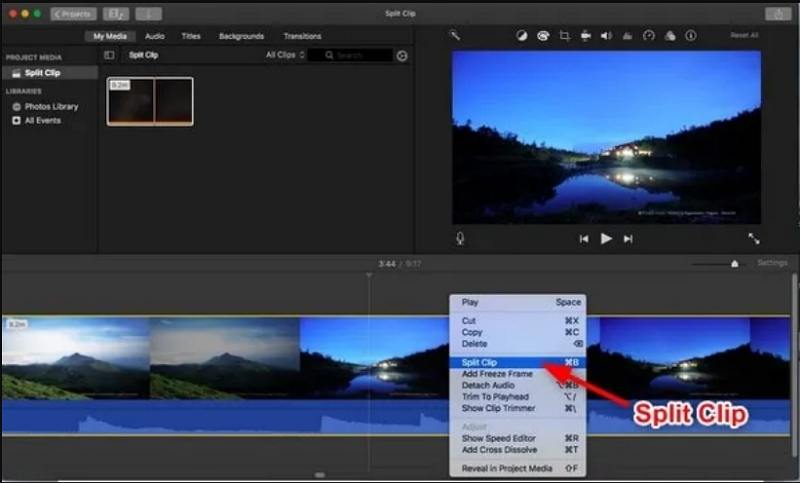
This method ensures that you can seamlessly edit your video in sections, enabling a more polished final product.
Part 3: How to Shorten A Clip in iMovie?
Sometimes, you may need to make minor adjustments to a specific clip within your project. Trimming a clip in iMovie helps you refine the content further, ensuring it aligns perfectly with your overall timeline. Whether you're editing short films, YouTube videos, or personal projects, learning how to shorten a video in iMovie can make all the difference.
- 1. Locate the Clip:In your open project, scroll through the Timeline to find the clip you want to trim.
- 2. Zoom In for Accuracy:For precise trimming, choose View > Zoom In and use the Command + shortcut to enhance visibility.
- 3. Use the Clip Trimmer Tool:Hover your pointer over the beginning or end of the clip until it changes into the clip trimmer tool. This tool allows you to drag the clip's edges to adjust its length.
- 4. Adjust the Duration:Drag the edges of the clip towards its center to shorten it. Note that the shortest duration supported in iMovie is 0.3 seconds.
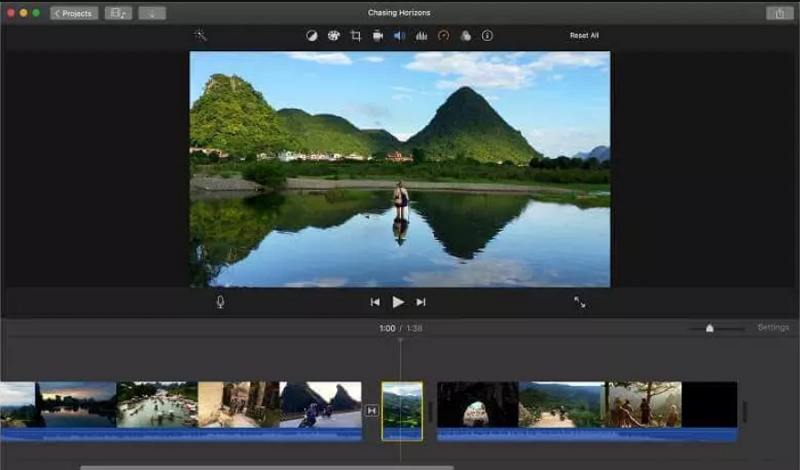
By mastering this technique, you can ensure every frame of your video contributes to its narrative.
Part 4: How to Trim A Video in iMovie on iPhone or iPad?
Editing on the go has never been easier, thanks to iMovie's mobile app for iPhone and iPad. This version of iMovie offers all the essential features for trimming, splitting, and editing videos, allowing you to work on your projects anytime, anywhere. Trimming videos on iMovie for iOS is a straightforward process that anyone can learn.
1. Open Your Project:Launch iMovie on your iPhone or iPad and open the project containing the video you want to trim.

2. Highlight the Clip:Tap on the video clip in the timeline to display a yellow highlight around it.
3. Zoom for Better Control:Use a pinch-and-open gesture on the timeline to zoom in and see more clip details.
4. Trim the Video:Drag the edge of the video clip towards its center to shorten it. Conversely, drag it away from the center to make the clip longer, provided there is extra footage available.
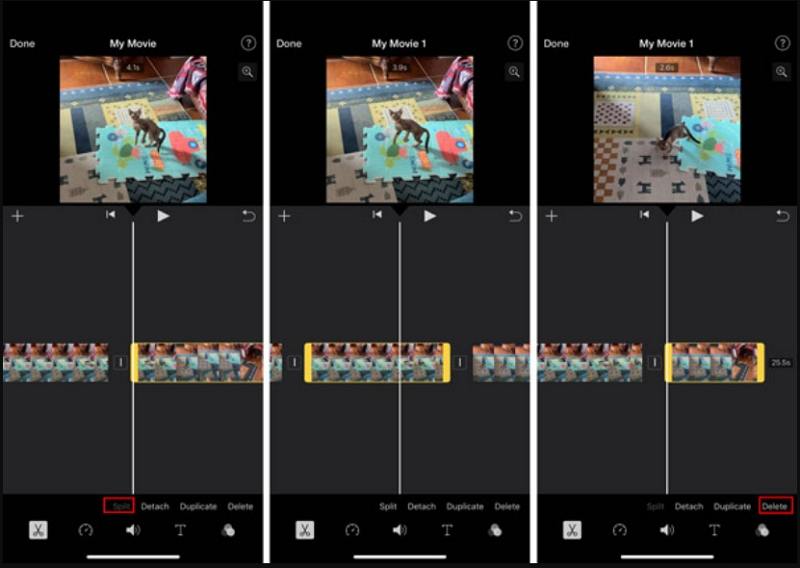
With these steps, you can efficiently use iMovie on iPhone or iPad to cut clips and refine your videos.
Part 5: Best iMovie Alternative to Cut Video - HitPaw Univd
While iMovie is an excellent tool for basic video editing, it may not meet all your needs for advanced editing tasks. That's where HitPaw Univd comes in. This powerful video editor and converter for Mac and Windows offers a comprehensive set of tools for cutting, trimming, and enhancing your videos with ease. For those looking for a professional alternative to iMovie, HitPaw Univd is a fantastic choice for precise video editing and trimming.
- Seamlessly cut videos without losing image or sound quality.
- Split your video into several clips and reorganize your scenes.
- Intuitive interface with a wide range of features for creating dynamic content.
- Supports standard and HD video formats like MP4, VOB, MKV, and MOV.
- Includes advanced editing options such as adding subtitles, video stabilize, auto reframe.
Step 1.Open HitPaw Univd and select the Cut feature on the main interface.

Step 2.Import your source video and drag the playhead to the desired cutting point. Click the Scissor. Repeat the process to create multiple clips.

Step 3.Preview your edited video, choose an output format, and click Export to save the final file.

Conclusion
Trimming videos in iMovie on Mac, iPhone, or iPad is a simple yet powerful way to enhance your content. From using the iMovie clip trimmer to splitting and cutting clips, these steps can help you create high-quality videos with ease. For users seeking advanced editing features, HitPaw Univd offers a versatile and efficient alternative to iMovie. With the right tools, video editing becomes an enjoyable and rewarding experience!

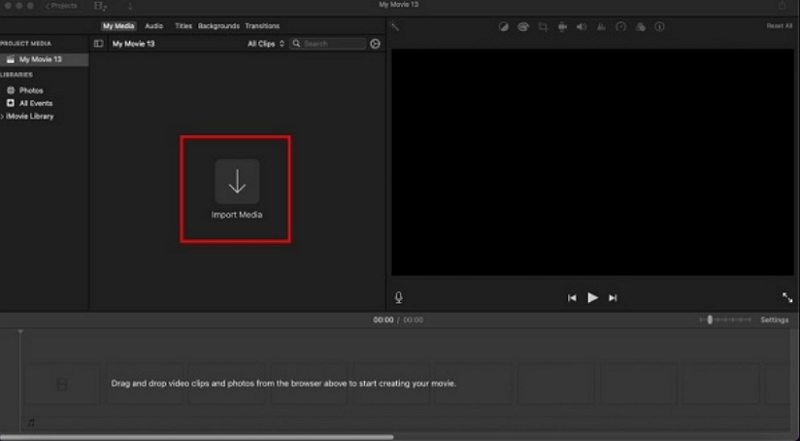
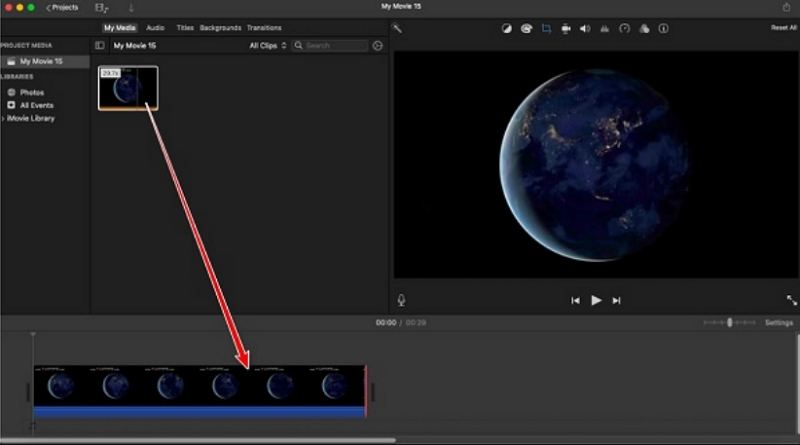
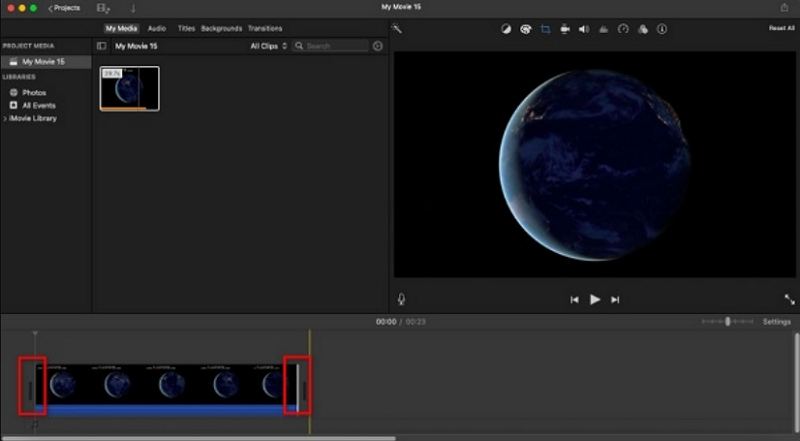
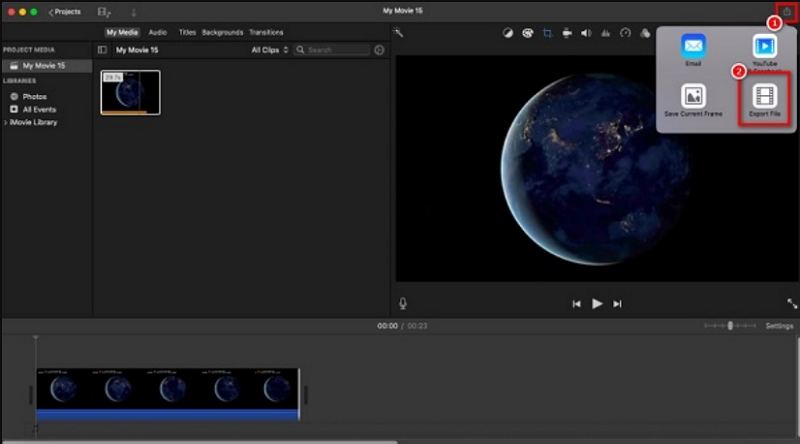
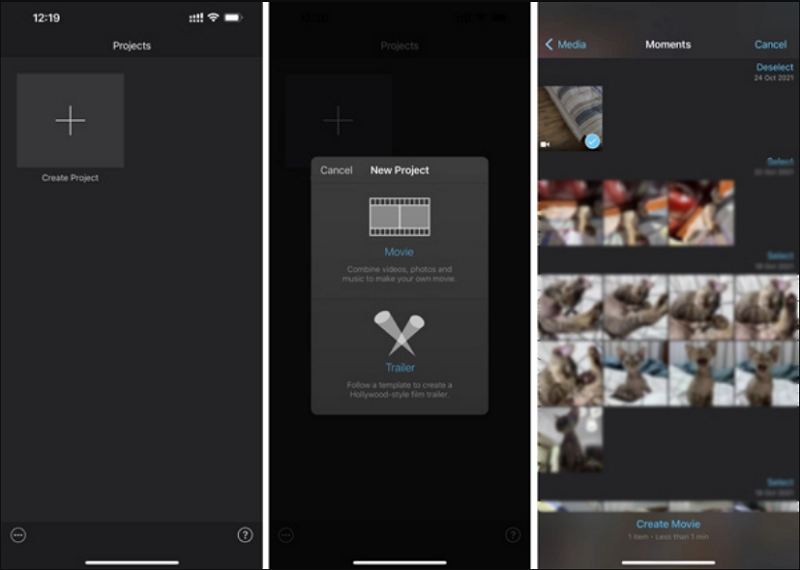








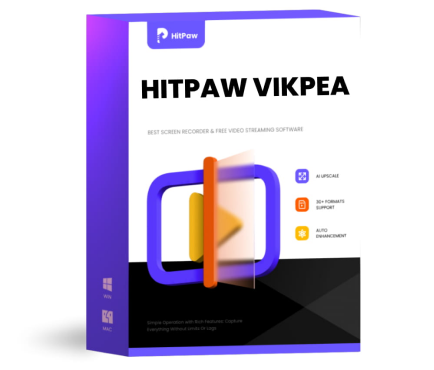 HitPaw VikPea (Video Enhancer)
HitPaw VikPea (Video Enhancer) HitPaw VoicePea
HitPaw VoicePea  HitPaw Univd (Video Converter)
HitPaw Univd (Video Converter) 
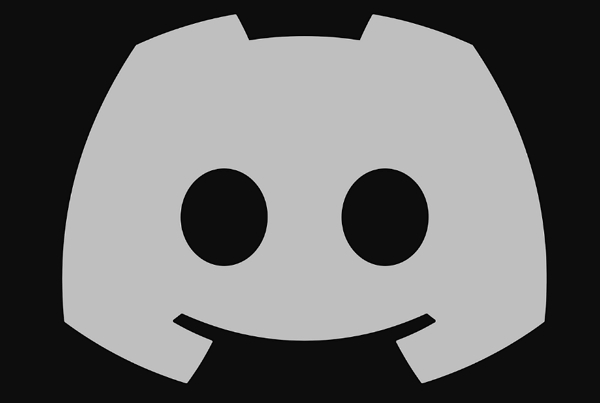

Share this article:
Select the product rating:
Daniel Walker
Editor-in-Chief
My passion lies in bridging the gap between cutting-edge technology and everyday creativity. With years of hands-on experience, I create content that not only informs but inspires our audience to embrace digital tools confidently.
View all ArticlesLeave a Comment
Create your review for HitPaw articles