Ezgif Cut Video Tool Review: Is It the Best Online Video Trimmer?
If you're looking for a simple way to trim videos without downloading software, the Ezgif cut video tool is an excellent online solution. This article reviews the tool, highlighting its features, pros, and cons, and provides a step-by-step guide on how to use it. Additionally, we explore an offline alternative, HitPaw Univd, for those who need advanced editing capabilities. Whether you're trimming videos for quick edits or aiming for professional results, this guide will help you choose the right tool for your needs.
Part 1. What Is Ezgif Video Cutter?
When it comes to trimming videos quickly and conveniently, Ezgif's video cutter tool stands out as a trusted online option. Whether you're looking to remove unwanted segments or isolate a specific scene, the Ezgif video cut feature makes the process simple and effective. Designed for users seeking straightforward trimming capabilities, this online tool eliminates the need for downloading bulky software, saving time and effort.
- Straightforward Interface: Its user-friendly design ensures anyone can navigate and use the tool without prior experience.
- Wide Format Compatibility: Supports multiple file types, including MP4, AVI, MOV, and WebM, providing flexibility for various needs.
- Free to Use: The Ezgif cut video tool is entirely free, offering accessibility without hidden costs or subscription requirements.
- Quick Video Processing: Delivers fast trimming and video processing, making it ideal for users on tight schedules.
- No Installation Required: Operates entirely online, so you don't have to download or install anything to use it.
Ezgif's cut video tool is particularly suitable for individuals or creators who require basic trimming without diving into the complexities of advanced editing. Its intuitive interface and straightforward functionality make it accessible to everyone, from beginners to occasional editors. Despite its simplicity, video cut Ezgif supports a wide range of video formats and processes videos quickly.
Part 2. Pros and Cons of Ezgif Video Cutter
The Ezgif video cut tool has gained popularity for its simplicity, but as with any tool, it comes with its set of advantages and limitations. Whether you're looking for ease of use or evaluating advanced features, understanding these aspects will help you determine if it's the right tool for your needs.
Pros
- Ease of Use: The intuitive interface ensures users, regardless of their technical expertise, can cut videos effortlessly.
- Quick Results: With fast processing speeds, you can trim videos without waiting excessively.
- Format Flexibility: Handles various file types, including MP4, AVI, MOV, and WebM, making it compatible with most video files.
- Completely Free: Unlike many video editing tools, Ezgif's cut video feature doesn't require payment or subscriptions.
- Convenient Online Access: You can access and use it from any device with an internet connection.
Cons
- Basic Functionality: While efficient, it lacks advanced features like transitions, effects, or frame-by-frame trimming.
- No Advanced Controls: Users looking for fine-tuning options like precise audio adjustments may find this tool limiting.
- Ads Interruptions: The presence of advertisements during the cutting process may disrupt your workflow.
- Upload Limitations: There may be restrictions on the size of video files you can upload, which could be inconvenient for larger projects.
Part 3. How to Use Ezgif Video Cut Tool?
The simplicity of the Ezgif video cut tool makes it an attractive option for quick and straightforward trimming tasks. If you've never trimmed a video before, don't worry-this tool is designed to be beginner-friendly while still delivering efficient results. Below is a step-by-step guide to help you cut video Ezgif effectively.
Step 1.Open your browser and go to [Ezgif Cut Video].

Step 2.Click on "Choose File" to upload a video from your device or paste a video URL if the file is online.
Step 3.Use the sliders provided or manually input the start and end times for the section you wish to keep.

Step 4.Check the trimmed video segment in the preview window to ensure it meets your requirements.
Step 5.Once satisfied, click on "Cut Video" to finalize your trimmed file. Save the edited video to your device by clicking the download button.

Part 4: Best Way to Crop a Video Offline
While Ezgif's cut video tool is excellent for quick online edits, it may not cater to users who require more control over their projects. For those seeking advanced editing options, HitPaw Univd offers a powerful offline solution. Unlike Ezgif, HitPaw Univd goes beyond basic trimming and provides features such as cropping, batch processing, and watermark-free exports, making it a versatile choice for professional and casual editors alike.
HitPaw Univd - All-in-one Video Solutions for Win & Mac
Secure Verified. 254,145 people have downloaded it.
- Allows for cutting, cropping, and precise adjustments with ease.
- Ensures your videos remain clean and professional.
- Maintains the original quality of your video files during editing and export.
- Simplifies advanced features to save you time and effort
- Offers a wide variety of video editing and conversion options
Secure Verified. 254,145 people have downloaded it.
Step 1.Install HitPaw Univd on your device and open the program. Navigate to the cutting tool on the main interface.

Step 2.Import your video file into the editor. Drag the playhead to your desired time points and use the scissor icon to split the video into sections.

Step 3.Review the final result and export the trimmed video in your preferred format.

Conclusion
The Ezgif cut video tool provides a simple, free, and efficient way to trim videos online. With its wide format support and user-friendly interface, it's perfect for quick edits. However, for those seeking advanced features, offline solutions like HitPaw Univd are a better fit, offering high-quality output, precision editing, and batch processing capabilities. Whether you prefer online convenience or offline versatility, choosing the right tool depends on your video editing needs.

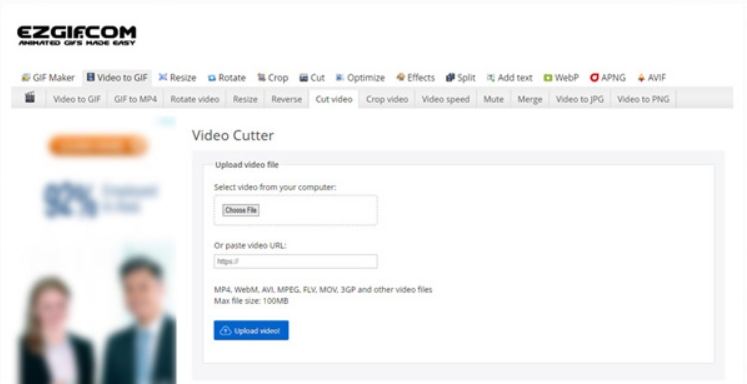
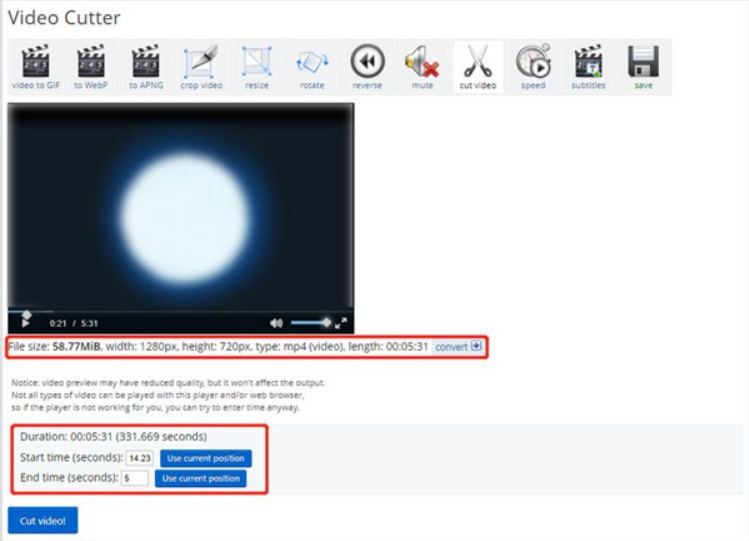
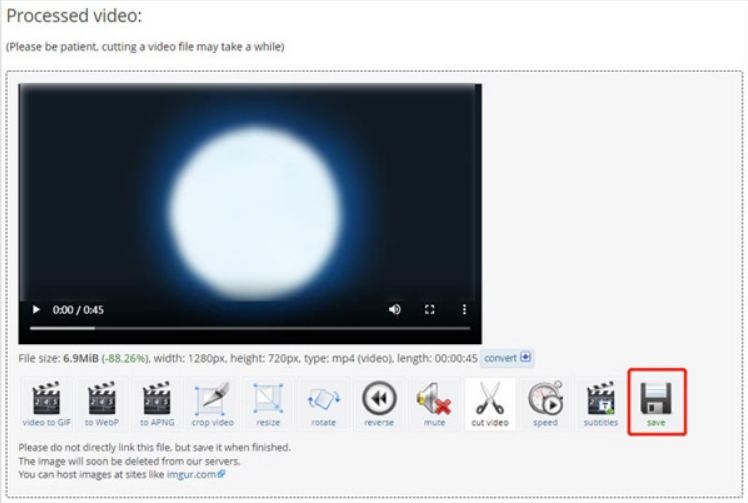









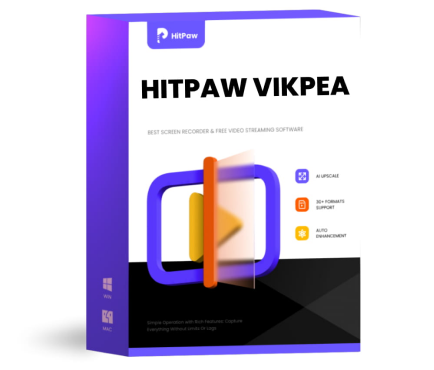 HitPaw VikPea (Video Enhancer)
HitPaw VikPea (Video Enhancer) HitPaw Univd (Video Converter)
HitPaw Univd (Video Converter)  HitPaw VoicePea
HitPaw VoicePea
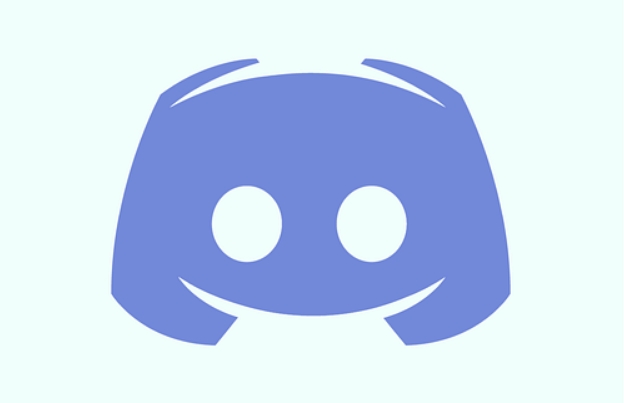
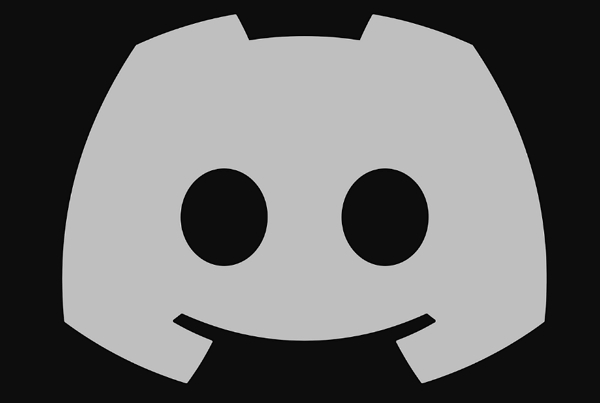

Share this article:
Select the product rating:
Daniel Walker
Editor-in-Chief
My passion lies in bridging the gap between cutting-edge technology and everyday creativity. With years of hands-on experience, I create content that not only informs but inspires our audience to embrace digital tools confidently.
View all ArticlesLeave a Comment
Create your review for HitPaw articles