Best Video Converter on Convert VTS to MP4 [PC & Online]
VTS files, commonly found in the VIDEO_TS folder on DVDs, are essential for storing video data. They work by organizing the video, audio, and subtitle streams into a format readable by DVD players. However, VTS files can pose compatibility issues when you try to play or edit them on modern devices and software that do not support this format. This incompatibility makes it challenging to enjoy your DVD content across various platforms—the solution for converting VTS files to a more universally accepted format like MP4. Let's explore the best VTS video converter available for this conversion.
Part 1: What is a VTS Video File?
VTS stands for Video Title Set, and these files are a crucial component of DVDs, ensuring proper playback of video content. A typical DVD contains several VTS files, each corresponding to different video chapters or segments. These files work together to deliver the full video experience, including menus, subtitles, and multiple audio tracks.
Despite their importance, VTS files are not natively supported by many modern devices and media players. Users often encounter difficulties when attempting to open or edit these files on their computers or mobile devices. This is where converting VTS files to a more compatible format like MP4 becomes essential, enabling seamless playback and editing across various platforms.
Part 2: Best 4 VTS to MP4 Converters on Windows and Mac
1. Convert VTS to MP4 with HitPaw Univd (HitPaw Video Converter)
HitPaw Univd is an excellent tool for converting VTS files to MP4, offering a straightforward and efficient solution for both Windows and Mac users. Known for its user-friendly interface and robust features, HitPaw Univd ensures high-quality conversions with minimal effort.
Key Features of HitPaw Univd
- Convert videos and audio to various formats to ensure compatibility with different devices.
- Batch conversion and downloading multiple videos up to 5000 files simultaneously to save time.
- Rip DVDs to digital formats, making your DVD collection easily accessible.
- Utilize GPU acceleration to speed up the conversion process without compromising quality.
- Add or edit subtitles directly within the software for a more customized viewing experience.
- Edit videos by trimming, cropping, adding subtitles, and applying filters to enhance your content.
How to Convert VTS to MP4 Easily on Windows/Mac
1. Download and installthe software. Follow the installation instructions.
2. Add VTS Files:Open the program and click on "Add Files" to import your VTS files from the VIDEO_TS folder.

3. Select Output Format:Choose MP4 as the output format from the available options.

4. Adjust Settings:If needed, customize the video resolution, bitrate, and other parameters in the settings.

5. Start Conversion:Click on the "Convert" button to begin the conversion process.

6. Save Files:Once the conversion is complete, save the MP4 files to your computer.

2. VTS to MP4 Converter - VLC Media Player
VLC Media Player, widely known for its versatility as a media player, also offers robust conversion capabilities. It can effectively convert VTS files to MP4, making it a valuable tool for this purpose.
Steps to Convert VTS to MP4 with VLC Media Player:
- 1. Download and Install:Get VLC Media Player from the official website and install it.
- 2. Open VLC:Launch the program and go to "Media" > "Convert/Save".
- 3. Add VTS Files:Click on "Add" to import your VTS files.
- 4. Select Output Format:Choose "Convert" and select MP4 as the output format.
- 5. Start Conversion:Click "Start" to begin the conversion process.

3. Convert VTS to MP4 using HandBrake
HandBrake is a popular, open-source video transcoder that supports VTS to MP4 conversion. It offers numerous features for customizing the output video.
Steps to Convert VTS to MP4 with HandBrake:
- 1. Download and Install:Download HandBrake from the official website and install it.
- 2. Add VTS Files:Launch HandBrake and click on "Open Source" to import your VTS files.
- 3. Select Output Format:Choose MP4 as the output format.
- 4. Adjust Settings:Customize the video settings as needed.
- 5. Start Conversion:Click "Start Encode" to begin the conversion process.
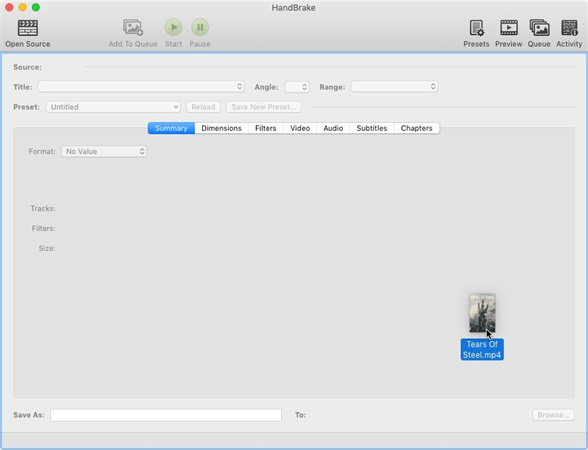
Part 3: VTS Video Converter to MP4 Free Online
1. HitPaw Online Video Converter
HitPaw Online Video Converter is a free, web-based tool that allows you to convert VTS files to MP4 without installing any software. It's convenient for quick conversions on the go.
Steps to Convert VTS to MP4 with HitPaw Online Video Converter:
- 1. Upload VTS Files:Click on "Choose File" to upload your VTS files.
- 2. Select Output Format:Choose MP4 as the desired output format.
- 3. Convert:Click "Convert" to start the process.
- 4. Download:Once the conversion is complete, download the MP4 files to your device.
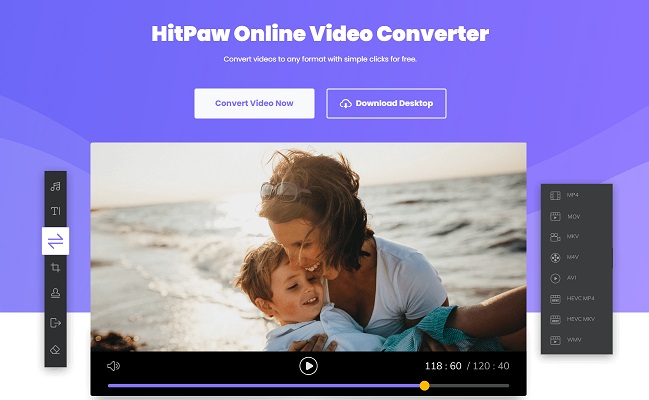
2. CloudConvert
CloudConvert is another reliable online tool for converting VTS files to MP4. It supports a wide range of formats and offers a straightforward conversion process.
Steps to Convert VTS to MP4 with CloudConvert:
- 1. Visit the Website:Go to the CloudConvert website.
- 2. Upload VTS Files:Click on "Select File" to upload your VTS files.
- 3. Choose Output Format:Select MP4 as the output format.
- 4. Convert:Click "Convert" to start the process.
- 5. Download:Download the converted MP4 files once the process is complete.
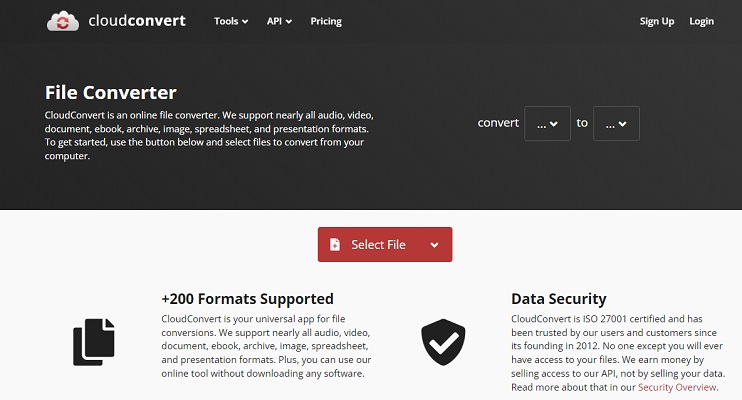
FAQs about VTS Video Converter
Q1. How to open a VTS video file?
A1. To open a VTS video file, you can use media players like VLC Media Player or convert the file to a more compatible format such as MP4 using conversion tools.
Q2. Can I convert VIDEO_TS folder to MP4?
A2. Yes, you can convert the entire VIDEO_TS folder to MP4 using video conversion software like HitPaw Univd, HandBrake, or other mentioned tools.
Conclusion
Converting VTS files to MP4 ensures compatibility with various devices and media players, enhancing your viewing and editing experience. Among those VTS video converters, HitPaw Univd stands out for its ease of use, speed, and comprehensive features. Not only for converting VTS to MP4 but also to rip and convert DVDs to 1000+ digital formats losslessly. Try HitPaw Univd today for a seamless VTS to MP4 conversion experience.











 HitPaw VikPea
HitPaw VikPea HitPaw Watermark Remover
HitPaw Watermark Remover 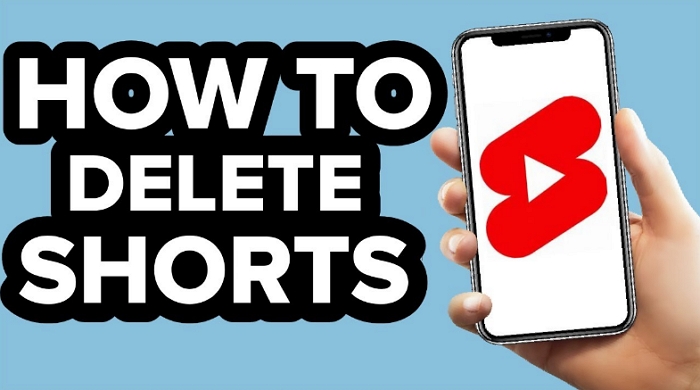

Share this article:
Select the product rating:
Daniel Walker
Editor-in-Chief
My passion lies in bridging the gap between cutting-edge technology and everyday creativity. With years of hands-on experience, I create content that not only informs but inspires our audience to embrace digital tools confidently.
View all ArticlesLeave a Comment
Create your review for HitPaw articles