Top Frame Rate Converters for Video FPS Conversion
Frame rate plays a crucial role in determining the quality of your content. While higher frame rates typically mean a smoother, fluid, and more immersive viewing experience, they also drastically increase the file sizes. Therefore, different types of video content have different FPS (frames per second) standards. Cinematic movies generally use 24 FPS, video games hover around 60 FPS, animated videos can drop to 15 FPS, and so on. If your current videos do not match the desired industry standards on FPS or occupy too much storage on your devices, you can use a frame rate converter to address these issues. We've created this guide specifically to help you find the best frame rate converter for your use.
Part 1: What's a Frame Rate Converter?
Frame rate refers to the number of frames in a second of video, i.e., the number of frames loaded in quick succession in each second while watching a video. When you slow down a video or speed it up, it is 'frames per second' that you are changing. Instead of showing 30 frames per second, the video player shows 15 frames per second when you slow it down by 0.5x, for instance. However, when you do that, a 5-minute-long video will now play for 10 minutes because of the slowing down in speed.
A frame rate converter is a video editing tool with the capability to increase or decrease video frame rates of the video without impacting the playback speed. When you use a frame rate converter, a 5-minute video's playback will still take 5 minutes, but the number of frames shown on the screen will change.
While it's not hard to reduce the FPS of a video by deleting some frames from the video, the same is not true when you're trying to increase the FPS of a video. You're essentially creating new frames that do not exist. How a tool manages to do that directly impacts the quality of your converted video.
Part 2: Best 5 Frame Rate Converters for Windows, Mac, iOS, and Android Users
1. HitPaw Univd
HitPaw Univd is a high-productivity tool for consummate content creators. It has built-in frame rate conversion and AI upscaling features that can turn your videos into professional-quality content. Thanks to its rich features, it's the only tool you'll ever need for video editing.

HitPaw Univd - All-in-one Video Solutions for Win & Mac
Secure Verified. 254,145 people have downloaded it.
- Batch Conversion: Univd can convert the frame rates of all your videos in a single batch.
- 1,000+ Formats Supported: MP4, AVI, M4V, FLV, MOV, and many other video formats are supported.
- 120X Faster: Say goodbye to waiting with lightning-fast conversion on HitPaw Univd.
- 4K Support: Univd can edit frame rates of videos of up to 4K resolution.
- AI Upscaling: Whether you're increasing FPS or resolution, Univd's AI can do it like a pro.
- Lossless Conversion: Univd lets you preserve the original quality of videos even after frame rate changes.
Secure Verified. 254,145 people have downloaded it.
How to Adjust Frame Rates of Videos With HitPaw Univd
- Step 1: Import Videos to Univd
- Step 2: Open Output Settings
- Step 3: Choose FPS Settings
- Step 4: Convert
Launch HitPaw Univd >> Go to the 'Converter' module >> Drag and drop videos into the tool or use the 'Add Files' button.

Click on the 'Convert all to' dropdown at the bottom to adjust the FPS of all videos in the imported list >> Select output video format as 'Same as source.'
You can also use the dropdown at the far right of each imported video to change FPS settings individually.

Click on the 'Edit' (pen) button at the right of the output video format you chose >> Under 'Quality,' go to 'Default'>> Set your frame rate >> Click 'Create'.

Hit 'Convert all' or 'Convert'.

2. VLC Media Player
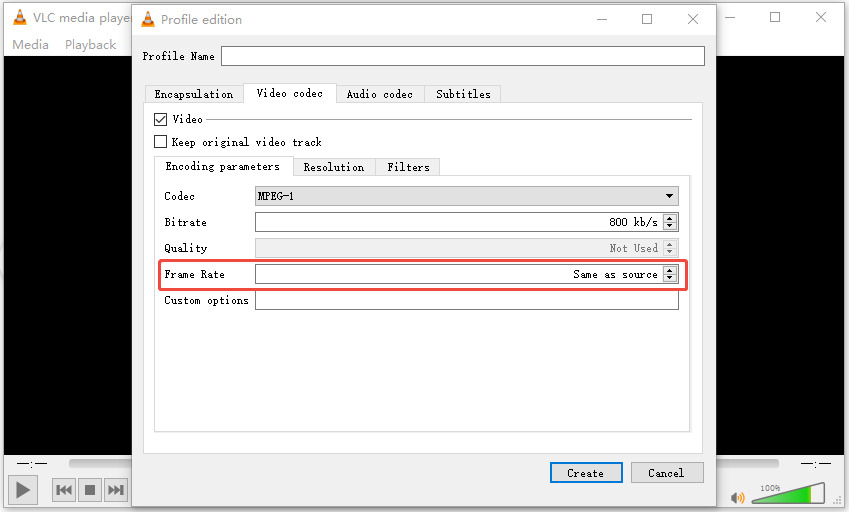
While VLC Media Player is known as one of the most widely used video players, few know about its powerful video editing features. VLC has a built-in feature to convert video frame rates on desktop versions. Windows and macOS users can import videos in various formats and edit their FPS. VLC is one of the few tools that gives users granular control over FPS settings instead of presets.
3. Adobe Premiere Pro
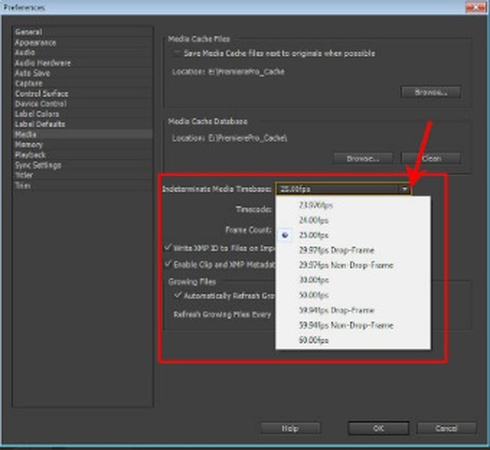
Adobe Premiere Pro is a full-fledged video editing tool. It offers one of the most comprehensive sets of video editing tools for professionals, including frame rate conversion. The tool is industry standard among professionals and is constantly updated and upgraded with more features.
4. Kinemaster
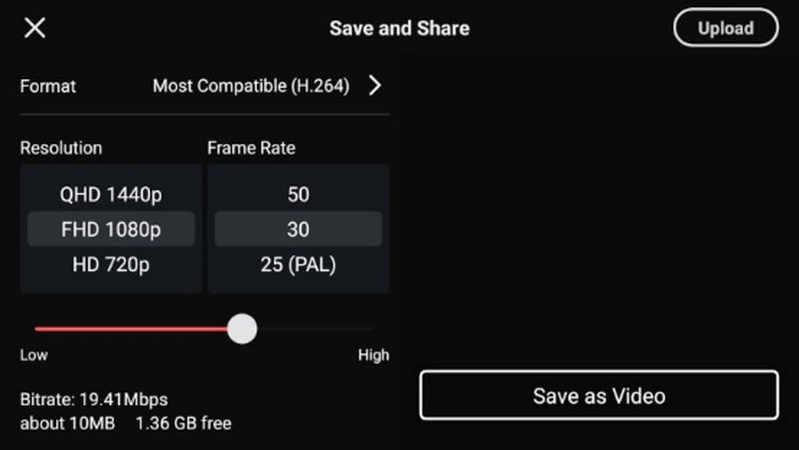
Kinemaster is a popular video editing app for Android and iOS users. Among its many powerful features, frame rate conversion happens to be one. While it simplifies frame rate conversion with standard FPS presets, the tool doesn't give precision control over its settings. So, users must choose from existing FPS presets. For beginners, this streamlines the frame rate conversion process.
5. Quik
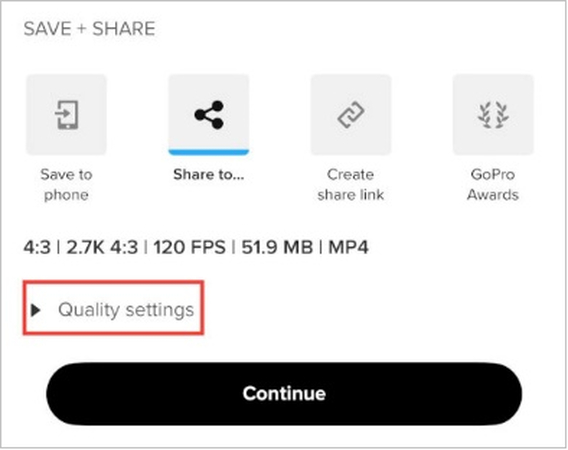
Quik is the official video editing app from GoPro. Although the app is designed to streamline editing GoPro footage, it can be used for editing videos from all sources. Indeed, Quik has template-based automatic video editing features that let you repurpose your videos for any context and use case. The built-in frame rate converter works like a charm, too.
FAQs on Frame Rate Converters
Q1. Is there any online frame rate converter?
A1. Yes. Online tools like EZGIF and Convertio let users adjust the frame rates of their videos with ease. However, they're generally suited for small videos that can be quickly uploaded and downloaded.
Q2. Does frame rate conversion affect audio quality?
A2. Sometimes, frame rate conversion leaves the audio out of sync with the video. However, tools like HitPaw Univd let you address that easily. For instance, Univd lets you isolate audio and video files before frame rate conversion and then combine the converted video with the original audio, ensuring no audio-video sync issues.
Conclusion
Choosing the right frame rate converter can significantly impact the quality of your videos, whether you're a content creator or just need to adjust FPS for personal projects. Tools like HitPaw Univd offer powerful and efficient ways to convert frame rates while maintaining video quality. While there's a wide range of free and premium tools available, Univd perfectly strikes the right balance between price and performance. Convert your first video's FPS with Univd today.






 HitPaw VoicePea
HitPaw VoicePea  HitPaw VikPea (Video Enhancer)
HitPaw VikPea (Video Enhancer) HitPaw FotorPea
HitPaw FotorPea
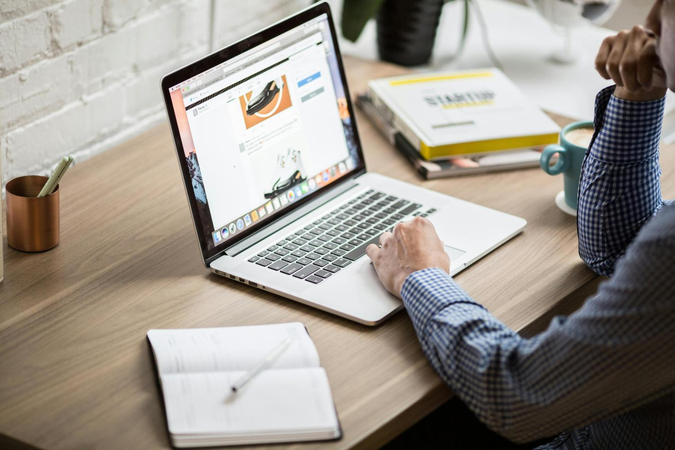


Share this article:
Select the product rating:
Daniel Walker
Editor-in-Chief
My passion lies in bridging the gap between cutting-edge technology and everyday creativity. With years of hands-on experience, I create content that not only informs but inspires our audience to embrace digital tools confidently.
View all ArticlesLeave a Comment
Create your review for HitPaw articles