What is the Best PowerPoint Video Format on Windows, Mac, iOS, and Android
PowerPoint, a part of the Microsoft Office suite, is a powerful tool for creating presentations that can enhance both work and academic projects. Whether it's to showcase work, plans, or learnings, PowerPoint gives users the flexibility to incorporate various multimedia elements like videos. Embedding videos within PowerPoint presentations helps increase engagement and deliver information more effectively. But when it comes to integrating videos, choosing the right format is essential. What is the best video format for PPT? In this guide, we'll explore the best video format for PowerPoint, focusing on compatibility, performance, and ease of use across different platforms.
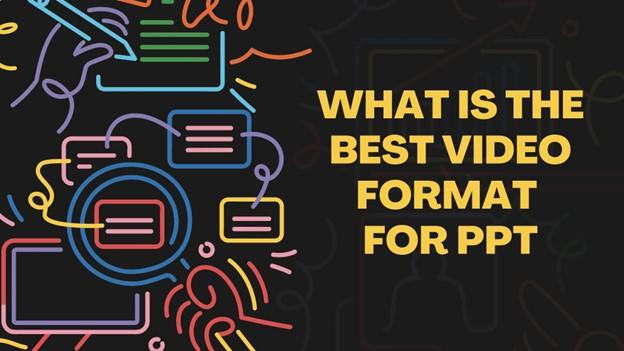
Part 1. Common PPT Supported Video Formats
PowerPoint supports various popular video formats, each with its unique features and capabilities. Understanding these will help you pick the best video type for PowerPoint. Below are some of the most common video formats compatible with PowerPoint:
1. WMV (Windows Media Video)
WMV, developed by Microsoft, is a great format for Windows-based applications like PowerPoint. This format is popular due to its small file size while maintaining reasonable video quality. It's particularly useful for online streaming, making it a reliable choice for embedding videos in PowerPoint presentations.
- Characteristics: WMV offers efficient compression and supports synchronized playback of both video and audio within PowerPoint.
- Compatibility: Best suited for Windows platforms, but can be played on macOS and Linux with proper media players.

2. MP4 (MPEG-4)
MP4 is perhaps the most widely used video format today, known for its cross-platform compatibility. Whether you're using Windows, macOS, or Android, MP4 ensures high-quality playback. It's especially favoured for its excellent compression capabilities, striking a perfect balance between file size and video quality.
- Characteristics: MP4 files are smaller in size compared to older formats like AVI and maintain high-quality video. This format is highly compatible with streaming and interactive multimedia.
- Compatibility: MP4 works on nearly all operating systems and devices, making it a versatile choicefor embedding videos in PowerPoint.
3. AVI (Audio Video Interleave)
AVI, another format developed by Microsoft, is one of the oldest video formats still in use today. This format is well-known for delivering high-quality video but tends to have larger file sizes than MP4 or WMV.
- Characteristics: AVI files offer great video quality and support multiple audio/video codecs, but their large size can be a downside.
- Compatibility: AVI works well across various operating systems and is compatible with many media players and editing tools.

4. MOV (QuickTime Movie)
MOV is a multimedia format developed by Apple, commonly used with QuickTime players. This format is highly versatile and can store video, audio, and text data, making it perfect for multimedia presentations in PowerPoint.
- Characteristics: MOV provides high-quality playback and can be used for professional multimedia production. However, it's larger compared to MP4.
- Compatibility: MOV files work well on macOSand are supported on Windows, although you may need QuickTime installed for seamless playback.
Part 2. How Can I Choose a PowerPoint Presentation Video Format?
Choosing the best video format for PPT involves evaluating several key factors. Below are the most important considerations when deciding on the right video format for your presentation:
1. Compatibility with PowerPoint Versions
The first thing to consider is whether the video format you choose is compatible with the version of PowerPoint you are using. Different versions of PowerPoint support different video formats, so it's essential to pick one that works with your software. For instance, older versions of PowerPoint may struggle to play MP4 videos without installing additional codecs.
2. File Size and Compression
If your presentation is video-heavy, file size matters. Large video files can make your PowerPoint presentation slower to load, difficult to share, and cumbersome to play on less powerful devices. Formats like MP4 and WMV provide a good balance between file size and quality, allowing your presentation to remain lightweight while retaining high video clarity.
3. Audio Compatibility
Many PowerPoint presentations also include background music, voiceovers, or other audio elements. Make sure the video format you choose supports both video and audio playback seamlessly within PowerPoint. MP4, for instance, is a reliable format that handles both video and audio well.
4. Cross-Platform Accessibility
If your presentation will be played on various platforms (Windows, macOS, iOS, Android), you should select a format that ensures cross-platform compatibility. MP4 is often considered the most versatile in this regard, as it works on nearly all platforms without any issues. WMV and MOV can also be used but may require additional players or plugins on certain devices.
Part 3. Best Tool to Convert Any Video to PPT Format Compatible
Sometimes, you might find that your video isn't compatible with PowerPoint, or perhaps the file size is too large. In such cases, converting the video to a PowerPoint-compatible format is the best solution. One highly recommended tool for this is the HitPaw Univd (HitPaw Video Converter).
HitPaw Univd stands out for its 120X faster conversion speed, ease of use, and support for over 1000 formats. It's a powerful tool that allows you to convert videos without losing quality and customize formats based on your needs. Whether it's WMV, MP4, AVI, or MOV, this converter can handle them all, ensuring smooth playback in PowerPoint presentations.
HitPaw Univd - All-in-one Video Solutions for Win & Mac
Secure Verified. 254,145 people have downloaded it.
- 120X Faster Conversion Speed: With AI-powered acceleration, HitPaw makes the conversion process quick and efficient.
- Supports over 1000 Formats: Convert to and from a vast range of formats, including MP4, AVI, MOV, and more.
- Lossless Conversion: Maintain the original quality of your videos, ensuring sharp, professional playback in your presentations.
- Robust Edit Features: The built-in editor enables users to polish their videos with diverse editing options
- User-Friendly Interface: Easy for both beginners and professionals to navigate.
Secure Verified. 254,145 people have downloaded it.
Step-by-Step Guide to Convert Video to PowerPoint Format
Here's a quick guide to converting videos to the best PowerPoint formats using HitPaw Univd:
Step 1: Open HitPaw Univd and Add Files
Begin by launching the HitPaw Univd. Once open, click on the “Add Video” option to import your video files.

Step 2: Select an Output Format
Choose the output format by clicking the triangle icon located in the lower right corner of each video. Select the desired output format (WMV, MP4, AVI, or MOV) from the dropdown list. Alternatively, you can select "Convert all to" if you're working with multiple files.

Step 3: Convert the Video
Activate the hardware acceleration option for a faster conversion process. Select your desired output folder, and click “Convert” (or “Convert All” if dealing with multiple files). The video will now be converted into the chosen format.

Step 4: Access the Converted Files
Once the conversion is complete, navigate to the “Converted” tab to access your files. You can click “Open Folder” to view the videos or make further edits if needed.

Conclusion
Choosing the best video format for PPT is crucial to ensuring that your presentation plays smoothly across different platforms. MP4 stands out as the most versatile option, offering high-quality playback with cross-platform compatibility. WMV is ideal for Windows users, while AVI and MOV provide other viable options depending on your specific needs.
Additionally, using tools like HitPaw Univd can help resolve compatibility issues and convert your videos into the perfect format for PowerPoint. Optimize your ppt video format presentations by considering factors like file size, compression, and audio support to deliver a seamless, engaging experience to your audience.







 HitPaw VoicePea
HitPaw VoicePea  HitPaw VikPea (Video Enhancer)
HitPaw VikPea (Video Enhancer) HitPaw FotorPea
HitPaw FotorPea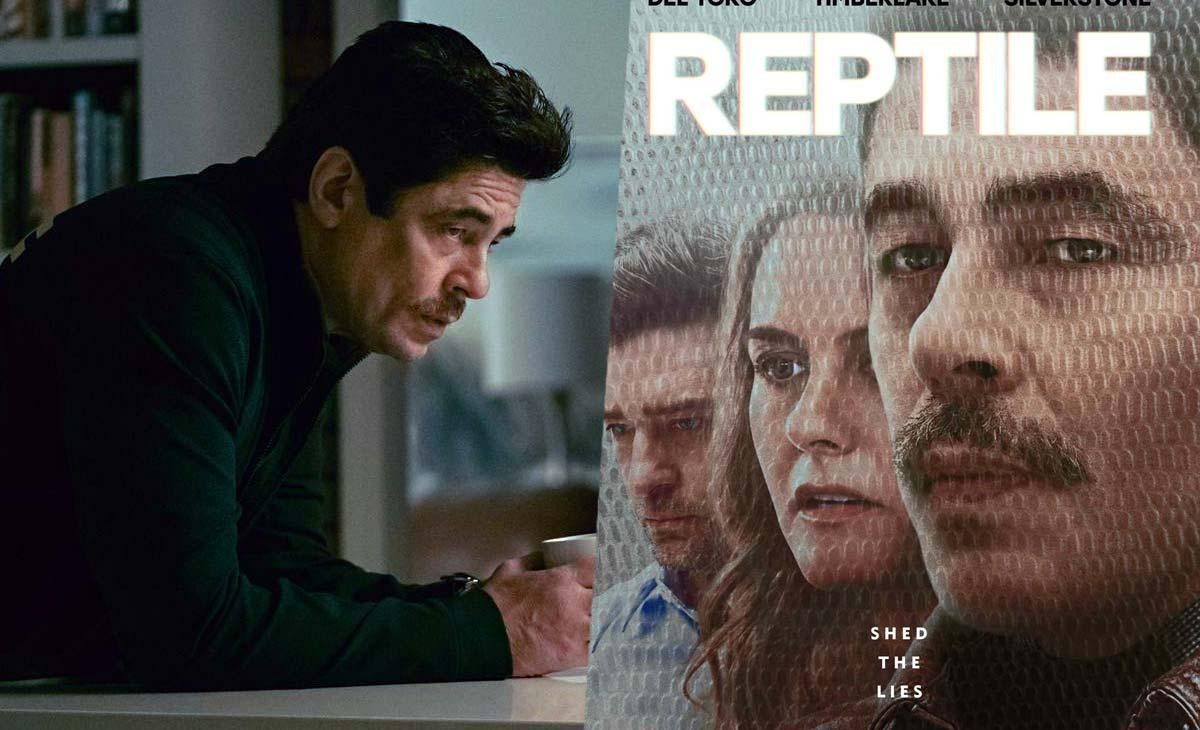


Share this article:
Select the product rating:
Daniel Walker
Editor-in-Chief
My passion lies in bridging the gap between cutting-edge technology and everyday creativity. With years of hands-on experience, I create content that not only informs but inspires our audience to embrace digital tools confidently.
View all ArticlesLeave a Comment
Create your review for HitPaw articles