How to Send Large Files on Gmail
Is overcoming the email video size limit a challenge for you? Today, marketers are incorporating videos into their mail to increase engagement rates and make more conversions. They've mastered how to send videos more than 25 MB in Gmail. Now we'll share the simplest ways to follow when sending large files that exceed the email video size limit.
Video sharing whether on social media platforms or via email is unavoidable given that information sharing is an essential part of our lives. Sending large file attachments via email is usually limited to 25 MB. Be it on Gmail, Yahoo, iCloud, or Outlook, the below ways apply to all.
In this article you'll learn:
Part 1: Email Video Size Limit on Different Email Accounts
Try sending long videos using the popular email service providers and you'll find each as a file limit size. The file attachment size limit isn't in the real scenario capped on the actual video file size. The email's encoded duplicate size is included in the total file size limit. These are the file size limits you cannot exceed on email service provider:
- Gmail: 25 MB
- Outlook: 20 MB
- Hotmail: 10 MB.
- ProtonMail: 25 MB.
- iCloud Mail: 20 MB
- Yahoo: 25 MB.
With nearly all long HD videos above 50 MB, it's clear no email service provider can normally allow you to email the whole HD video.
Part 2: 3 Ways to Send Large Video Files Over Gmail
Now that you know Gmail's email video size limit, how would you send large video files more than 25 MB over Gmail? To send large video files over Gmail, reduce the video quality by cutting the video length which will lead to losing some data, or reduce the video resolution.
Lowering the video frame rate is another simple way to help you send long videos on Gmail. Whereas these methods will work, the video's intended purpose won't be realized as it should. The reason is that low-quality videos have low engagement.
These are the best ways to send large video files over Gmail without distorting video quality:
Way 1: Compress Large Video Files to Send Via Gmail
Compressing a video file reduces the file size by about 30-40%. We recommend compressing your video files to overcome the Gmail file attachment limit. You need to use a lossless video compressor to avoid losing video quality. The HitPaw Univd (HitPaw Video Converter)'s Video Compressor feature lossless compresses video and images thus overcoming email attachment limit.
To bypass the Gmail video size limit use the HitPaw Video Compressor to compress your videos and images lossless. This video compressor has the compression parameters required to achieve Gmail's required video size. It's simple to use and compresses videos in nearly all video formats including MPEG4, MKV, MP4, AV1, WebM, and many more.
HitPaw Video Compressor Features
- Resize large videos up to 80%
- Compresses videos without losing quality.
- Customize compression ratio and format
- Supports compressing 1000+ video formats.
- You can batch-compress videos with full GPU acceleration
- Intuitive interface.
How to Compress and Send Large Video Files Via Email
Step 1:Download and install the HitPaw Univd on your computer. Next, click on the “Toolbox” feature in the top menu and then select “Video/Image Compressor”.

Step 2:Choose the “Video” tab and click on the “Add Video”. Select the videos you want to send via Gmail. To change the video title, click on the pen icon and rename.

Step 3:To set your video compression level, click the gear icon next to the uploaded video and set the video-appropriate compression level. On the displayed window, select your desired video output quality and format. If you're compressing a batch of files, mark on the “Apply All to List”.
Tap on the “Confirm” button to save your compression settings.

Step 4:Lastly, click the “Compress” or the “Compress All” button to start compressing your video(s).

Way 2: Email Large Video on Gmail via Google Drive
You can overcome the Gmail video size limit by using cloud storage services to send long videos. Google Drive is among the most popular cloud storage services Gmail has a free link to it. From Gmail, you can link any video file and send it to your recipient. From Google Drive, you can email videos over 25 MB.
Here's how to send more than 25 MB in Gmail using Google Drive:
Step 1.Start the emailing process by uploading the long video to your Google Drive.
Step 2.Open Gmail and log into your account. Click on “Compose” to start creating a new email.
Step 3.Tap on the “Google Drive” icon (at the bottom of the compose window), select the uploaded video, and choose “Insert as a Drive link”. Now tap on “Insert”. Wait for Google to add the Drive link to your email.

Alternatively, click the “Upload” option then choose “Select Files” to upload the large video to the email.

Step 4.Click on the “Send” button to send large files over Gmail from Google Drive.
Way 3: Send Long videos on Gmail via Dropbox
Dropbox allows you to send large files over Gmail thus overcoming the 25 MB limit on Gmail. This platform has a free package for users who want to send up to 100GB of files.
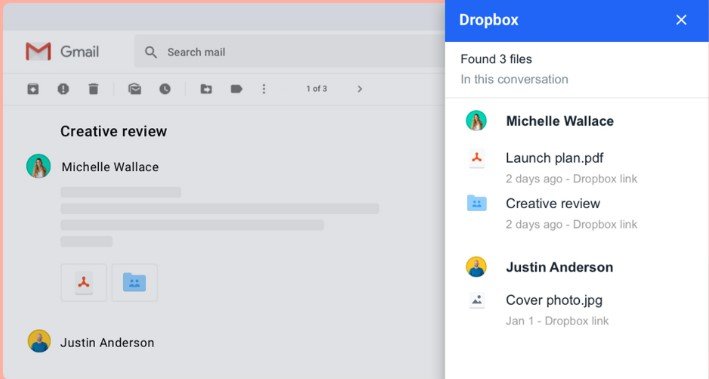
Here is how to send large videos on Gmail safely using Dropbox.
Step 1.Open Gmail and click on “Compose” to create a new email.
Step 2.In your Dropbox, hover over the large video you want to send via Gmail then click “Share” when it appears.
Step 3.On the “Can Edit” or “Can View” option, click on the “Create Link”. and create a video link. Now click “Link Settings” to set an expiration date, password, and other link settings.

Step 4.Click “Copy Link”, then go back to the email you're creating and paste the link. Lastly, send your large file over Gmail.
Summary: How Do I Send Large Size Files Through Gmail?
To send large-size files through Gmail, use the HitPaw Univd compressor feature to compress the files to small sizes, attach the files, and then send the files. Alternatively, upload the file to a cloud service like Google Drive then send it over Gmail, Zip the file and send on Gmail.









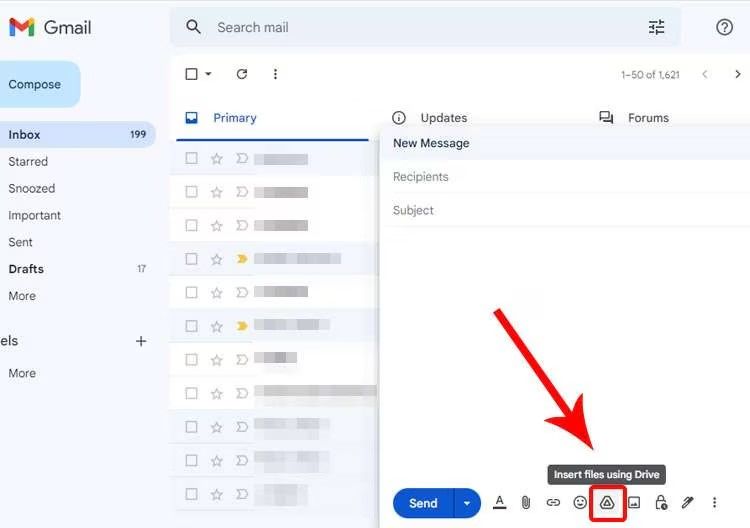



 HitPaw VikPea
HitPaw VikPea HitPaw Watermark Remover
HitPaw Watermark Remover 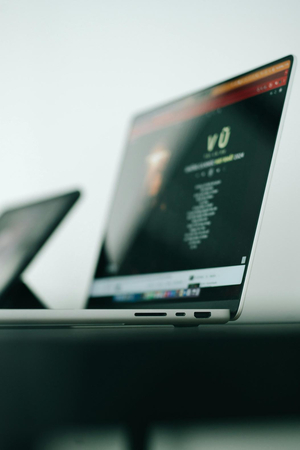
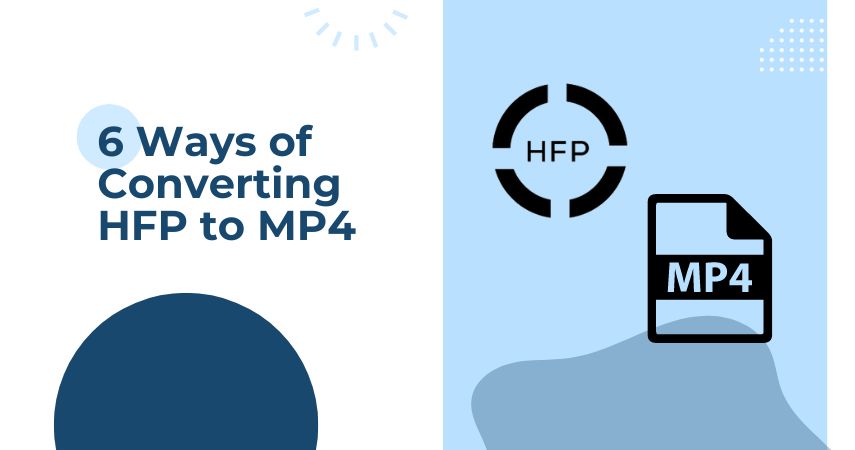

Share this article:
Select the product rating:
Daniel Walker
Editor-in-Chief
My passion lies in bridging the gap between cutting-edge technology and everyday creativity. With years of hands-on experience, I create content that not only informs but inspires our audience to embrace digital tools confidently.
View all ArticlesLeave a Comment
Create your review for HitPaw articles