How to Create VR 360 Degree Videos [Solved!]
Virtual reality (VR) videos are an exciting new media format that allow viewers to be immersed in 360-degree environments. When watching a VR video with a headset like the Oculus Rift or Google Cardboard, you feel like you are inside the video rather than just watching it. This creates unique experiences and connections that 2D videos simply cannot offer. In this article, We'll walk you through the full process of creating VR videos using affordable equipment and user-friendly software tools. Follow along as we explore simple techniques like video stitching, best practices for shooting, and platforms for sharing your completed VR videos with the world. Let's dive in!

Part 1. What is a 360-Degree Video?
A 360-degree video, also known as an immersive or spherical video, is an engaging new video format shot using an omnidirectional camera or a collection of cameras pointing in all directions. Unlike traditional flat videos that provide just one perspective, 360 videos allow you to capture an entire scene and space in all directions up, down, left, right, front, and back.
When viewing a 360 video using a headset like Oculus Rift or Google Cardboard or via platforms like YouTube or Facebook that support 360 content, users can look around and explore the environment as if they are standing inside the video. This creates a highly engaging, interactive experience compared to passive viewing of standard video. The ability to look anywhere in any direction immerses you in the action in an intimate, novel way.
360 videos are part of the exciting new landscape of virtual reality (VR) content that is transforming everything from entertainment and advertising to tourism and education. As VR platforms and hardware improve and decline in cost, 360 videos are an easy entry point for creators to begin producing engaging cinematic VR content without needing to know 3D animation or advanced programming skills. They simply capture real footage using affordable 360 cameras now available.
The key distinction from 3D videos is that 360 videos allow freedom to navigate space by panning around while 3D offers different angles but is still a fixed perspective. Together, 360 video and VR in general create unprecedented immersive environments perfect for generating an emotional connection between viewers and content. As VR continues entering the mainstream, 360 videos in particular provide simple creation and huge creative potential.
The benefits of creating VR videos for your business or personal use include:
- Increased engagement and emotional impact - By surrounding viewers with your content rather than just showing it to them, VR elicits more intense reactions and captivates attention in powerful ways.
- Novelty and viral potential - VR is still new and novel for many people, sparking interest and curiosity that leads to increased social shares when they experience something unique.
- Flexible applications - VR videos work for everything from tourism and real estate to education and creative projects looking to transport and immerse an audience.
Part 2. Create VR Videos using 360-degree Cameras
There are now many affordable and user-friendly 360-degree cameras available for VR video creation even if you're not an expert filmmaker. Two top options include:
1. GoPro MAX

The GoPro MAX ($649) is one of the best all-in-one 360 cameras, ideal for both beginners and professionals. The MAX makes shooting, editing and sharing engaging VR videos incredibly easy with just your smartphone. Some key features include:
- Six integrated lenses to capture full 360 video in 5.6K resolution
- Additional modes like Max SuperView and PowerPano for unique shots
- Built-in stabilization
- Waterproof design
- Intuitive touch screen previews
- Automated stitching using GoPro app
2. Insta360 ONE X2

The Insta360 ONE X2 ($449) is another top 360 camera packing pro-level performance into a compact, accessible design. Like the GoPro MAX, the ONE X2 also automates stitching and works seamlessly with smartphones through the Insta360 app. Some key features include:
- 7K resolution 360 video at 30 fps
- Built-in Active HDR video
- Four microphones for immersive sound
- Simple tap controls and low light performance
- Water and dust resistant
- Counts down shot timer
3. Shooting Techniques for VR Videos
When filming 360 VR videos, standard video techniques don't always apply directly since viewers can be looking at any part of the scene at any time. Here are some key tips to follow:
- Shoot dynamic scenes with action in many directions to leverage the 360 format
- Capture ample background details that support immersion
- Shift position or subjects during shots to cue viewers to look around
- Maintain closer proximity to key subjects for increased intimacy
- Add motion - walking with the camera or incorporating camera movements
- Review footage using a VR headset to refine techniques further
With practice, you'll start understanding how to best harness the creative freedom that comes with 360 degree videos. Take chances with unconventional shots and angles since there are no rules - it's a new medium!
Part 3. Best Software for VR Video Editing
HitPaw Univd (HitPaw Video Converter) is an incredible all-in-one video toolbox that makes editing 360 VR videos a breeze. The video editor within HitPaw Univd provides a full suite of professional tools specially designed for working with 360 footage and other modern video formats. With this full suite of pro video editing tools tailored for 360 VR footage along with lightning fast conversion and compression, HitPaw Univd removes all the complexity from creating sleek, immersive 360 experiences that transport and engage any audience.

HitPaw Univd - All-in-one Video Solutions for Win & Mac
Secure Verified. 254,145 people have downloaded it.
- Native 360 Mode - Detects and automatically enables 360 mode when you import spherical video footage. This activates specialized projections, transitions and other effects tailored for 360 VR viewing.
- Video Stabilization - Smooth out shaky 360 shots using the effective built-in video stabilization that helps compensate for natural movement magnified by VR.
- Complete Editing Toolbox - Trim, splice, resize, crop, animate, adjust color and audio, add text and so much more to perfect your 360 video from start to finish.
- Export for Any Platform - Render out your completed 360 edit for YouTube, Facebook, smartphone VR headset apps and other platforms that support 360 VR video natively with no hassle. Share in standard or stereo formats.
- Video Speed Changer - Adjust your VR video speed based on your content needs. Breathe life into your video projects by alternating fast and slow motion, creating a rhythm that keeps your audience engaged from start to finish.
Secure Verified. 254,145 people have downloaded it.
Guide to Edit VR Video in Univd
Part 1: How to Cut Video
On the main interface of Edit section, choose the Cut feature and add the source video. After adding the video, you can preview it in the timeline. Drag the playhead to the desired cut point and click the scissor icon to split the video. Repeat to make multiple cuts.

After cutting, enable "Merge into one file" then click Confirm to export the clips as one file. On the main interface, preview and select an output format. Click Export to export the single video or Export All for multiple files.
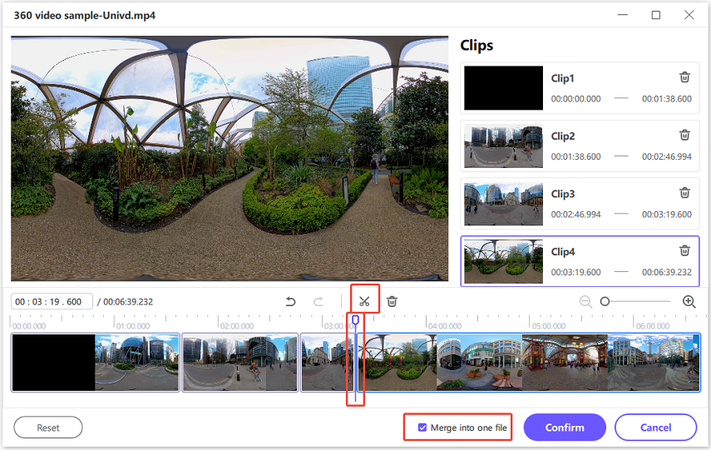
Part 2: How to Merge VR Videos Into One
On the Edit section, add the videos to merge. Select an output format. Check "Merge into one file" and click Export All to combine all imported videos into one.
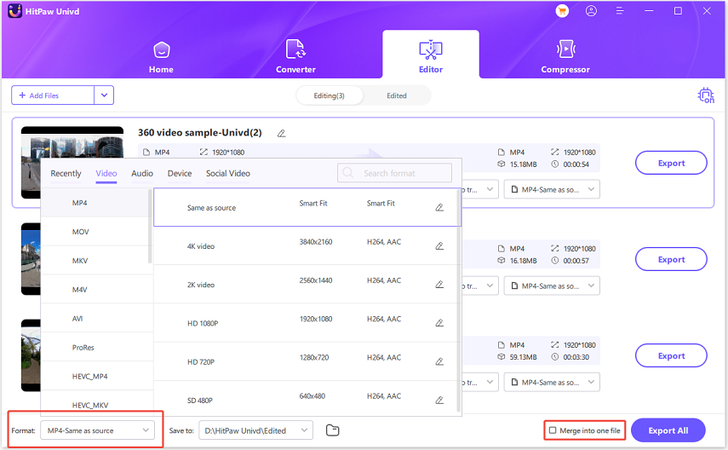
Part 3: How to Crop and Rotate a VR Video
In the Crop & Rotate tab, rotate 90 degrees clockwise/counterclockwise or flip vertically. In the playback window, drag the crop borders or use presets to define the cropped frame. Click play to preview then export.
Note: To apply crops to multiple videos, confirm they share the same resolution first. If not, convert them before cropping.
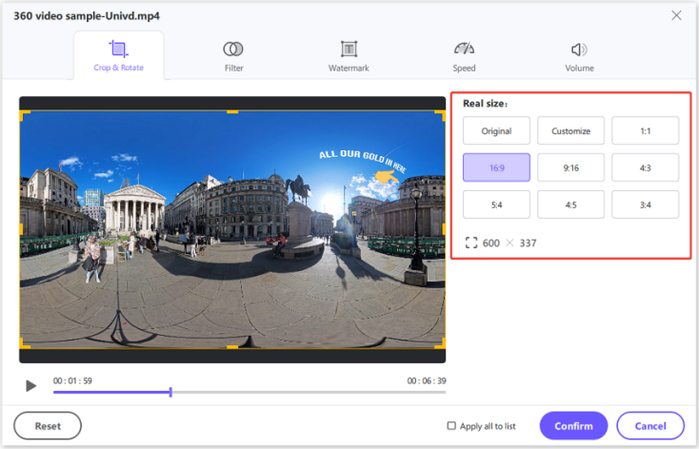
Part 4: How to Add Filters to a VR Video
Apply preset filter effects like black & white, scenery, etc. with one click. Fine-tune brightness, contrast, saturation and other video qualities. Check "Apply all" to use the same filters on multiple files.
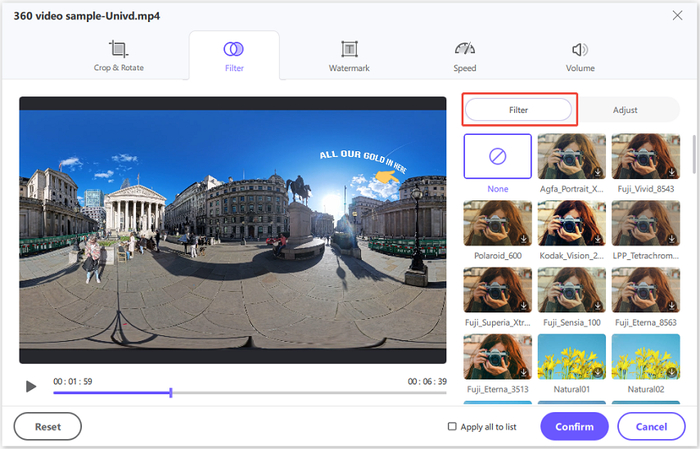
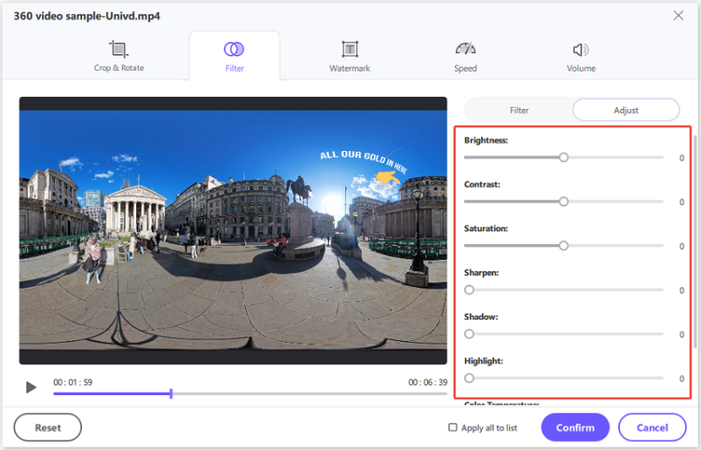
Part 5: How to Speed Up or Slow Down VR Video
Easily change video playback speed from 0.25x to 4x. Set speed then preview the effect. Use "Apply all" to match speeds across multiple files.
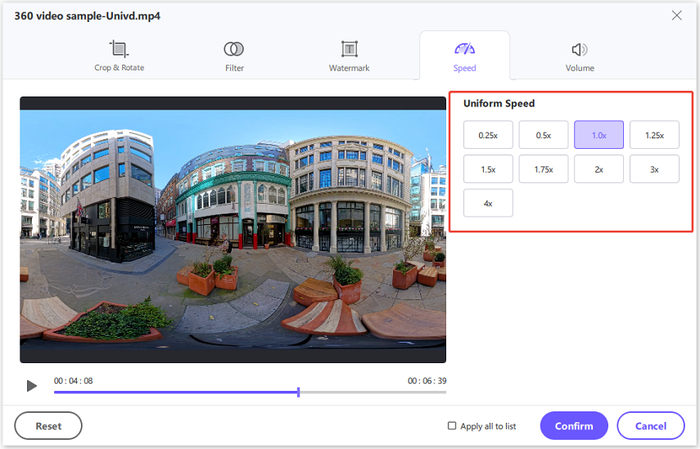
Part 6: How to Add Watermark to VR Video
Add text or image watermarks. Customize text fonts, size, color and position by dragging. Adjust image transparency and position. Confirm videos share resolution before applying watermarks to multiple files.
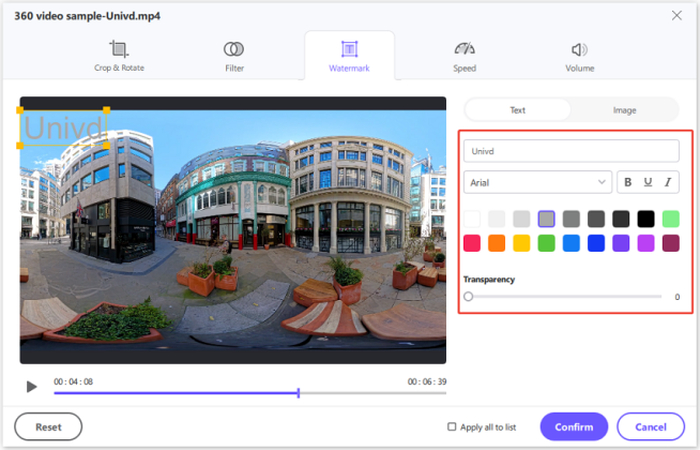
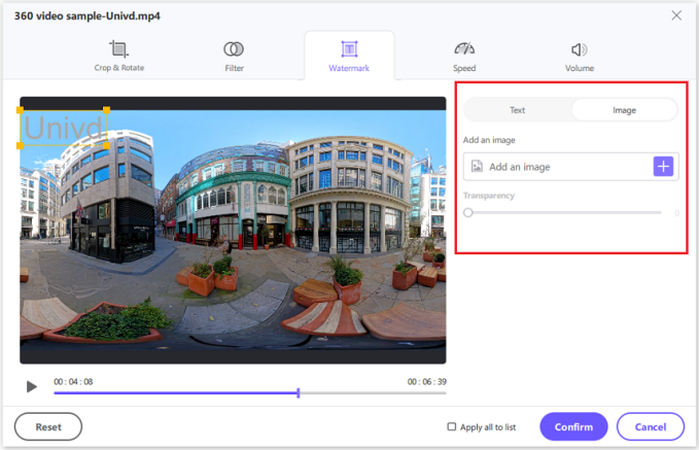
Part 7: How to Stabilize Shaky VR Video
Import shaky footage captured on phones, GoPros, drones, etc. HitPaw will automatically stabilize it starting at 50% strength. Preview and adjust the stabilization strength up to 75% if needed to smooth motion. Export once shake is removed sufficiently.

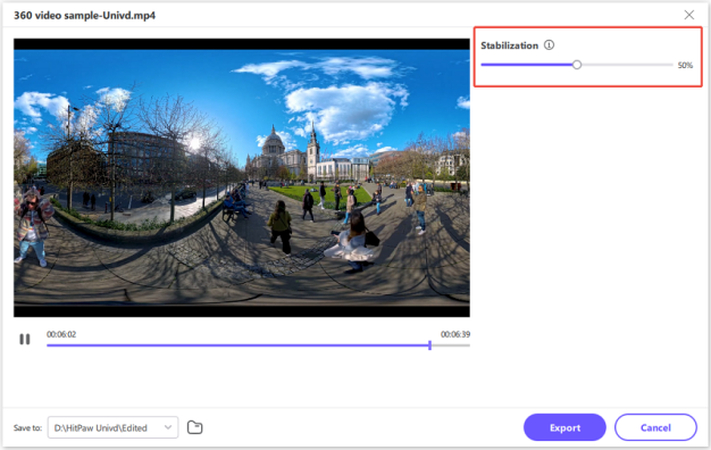
Part 8: How to Add Subtitles to VR Videos
HitPaw Univd also allows you to add subtitles to your VR video. Just import your VR video, you can check the subtitles status. If the default option is "No subtitles", it could be that this video is embedded with hardware subtitles or closed subtitles. These types of subtitles are permanently added in the original video frames and cannot be switched off by the users.
You can add external subtitles to the video by clicking "Add subtitles". Currently HitPaw Univd supports adding the following three types of subtitles: SRT, ASS, VTT and SSA.
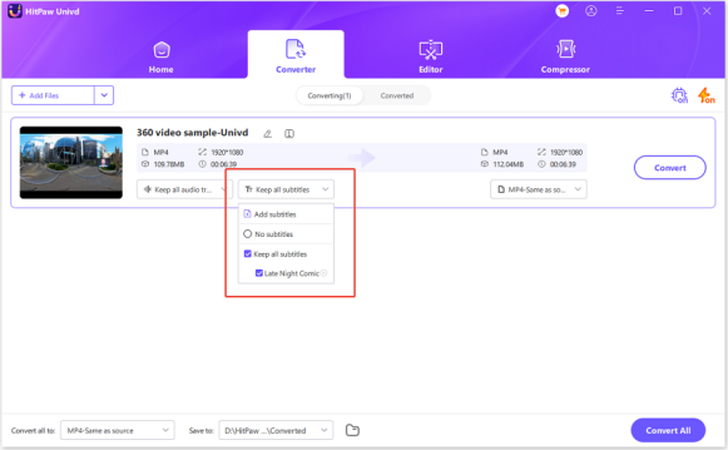
FAQs about Making VR Video
Q1. Can I make a VR video without a camera?
A1. Yes, you can create 360 VR videos without a physical camera using VR title creation software like InstaVR or VR video games with a gameplay recording program. However, live action video requires a 360 camera.
Q2. Can I turn any video into a VR video?
A2. Not exactly - converting a normal flat video to 360 VR requires complex projection mapping and significant image manipulation that stretches and distorts content in unnatural ways. Shooting natively with a 360 camera is better.
Q3. Can I record VR on an iPhone?
A3. Yes, using add-on 360 lenses, selfie sticks and iPhone apps enable 360 recording directly on an iPhone. Products like the Insta360 One attach directly to iPhones via Lightning connector for capturing and livestreaming immersive video.
Q4. What codec is best for VR video?
A4. H.265 HEVC is the most efficient codec for VR since it retains quality while minimizing file size. H.264 AVCHD is also very compatible. Stay away from MPEG-2 or overly compressed codecs that can degrade quality.
Conclusion
Creating captivating VR videos is now simple and accessible to anyone thanks to affordable consumer 360 cameras and intuitive editing software like HitPaw Univd. With the right tools and basic techniques, you can start producing professional-grade 360 content for platforms like YouTube and Facebook to share unique immersive experiences with the world.
The engaging, interactive nature of VR provides unlimited potential for creative videos that educate, entertain and give viewers vivid new perspectives. Try out VR production for yourself with HitPaw Univd - download now to get started on your own 360 videos!






 HitPaw VoicePea
HitPaw VoicePea  HitPaw VikPea (Video Enhancer)
HitPaw VikPea (Video Enhancer) HitPaw FotorPea
HitPaw FotorPea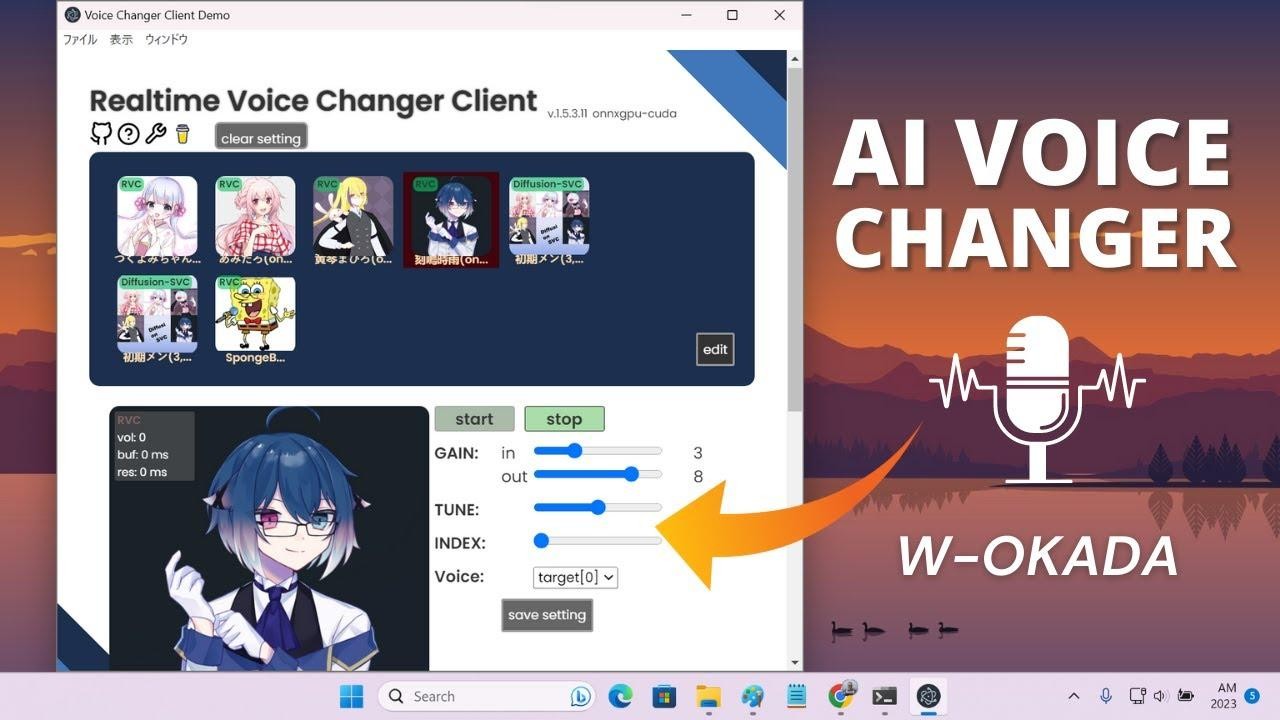

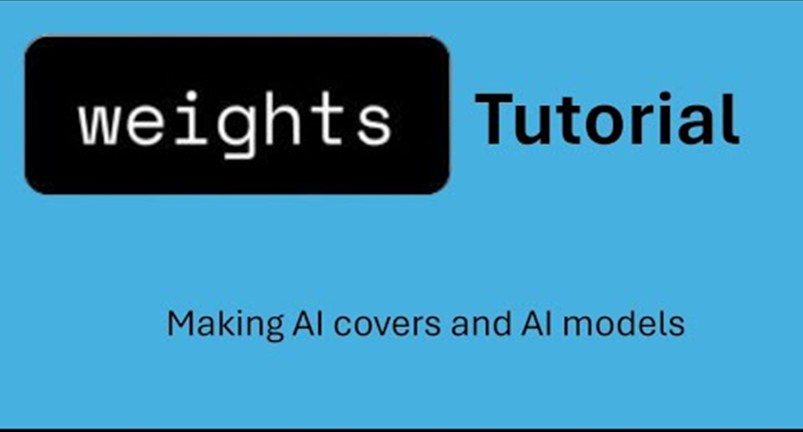

Share this article:
Select the product rating:
Daniel Walker
Editor-in-Chief
My passion lies in bridging the gap between cutting-edge technology and everyday creativity. With years of hands-on experience, I create content that not only informs but inspires our audience to embrace digital tools confidently.
View all ArticlesLeave a Comment
Create your review for HitPaw articles